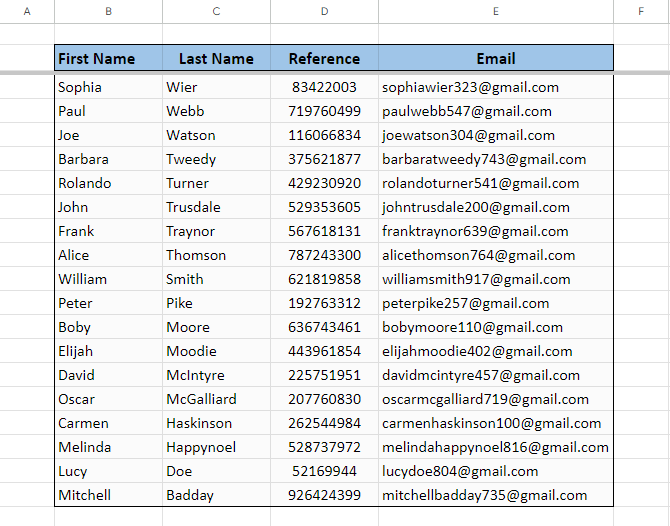How to Alphabetize in Google Sheets
Have you ever wondered if Google Sheets can alphabetize or not? If so, this blog gives information about how to filter in Google Sheets alphabetically step-by-step.
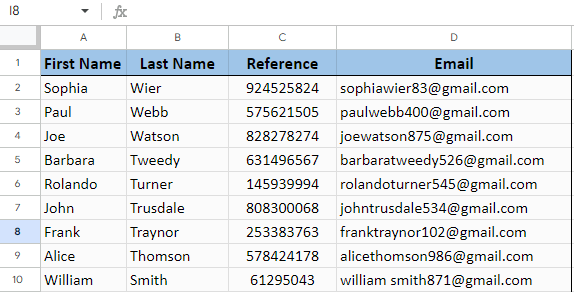
Sort in Google Sheets Alphabetically with Data Section
1. Highlight your data set then, Click data->Sort Range->Advanced Range Sorting Options respectively.
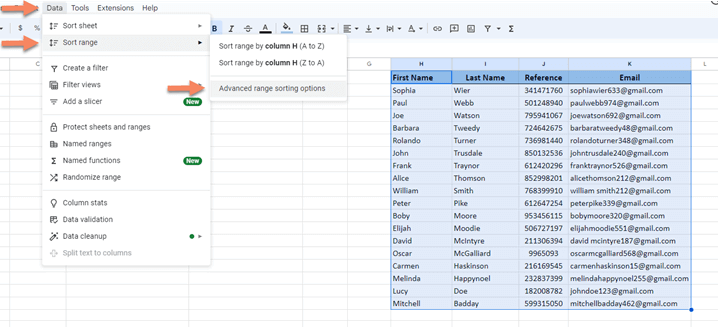
2. In the advanced range sorting options menu, if the headers are highlighted also check Data has header row check box.
Select the row you want to sort by. For example, if you want to sort by last name you can choose the Last Name column of your data set.
Then press the sort button and in Google Sheets will alphabetize your data by last name.
That kind of sorting also makes you both sort alphabetically in Google Sheets and keep rows together.
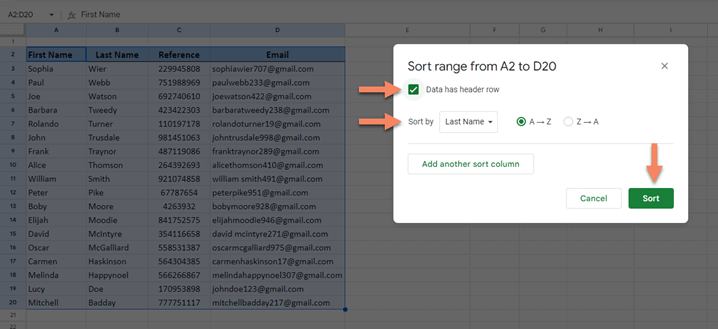
Sort in Google Sheets Alphabetically with Columns
Before sorting in Google Sheets with columns you should take into consideration that searching with columns sorts all the rows.
If you have a header row in your data set, Google Sheets will sort the header row, too.
If your data is not in the first row, when you sort, Google Sheets will list the results from the beginning of the first row.
To avoid all above you should first freeze the pane up to the row where your header is. If you don’t have a header, you should freeze the pane up to the row just above your dataset.
The example below shows how to sort alphabetically in Google Sheets without the first row by sorting with columns.
Freeze Pane
Once you learned how to alphabetize in Google Sheets, learning Freeze Panes option is also helpful for you. First highlight the header row of your data, if your data doesn’t have header row then highlight the very first row just above the first row of your data.
Click View->Freeze->Up to (your highlighted row) respectively.

Sort by Column
If you want to learn how to alphabetize in Google Sheets by column, right click the column you want to sort and select the sort option you want to sort. This type of sorting sorts the entire sheet. So if you have any other cells except from your data in the same sheet, this method will sort all of them.
In the example below headers are at row 2. Row 1 and row 2 is frozen. By sorting by column, you sorted the data by last name from Z to A by right clicking the C column and selecting Sort sheet Z to A.
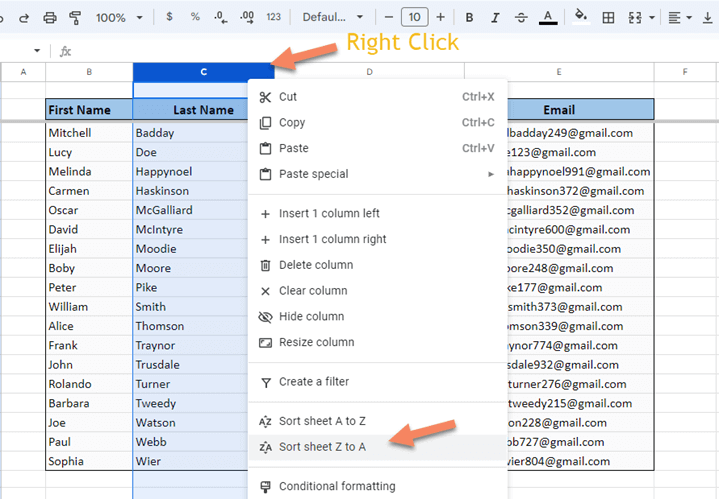
The final result below shows the data set alphabetically in order while keeping the rows together.