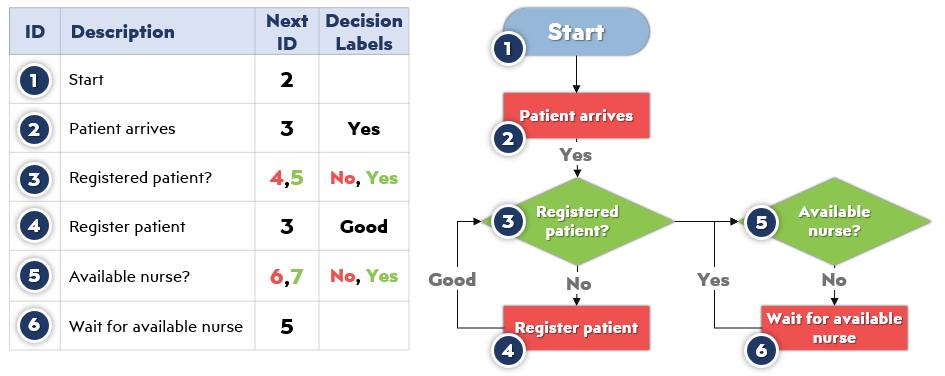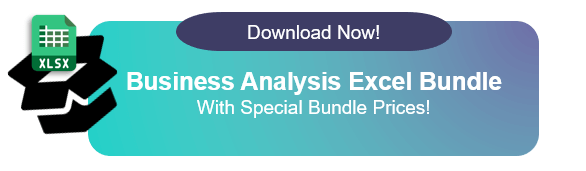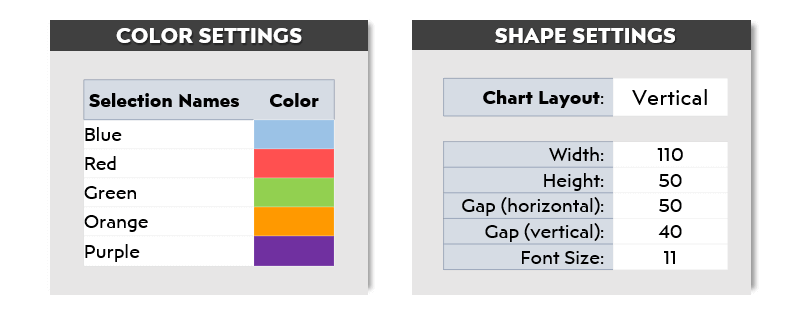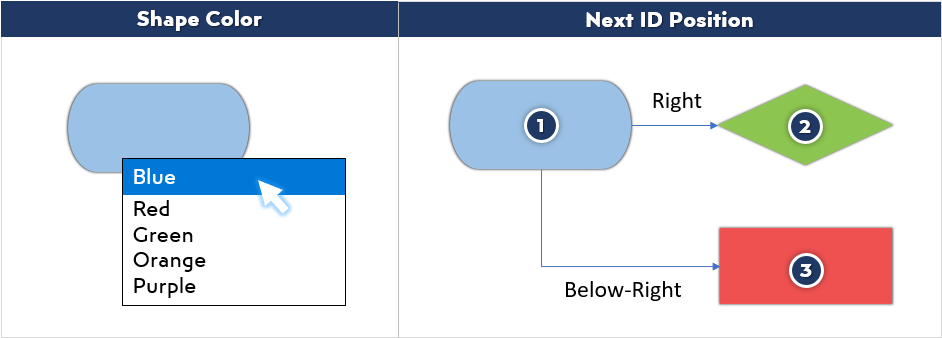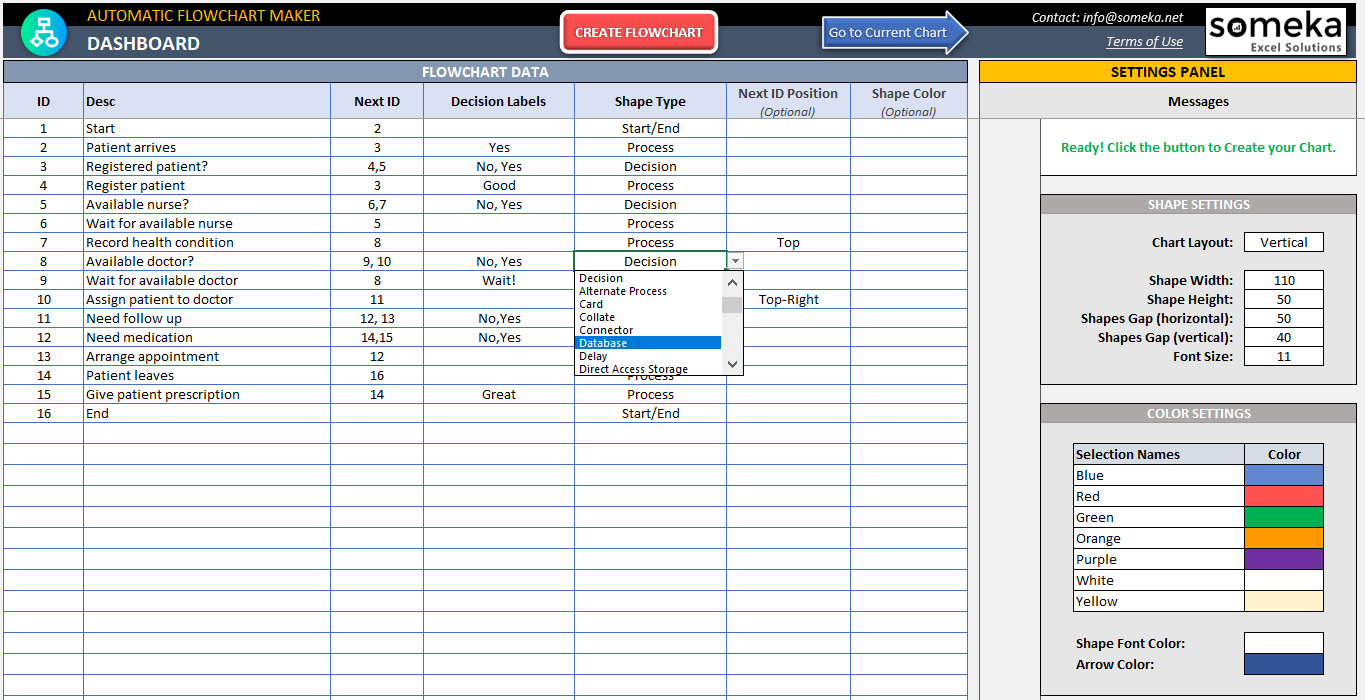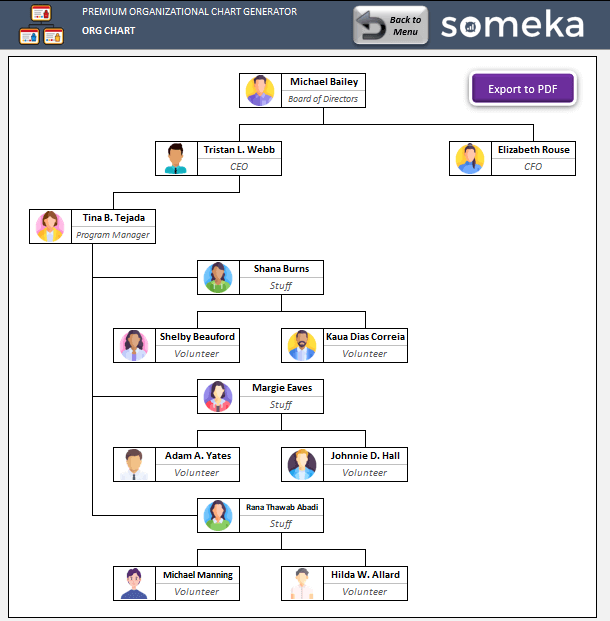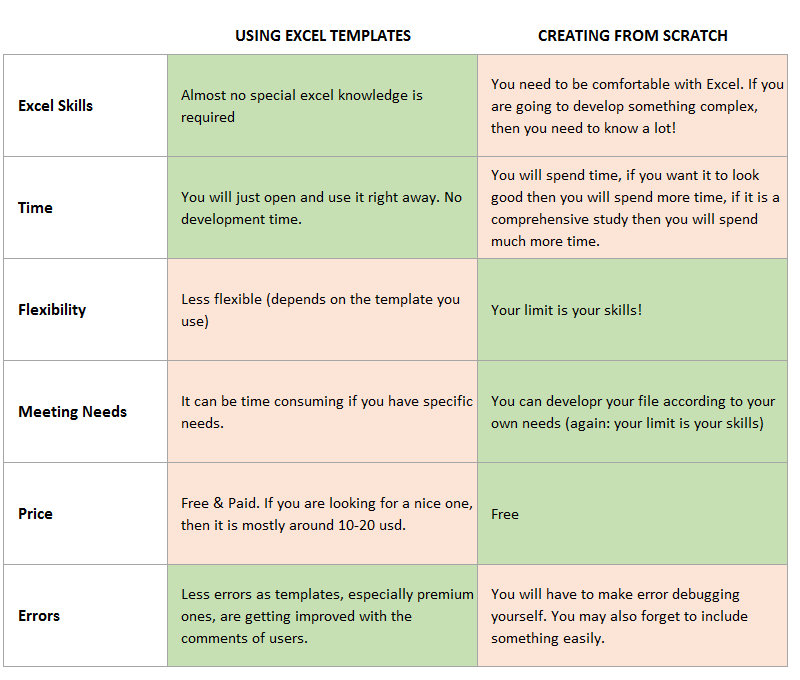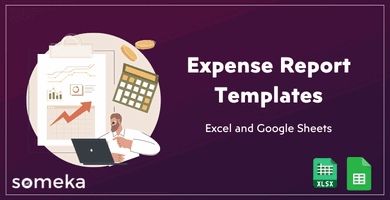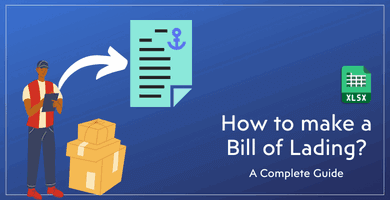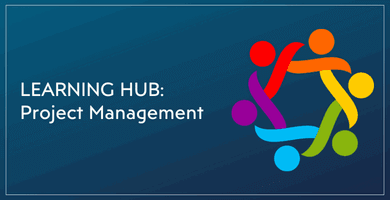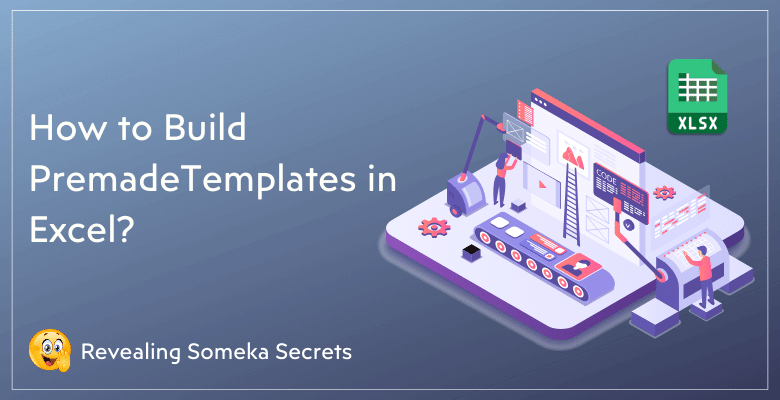
How to make Someka-style Excel Templates? Discover the Know-how behind Someka Products
In this article, we will share some insider tricks and insights on why we build premade templates in Excel and what are the benefits of using such tools.
Actually, we are always getting questions from our users about how to build templates in Excel, so we want to talk about our internal Someka system here with key points.
Table Of Content
2. How Someka Builds Templates in Excel?
- Decising on the Product
- Deciding on the Features
- User Needs vs. Excel Capabilities
- Development Process
- UI/UX Design
- Q&A Testing
- Creating Supportive Assets
3. Bonus Tips on Building Excel Templates
1. Short Introduction: How to Build Excel Templates?
Now, we’ll start by discussing a poll that we conducted at the beginning of 2023 Global Excel Summit. So, the poll asked whether participants had used professionally premade Excel templates for their business. The results were enlightening: 20% have used many, about 60% are aware but haven’t needed them, and 20% were unaware of their existence. Thus, this is a significant shift from a few years ago when we started publishing these templates on our website. Many were unaware of such resources back then.
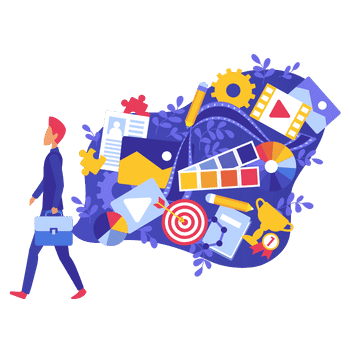
However, the poll indicates a growing awareness, yet many still don’t utilize these resources.
2. How Someka Builds Templates in Excel?
So, we will now illustrate our process at Someka for creating advanced Excel templates. It’s important to differentiate between simple templates, like those available when you open Excel, and the complex, business-oriented tools we develop on our website.
Take our HR templates as an example. Managing a team, especially a large one, involves tracking holidays, absences, and office presence. Our Employee Leave Tracker Template is designed to handle such complexities efficiently.
– The professionally-designed navigation menu from Someka’s Leave Tracker Template –
What are the steps to build templates in Excel? Actually, building such complex products need expertise, know-how, and most importantly standardization.
Let’s check our building system with key points.
2.1. Decising on the Product
Our first step is decising on the product. Actually, it is the easiest part to create product ideas, as there are thousands of template ideas around. The hard part is to find the real needs of the users. As we’re in this business for years, we collect data from:
- Our customer reviews
- Market research
- Business and growth resources
- Surveys
- Direct communication with our customers
- Also business insights
Then, we decide on a product idea and now the process begins.
2.2. Deciding on the Features to build in ExcelTemplates
When we see a need on the market about a template, then our development team starts on the research about what to include in such template.
For instance, consider our Automatic Flowchart Maker in Excel. The idea was to allow users to input data in a table format and, with the click of a button, generate a flowchart.
The development process starts with strategy, idea, and research – arguably the hardest part. It requires business know-how to determine which features to include. This stage involves:
- Brainstorming
- Writing down ideas
- Eliminating most of them
- Finalizing the features
This process is very important for building an Excel template. Because you should always aware about which features to include and which ones to exclude.
2.3. User Needs vs. Excel Capabilities
The challenge in creating these advanced templates is balancing user needs with Excel’s capabilities. It’s not just about Excel skills; it’s about designing a template that addresses a wide range of general business scenarios.
So you should be always aware of the limits of Excel and find solutions for a more user-friendly solution to meet users’ needs.
2.4. Development Process
Once the features are decided, we move to execution:
- Development
- Design
- UI/UX
- Testing
In this part of the article, we will explore the theoretical aspects and specific features of our complex Excel templates, using the example of our Automatic Flow Chart Maker.
The idea behind this tool is to transform data into a visual flowchart with a simple click.
We initially considered automating features like box size to indicate task importance but decided to allow users to adjust this manually for simplicity and flexibility.
We want yo highlight the balance between automation and user control in these tools. For instance, in the flow chart generator, while users cannot automatically adjust box sizes based on task importance, they can manually change them to suit their needs. This approach makes the tool flexible and user-friendly, using standard Excel shapes for ease of modification.
Another feature is the decision labels, which users can add to boxes for clarity.
Another functional addition was to give users warnings about the input. This flowcharts are very easy to have inconsistent data, such as vicious cycles. 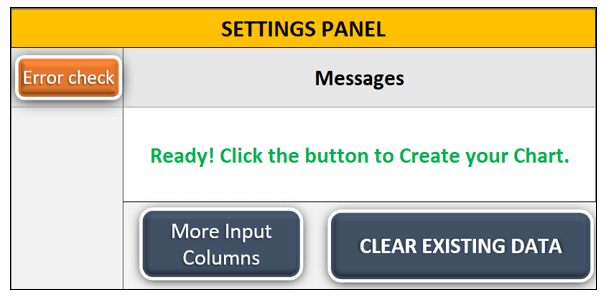
So we have added a control panel, which makes data discrepancy checks on the users input.
2.5. UI/UX Design
The key functionality of this template is the ability to automatically generate the chart with a button click. In addition, we want to emphasize the importance of a clean user interface (UI) and intuitive user experience (UX) in your templates.
Ensuring that these tools are not intimidating at first glance and are accompanied by descriptive and explanatory videos is a crucial part of your process. UI/UX design is one of the most important step of how to build templates in Excel.
– This is the main input area of Flowchart Maker Excel Template –
A similar tool we developed is the Organization Chart Generator, which simplifies creating and modifying organizational charts.
It’s particularly useful in meetings for discussing team structures and reporting lines, as it allows for quick adjustments and visualization of changes.
2.6. Q&A Testing
After developing a template, we conduct rigorous testing.
>> Internal Sharing: Let us reveal a part of our internal process a bit. We use a tool named “KAPUT” for quality assurance. This tool checks for consistency in details like headers, navigation buttons, and icons. These standards are crucial as our users often utilize these dashboards in professional presentations. KAPUT ‘ ensures all elements of the template adhere to our high standards. While it’s not fully AI, it automates the checking process, maintaining quality and consistency across our products. It’s entirely built in Excel.
So, yes, we have an Excel template to test our Excel templates.
We also make individual testings after standard testing. Here we use monkey testing technique to reach the maximum safety against all possible common or out-of-the-box errors from the user side.

2.7. Creating Supportive Assets
There’s also a focus on creating helpful marketing tools, like instructional videos, to enhance user understanding.
We create nicely-organized images from our templates, publish instructional tutorials, write explanatory product descriptions, answer customer questions in our pages. Plus, we give a quick and comprehensive technical support about our products.
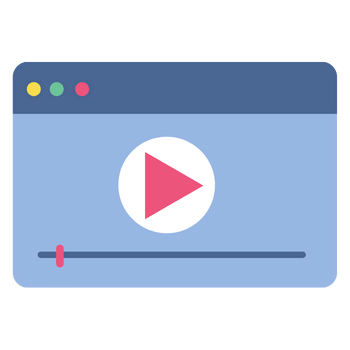
User feedback has been very positive, especially regarding the ease of use and the tool’s ability to facilitate decision-making in meetings. The templates also feature a clean UI and are designed to be intuitive, reducing the initial learning curve. Each template comes with an instructional video to aid understanding.
3. Bonus Tips on Building Excel Templates
In this final part of article, we want to provide some valuable tips for creating effective Excel templates and emphasize the extensive range of templates available on your website.
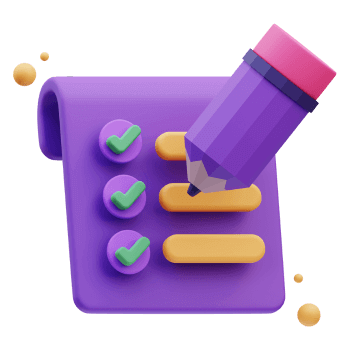
Here are some important points that we integrate in our standards:
- No merging cells unless really needed
- No start from right at the top-left corners of the sheet
- Leaving free space for easy additions later
- Preventive measurements to protect the file against accidental user actions
- Make every sheet dynamically print-ready
- Use professional color palettes
4. Conclusion on Building Excel Templates
Thus, we have a more than seven-year experience in building Excel templates mostly for business needs. In summary, the hardest part is always keeping the template easy-to-use and at the same time providing enough features for the users. Actullay, this really needs expertise and business know-how. That’s why it’s been quite smooth for us to add a new product type to our portfolio, as now we have also Google Sheets templates in addition to our first focus Excel templates.
So, building from scratch is always time and energy consuing for regular users. That’s so normal, as they’re used to focus on their own expertise areas, not the spreadsheet part. So we encourage our users to use pre-made templates when they find a nice solution to their needs.
You can also explore over 300 professionally crafted templates on your website, covering various areas like KPI dashboards, project management, human resources, and other business areas.
Recommended Readings:
How to Format Input Tables in Excel?
Excel Dashboard Design: How to make impressive Excel dashboards like Someka does?
How to make money with Excel? Complete List of Excel Side Hustle Ideas