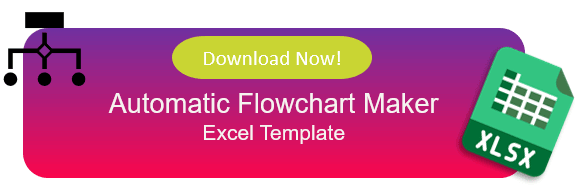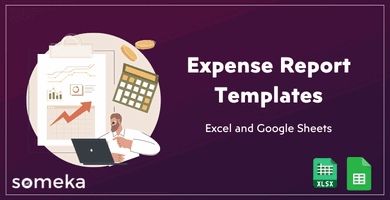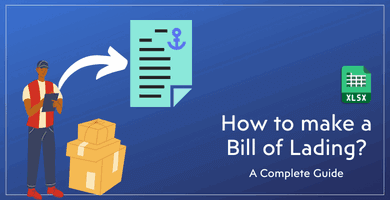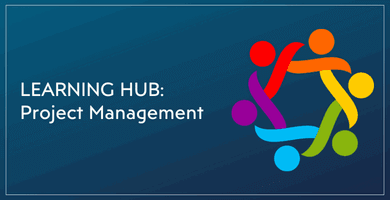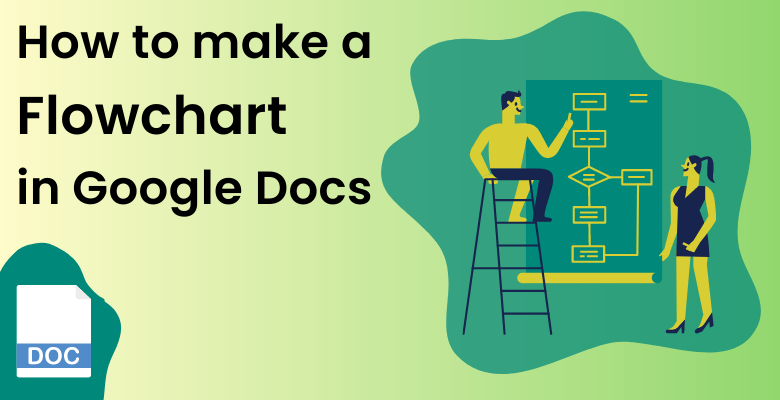
How to Make a Flowchart in Google Docs? An Easy Guide
Welcome to the “How to Make a Flowchart in Google Docs” blog. Google Docs is one of the most popular online Google programs available. That’s why so many people want to make charts and analyses on Google Docs. Tables such as flowcharts, process maps, and swim lanes make your reports more readable and easily understood. In this blog, we will explain to you what is Google Docs flowchart and how to make a Google Docs flowchart.
Table Of Content
1. What is Google Docs Flowchart?
2. How to make Google Docs Flowchart?
4. Automatic Flowchart Maker
3. FAQs
1. What is Google Docs Flowchart?
Google Docs flowchart helps us understand processes and solves problems easily. A flowchart is a diagram of sections of an action. If you are building a machine, flowcharts help you to understand its steps.
As I have noted, a flowchart is a kind of process chart that shows workflow on a process chart. You can learn how to make a Google Docs flowchart within a couple of steps.
Without a doubt, you can create Google Docs flowcharts and process maps on Google Docs. Thanks to the office programs feature, there are several ways to make a flowchart. Also, Google Docs is one of the most popular process chart makers on the internet.
2. How to Make a Flowchart on Google Docs? Step-by-Step Guide
Furthermore, a flow chart is a necessary tool for complicated processes so there are many areas that you can apply it. For example, building, data mining, and production. On the whole, you can easily create a flowchart and use your flow diagram on your reports to make it clear and easy to understand.

Step 1. Say Hello to the new Google Docs Document
First of all, you should sign in or sign-up for a Google Account. In this way, everything you do will be saved automatically, and you won’t need to think about losing your work again! When you are successfully signed in, open a new Google Docs document.
Step 2. Start a Drawing Tool to Create a Flowchart
Then click the insert button which is on the top panel. Also, you can see the button on the description pic. There are several options here. For instance, you can create several different shapes and colors here.

Step 3. Create a Google Docs Flowchart
Moreover, choose the shapes that you like to see on your flowchart. You will see different styles on the shape menu bar. Depending on the process chart you want to create, you can add as many as different shapes you like!
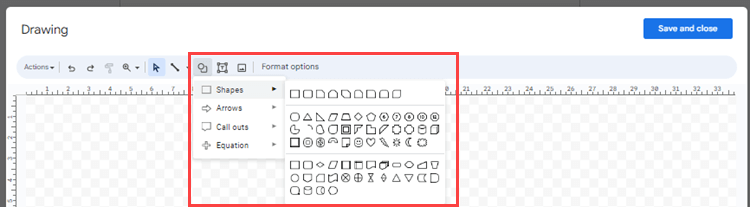
Step 4. Designing the Workflow
Now, you should adjust and configure your flowchart step shapes. When you successfully adjust everything, you should add shapes as much as you have steps.
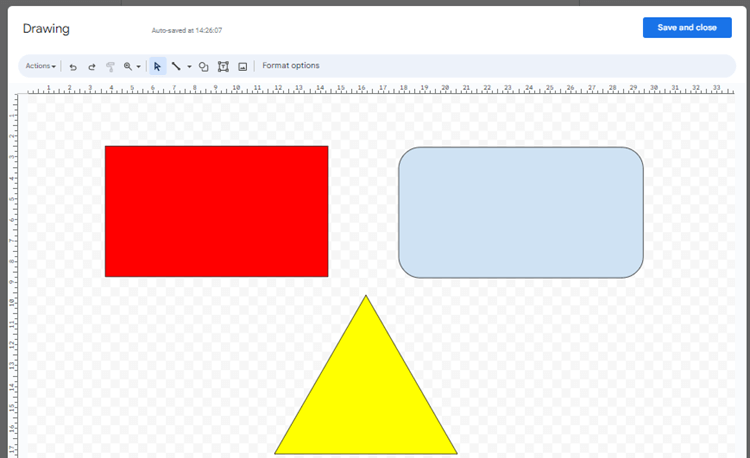
Step5. Shot the Arrows to Your Google Docs Flowchart
Now you have enough shapes for each step. Afterward, you can connect the shapes with arrows. Therefore, you should choose the arrows on the top and add them between shapes. When you connect shapes with the arrows, you can just adjust their shapes.
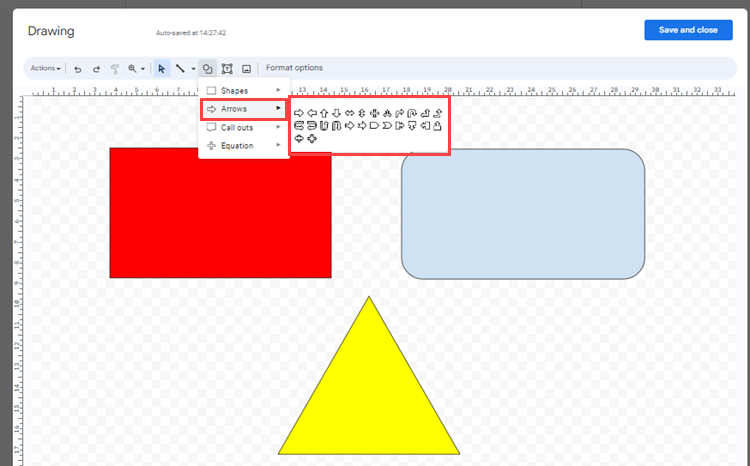
Step 6. Input the Process Flow
While you are on the drawing panel, click on the text button and add your process to the shapes. In this way, you can specify the steps for each process part.
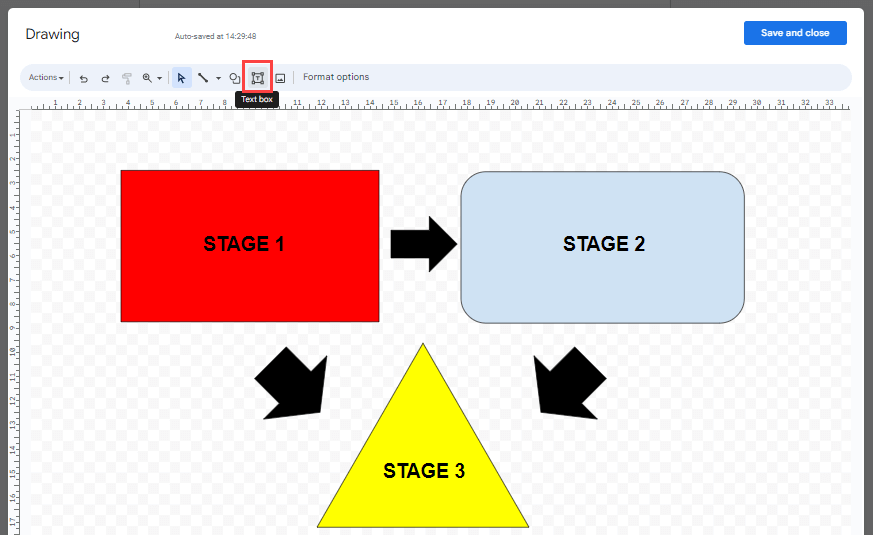
Step7. Save and Close
When you are done with the drawings, just insert a flowchart into Google Docs and close the drawing panel. Voila! Finally, you already create a flowchart!
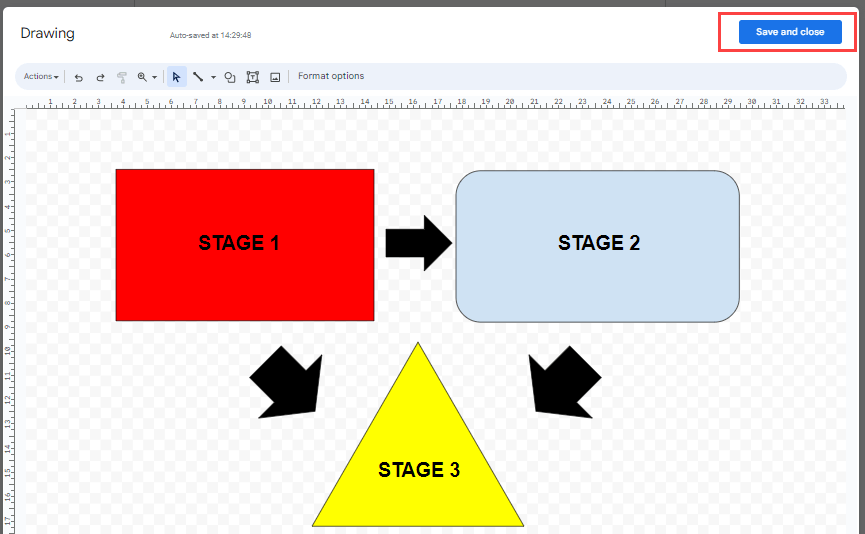
You can add as many shapes as you need. Then, you can easily format your shapes in terms of color, font style, font type, or size.
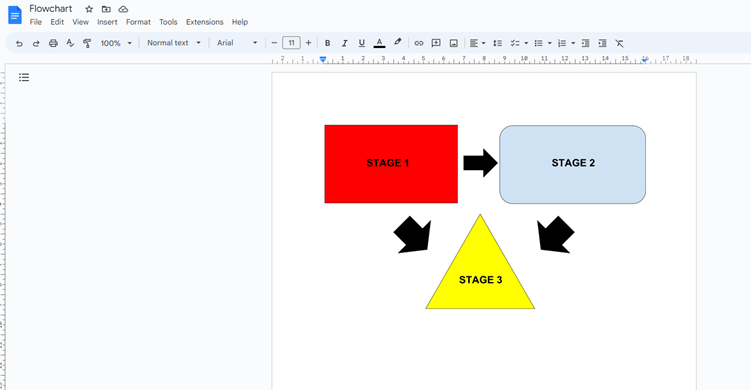
3. Automatic Flowchart Maker
If you don’t want to go through so many steps or spend time on it, Someka’s Automatic Flowchart Maker in Excel can cover your work. All you need to do is download the Automatic Flowchart Maker Excel Template and fill in your information. Then the template automatically creates a flowchart. You can either take a screenshot and add it to your file or you can save it as a pdf or png and use it on your papers. Creating process work flow has never been easier! This tool is designed to make your life easier and your sheets sparkle with efficiency.
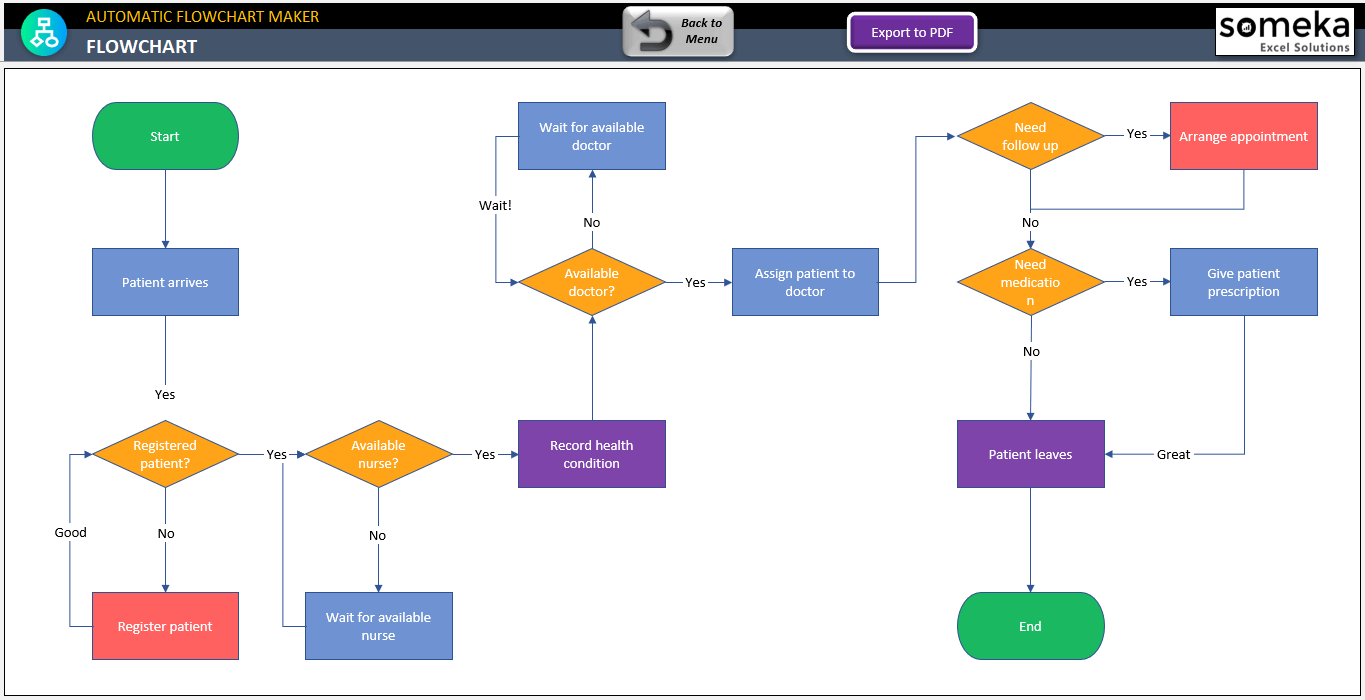
– This diagram is created on Automatic Flowchart Maker Excel Template by Someka –
So, if you find yourself lost in the labyrinth of data, longing for clarity and visual appeal, Someka’s Automatic Flowchart Generator in Excel is the secret tool you’ve been waiting for. Get ready to create a flow chart like a pro!
After you prepare your flowchat on this template, you can copy and paste it to your Google Docs document.
You can also discover other methods to make a flowchart in other programs like Excel:
FAQs about Google Docs Flowchart
1- Does Google Have a Flowchart Tool?
At this point, Google has a drawing panel for you to create your own flow chart or swimlane. Google Drawing is a straightforward tool that you can master easily.
2- Does Google Docs have Smartart?
For now, the Google Smartart feature is special to Google Slides. You can either use Google Drawings or download a ready-to-use template such as Someka’s Automatic Flowchart Maker in Excel and take a screenshot.
3- What is the Google version of Microsoft Visio?
If you’re looking for a web-based application to create simple charts and diagram, Google Drawings will work for your. Also, it’s fully integrated with other Google services like Docs or Sheets or Slides. Summing up, Google Drawings works as same as Microsoft Visio.
You can check our blog for more tip and tricks!
Recommended Readings:
How to Make an Organizational Chart in Google Docs? An Ultimate Guide
How to Create a Flowchart in Excel?
Flowchart Tutorial: Common Questions, Types, Tools and Tips!