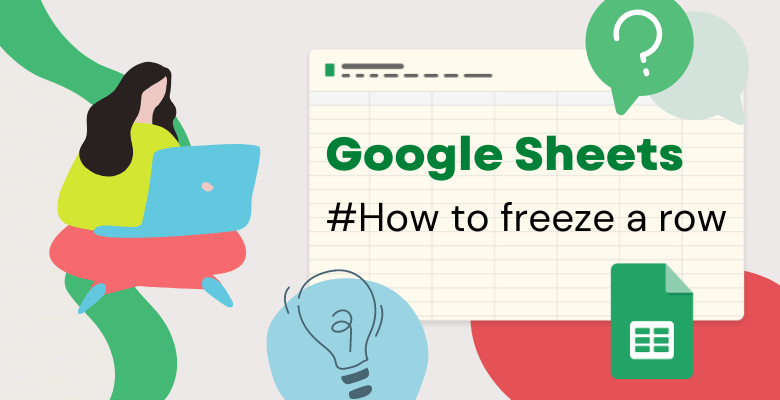
How to freeze a row in Google Sheets?
Freezing rows in Google Sheets makes the selected rows visible and pinned even when you scroll down the page. Similarly, freezing columns make them visible even when you scroll to the right.
If you want to learn how to freeze rows or columns in Google Sheets, this post will help you with step-by-step guidance.
Firstly, there’re different methods to freeze panes in google sheets. This post will explain all the ways with examples.
There are 2 different methods for freezing cells in Google Sheets:
A) Freezing Panes by Using the Mouse (Dragging)
1. In the upper left corner of the spreadsheet, at the top left of cell A1, there is an empty cell. The thick gray borders on the right and bottom of this cell are borders that make it easy to freeze cells.
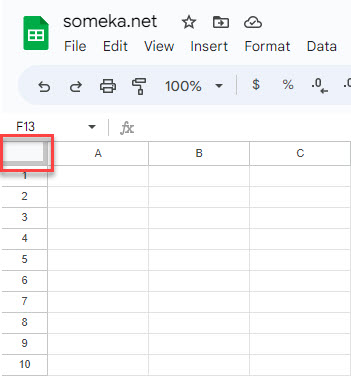
2. When the cursor hovers over this cell, the cursor icon will change to a hand icon when it is over the borders.
3. Hold down the left mouse key and drag this line to the row or column you want to freeze.
B) Freezing Panes in Google Sheets by Using the Menu Options
Another method of freezing rows or columns is the View option in the Menu ribbon.
1- Click the View option in the Menu ribbon
2- Go to Freeze Panes
3- Select the number of rows that you would like to freeze
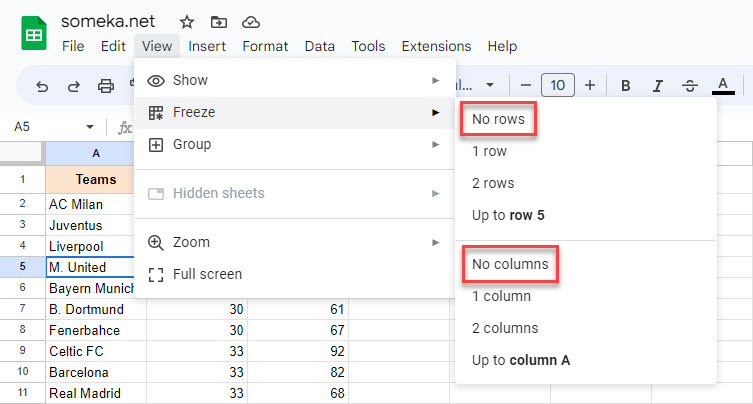
If you want to freeze more rows, select the cell up to the part to be frozen and repeat the steps above. “Up to row #” will be updated according to the row of the cell you selected.
In the same way, you can follow the same steps to freeze a certain number of columns.
How to unfreeze a row in Google Sheets?
You can use the first method of freezing, dragging the lines from the upper left corner of the spreadsheet, to remove the frozen panes.
Second option is using the View options in Menu ribbon:
1- Firstly, click the View option in the Menu ribbon
2- Secondly, go to Freeze Panes
3- Lastly, select No rows or No columns according to your needs
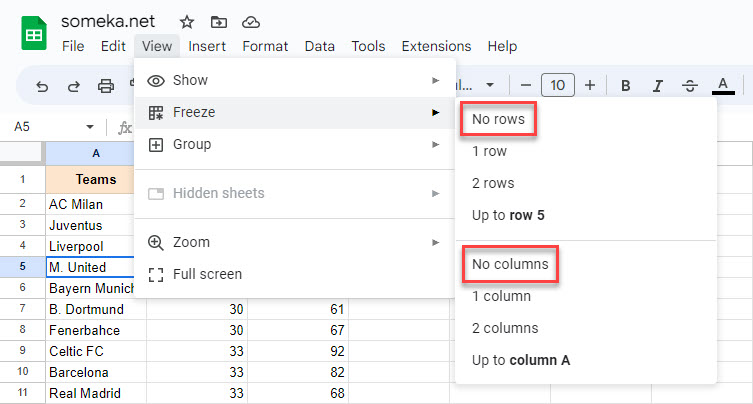
As you can see, you can freeze and unfreeze a column or a row in a very simple way even if you are on beginner level in Google Sheets.


