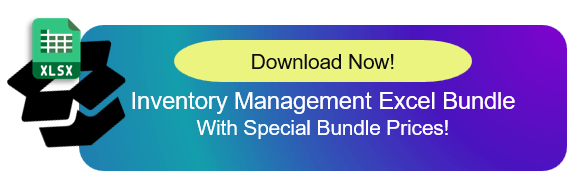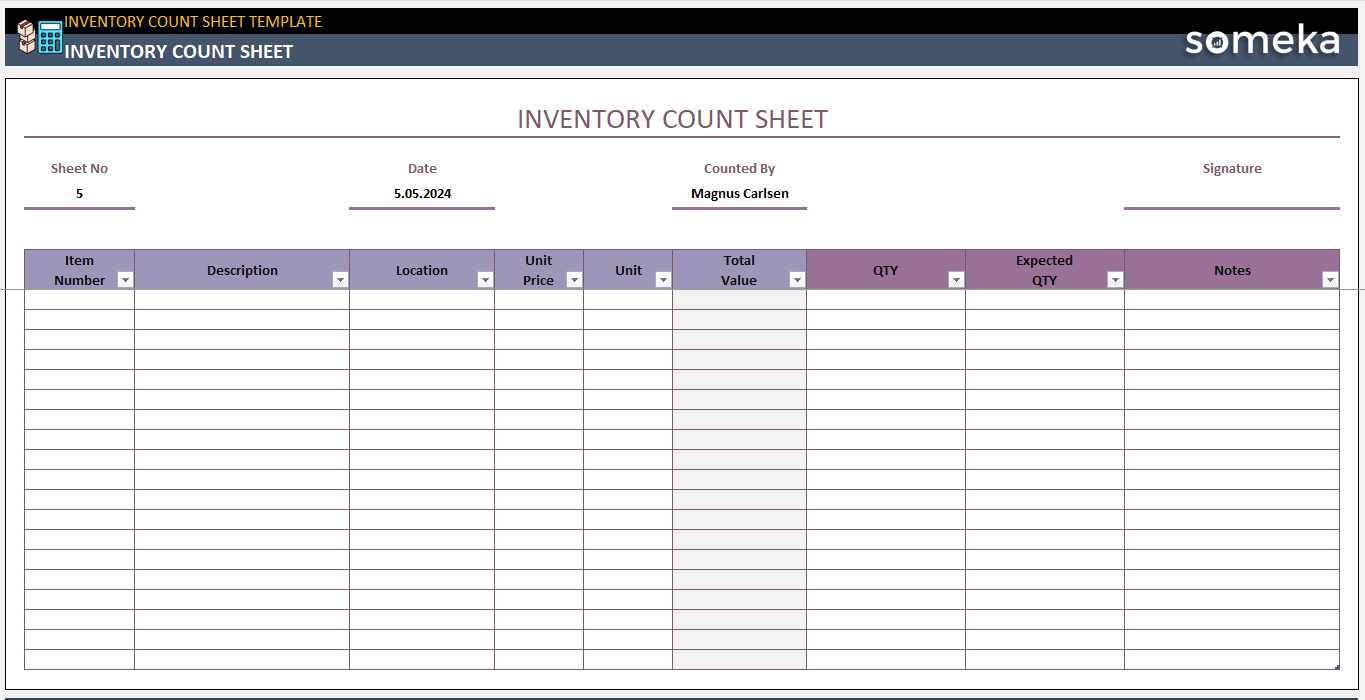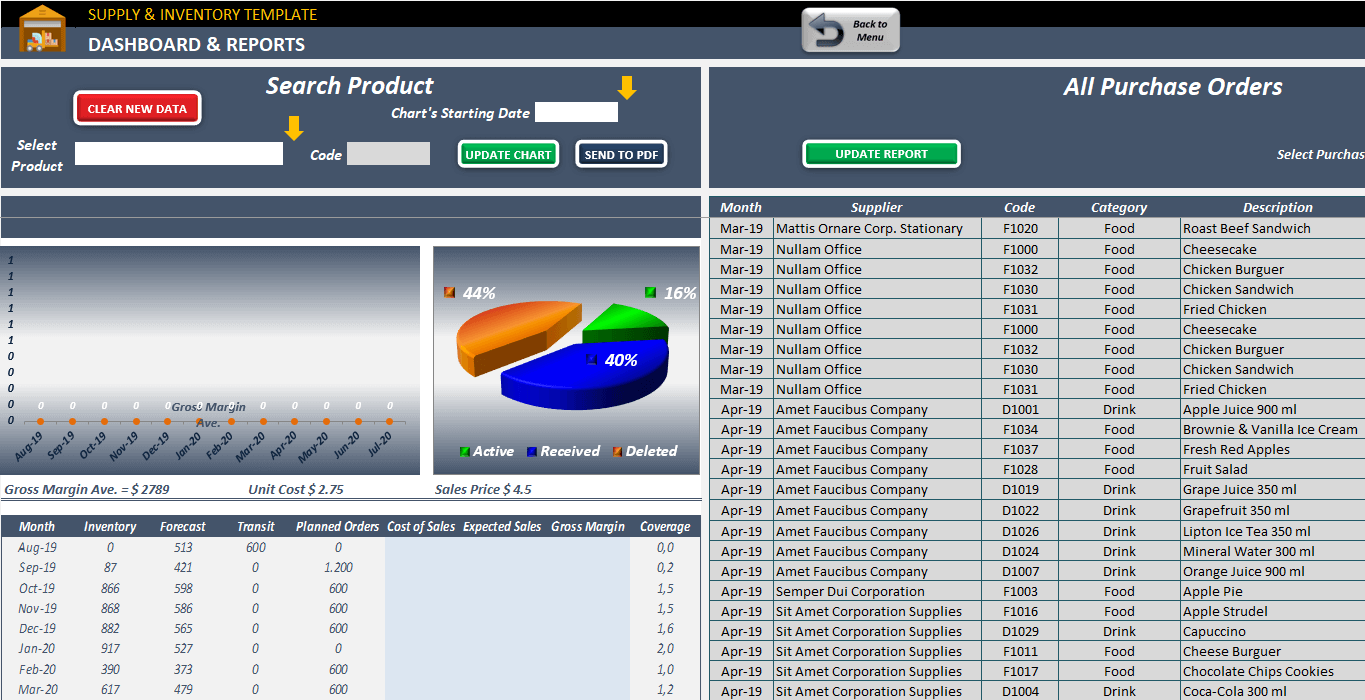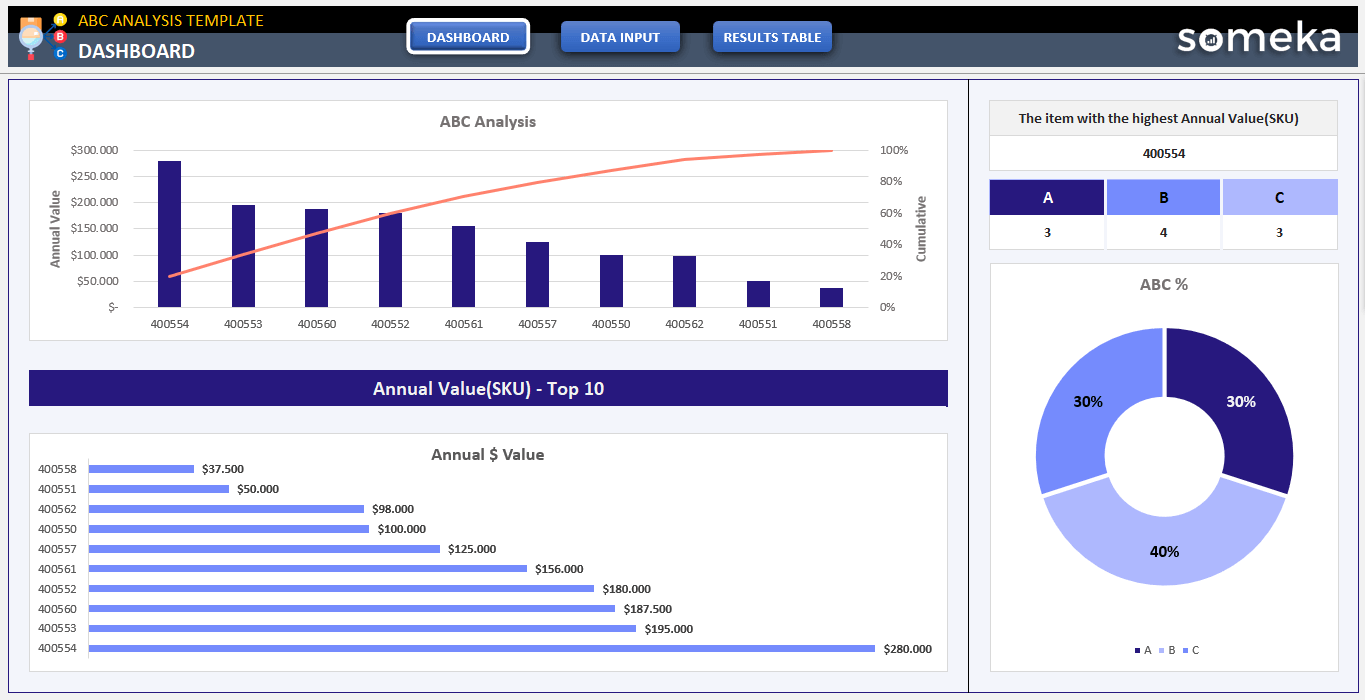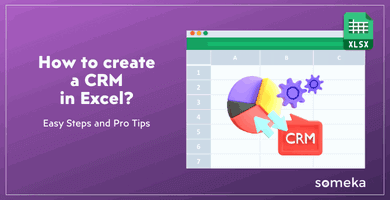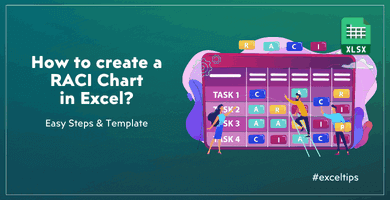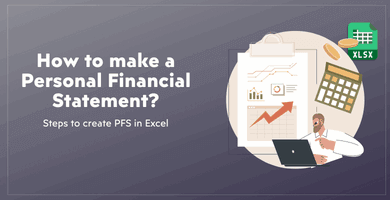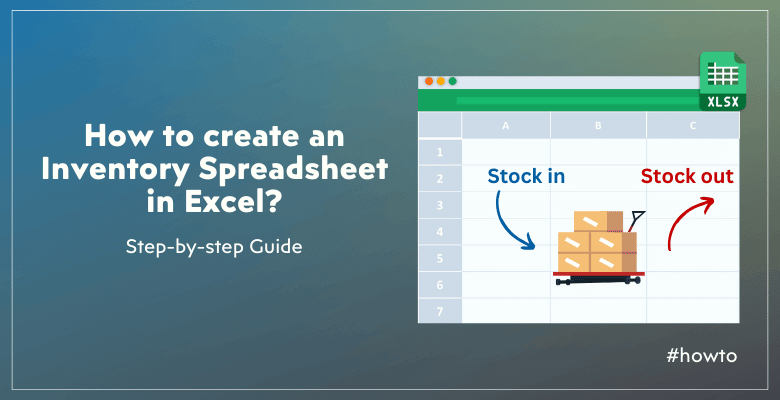
How to Create an Inventory Spreadsheet in Excel? 7 Easy Steps to make Stock and Inventory Tracker
Do you want to track your stock and inventory in Excel? Here’s a complete guide on how to create an Inventory Spreadsheet in Excel. This post will include easy steps as well as free inventory templates.
Table Of Content
1. What’s an Inventory Spreadsheet?
2. How to create an Inventory Spreadsheet in Excel?
3. What are the benefits of using Excel in inventory management?
4. Inventory Spreadsheet Examples
5. Conclusion
1. What’s an Inventory Spreadsheet?
An inventory spreadsheet is a digital file that keeps track of orders, sales, deliveries, and the amount of inventory that is on hand. It helps companies keep accurate records of their stock, which keeps them from having problems like too much or too little stock.
An inventory spreadsheet usually has things like the names of items, their descriptions, how many of them there are, their prices, and how often they need to be reordered. Businesses can make smart choices about what to buy and how to keep track of their inventory by putting this data in a structured way.
2. How to create an Inventory Spreadsheet in Excel?
There are several steps to making an inventory spreadsheet in Excel. You can be sure that you can set up a useful and effective inventory management system by following these steps.
Step 1: Open a New Excel Workbook
Start by opening Excel and creating a new workbook.
Step 2: Define Your Columns for Excel Inventory Spreadsheet
Identify the key information you need to track for each inventory item. So, these will be your main columns.
What to include in an Excel Inventory Spreadsheet?
- Item ID or SKU: A unique identifier for each item.
- Item Name: The name or description of the item.
- Category: The category or department the item belongs to.
- Quantity: The number of units currently in stock.
- Reorder Level: The minimum quantity before reordering.
- Supplier: The name of the supplier.
- Unit Price: The cost per unit.
- Total Value: The total value of the stock on hand (Quantity × Unit Price).
Step 3: Enter Your Data
Populate the spreadsheet with your inventory data.
>> Download Excel Stock and Inventory Tracker Template
Enter each item’s information into the corresponding columns. Make sure to fill out every field accurately to maintain the integrity of your inventory records.
You’ll need to input your:
- Item List
- Received Items
- Sales
Thus, this information will make it possible to track your current stock levels for each item. Also, you’ll see the items that are under the critical levels in terms of stocks.
Step 4: Apply Formatting
Also, if you apply formatting to your tables, this will create a more readable Excel Inventory Tracker.
What can you format in an excel inventory spreadsheet?
- Headers: Bold and center-align your column headers to distinguish them from the rest of the data.
- Borders: Add borders to separate cells and improve visual clarity.
- Conditional Formatting: You can highlight important numbers or texts such as low stock levels or high-value items.
Step 5: Implement Formulas for Inventory Spreadsheet
Of course, you’ll connect your raw data each other with formulas to interpret your stock data.
What are the formulas in an Excel Inventory Spreadsheet?
You’ll need the below formulas to track your inventory in Excel:
Firstly, the above formula will calculate the total value of your inventory. So, this formula can be also used in Inventory Count Sheets to calculate the value of the current and expected inventory.
Lastly, the above formula will highlight the items that are under the critical levels or reorder levels.
>> Download Excel Stock and Inventory Template to Automatically Track Reorder Levels
Step 6: Create Summary Reports
One of the most important parts of an Inventory Spreadsheet will be creating reports and Dashboard from your data.
Here are some metrics that you should/may track on your Inventory Dashboard:
- Total Inventory Value by Category
- Total Profit
- Sales by Customer
- Revenue by Customer
>> Download Excel Stock and Inventory Tracker Template
Also, adding filters or slicers to your dashboard will ease and narrow down your analysis.
Lastly, you can also add a pivot table to see category or item breakdown of the quantities, sales, receives, etc.
Step 7: Save and Update Regularly Your Inventory Spreadsheet in Excel
Finally, you should save your spreadsheet and update it regularly to reflect changes in inventory.
Please remember that the consistent updates ensure that your inventory records are accurate and reliable.
3. What are the benefits of using Excel in inventory management?
Excel has many benefits for managing inventory, such as:
- Easy Access: Excel is easy for businesses of all sizes to use because it is widely available and well-known. It doesn’t need any special training to use, and the interface makes it easy to set up and get started right away.
- Editable: Excel can be changed in a lot of different ways. Also, you can change the inventory spreadsheet to fit your needs by adding or removing columns, making your own formulas, and changing the way it is formatted.
- Cost-effective: Using Excel to manage your inventory is less expensive than using specialized software. As Excel is already included in the Microsoft Office suite for most businesses, so they don’t have to pay extra for it.
- Flexible: Excel can be used for more than just keeping track of inventory. Also, it is useful for many business tasks because you can use it for many things, such as project management and financial analysis.
- Data Analysis and Reporting: Firstly, the powerful data analysis tools in Excel, like pivot tables and charts, let you make detailed reports and learn more about how your inventory is changing over time. So, these features help you make decisions based on data and improve the way you manage your inventory.
4. Excel Inventory Spreadsheet Examples
Let’s look at a few real-life examples to show how flexible Excel is for managing inventory:
Example 1: Simple Inventory Management
Firstly, there might be columns for Item ID, Item Name, Category, Quantity, Supplier, and Unit Price on a simple inventory spreadsheet. This simple set-up lets you keep track of your stock and reorder items as needed.
>>Download Inventory Count Sheet Template
So, this basic sheet is mostly about tracking the expected inventory quantities and is used for physical inventory counts.
Example 2: Careful management of inventory
Secondly, you can add more columns to the spreadsheet, such as Location, Supplier Contact Information, and Last Order Date, to get a better handle on your inventory.

So, this methodical approach helps you handle complicated inventory systems with many suppliers and storage areas.
Example 3: Combining sales and stock
Also, you can connect your sales data to your inventory spreadsheet so you can see at a glance how much stock you have at all times.
>> Download Fully Integrated Excel Stock and Inventory Tracker Template
Additionally, you can keep track of how inventory levels change with sales by adding columns for Sales Date, Sales Quantity, and Sales Revenue. Also, with this integration, you can guess what people will want and change your inventory to meet that need.
Example 4: Managing seasonal stock
If your business sells seasonal goods, make a spreadsheet with columns for Season, Forecasted Demand, and Actual Sales.
>> Download Supply and Inventory Template
Thus, this set-up lets you plan and manage your inventory based on seasonal patterns, which lowers the chance of running out of items or having too many on hand.
Example 5 – Evaluating your stocks in Excel Inventory Spreadsheet
Lastly, you can create a pareto rule for your inventories to understand the most valuable categories in your warehouse:
>> Download ABC Analysis Excel Template
So, with an pareto-wise chart, you’ll understand the overall valuation and classification of your stocks.
5. Conclusion: How to Create an Inventory Spreadsheet?
Finally, we have try to explain how to create an Inventory Spreadsheet in Excel to make it easier to track stocks and warehouse data. In addition to step-by-step guide to create a stock inventor, you will find ready templates to meet different needs in inventory management.
Firstly, Excel is easy to use, can be customized, and has powerful data analysis tools that make it a great choice for businesses. So, you can streamline inventory processes without spending a lot of money. Also, Excel gives you the freedom and features you need to be successful, whether you’re just keeping track of a few items or running a complicated inventory system.
Thus, get started on your inventory spreadsheet right away and enjoy the benefits of managing your inventory in an organized and effective way.
Recommended Readings:
Objectives of Inventory Management