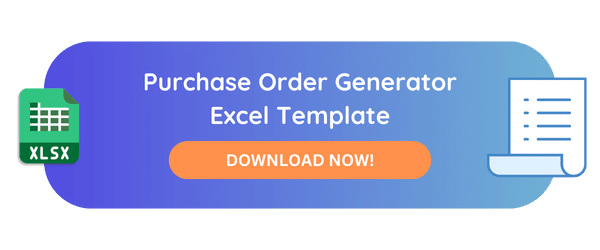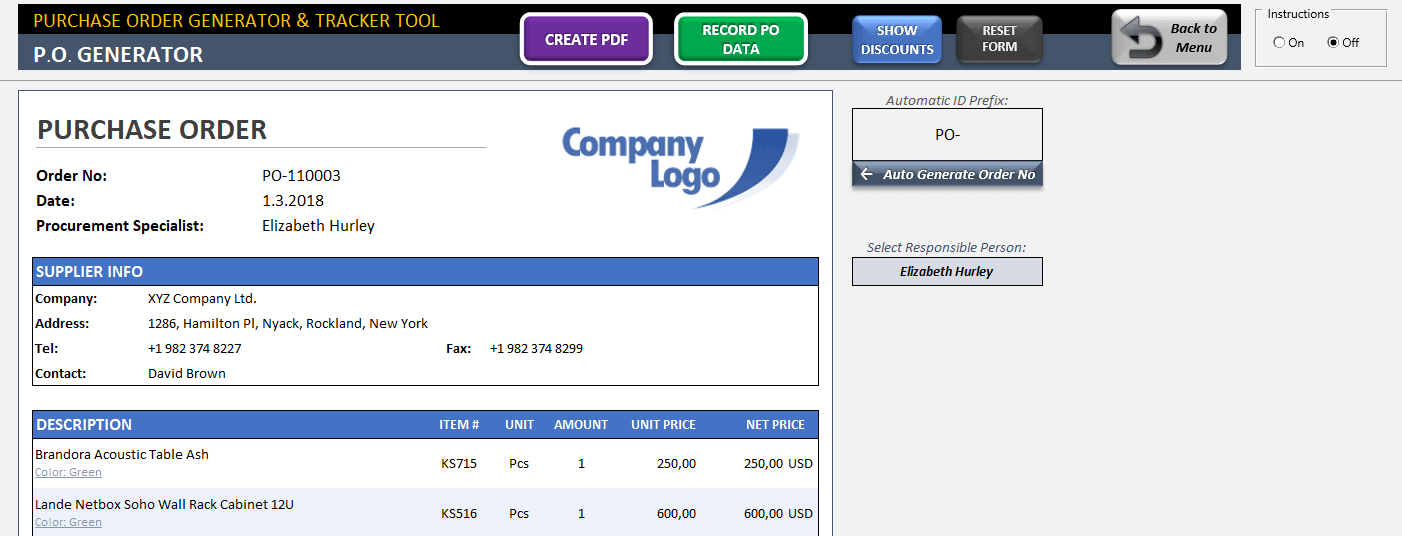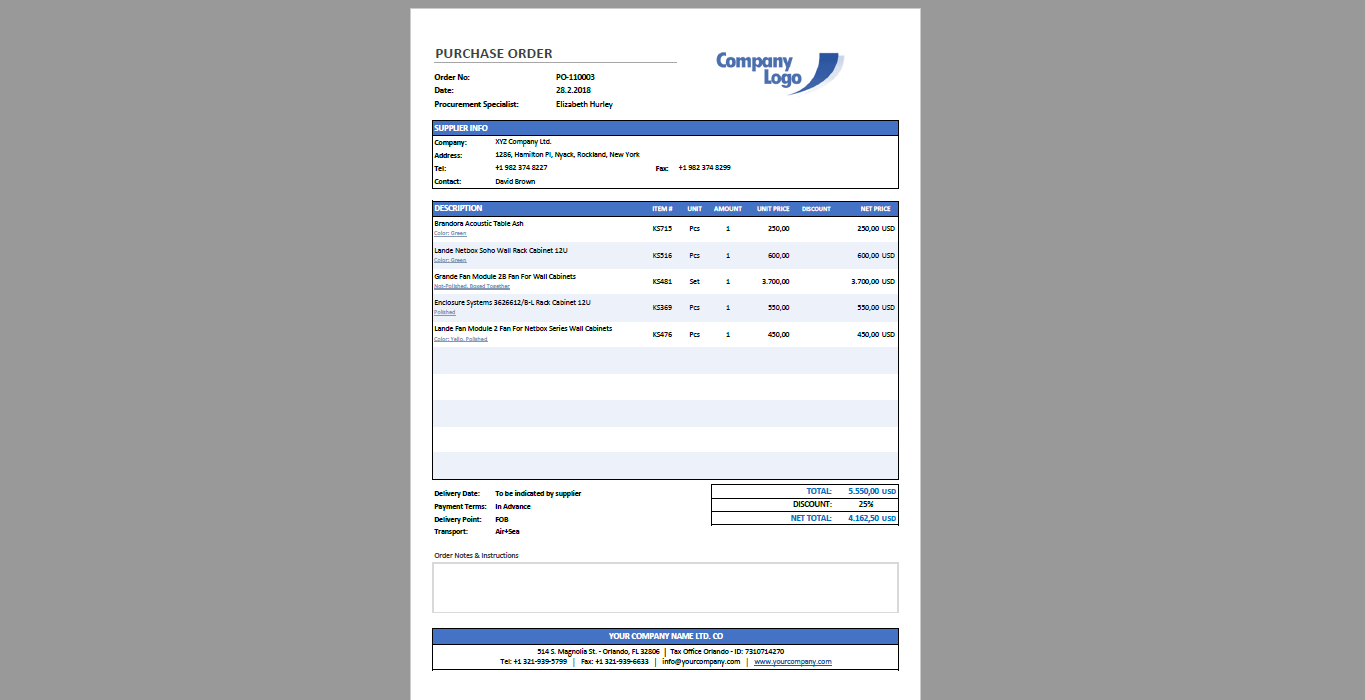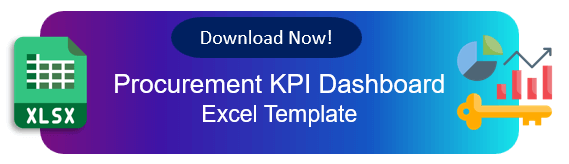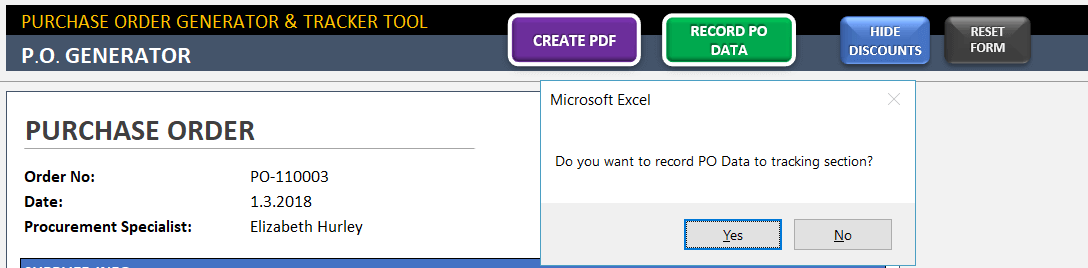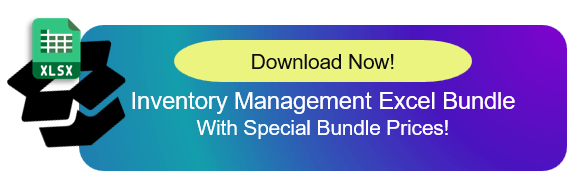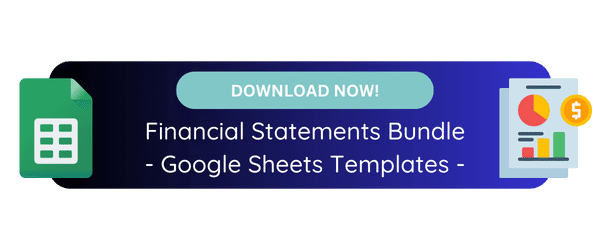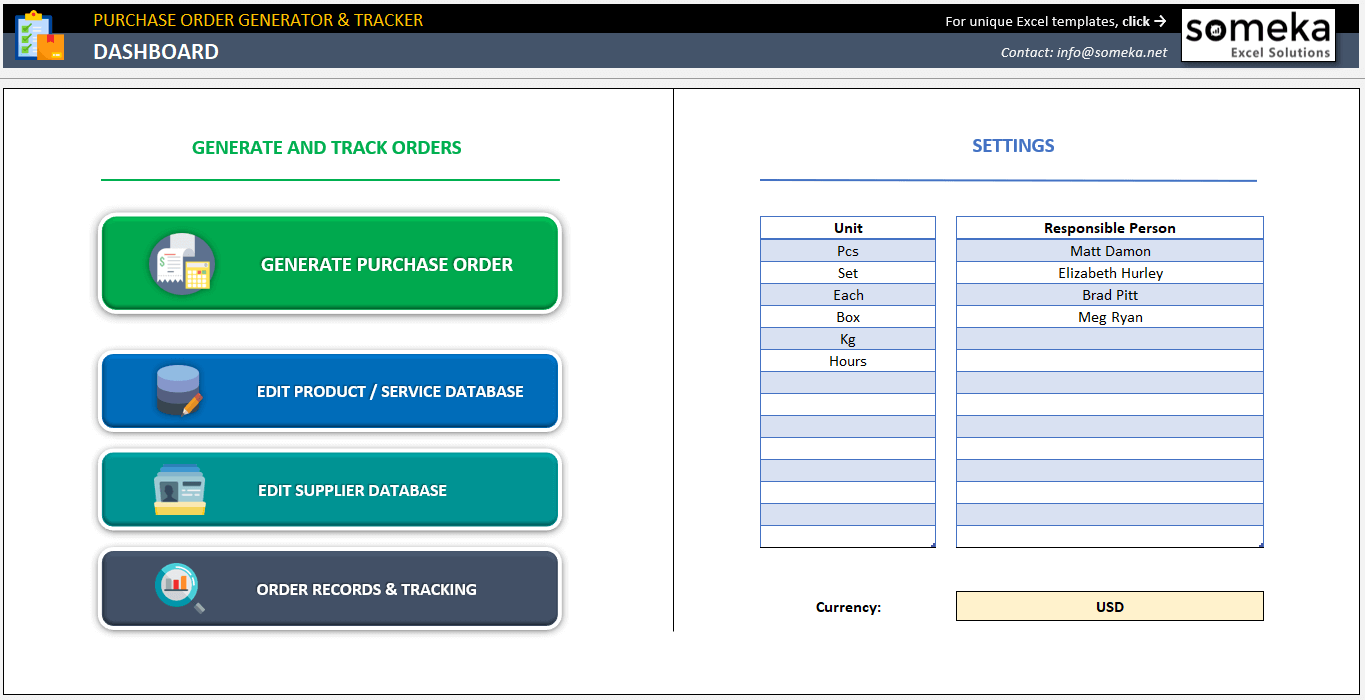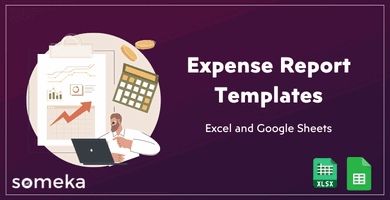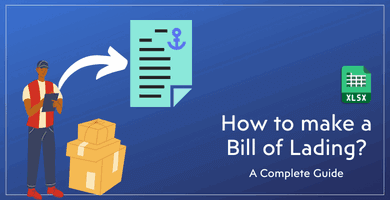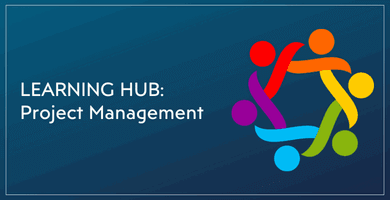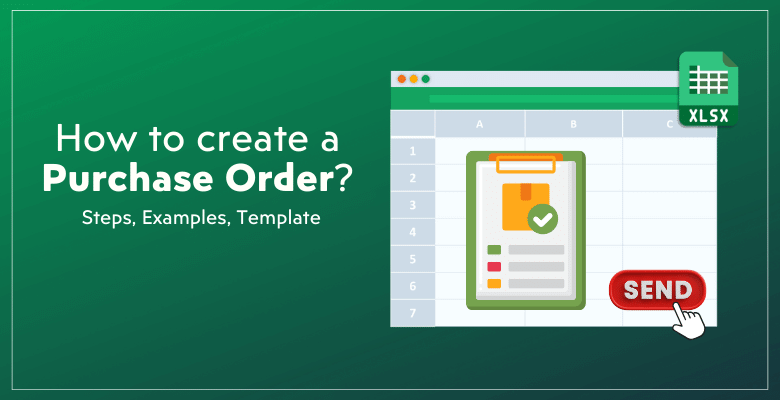
How to Create a Purchase Order? Steps and Excel Template
Making a purchase order is an important part of any business’s procurement management. So, we have prepared a step-by-step guide for you on how to create a purchase order. We’ll include both instructions and images as well as spreadsheet templates.
Table Of Content
1. What’s a Purchase Order?
2. How to Create a Purchase Order?
3. What to Include In A Purchase Order?
4. How do Purchase Orders Work?
5. Why to send purchase order?n
6. Conclusion
1. What’s a Purchase Order?
A purchase order (PO) is a formal document that a buyer sends to a seller to ask for goods or services to buy. So, it lists the items being bought, how many of each are being bought, the agreed-upon prices, and any other details of the deal.
Once the seller signs it, this document is legally binding and both the buyer and the seller are required to buy the item listed under certain conditions.
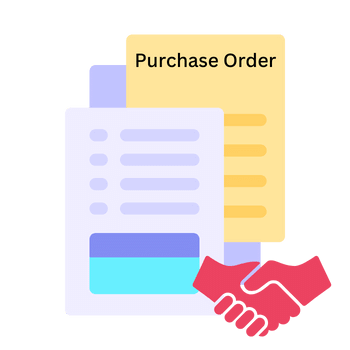
A purchase order’s main job is to spell out exactly what is expected of both parties in a transaction. Thus, this helps to avoid confusion and disagreements.
Additionally, it keeps a detailed record of what the buyer wants and what the seller promises, which can help with keeping track, making budgets, and predicting finances. Purchase orders are also needed to keep track of inventory, do audits, and do the accounting. In summary, they are an important part of both operational oversight and long-term financial planning.
2. How to Create a Purchase Order?
First of all, you should give close attention to make sure that all the important details are included and are correct. So, in this section we list the steps you need to take to make a good purchase order. We’ll use Microsoft Excel to create our po forms.
Step 1: Create Purchase Order Number
Firstly, there should be a unique purchase order number for each order. This number is very important because it helps keep track of and refer back to the order at all times, from when it is first created to when it is paid for and fulfilled.
The numbering system should either go in order or follow a certain format that works with the accounting and tracking systems in your company.
Step 2: Input Buyer’s Info
Secondly, we will add information about the buyer:
- Name of the company
- Address
- Contact information
- Telephone and fax numbers
- Other info
This information is needed not only to identify the person, but also so the supplier knows where to send invoices and who to talk to about any questions.
Step 3: List the products/services
Thirdly, we will make a list of all the goods or services relevant to the transaction.
In this part of the purchase order, you should list each item’s full name, the number of units you want to buy, and the agreed-upon price per unit.
Also, for accuracy and clarity, include details like the size, color, model number, or anything else that helps people understand what they are ordering.
Step 4: Calculate Totals
Then, we will calculate the Subtotals and Totals of the order. The sum of your net prices for each item will give you the Subtotal.
So, you can also add the Discount, Tax and Shipping Cost factors to calculate the final total of your order.
Step 5: Determine shipping details
Additionally, the shipping information is an important part of a purchase order. This part should say where the package will be delivered, the best way to ship it, when it should arrive, and who will pay for the shipping.
You can add:
- Delivery Date
- Payment Terms
- Delivery Point
- Transport mode
Also feel free to add any additional order notes and instructions here to be clear about the shipping terms of your order. Thus, there won’t be any confusion about how and when the goods should be delivered if the shipping instructions are clear.
Step 6: Input supplier details
In this part, we will list the supplier’s information in the same way we list the buyer’s information.
It has the name, address, and contact information for the supplier, as well as the name of the person who is in charge of the account. If you have an supplier database, then you can use drop-down menus to select the relevant supplier.
Having correct information about suppliers makes sure that messages and packages get to the right place.
Step 7: Determine Terms and Conditions
Additionally, you should figure out the purchase’s terms and conditions.
This part talks about payment terms, including due dates and discounts for paying early. It also talks about warranty conditions, return policies, and any fees for late delivery.
These terms are very important because they protect both the buyer and the seller’s interests and make it clear what to do if there are problems or disagreements.
Step 8: Print out your purchase order
Lastly, you can print out your Purchase Order to send for approval.
If you’re using Microsoft Excel to create your purchase order, just click CTRL+P to take a print from your form.
>> Download Someka’s Purchase Order Generator for Printable PO forms
That’s all about creating the purchase order forms.
3. What to Include In A Purchase Order?
After explaining the instructions to create purchase orders, now let’s summarize what to include in a purchase order
- PO Number
- Date
- Buyer Information (Name, Billing Address, Contact Info)
- Supplier Information (Name, Contact Info, Address)
- Description of Goods or Services
- Prices and Totals
- Shipping Details
- Terms and Conditions
- Approval / Signature Area
These additions to your purchase orders not only help keep your procurement process organized and in line with the regulations, but they also make it easier for everyone to talk to each other and understand what’s going on.
4. How do Purchase Orders Work?
Now, let’s summarize how do the purchase orders work and see the process.
Firstly, this process includes not only writing the purchase order, but also approving it, getting the vendor to agree to it, and then carrying out the order.
Here are some of the ways that purchase orders work in a business setting:
Process 1: Issuance of the Purchase Order
When a buyer decides they need goods or services and place an order, the process starts. This paper is an official offer to buy the goods or services listed below on the terms that were agreed upon.
Process 2: Approval Process
Depending on the size of the order and the company’s internal controls, the purchase order usually needs to be approved by higher-ups within the company before it can be sent out.
Process 3: Vendor Acceptance
The purchase order is sent to the supplier, who looks it over after it has been approved. The supplier can either accept the purchase order as is or send it back with changes they’d like to make if some of the terms, like the price or the date of delivery, are not acceptable. When both parties agree to the terms, the order turns into a legally binding contract.
Process 4: Fulfillment of the Order
Once the supplier accepts the order, they fulfill it according to the terms of the purchase order. This includes getting the goods ready to ship or providing the services that were described.
Process 5: Receiving and Inspection
When the buyer gets the goods or services, they check them against the details in the purchase order. So, any problems like items not being delivered or poor quality are written down and sent to the supplier to be fixed.
Process 6: Invoicing and Payment
Once the goods are received and approved, the seller will send an invoice to the buyer and the buyer will complete the payment.
Process 7: Record Keeping
For legal, accounting, and auditing reasons, both parties should keep full records of the purchase order and all related documents, such as emails and receipts. These records help settle disagreements, keep track of budgets, and plan for future buying activities.
Someka’s Purchase Order Excel Template has an unique feature to record all your purchase orders and to create a PO log for you:
Finally, it’s important to understand this flow to effectively manage a company’s external spending and internal budgeting.
5. Why to Send a Purchase Order?
Lastly, let’s see the main reasons of sending a purchase order:
Official Record and Legal Protection: When the supplier signs the purchase order, it turns into a legally binding agreement.
Managing the budget: Purchase orders make sure that you approved all spending ahead of time before any commitment.
Inventory Control: Purchase orders help businesses that deal with physical goods keep track of their stock levels.
Tracking the procurement process: Every purchase is handled the same way, with all the necessary checks and approvals in place.
Better relationships with suppliers: Purchase orders that are clear and consistent make it easy for suppliers to meet the needs of the buyer without any confusion.
Audit Trail: Purchase orders leave a clear audit trail, which is very helpful for financial assessments and audits.
Better Accountability: A formal purchase order process makes sure that workers are responsible for how much they spend.
To sum up, sending a purchase order is an important step that protects a company’s financial interests, improves operational efficiency, and helps with strategic supplier management.
6. Conclusion – How to Create a Purchase Order?
Finally, we have given a step-by-step guide on how to create a purchase order. Additionally, we have summarized what to include in PO forms, the purchase order acceptance flow and also the reasons of using this binding documents.
If you want to organize your purchase order generating and tracking process, we have a hassle-free tool:
>> Download Purchase Order Generator and Tracker
Basically, this tool has clear Purchase Order Format that you can easily fill out. Also, with a supplier and product/service database, you’ll be able to select the relevant info quickly. Lastly, with its recording feature, you’ll have chance to keep log of all your purchase orders. And all of these are in Excel! No installation, no set up, no expensive software. Just download and start using your editable tool.
Here’s also a quick tutorial to see how this tool works:
Also, if you’re looking for a simpler but online solution, feel free to check out our Purchase Order Google Sheets Template.
Hope you enjoy our article!
Recommended Readings:
Proforma Invoices: Meaning, Templates & How-to Create One?
How to Create Invoice in Excel? Guide, Examples and Templates