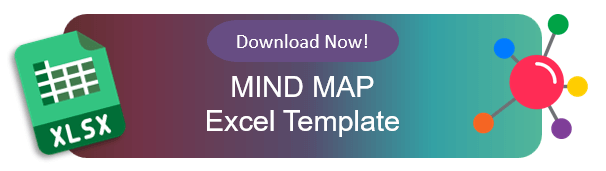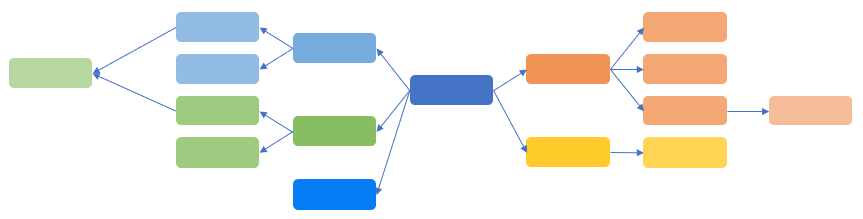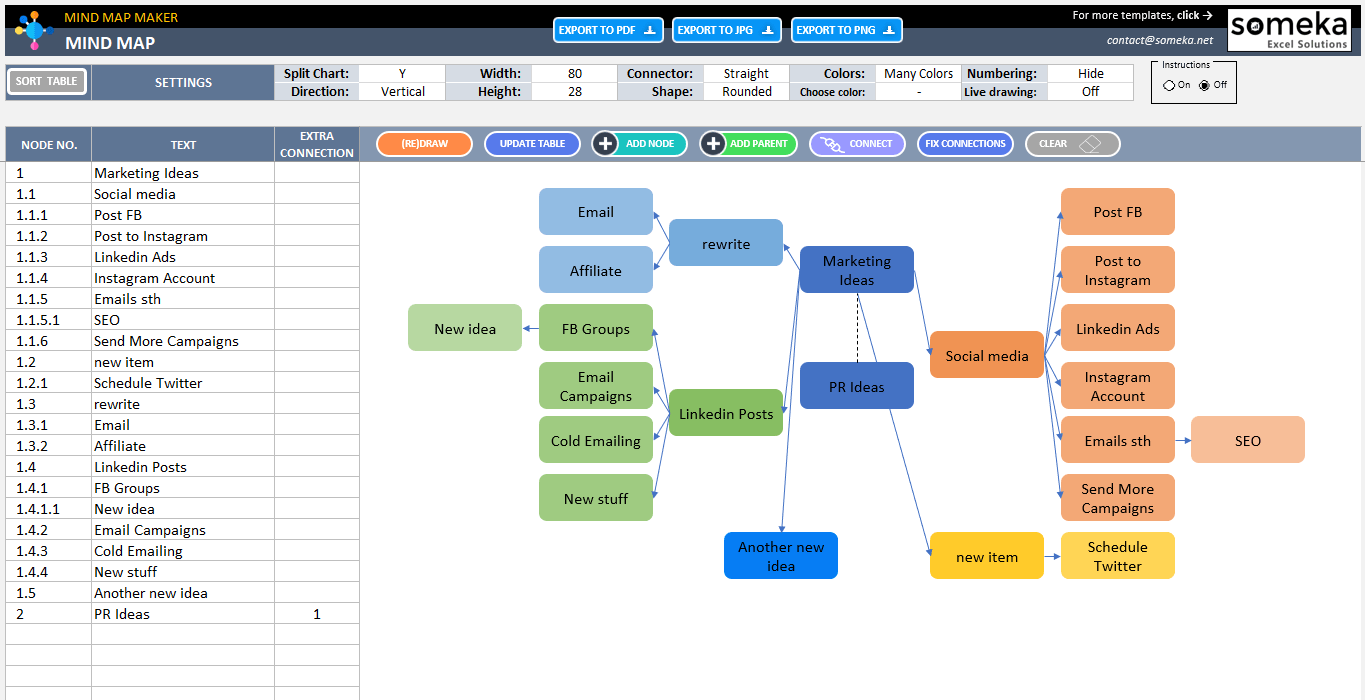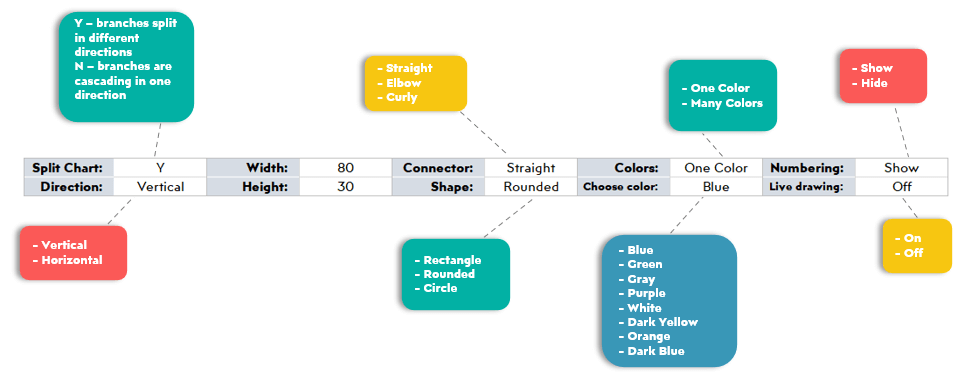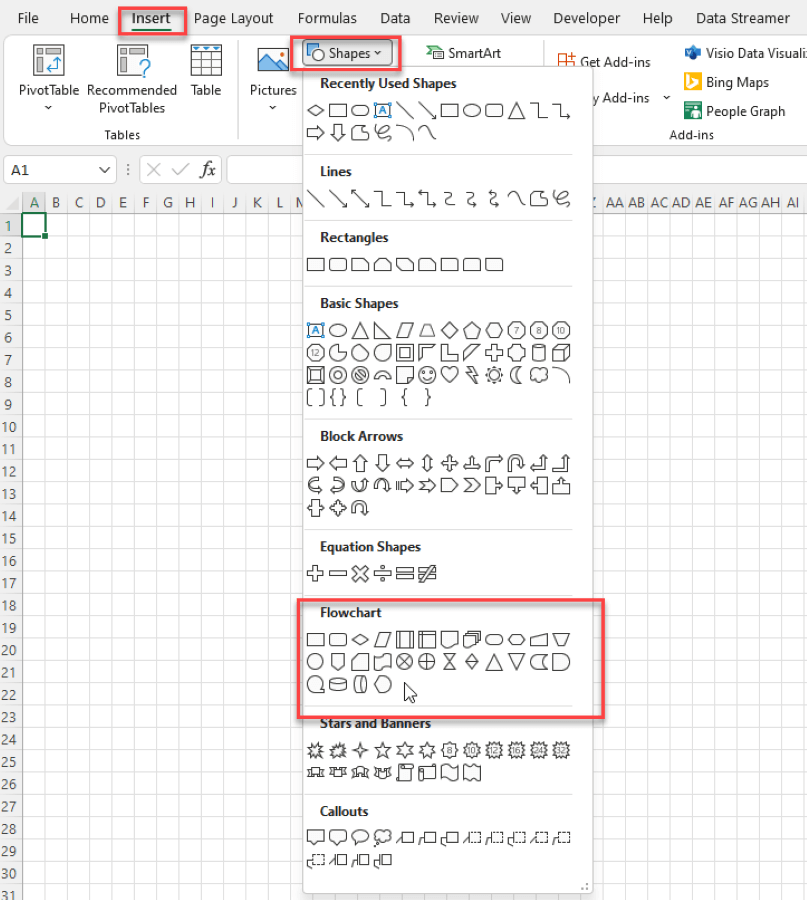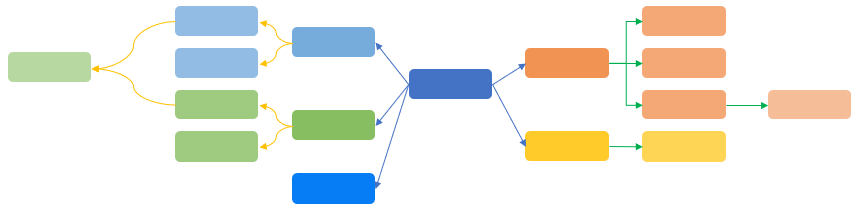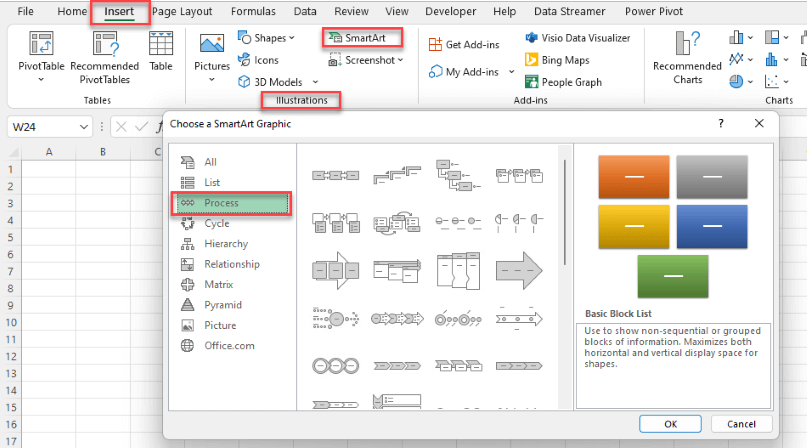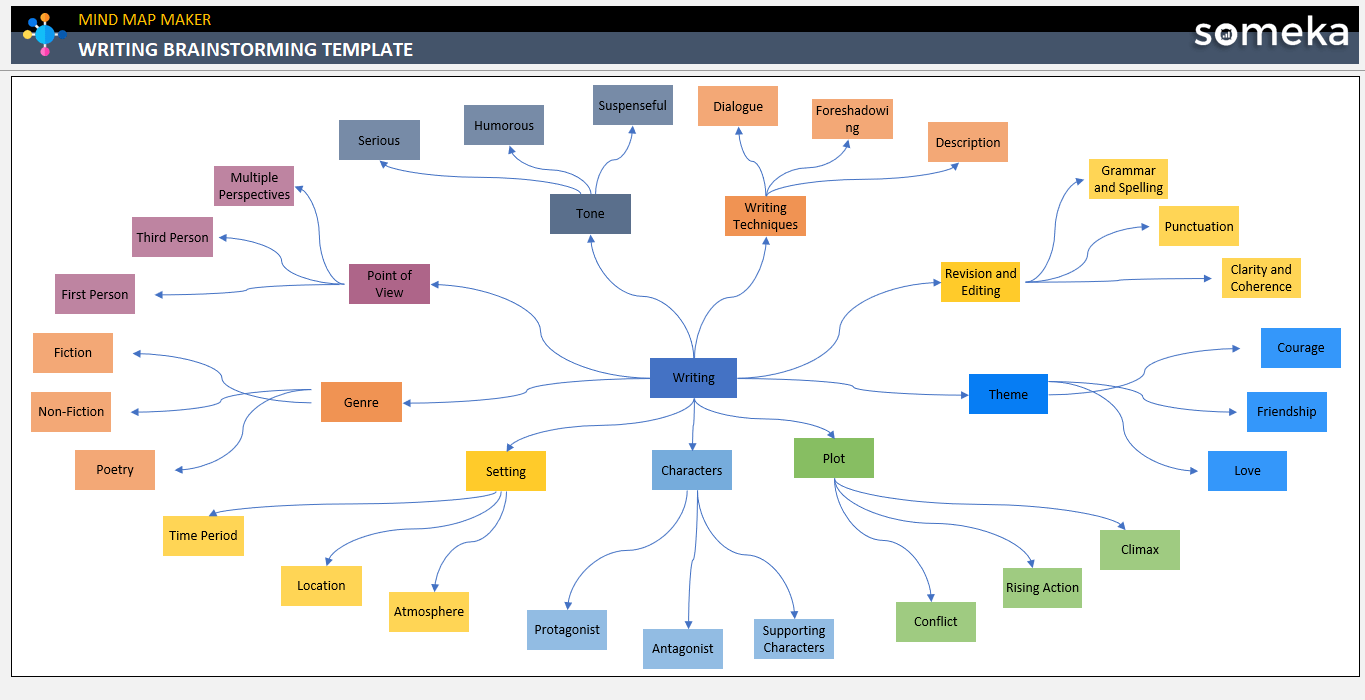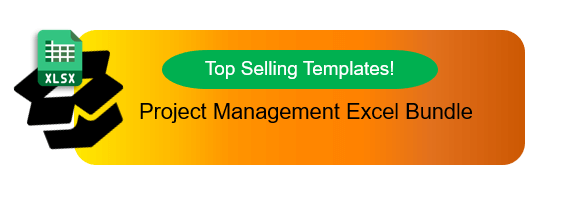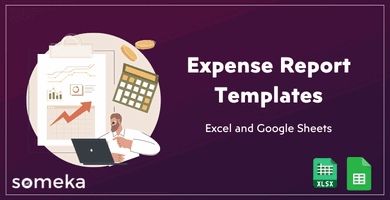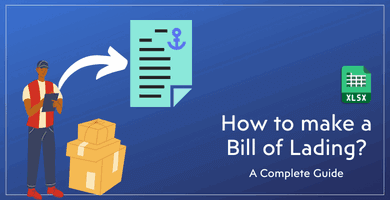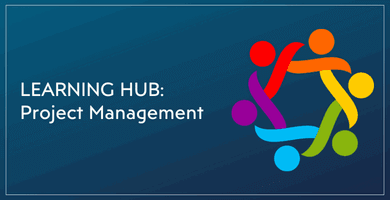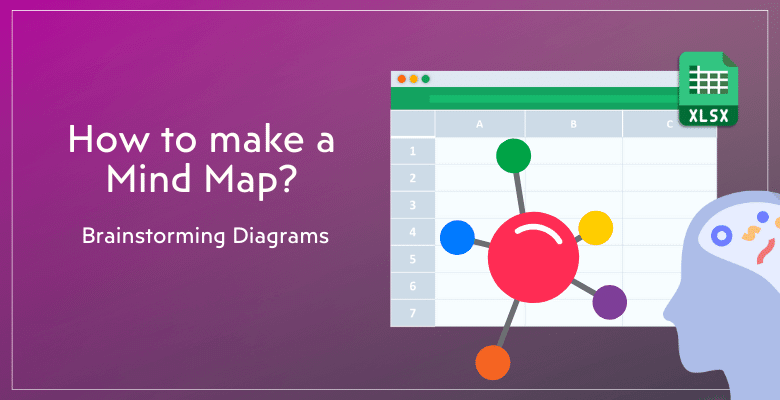
How to Make a Mind Map? Complete Guide with Examples
Mind mapping is an effective tool for conceptual visualization to group ideas on individual and organizational basis. Here’s a complete guide on how to make a mind map for an effective brainstorming. You’ll discover mind mapping tips with examples and templates.
Table Of Content
1. What’s mind mapping?
2. How to make a mind map?
3. How to draw your diagram in Excel?
4. Where to use Mind Maps: Brainstorming Examples
5. Conclusion
A brain-storm map is a tool that helps with memory, creativity, and solving problems by showing data in a radial, visual format that the brain uses for organization and connection. Here we’ll explore mind mapping, give you the rundown on how to make one, and zero in on how to use Excel to make your maps come to life.
1. What’s mind mapping?
Mind mapping is a technique used to visually organize information. It is a tool that aids in brainstorming, memory enhancement, and complex idea visualization.
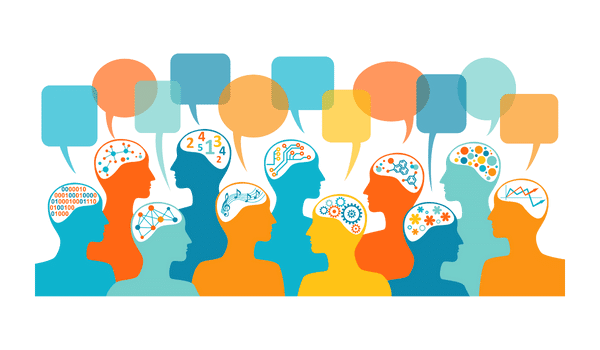
The concept of idea mapping involves drawing a central idea or theme and branching out to show the connections between the main concept and related ideas or subtopics. This method encourages a nonlinear approach to thinking, promoting creativity and facilitating a more comprehensive understanding of the subject matter.
The radial structure of these maps is what makes it unique; it starts with the central idea and branches outwards to related themes or keywords.
To sum up, brainstorming in a map is an adaptable and dynamic method of organizing ideas and concepts. Now let’s see how to make a brainstorming map for your ideas!
2. How to make a mind map?
We’ll now create mind maps with easy steps.
Step 1: Define your main concept
Firstly, we will define our main concept. All other ideas for our map will radiate out from this central point.
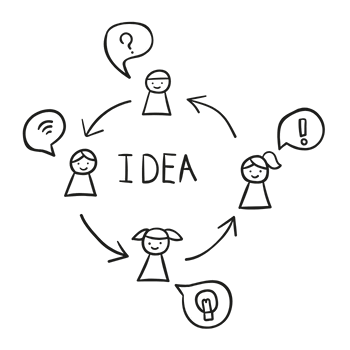
In the middle of your canvas or page, write this central idea. It ought to be both wide enough to permit substantial exploration and narrow enough to provide your map with a distinct focal point.
Step 2: Add branches and sub-branches
To expand our diagram outward from the central idea, we will draw branches to symbolize the main themes or categories connected to it.
Each of these branches should have a label that sums up the concept they stand for. To explore further into particulars or subtopics, you can draw smaller sub-branches from each of these main branches. Information can be more logically and visually organized using this hierarchical structure.
Step 3: Customize your map with colors and images
Lastly, we’ll add images and colors to our mind map, so that our diagram will become more appealing and easier to understand.
Improving memorization and making the map more interesting can be achieved by including relevant images. Enhancing your mind map with visuals adds charm and clarity to your ideas. While images can enrich memorization, you might also want to adjust these images for a more professional look. Online tools allow you to easily remove image background, giving them a clean appearance that integrates seamlessly into your mind maps without distractions.
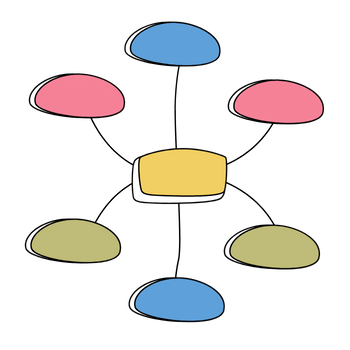
Incorporating visual elements into your mind map enhances its aesthetic appeal while simultaneously supporting cognitive processes that facilitate understanding and memory.
These are the basic steps of mapping for your ideas, but you can change them up or add to them based on how complicated your subject is or what you like.
3. How to draw your mind map in Excel?
Definitely, you can draw idea maps in any tool, either physical or digital. If you’re working on a simple conceptualization, you can use a blank canvas or a piece of paper to draw your shapes.
However, if you’re working on a more complicated brainstorming project, then you’ll need a digital tool to easily update your diagram. So, Excel is one of the best tools to draw your shapes of ideas.
We’ll provide you three methods here:
- Someka Mind Map Maker Tool
- Simple Shapes to draw diagram
- Using SmartArt graphics
Method 1: Someka Mind Map Maker
Here’s a unique tool for you to draw your mind maps automatically:
>> Download Someka’s Mind Map Maker Tool in Excel
With this tool you’ll easily draw your brainstorming mapping diagram in three basic steps:
- List your ideas
- Configure your design
- Click Draw button
Firstly, you’ll begin by listing your primary idea and any associated sub-ideas, categories, or tasks in the input section of the template. This methodical strategy will assist you in arranging your ideas in a systematic way.
Then, you can personalize your mind map’s look. As there’s a settings board on the top of your sheet, you can easily change colors, connectors, shape types, layout or size of your mind map diagram.
Lastly, you will just click the DRAW button to create your mind map in Excel.
Here’s an short tutorial to show how to make a mind map in Excel:
That’s all!
Method 2: Add shapes
Also, if you want to draw your mind map in a blank Excel sheet, then you can use simple shapes method.
Firstly, go to Insert > Shapes and select the best suitable shapes for your needs. The flowchart shapes area may be a useful reference for your mind maps:
Once you add your shapes, you will add connections between the shapes by drawing lines or arrows.
Then, you can change the colors and style for a more beautiful view:
Now let’s see our third option.
Method 3: Using SmartArt
Mind maps and other structured diagrams can be easily created using Excel’s SmartArt feature
Whether your idea map is hierarchical or uses a relationship layout, you can choose a SmartArt graphic that works for it.
Go to Insert > Illustrations > SmartArt and select Process or Hierarchy for the best choice of your need:
Excel will automatically create a diagram that you can further customize after you enter your main idea, branches, and sub-branches into the SmartArt text pane.
Now, we have draw our mind map on Excel!
4. Where to use Mind Maps: Brainstorming Examples
Now, we know how to make thinking map and how to draw our diagrams in Excel. But, do you know where to use these diagrams?
An invaluable skill in many fields and for many personal endeavors, brainstorm mapping can be utilized in a wide variety of settings, including:
- Project start
- Product launch
- Planning of a book or article
- Modelling a business plan
- Science projects
- Education
- Project management
- and much more
We can see how mind maps work in various situations by looking at a few examples that demonstrate their adaptability and usefulness.
Writing Brainstorming Template
Think of yourself as someone who is going to write a book or an article. Create a structure for your ideas regarding the story’s characters, themes, sections, or plot with the use of a mind map. So, here’s an example for writing projects:
>> Download Writing Brainstorming Template
Perhaps your work’s title or primary theme best captures your central idea. Main branches could represent the story’s arc, the characters’ journeys, or the arguments’ central points, while sub-branches could explore the characters’ histories, the arguments’ supporting evidence, or minor plot points.
Business Brainstorming Template
Now, let have a look at a sample mind map for a generic business launch:
>> Download Business Brainstorming Template
Strategic planning, project management, and marketing strategy brainstorming are just a few of the many business-related uses for mind maps. The central node could stand for the overarching project or company objective. Also, separate sections could detail various approaches, KPIs, or project checkpoints.
Bubble Map Template
We’ll give another example from the shape type.
You can use ovals, rectangles, squares, circles or any other shapes for your ideas. Here’s a bubble form for mind maps:
>> Download Bubble Map Template
Bubble maps are great for showing how different pieces of information relate to one another. When used in the classroom, a bubble map can clarify for students the relationships between various ideas, concepts, or events in literature, history, or science.
These examples show how brainstorming maps can be used to organize ideas and information in different fields.
All of them are created Someka’s Mind Map Maker tool. With this unique, Excel template, you can also create your own graphics:
- Easy-to-use
- Automated drawing
- Detailed settings for customizable maps
- One-click button to create maps
Also, if you are looking for a Visio alternative for mac, this tool will let you create your editable diagrams on Mac devices.
5. Conclusion
In summary, mind maps are great diagrams to visualize your brain-storming sessions. If you can create a decent brainstorming map, then the execution of any project will become hassle-free process.
In this article, we have gone through how to make mind maps and also provided three different methods to draw your maps in Excel.
With Mind Map Excel Template and examples provided, you can easily create your own mapping diagrams. Hope you enjoy this article!
Recommended Readings: