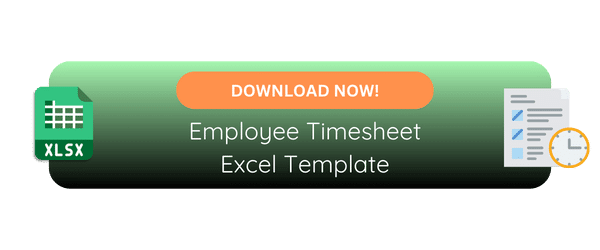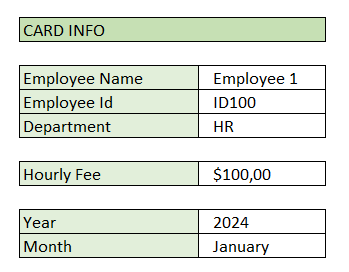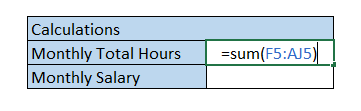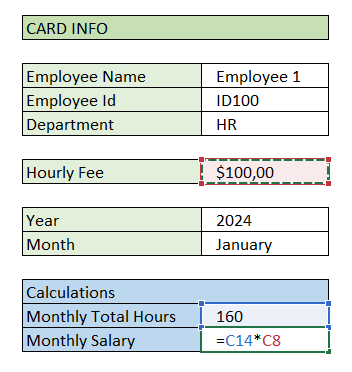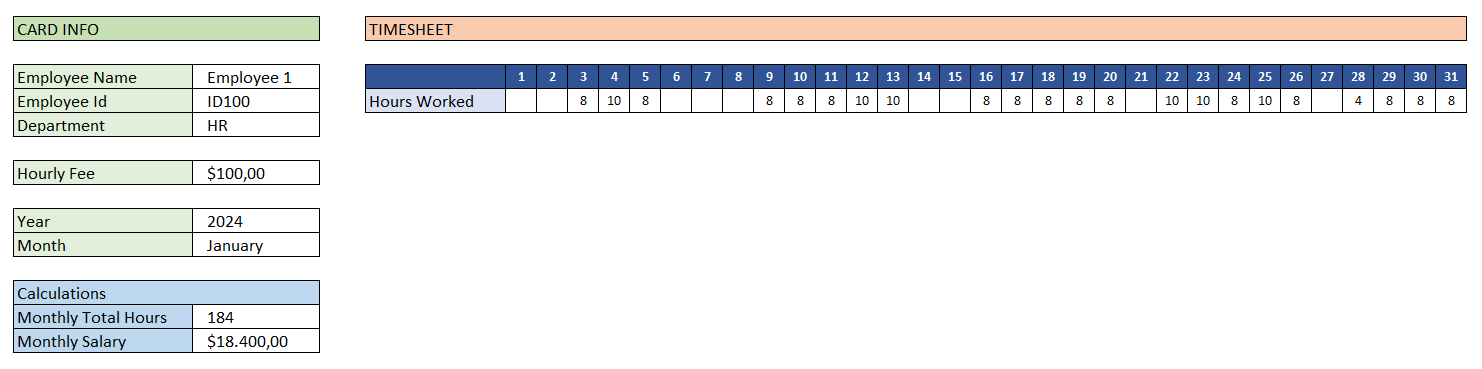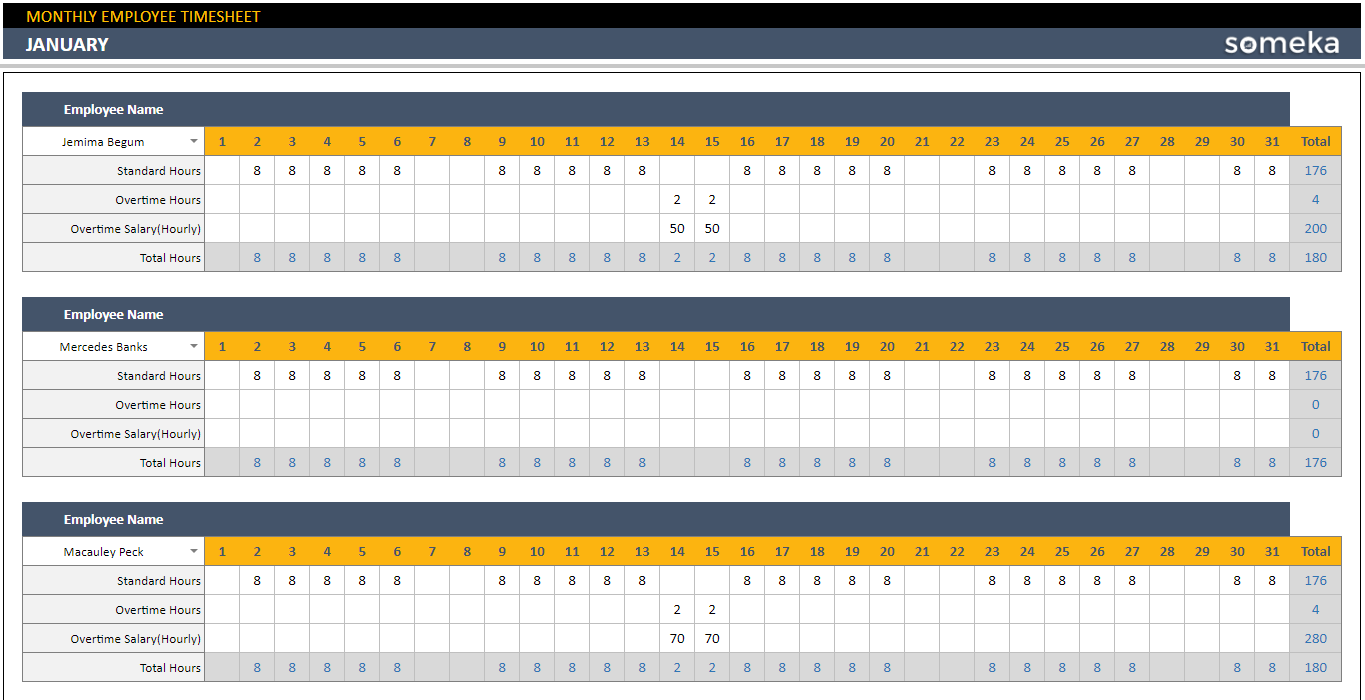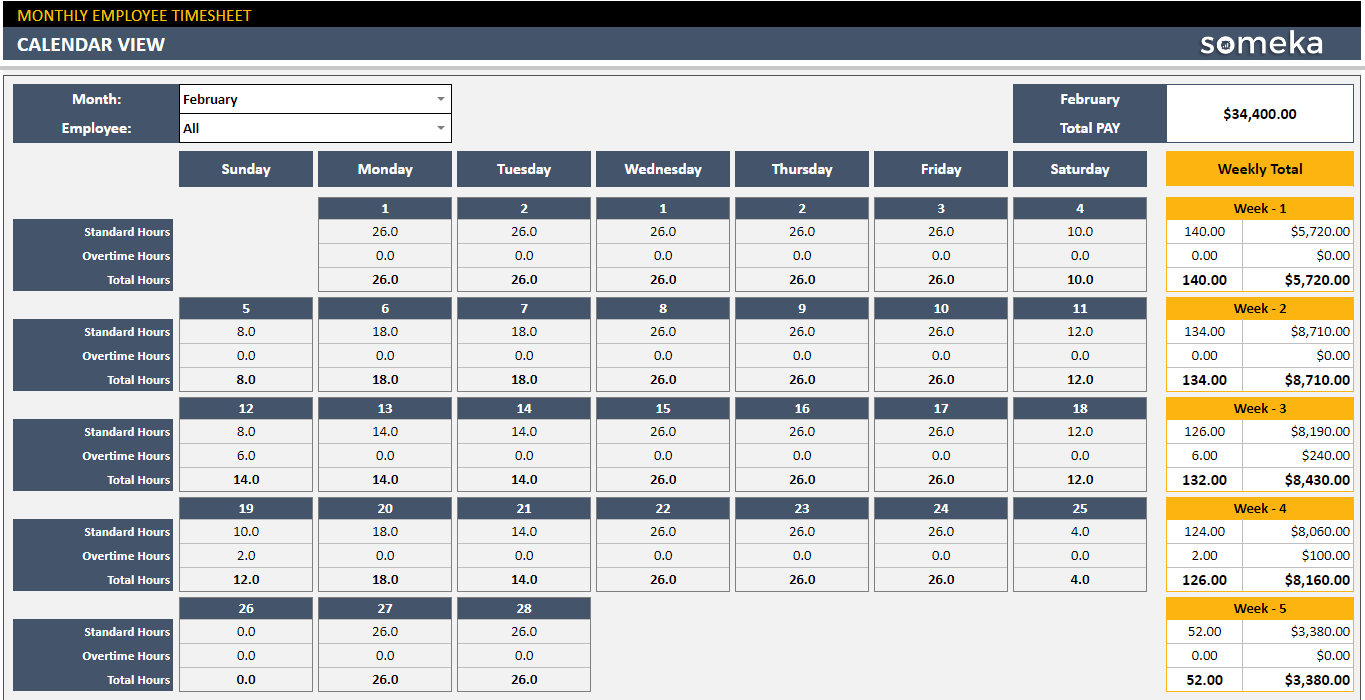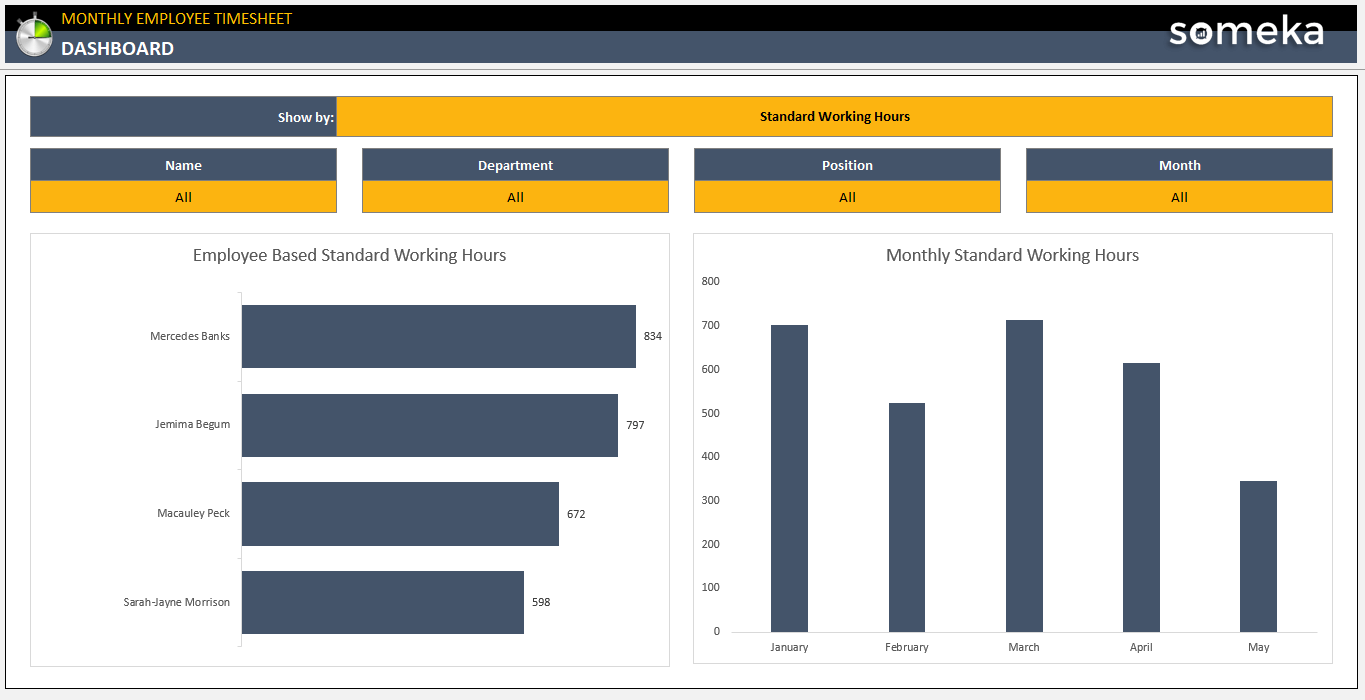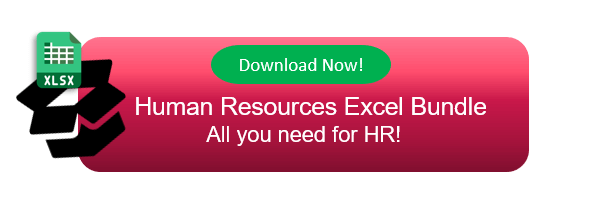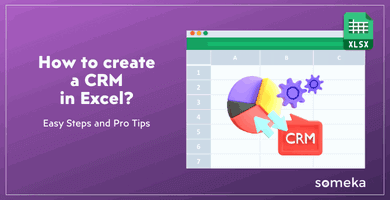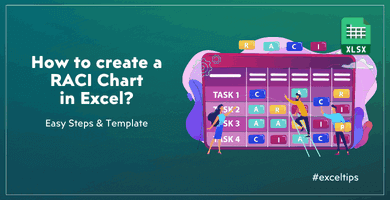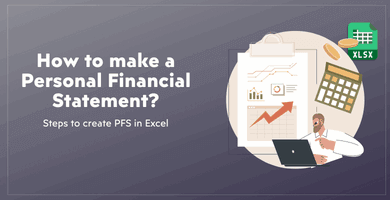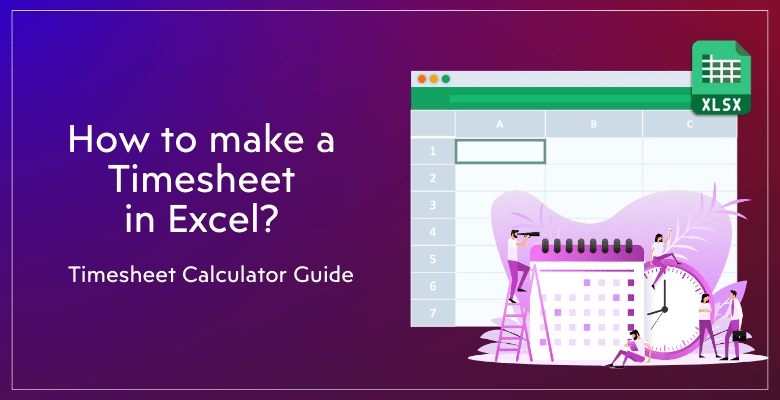
How to make a Timesheet in Excel? Easy Steps to Prepare Employee Timesheets
In this article, we’ll explain creating a timesheet to monitor worked hours and calculate salaries for your employees. Firstly you’ll find a step-by-step guide on how to make a timesheet in Excel and then a ready template with expert tips.
Table Of Content
2. How to make a Timesheet in Excel?
- Format your info table
- Format your timesheet
- Calculate total hours worked
- Calculate salary
- Print your timesheet
4. Pros and Cons for Excel Timesheets
1. What’s a Timesheet?
A timesheet is a method used by employers and employees to record the amount of time spent on each project or task. Traditionally, it was a sheet of paper with the data arranged in tabular format.
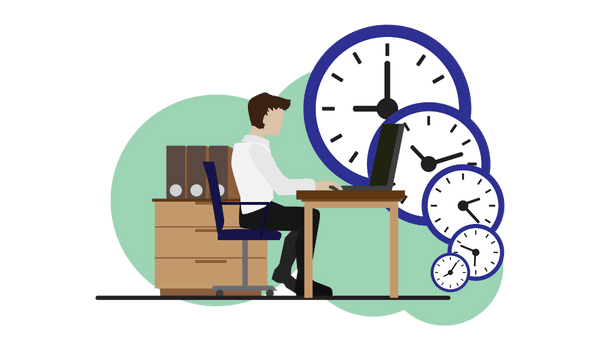
But timesheets have changed into software-based solutions in the digital age. And Microsoft Excel is still one of the most used tools to calculate timesheets. Soon, we’ll also explain pros and cons of Excel in this area, but first let’s start our step-by-step guide to make a timesheet.
2. How to make a Timesheet in Excel?
The complexity of timesheets may vary according to your needs. You can make them as basic as daily time logs or as complex as extensive reports that include overtime, attendance tracking and payroll or employee leave tracker. We’ll here explore the main structure of a time sheet.
Basically, you’ll have three parts::
- Info Table
- Timesheet Table
- Calculations
So, let’s start building your time sheet.
Step 1: Format your Info Table
Firstly, we’ll prepare an info table, which will include our key information that we need in a basic timesheet.
In this table, we’ll have:
- Employee Info: Name, ID, Department
- Salary Info: Hourly fee for employees
- Date Info: The year and month of our time sheet
Step 2: Format your timesheet
Secondly, we’ll design our time sheet format.
While preparing this timesheet formatting in Excel:
- Write the number of days horizontally
- Decrease the column width
- Color the day numbers
Now your sheet is ready. You’ll write the hours worked under each day.
Step 3: Calculate Total Hours Worked
So this is a simple calculation with SUM Function:
Basically, we are summing up all the work hours in the timesheet table.
Step 4: Calculate Salary
If you need to calculate salaries based on the hours worked, you should input the hourly rate beside the total hours.
Then, we’ll multiply the total hours by the hourly rate.
Don’t forget to consider overtime rates if applicable. Thus, this calculation is based on the standard working rates. But, if you have different overtime rates, then you should also calculate standard hours and overtime hours separately.
Step 5: Print your timesheet
Now your time card is ready. You can easily take a print with CTRL+P shortcut key.
As you see, making a time sheet in Excel is so easy. But remember, this is a very basic timesheet. If you need more features like weekends, dynamic calendar, changing rates, overtime works, and so on, then you’ll need a more complex calculations.
That’s why we have built a ready solution for you. So, we’ll continue with our timesheet creator tool.
3. Someka Timesheet Excel Template
Here is a ready-to-use template for you to prepare your timesheets. So, you do not have a start from zero. Just download our template and enjoy an hassle-free solution:
>> Download Employee Timesheet Template in Excel
As this template is fully created dynamically, you’ll easily prepare your timesheets here:
- Add your employee list
- Select your employee from the dynamic dropdown
- Input daily work hours
Thus, that’s all. You have fully flexible worksheet now.
Additionally, this template provides you with a calendar view:
>> Download Employee Timesheet Template in Excel
So, select the relevant year and month from the drop-down menu and monitor your team’s total hours and salaries in the same place.
Lastly, you will be able to analyze your overall work tables in the Dashboard:
>> Download Employee Timesheet Template in Excel
So, you do not have to spend time on calculations and formatting in a blank Excel sheet. Just download this template with unique features:
- Printable
- Editable
- Standard and Overtime Work Hours
- Dashboard included
- Calendar view provided
And most importantly, no installation is needed. It’s in Excel. You can easily download and start using it.
Now, let’s see what are the benefits and downsides of Excel Timesheets.
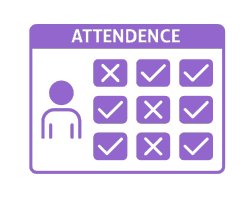
4. Pros and Cons for Excel Timesheets
If you’re still unsure whether to use an Excel timesheet, or another third party software, let’s see the pros and cons on making timesheets in Excel.
Pros:
- Customizability: You can easily customize any timesheet template in Excel. Change your colors, logo, font types, or add new sheets.
- Availability and Familiarity: Almost every computer has Excel, and most people are familiar with its basic functions. No need for new software with a long learning curve.
- Cost-Effective: For small businesses or individuals, Excel is a cost-effective solution. It doesn’t require additional investment if you already have the Microsoft Office suite.
- Easy Calculations: Excel’s robust computational abilities allow for complex calculations, such as totaling hours, calculating overtime, and integrating different pay rates.
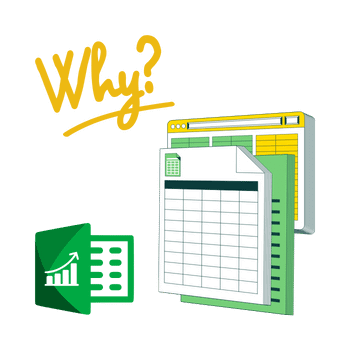
Cons
- Time-Consuming Setup: Creating a timesheet from scratch in Excel can be time-consuming, especially if you need a detailed and customized one.
- Prone to Human Error: Manual data entry increases the risk of errors. Incorrect inputs can lead to inaccurate payroll and compliance issues.
- Limited Online Access: Excel does not natively support online access, making it challenging to manage data visibility and editing rights within a team.
Now, you can decide on whether to use Excel or not as a timesheet. But please remember that most human resources and accounting departments still use Excel, so your outputs will be easily handled all over the company.
5. Conclusion: How to make a Timesheet in Excel?
In summary, Excel continues to be a strong and adaptable tool for creating timesheets, providing many users with a familiar interface and customization options.
We have gone through the easy instructions on how to make a timesheet in Excel. But if you want a time-saving solution or you need more complex calculations with more features, then Someka’s Timesheet Calendar Template will be life-saver. This will provide you with a Hourly Timesheet Layout with daily, weekly and monthly analysis.
Hope you enjoy this article. Feel free to reach us for any questions!
Recommended Readings:
A Collection of Calendar Templates: Maximize Your Time Management
Overview of Risk Assessment Process: Importance, Steps, and Framework