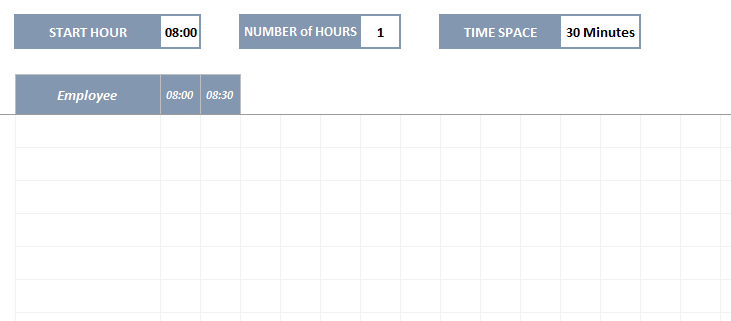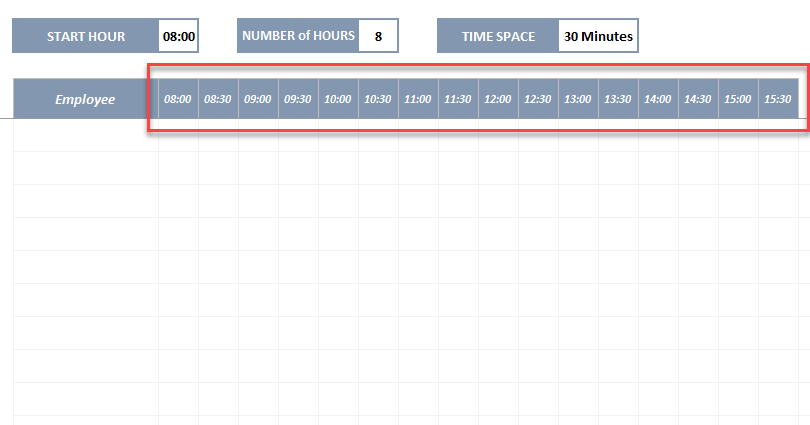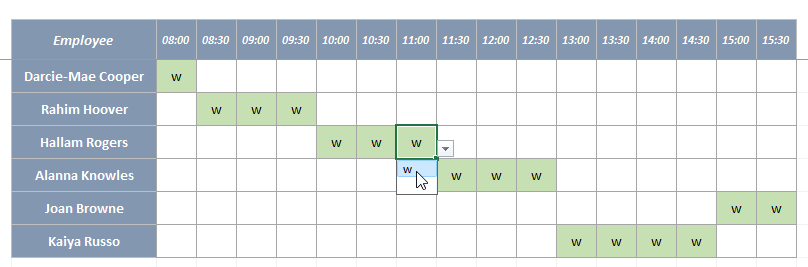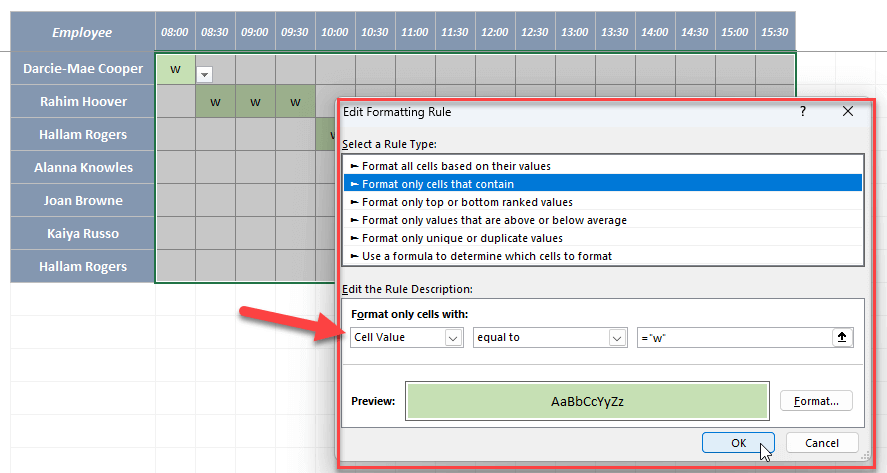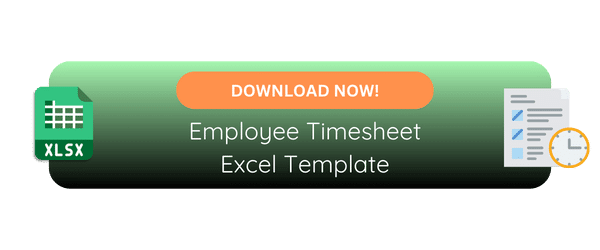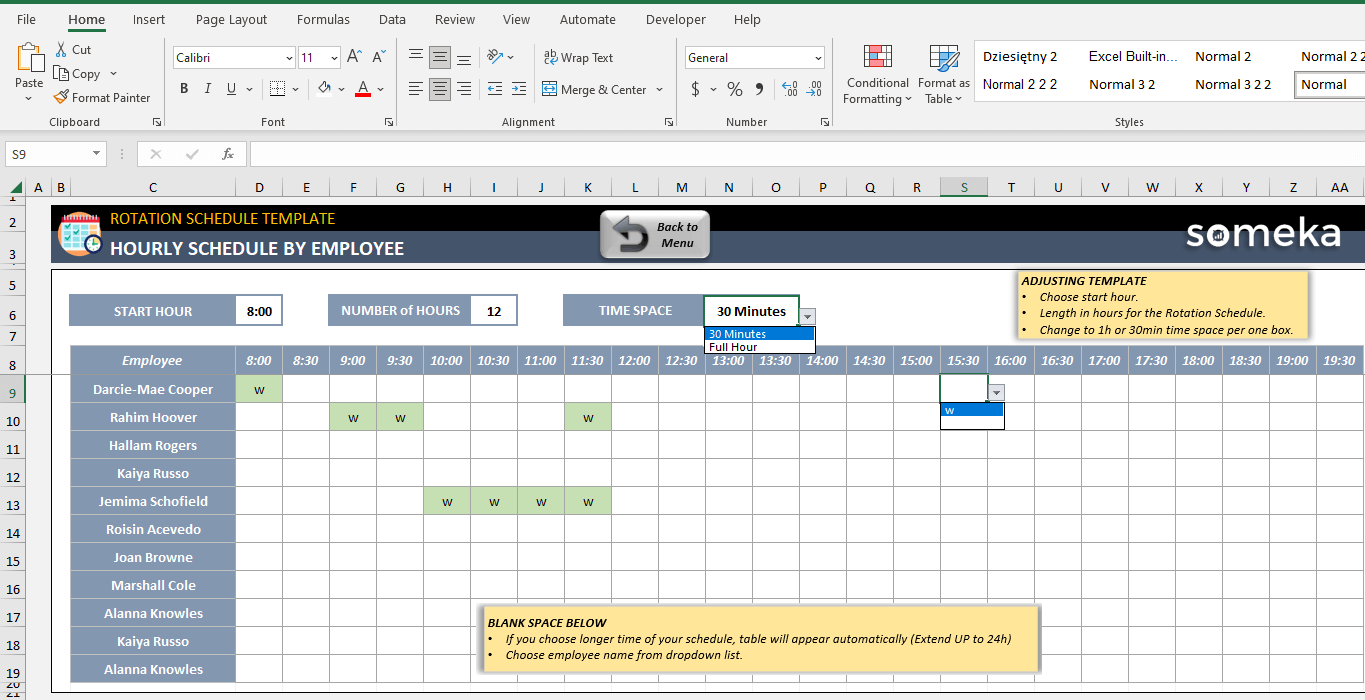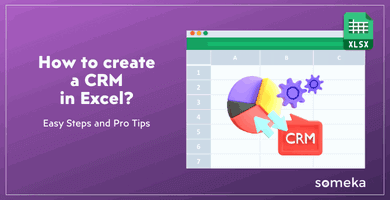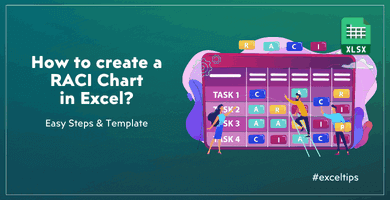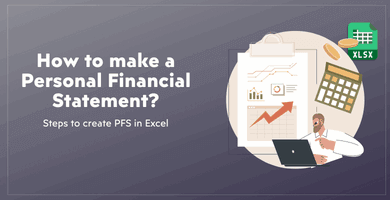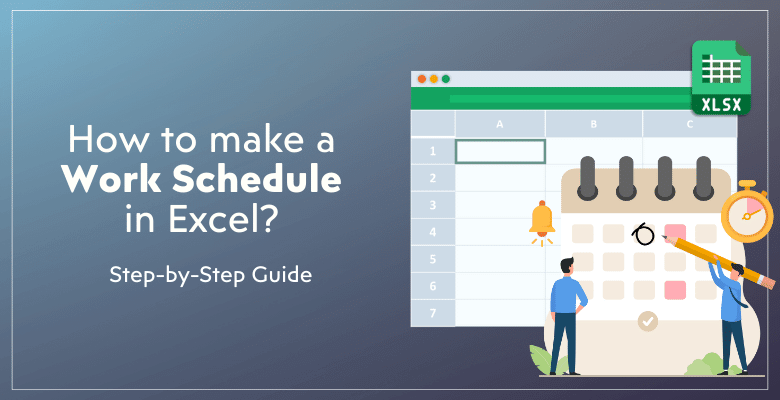
How To Make A Work Schedule in Excel? Complete Guide and Free Template
In this article, we’ll go through steps on how to make a work schedule in Excel. In addition to creating a employee work schedule from scratch, we’ll also give provide you a ready-to-use template to plan your hourly, daily, weekly and monthly schedules.
Table Of Content
1. How to make a work schedule in Excel?
2. Someka Rota Schedule Template in Excel
3. Why to use Excel in Work Schedule Planning?
4. Key Takeaways
Let’s discover mains steps for creating your shift planning.
1. How to make a work schedule in Excel?
There are a few easy steps involved in creating a work schedule in Excel. These steps will help you create a schedule that works hourly-basis. Thus, you can change this to daily or weekly if you need.
Step 1: Prepare your layout
Firstly, you should prepare your layout of your work schedule. So you will decide on:
- Start hour
- Number of hours in your schedule
- Time spaces
Don’t forget to leave room for the names of the employees and any further notes.
Step 2: Add the hourly headers
Now we’ll add headers to the top of each column to correspond with the time intervals.
Below image is designed for 8 hours with 30-minute intervals.
Here we are indicating the hours that each of your staff members will be working by listing them beside these headers. This generates a grid in which shifts can be assigned.
Step 3: List your employees
Now, we will list each employee’s name in the spreadsheet’s first column to make our work schedule in Excel.
It’s a good idea to alphabetize the names or arrange them according to their roles so that shifts can be found and assigned more easily.
*PRO TIP: If you have a large number of employees, also add a column for departments and/or positions so that you can filter down your team while preparing your work schedule.
Step 4: Add drop-down list
In order to expedite the shift assignment process, you can include a drop-down list in every grid cell. This lowers the possibility of mistakes and data discrepancy, and also ease the scheduling process.
In the above example, we use a dropdown menu with two options: “w” and “blank”. When we select “w”, this means that related person will be working on the above time interval.
Step 5: Add conditional formatting
As one of the most powerful features Excel, conditional formatting can be used to indicate overlapping schedules, visually distinguish between shifts. It makes the work schedule much easier to read and manage.
So, after selecting the schedule area, go to Home > Conditional Formatting and Add new rule. On the Formatting window, you can use cell value rule to change the background color.
So that’s all about how to make a work schedule in Excel.
2. Make Work Schedule with Someka Rota Excel Template
If you need a more complex and automated rota schedules, then we will introduce our Rota Excel Template. This template will meet all your scheduling requirements, including weekly, hourly, and monthly schedules.

Now let’s examine each in more detail:
-
Monthly Schedule
Firstly, this template will let you create monthly schedules. You will be able to create three different shifts in a month and will select the shift for each employee. Additionally, you can create custom shifts for particular employees.
>> Download Rotation Schedule Template
In this plan, the work schedule is created automatically. Thus, managers can assign and modify shifts over a longer period of time as it gives them a monthly overview.
-
Hourly Work Schedule in Excel
Yet another very useful section of this tool is hourly schedule. You will define the Start Hour, Number of Hours and Time Space of your schedule, and then the schedule layout will be created.
So, you can easily select the worked hours for each employee to make your work schedule in Excel:
>> Download Rotation Schedule Template
Someka’s Hourly Schedule template is intended for companies that need to plan precisely down to the hour. This template is ideal for sectors where shifts can vary significantly throughout the day, such as retail or hospitality. The hourly breakdown facilitates more efficient management of peak business hours and part-time employees.
-
Weekly Schedule Shift for Team
Thirdly, this template has a weekly schedule to make work schedules for each day of the week. This weekly planning has will ask you working hours and start-end timings for three shifts: Morning, Evening and Night.
All you have to do is select the shift for each employee:
>> Download Rotation Schedule Template
Someka’s work schedule template is an excellent resource for companies that have to update their schedules on a weekly basis. Thus, it enables managers to quickly adapt weekly plans to changes in staff availability and organizational requirements.
-
Make Weekly Work Schedule in Excel by Employee
Lastly, we have an employee-based weekly schedule. In this layout, you define the days and hours and select the employee who will work at that time interval. This is especially useful for businesses that work by duties.
>> Download Rotation Schedule Template
Since the formulas and formatting are already included in each of these sections, creating and updating schedules is far more efficient than starting from scratch. Even individuals with little experience with Excel can easily use them because they are made to be easily customized to meet the unique requirements of your company.
In summary, this template has the below features:
- Printable and editable
- Easy-to-use
- Includes all kinds of works schedules
- Suitable for different business models
- Fully automated schedule planning
- Provided in Excel
3. Why to use Excel in Work Schedule Planning?
Microsoft Excel is an effective tool for organizing work schedules for a number of reasons. It’s a great option for businesses of all sizes and sectors.
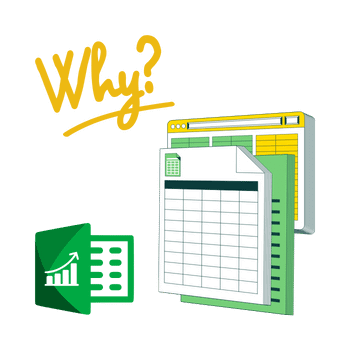
Let’s examine the main benefits of generating work schedules with Excel:
- Flexibility and Customization: You can modify your schedule in Excel to meet the unique requirements of your company.
- Ease of Use: The creation and management of schedules is made easier by the fact that many people are already familiar with Excel’s fundamental features. Even individuals with limited technical skills can use Excel schedule template.
- Automation and Formulas: By automating calculations and tasks, Excel’s formulas and functions lower the possibility of human error while also saving time.
- Data Visualization: Excel’s conditional formatting and charting features enable it to transform scheduling data into visually appealing formats that are simple to comprehend. This makes it easier to spot schedule conflicts, overstaffing, and gaps in real time.
- Cost-Effective: Excel is a cost-effective solution for the majority of businesses. It usually comes with the Microsoft Office suite that is already in use at work, so buying specialized software separately is not necessary.
In conclusion, Excel is a great tool for work schedule planning. You do not need to install a third software with a long learning curve.

4. Key Takeaways
Finally, we have explained how to make a work schedule in Excel with a step-by-step guide. Also, we have provided a free template to use in your shift planning.
Here’s the key takeaways:
- Prepare your layout according to the shift needs of your business. You can prefer an hourly, daily, weekly or monthly schedule.
- Try to make use of unique Excel features, such as conditional formatting and data validation, to prepare a sleek-design schedule.
- Most businesses prefer Excel to make their shift schedules as it is accessible, customizable and economical.
- If you need an all-in-one solution with a professional schedule, you can download Someka’s Rota Excel Template.
You can design productive work schedules that meet the unique requirements of your company by adhering to the recommendations and making use of the resources covered in this article. Hope you enjoy reading it!
Recommended Readings:
How to make a Timesheet in Excel? Easy Steps to Prepare Employee Timesheets
Employee Performance Evaluation Process: Painless and Productive Performance Reviews