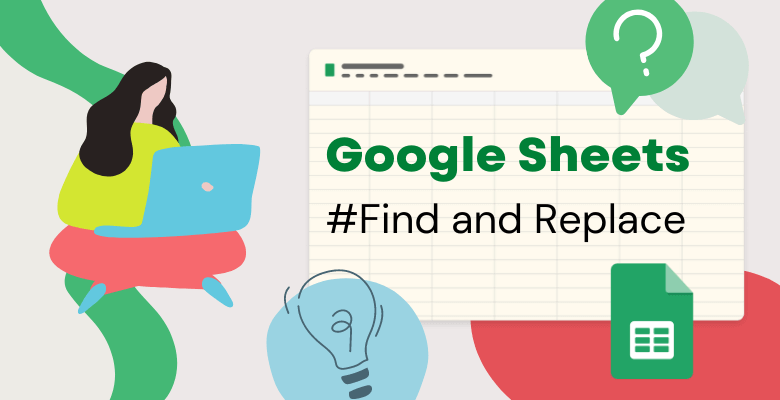
How to Search on Google Sheets?
Google Sheets is a powerful tool for managing and analyzing data, and one of the most important features it offers is the ability to search for specific words or information within your spreadsheets. Whether you have a small or large dataset, searching for specific data points can save you a lot of time and effort. In this blog post, we’ll show you how to search in Google Sheets, step-by-step.
Using the Find and Replace tool
STEP 1 of How to Search on Google Sheets
To search for specific data in your data, you need to use the Find tool. To access this tool as a shortcut, press Ctrl+F (Cmd+F on Mac). You will see a dialog box pop up in the upper right corner. This is where you need to type in the data you want to search for on your sheet. If you are looking for all cells containing the word “Supplier4”, you would type “Supplier4” in this field. Now that you have entered your search query and set your search options, you can start your search. Click the Find button to start your search. Google Sheets will highlight all cells that match your search query, allowing you to find the information you need.
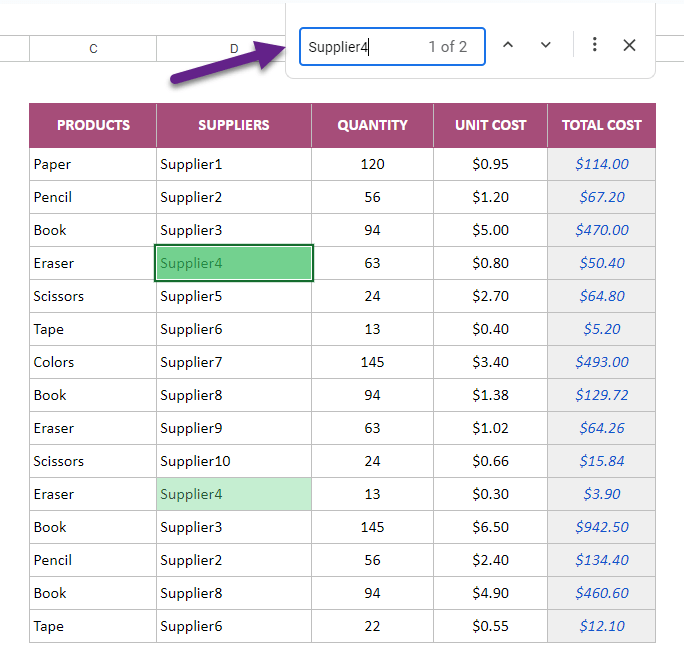
STEP 2
Or click on the Edit menu and select Find and Replace. You will be presented with the Find and Replace box. Once you have entered the data you want to search for, you can set your search options as you wish. For example, you can search in the whole workbook, only in a sheet, or only in a specific range. To further customize the search, you can specify what type of data you want to search for, such as formulas, comments, or values.
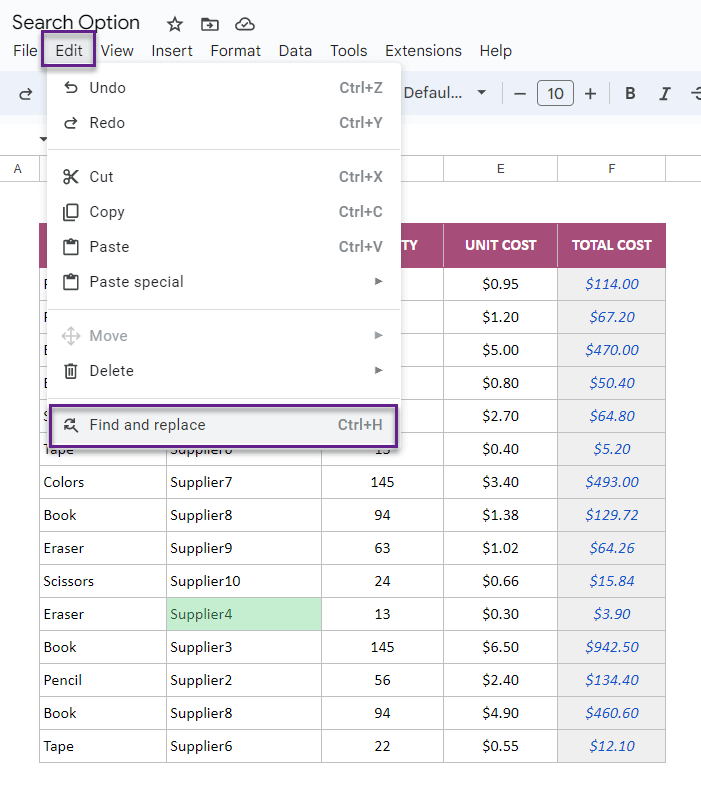
STEP 3 of How to Search on Google Sheets
You can also replace a word with another in this field. You can access this field from the shortcut Ctrl+H. If you want to replace all “Supplier” with “X”, you can type Supplier in Find and X in Replace. Then, after pressing the Replace All button, the words we want will change.
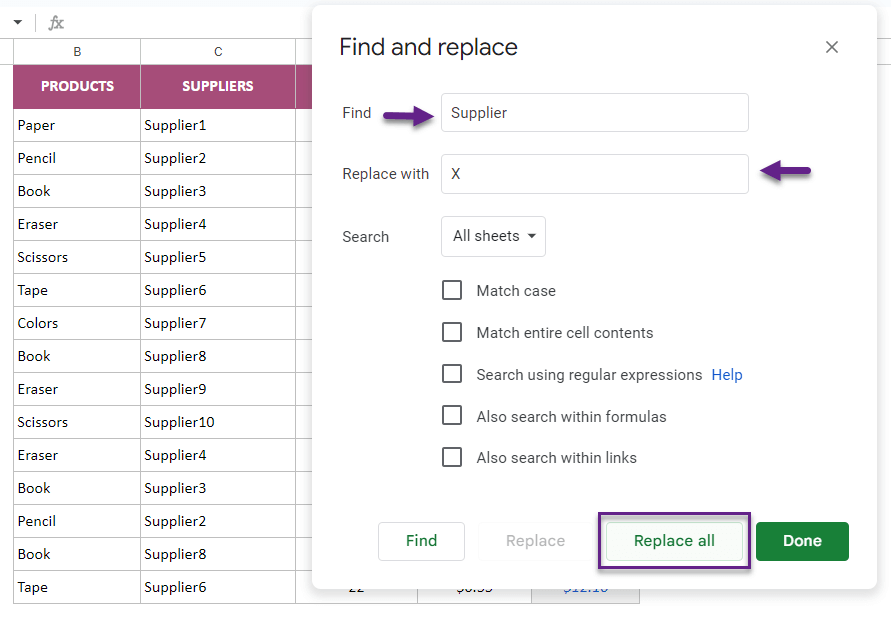
STEP 4
You can use the Find and Replace feature by customizing it according to your needs. See the example below, now that there is a new unit cost, you need to update the formula used for the total cost. You can easily do this with the Find and Replace feature instead of replacing individual cells.
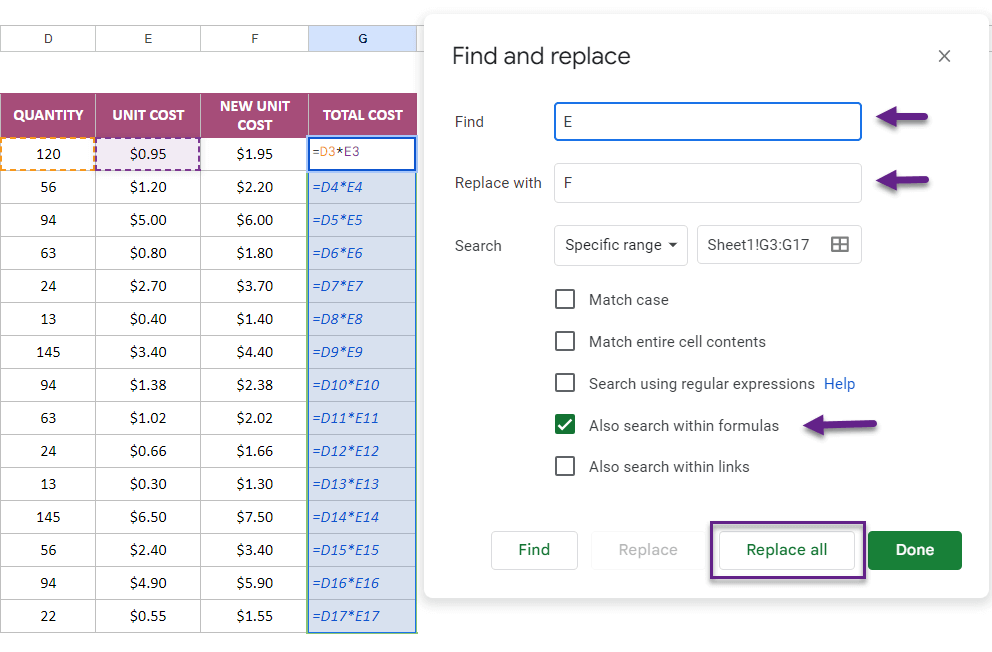
Conclusion of How to Search on Google Sheets
Searching in Google Sheets is a powerful feature that can save you a lot of time and effort when managing and analyzing data. By following the simple steps outlined in this blog post, you can easily search for specific data points within your spreadsheets, navigate through your search results, and even replace specific values or text. With this knowledge, you’ll be able to work more efficiently and get more done in less time.
For more tips and Trick; Click Here!


