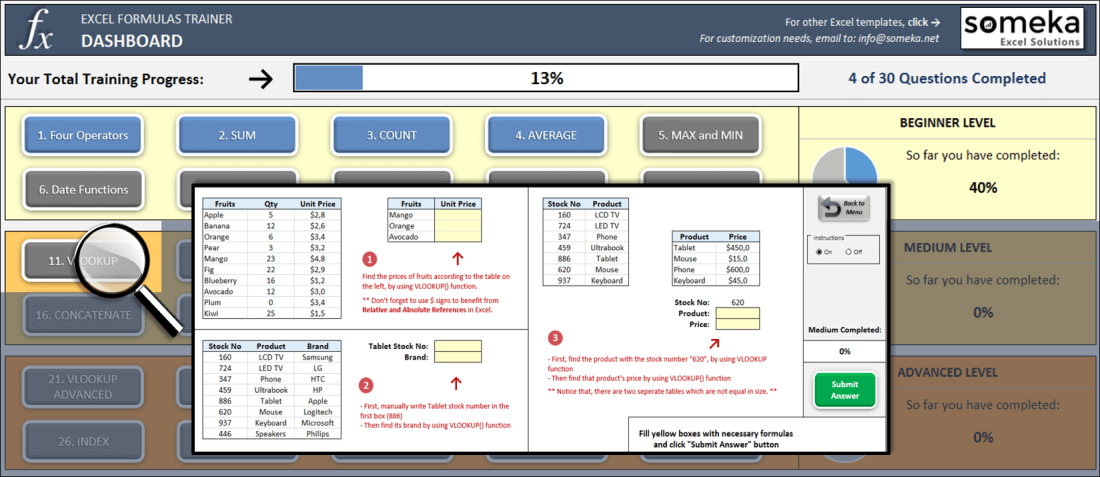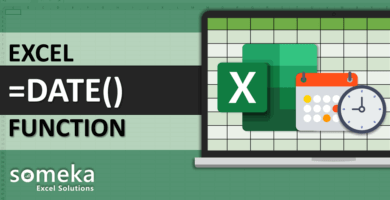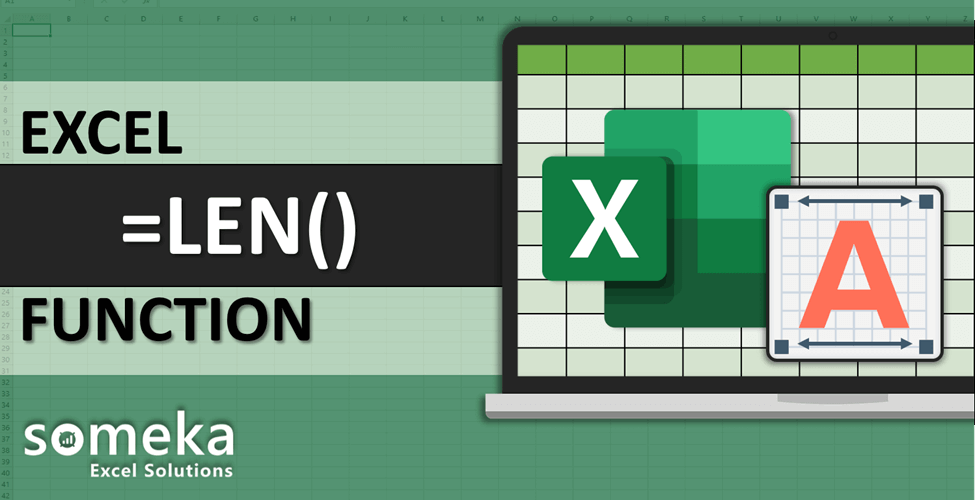
How to use Excel LEN function
SUMMARY INFO
All the basic information regarding Excel LEN function is listed in the table below. (This data is regularly updated from Microsoft and several resources)
| Function: | LEN | |
| Function Category: | Text | |
| Description: | Returns the number of characters in a text string | |
| Return Value: | A number representing the lengh of the text. | |
| Syntax: | =LEN (text) | |
| Applies to: | Excel 2016, Excel 2013, Excel 2011 for Mac, Excel 2010, Excel 2007, Excel 2003, Excel XP, Excel 2000 | |
| Other languages: | English: LEN French: NBCAR German: LÄNGE Spanish: LARGO Dutch: LENGTE Italian: LUNGHEZZA Russian: ДЛСТР Danish: LÆNGDE Swedish: LÄNGD |
Portuguese (Brazil): NÚM.CARACT Polish: DŁ Finnish: PITUUS Norwegian: LENGDE Portuguese (Portugal): NÚM.CARACT Czech: DÉLKA Hungarian: HOSSZ Turkish: UZUNLUK All Other Languages: LEN |
| Related Functions: | RIGHT, LEFT, MID | |
FUNCTION DETAILS
Syntax details with an example regarding the correct usage of LEN formula can be seen below.
=LEN (text) |
|
| text | The text for which to calculate length. |
VIDEO EXAMPLES
Check the video below to see How to use Excel LEN function with some examples:
LINKS AND RESOURCES
Here we provide a list of useful links which we think can be useful while trying to learn the function usage with some examples and tips.
Microsoft Office support page – Excel LEN function:
https://support.office.com/en-us/article/LEN-LENB-functions-29236f94-cedc-429d-affd-b5e33d2c67cb
EXCEL FORMULAS TRAINER
As said: Practice Makes Perfect!
Test your Excel skills in Excel itself with our unique product: Excel Formulas Trainer.
30 sections and around 100 questions with full hands-on experience. Progress tracking, dashboard, error checking and many more. Check it now: