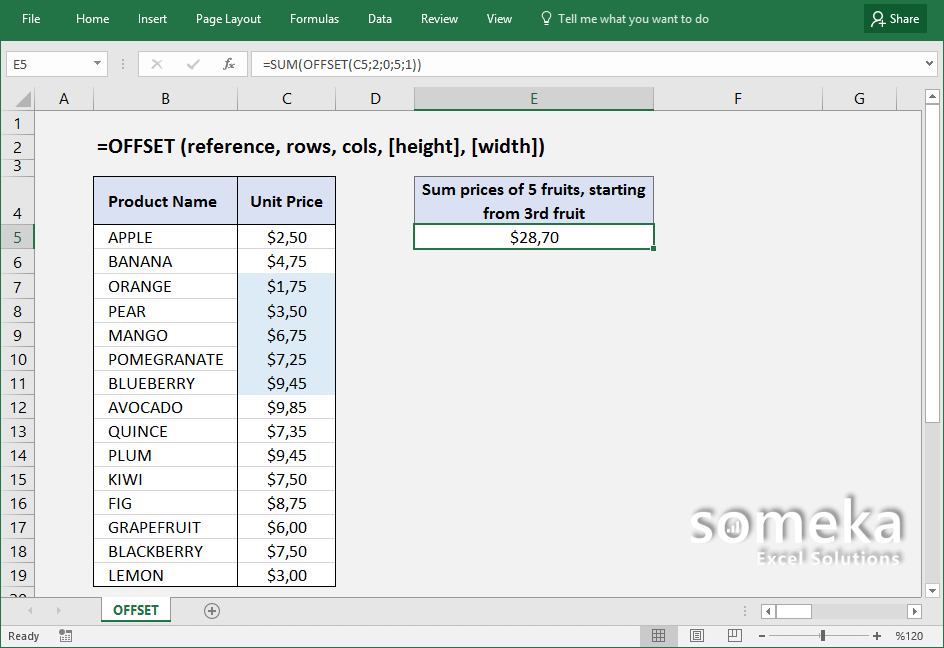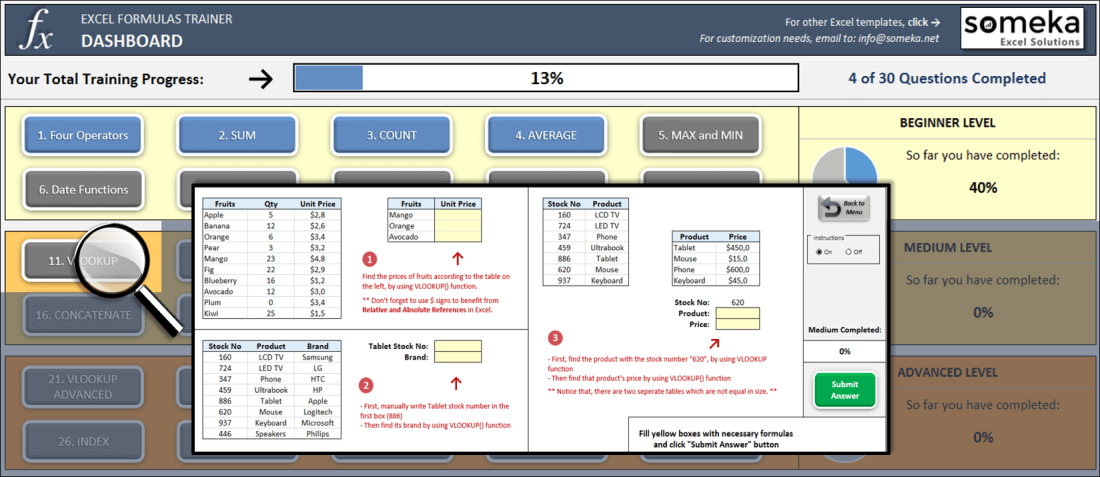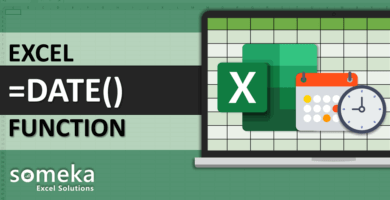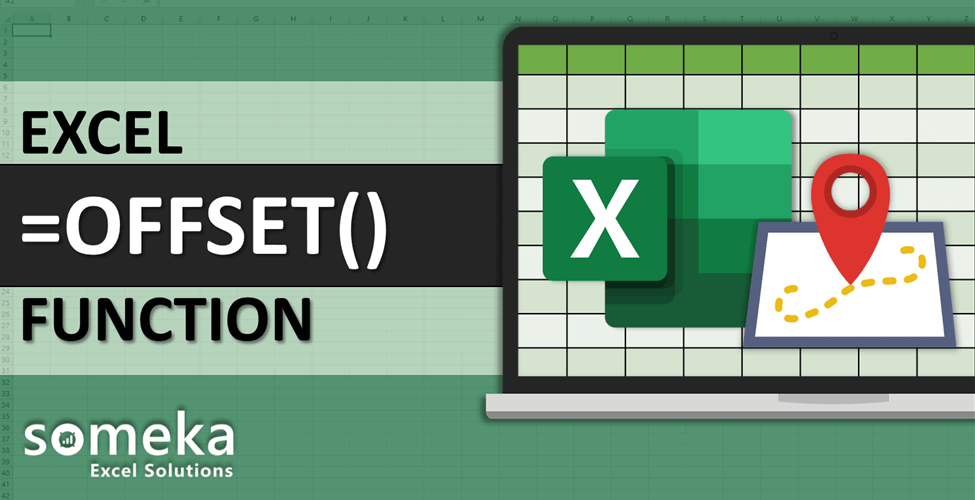
How to use Excel OFFSET function
SUMMARY INFO
All the basic information regarding Excel OFFSET function is listed in the table below. (This data is regularly updated from Microsoft and several resources)
| Function: | OFFSET | |
| Function Category: | Lookup and reference | |
| Description: | Returns a reference offset from a given reference | |
| Return Value: | A cell reference. | |
| Syntax: | =OFFSET (reference, rows, cols, [height], [width]) | |
| Applies to: | Excel 2016, Excel 2013, Excel 2011 for Mac, Excel 2010, Excel 2007, Excel 2003, Excel XP, Excel 2000 | |
| Other languages: | English: OFFSET French: DECALER German: BEREICH.VERSCHIEBEN Spanish: DESREF Dutch: VERSCHUIVING Italian: SCARTO Russian: СМЕЩ Danish: FORSKYDNING Swedish: FÖRSKJUTNING |
Portuguese (Brazil): DESLOC Polish: PRZESUNIĘCIE Finnish: SIIRTYMÄ Norwegian: FORSKYVNING Portuguese (Portugal): DESLOCAMENTO Czech: POSUN Hungarian: ELTOLÁS Turkish: KAYDIR All Other Languages: OFFSET |
| Related Functions: | INDEX, MATCH | |
FUNCTION DETAILS
Syntax details with an example regarding the correct usage of Excel OFFSET function can be seen below.
=OFFSET (reference, rows, cols, [height], [width]) |
|
| reference | The starting point, supplied as a cell reference or range. |
| rows | The number of rows to offset below the starting reference. |
| cols | The number of columns to offset to the right of the starting reference. |
| height [optional] | The height in rows of the returned reference. |
| width [optional] | The width in columns of the returned reference. |
VIDEO EXAMPLES
Check the video below to see How to use Excel OFFSET function with some examples:
LINKS AND RESOURCES
Here we provide a list of useful links which we think can be useful while trying to learn the Excel OFFSET formula usage in with some examples and tips.
Microsoft Office support page – Excel OFFSET function:
https://support.office.com/en-us/article/OFFSET-function-c8de19ae-dd79-4b9b-a14e-b4d906d11b66
OFFSET function explained:
https://chandoo.org/wp/offset-formula-explained/
EXCEL FORMULAS TRAINER
As said: Practice Makes Perfect!
Test your Excel skills in Excel itself with our unique product: Excel Formulas Trainer.
30 sections and around 100 questions with full hands-on experience. Progress tracking, dashboard, error checking and many more. Check it now: