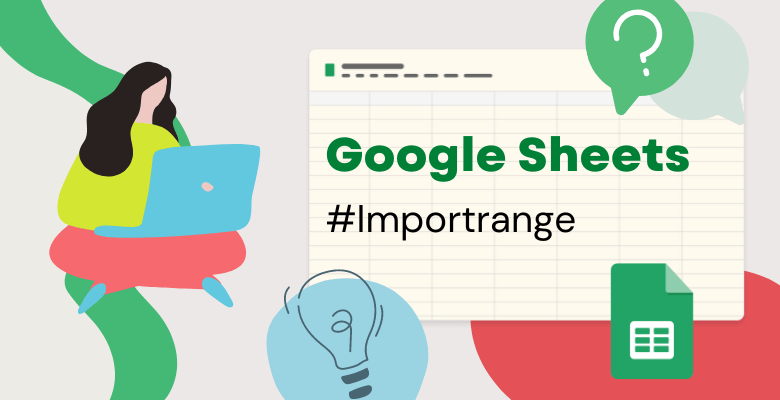
How to Use Importrange in Google Sheets
Firstly, Google Sheets is a powerful tool that can help you manage and analyze data in many different ways. One of its most useful features is the importrange in Google Sheets function , which allows you to import data from one sheet to another within the same spreadsheet or even from a completely different spreadsheet. In this blog post, we will explain how to use the importrange function in Google Sheets.
What is the importrange Google Sheets function?
Specifically, the importrange function in Google Sheets allows users to import the data you need from a different file or a different sheet into the file you are working with. For this, it will be enough to specify the URL of the table you want to import and the range of cells you want to import.
The syntax of the importrange function is as follows:
spreadsheet_url: is the field where you need to add the URL of the spreadsheet you want to import for your current file.
range_string: is where you specify the location of the spreadsheet you want to import in the file you are working with.
How to use the importrange Google Sheets function?
1. Please Open the Google Sheet into which you want to import data. Since, importrange one of main function in Google Sheets, you might need sample file anytime. So, you can save your trainning file on your profile.
2. Click on the cell where you want to import the data. Note that this cell does not contain any data or formulas, i.e. it is completely empty.
You are now ready to type the formula in the cell you want to import. Please type:
Let’s explain how to use a formula with an example;
As an example, if you want to import data from a Google Sheets with importrange function, just choose “Products” in a spreadsheet with URL “https://docs.google.com/spreadsheets/d/importrangeoption/edit” and you want to import all cells A1 to E20, you need to use the formula as follows;
You can now press Enter. You will see a pop-up window asking you to grant permission to the spreadsheet you want to import. Click on “Allow” to grant permission.
Finally, you can see the data you want to import in the field you have selected. That’s all you need to do for importrange in Google Sheets
Additionally, You can also access the importrage function from the toolbar;
1. Please click Insert.
2. Then click Function > Web > importrange.
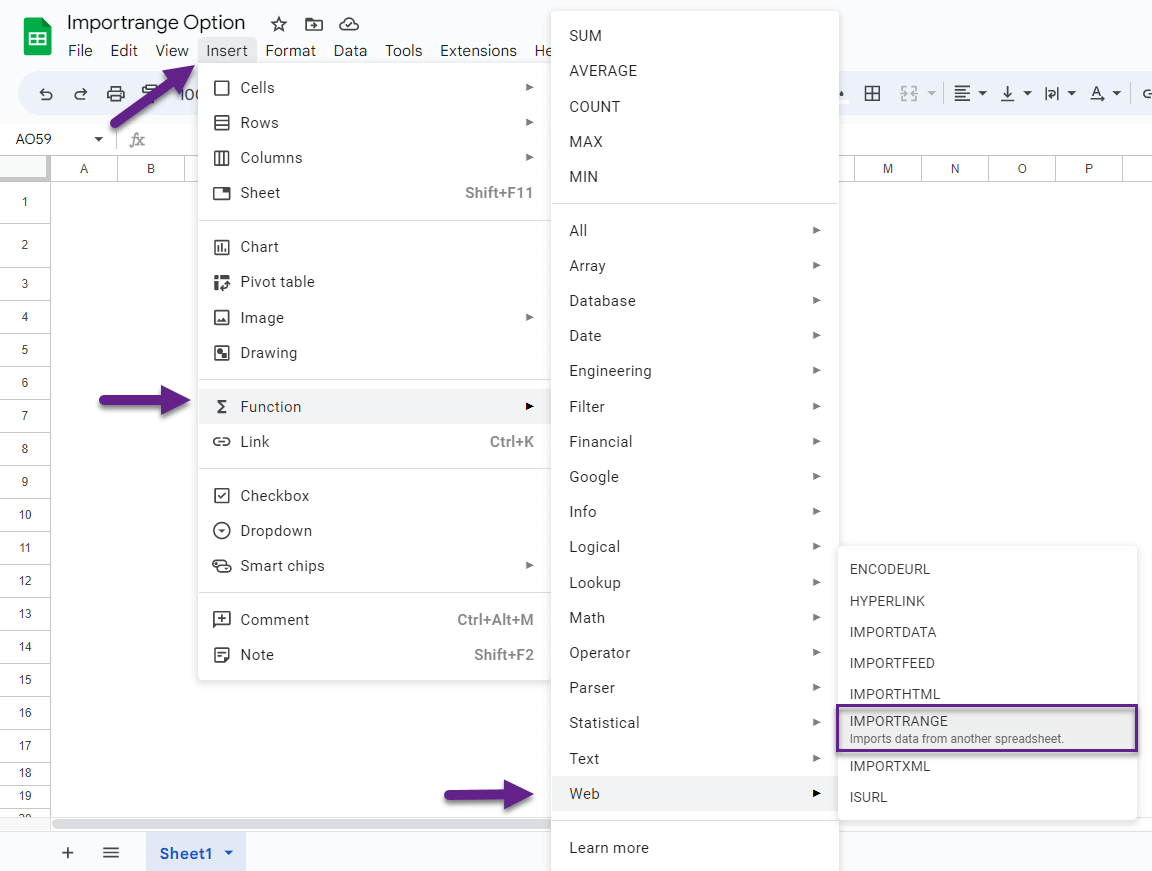
Note: Lastly, Make sure you have the necessary permissions to access the spreadsheet or sheet you are importing. Finally, thats how you use importrange in google sheets.
Conclusion
All in all, The importrange function in Google Sheets is a powerful tool that can help you manage and analyze data in many different ways. By following the steps outlined in this blog post, you can easily transfer data from one sheet or spreadsheet to another and take advantage of the many benefits the function offers. For more Google Tips Click Here!
Also, you can watch our Google Sheets tips videos through our youtube channel!


