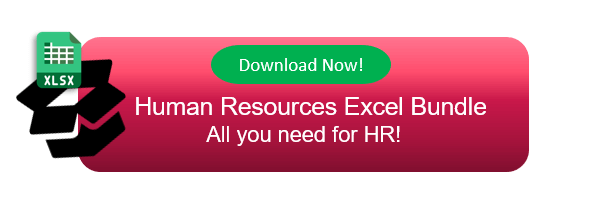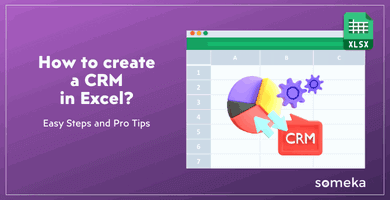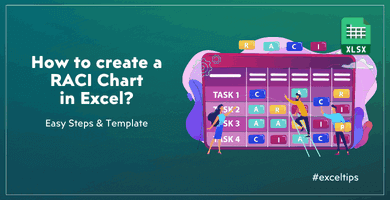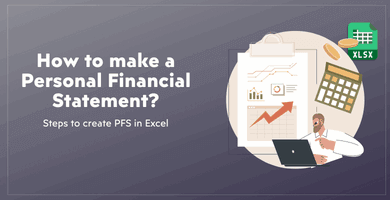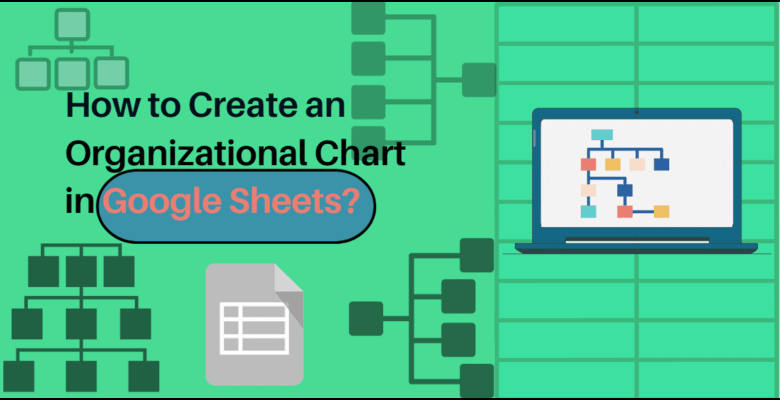
How to Create an Org Chart in Google Sheets? Step-by-Step Guide
In today’s business world, using Google Sheets to create an organizational chart is an excellent way to visualize the structure of your company or team. And, it’s simple to create an org chart in Google Sheets with the right tools and knowledge to help you communicate important information about your organization’s hierarchy and roles.
So in this step-by-step guide, we will show you satisfactory answers to “How to Make an Organizational Chart in Google Sheets?” . If you are ready to get rid of the trouble of showing organization as a chart, let’s start to do it!
Table of Contents
1. Organizational Chart in Google Sheets
2. How to Create Org Chart in Google Sheets?
2.1. Google Sheets Organization Chart Feature
2.2. Ready-to-use Org Chart Template
1. Organizational Chart in Google Sheets
Is it possible to create an org chart in Google spreadsheet? Sure, of course! Google Sheets, one of the most popular spreadsheet tools today, will also help you with organizational charts.
Firstly, making an organizational chart is an effective approach for illustrating your organization’s structure and hierarchy. And, with Google Sheets or Google Sheets templates, you can create a dynamic org chart that is easy to update and share with others.
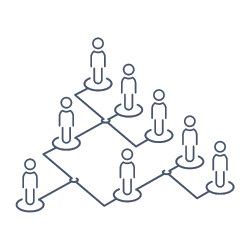
2. How to Create Org Chart in Google Sheets?
Firstly, creating an org chart process includes categorizing your employees, their roles, and reporting relationships. In this explanation process, we will take you through the steps of preparing your data, creating your Google Hierarchy Chart, formatting your org chart, and saving and sharing it with others. By following these steps, you can create an effective org chart that is easy to read and share within your organization.
There’s two main ways to prepare your org chart: 1. You can make it manually, or 2. You can use ready-to-use templates.
In this article we’ll first explain creating org charts manually in Google Sheets, and then tell about dynamic templates.
2.1. Google Sheets Organization Chart Feature
Let’s check how to create an org chart in Google Sheets step-by-step.
Step 1 – Prepare the organization data
Firstly, you need to have the data you want to use in a hierarchical format. Then, input the positions or names of the employees in first column, and the second column should indicate who the relevant position reports to.

Step 2 – Insert chart
Secondly, select your data prepared on the first step.
Now, from the top menu go to Insert > Chart and then on the left side you’ll see a chart editor. Then, change the chart type as Organizational Chart.

Now your chart is created as below:
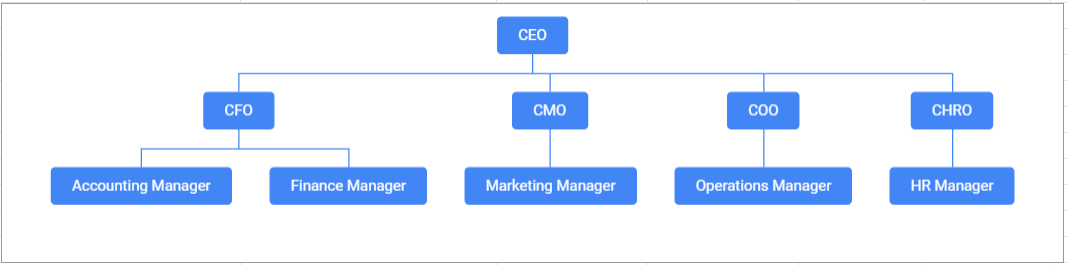
Step 3 – Customize the chart
Thirdly, you can make some modifications on your chart. So, on the left-side chart editor you can change the size of your chart or customize the node colors according to your preferences.
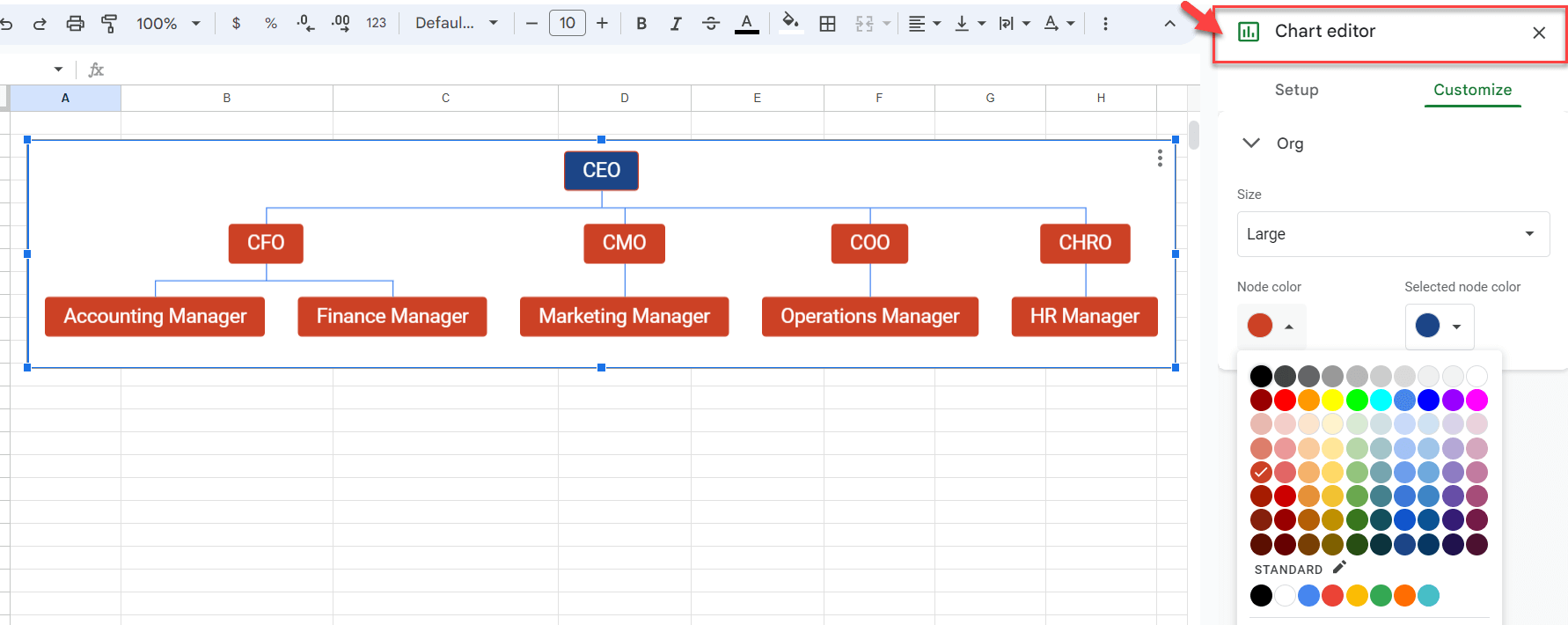
Step 4 – Exporting to pdf
Lastly, click on the three dots on the top-right corner of your chart. Then, go to Download and select the format you like. You can download your org chart as PNG image, PDF document or scalable vector graphics.
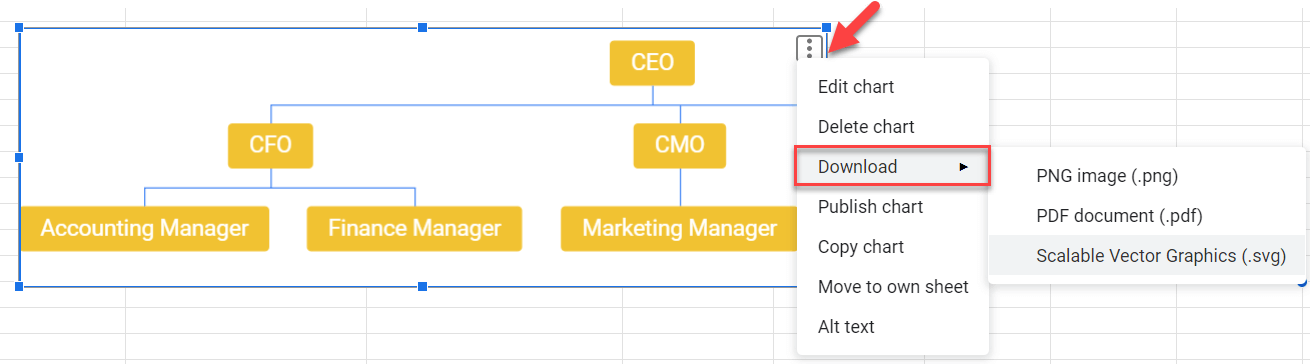
That’s all. Now your org chart is ready.
If you want you can also create org charts in Excel with shapes, SmartArt graphics or Visio Data Visualizer add-in.
2.2. Ready-to-use Org Chart Template
If you have a bigger team or if you just don’t want to spend time on a manual organizational chart prepartion, then you can use templates.
Someka’s Org Chart Google Sheets template let you build organizational charts in seconds for big teams.
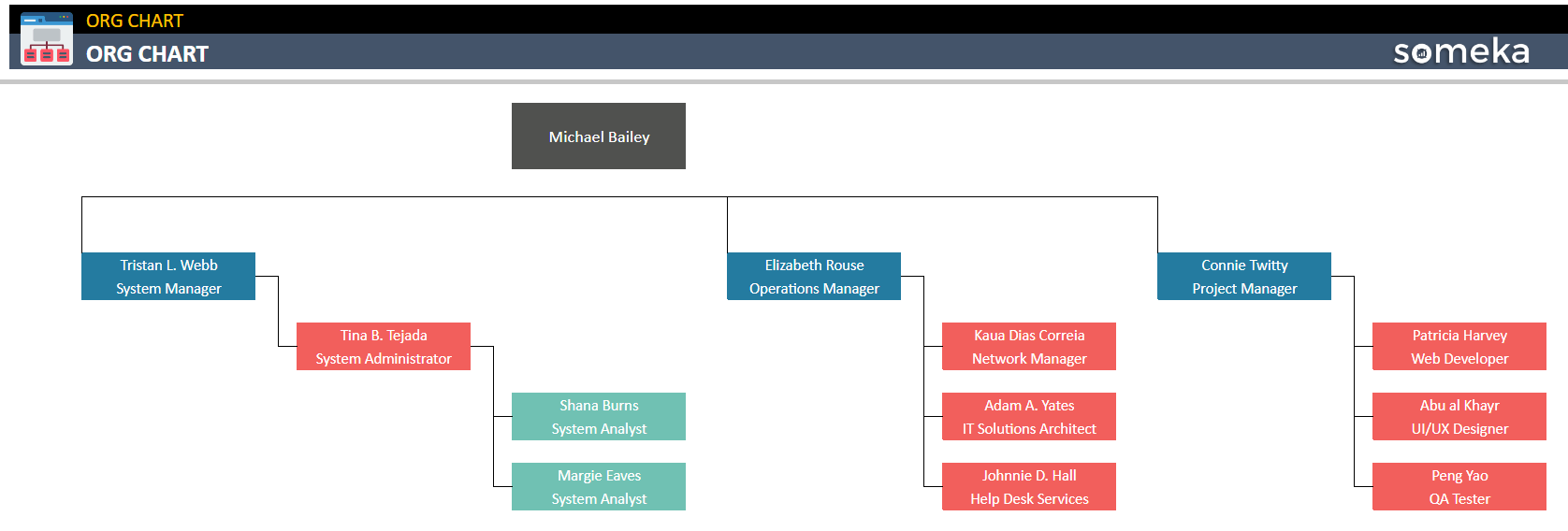
– This organogram is created in Org Chart Google Sheets Template by Someka –
You have two main sections in google sheets organogram template:
- a. The menu: This is where you’ll input your employee list and adjustyour settings
- b. The Automatic Org Chart: This is your organization chart sheet
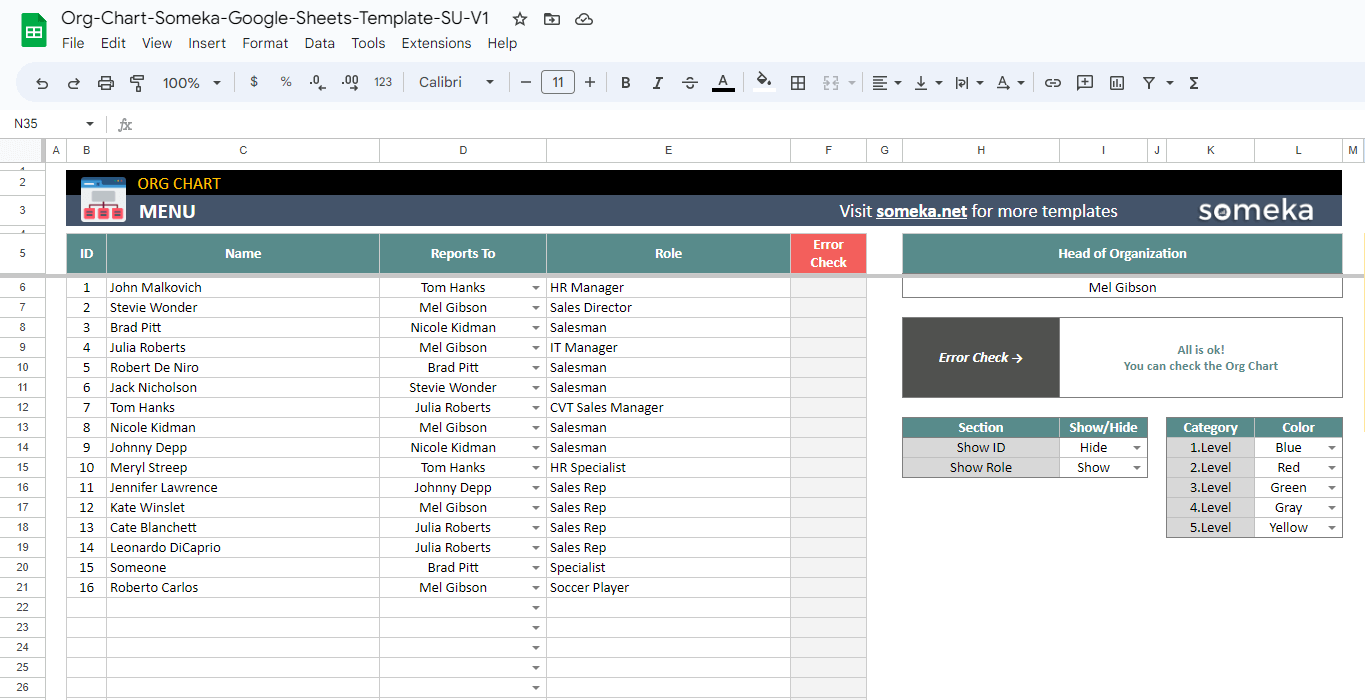
– This image is from the employee list section of Org Chart Google Sheets Template by Someka –
This tool will let you to make a dynamic org chart. All you need is to add new employee to your list and select the person he/she reports to. Then, your hierarcy diagram is updated automatically.
If you can also download your org chart pdf easily. So, on the top menu, go to File > Download > PDF to create your organizational chart pdf.

If you want to use an Excel version, you can also download our Excel Organizational Chart Generator.
Also, this tool will be a perfect alternative to Visio for Mac users. So, if you’re using Mac, you can create Visio org chart diagrams with this template. Please check our article to learn more about Visio alternatives for Mac.
3. Conclusion
Consequently, to creating a google sheets organigram is a simple process that can help you communicate important information about your organization’s structure and hierarchy. By following the steps in this guide, you can create a customized org chart that is easy to read and share. Remember to organize your data, create your Google Hierarchy Chart, customize your chart, and save and share your diagram. With these tips, you’ll be well on your way to creating an effective organizational chart in Google Sheets.
You can also watch our video to learn more about Someka Org Chart Google Sheets Template:
4. FAQs on Org Chart in Google Sheets
1. How do I turn a spreadsheet into an org chart?
Occassionally, to turn a spreadsheet into an org chart, you can use the built-in chart editor in Google Sheets. Firstly, organize your data in a hierarchical format with each level of the hierarchy in a separate column. Then, select the data range, click on the “Insert” menu, and choose “Chart”. Lastly, in the chart editor, select “Organizational Chart” as the chart type and customize the layout and formatting as needed.
2. How do I make a vertical org chart in Google Sheets?
Evidently, to make a vertical org chart in Google Sheets, after organizing your hierarchical data, select the data range and then Insert a chart. Change the chart type as “organizational chart. Then select a vertical layout in the chart editor. In the chart editor, click on “Customize” under the “Layout” tab and choose “Vertical” as the orientation.
3. Does Google have an Org Chart?
Yes, Google has an org chart tool called “Google Org Chart”. It is a feature within Google Sheets that allows you to create and edit org charts directly within the spreadsheet. To access it, go to the “Insert” menu and select “Chart”, then choose “Organizational chart” and follow the steps to customize your chart.
4. Can you create a data-linked org chart in Google Sheets?
Yes, of course. You can connect your data table with an organizational chart in Google Sheets. And if you want an easier way, you can use a ready-to-use tool, such as Someka Google Sheets Org Chart Template.
Recommended Readings:
How to Create an Org Chart in Excel?