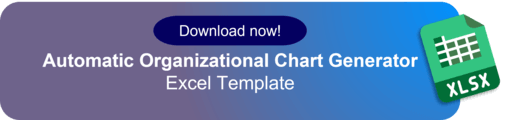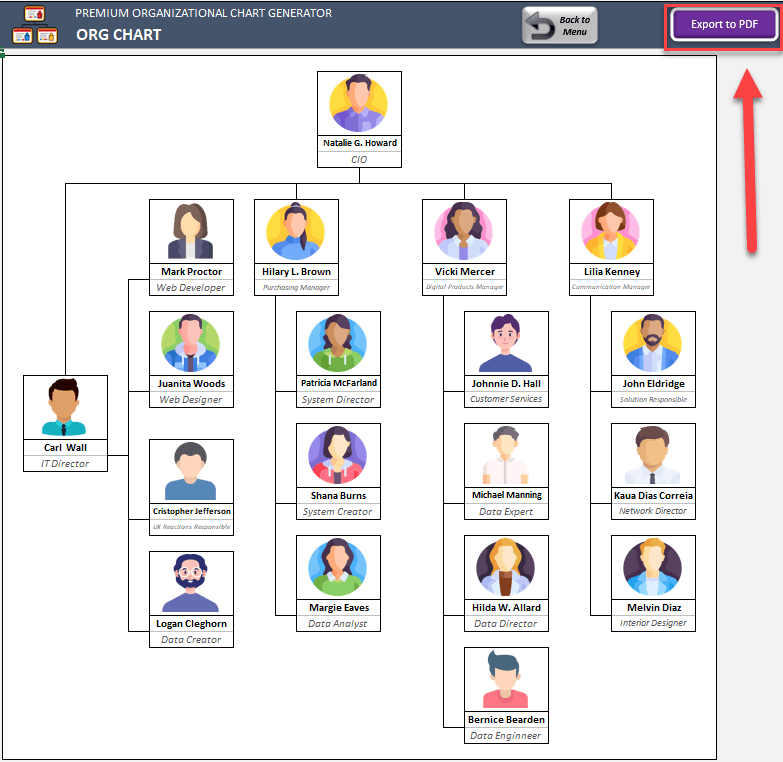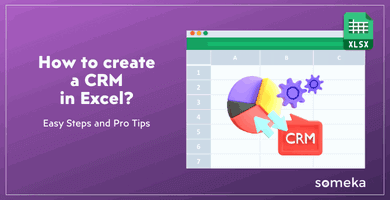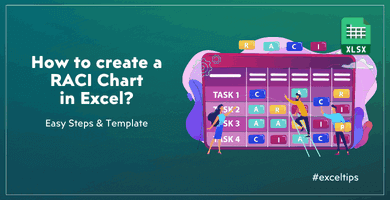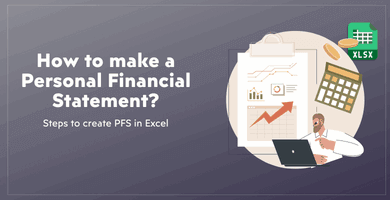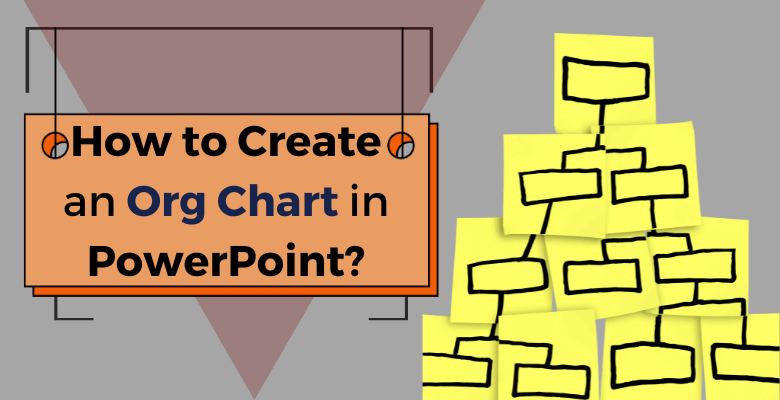
How to Create Org Chart in PowerPoint? – With Video & Examples
Creating an organizational chart, often known as an org chart, is an essential part of any business or organization. But, How to Create Org Chart in PowerPoint? It clarifies the company’s structure and hierarchy, allowing everyone to understand who their superiors are and to whom they report. Power Point org chart is a fantastic tool for making organizational diagrams, with a variety of tools that can assist you in creating a visually pleasing and useful chart.
We will go through how to make an org chart in PowerPoint, how to add new boxes, how to insert an Excel org chart into PowerPoint, how to edit an org chart in PowerPoint, and how to convert a PDF org chart to PowerPoint in the following sections.
Table of Contents
1. How to Create Org Chart in PowerPoint?
2. How do I insert an Excel Org Chart into PowerPoint?
3. How do I Edit an Org Chart in PowerPoint?
4. How do I Convert a PDF Org Chart to PowerPoint?
Creating an organizational chart, often known as an org chart, is an essential part of any business or organization. It clarifies the company’s structure and hierarchy, allowing everyone to understand who their superiors are and to whom they report. PowerPoint is great for creating org charts with helpful visual tools. We will go through how to make an org chart in PowerPoint, how to add new boxes, how to insert an Excel org chart, how to edit an org chart in PowerPoint, and how to convert a PDF in the following sections.
1. How to Create Org Chart in PowerPoint?
If you follow these instructions, creating an org chart in PowerPoint can be a quick and uncomplicated procedure. Before get into details, you can directly watch our tutorial video to learn all about org charts in ppt.
1.1. Creating org chart directly in PowerPoint
In summary, here’s the main steps to create an org chart in ppt:
#Step.1- Adding SmartArt
#Step.2- Adding Texts
#Step.3- Customizing the chart
#Step.4- Adding new boxes
To begin, open PowerPoint and add a new slide. Then, from the ribbon, select “SmartArt” from the “Insert” menu. This will open a dialog box in which you may choose “Hierarchy” and then the “Picture Organization Chart” style. After you’ve added the SmartArt, you can start filling in the employee names and positions in each box by clicking on each one and entering the information.
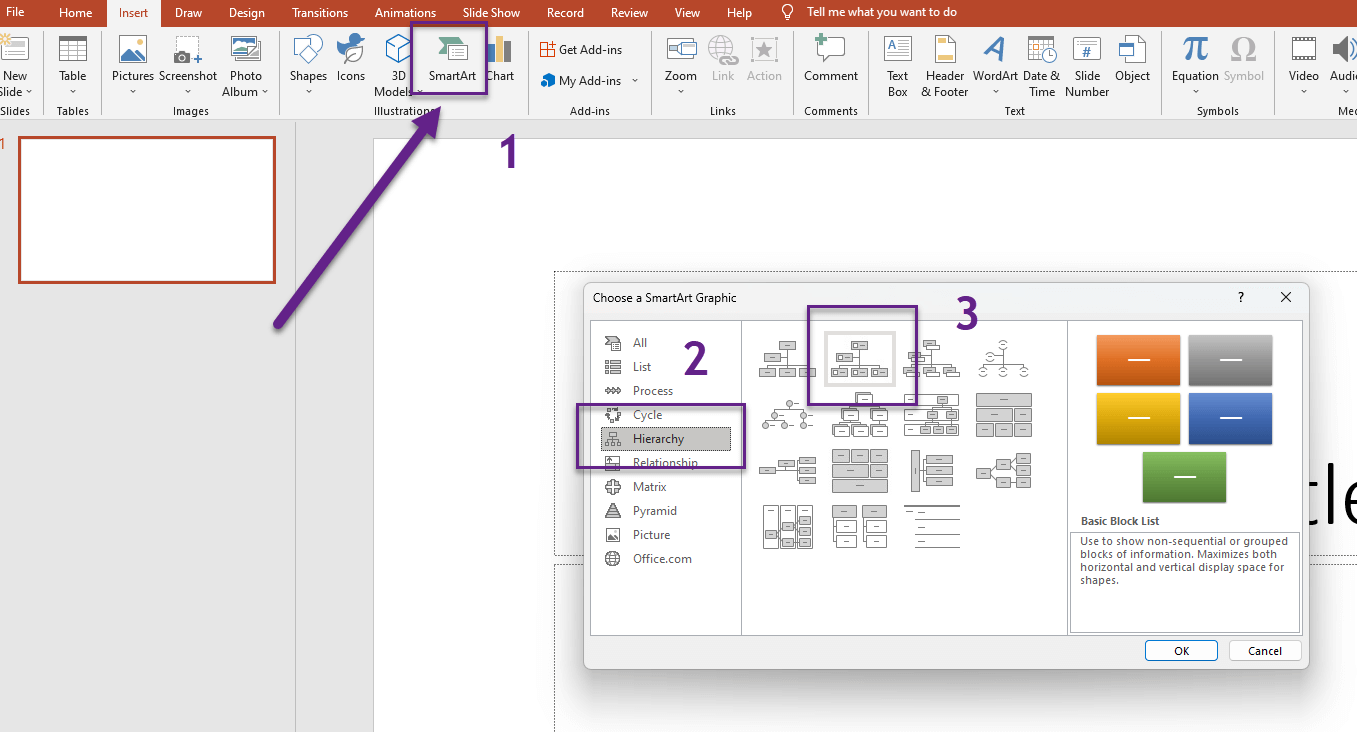
After that simply click the “Add Shape” button on the SmartArt ribbon to add extra boxes. You can change the layout, colors, font, and size of the chart. To do so, go to the “SmartArt Tools” tab, select “Design” and then choose from the layout options. You can change the color scheme by clicking on “Change Colors” and selecting a new color scheme from the options provided.
If you need to add new boxes, you can click on the “Add Shape” button on the SmartArt ribbon and choose where to add the new box. Finally, you can add a banner or logo to your org chart by clicking on the “Insert” tab, selecting “Pictures” and choosing the image you want to add. With these easy steps, you can create an attractive and informative org chart.
1.2. Creating Org Chart via Excel Template
Alternatively, we can rescue you from all of this, by using a fantastic spreadsheet template from Someka. You can design an org chart in Excel and export it to PowerPoint (.ppt) as an image or PDF.
Your current org chart will be produced and appear immediately after clicking “Create Org Chart” as seen below:
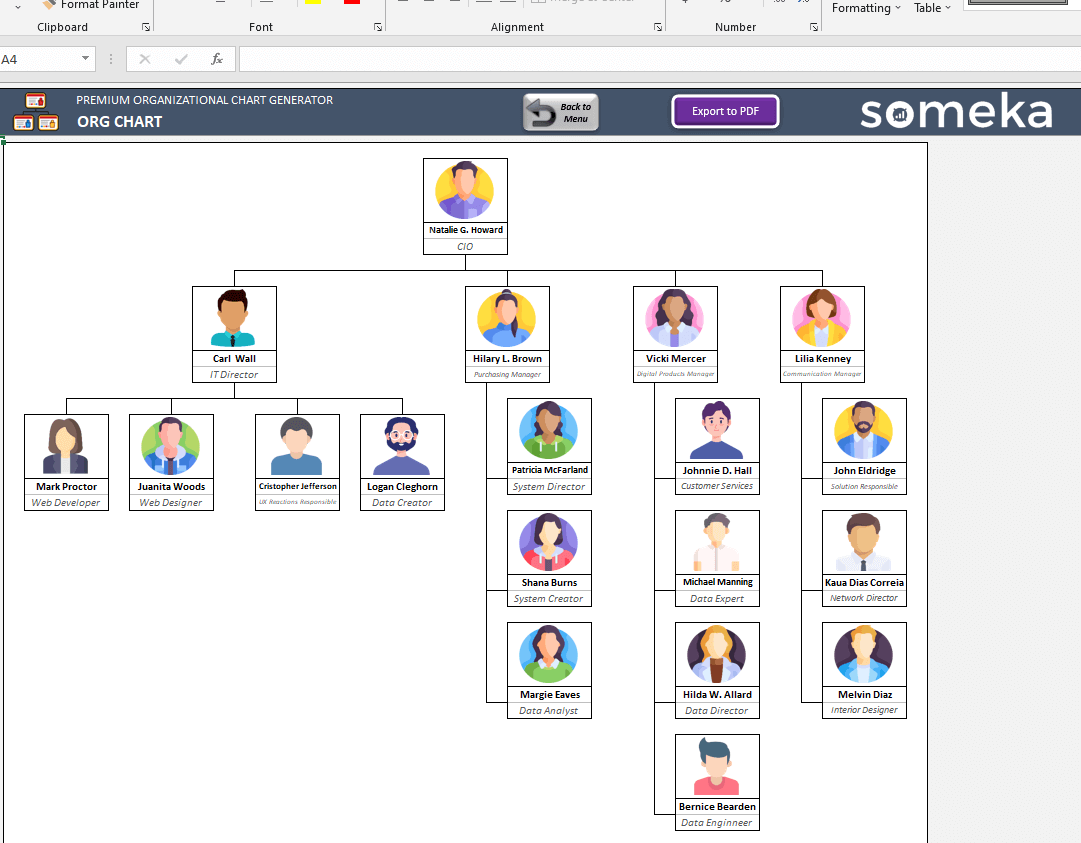
– This organization diagram is created by Someka’s Automatic Org Chart Generator –
2. How do I insert an Excel Org Chart into PowerPoint?
If you have an existing org chart in Excel that you want to insert into PowerPoint hierarcy chart, there are two ways to do it. You can either insert the chart as a static image or as a dynamic chart that can be updated automatically.
Firstly, when you create your org chart in Excel, you can export it to pdf or png/jpeg format or you can directly take a screenshot. Then, all you need to do is to go to Insert > Pictures and then select your org chart image.
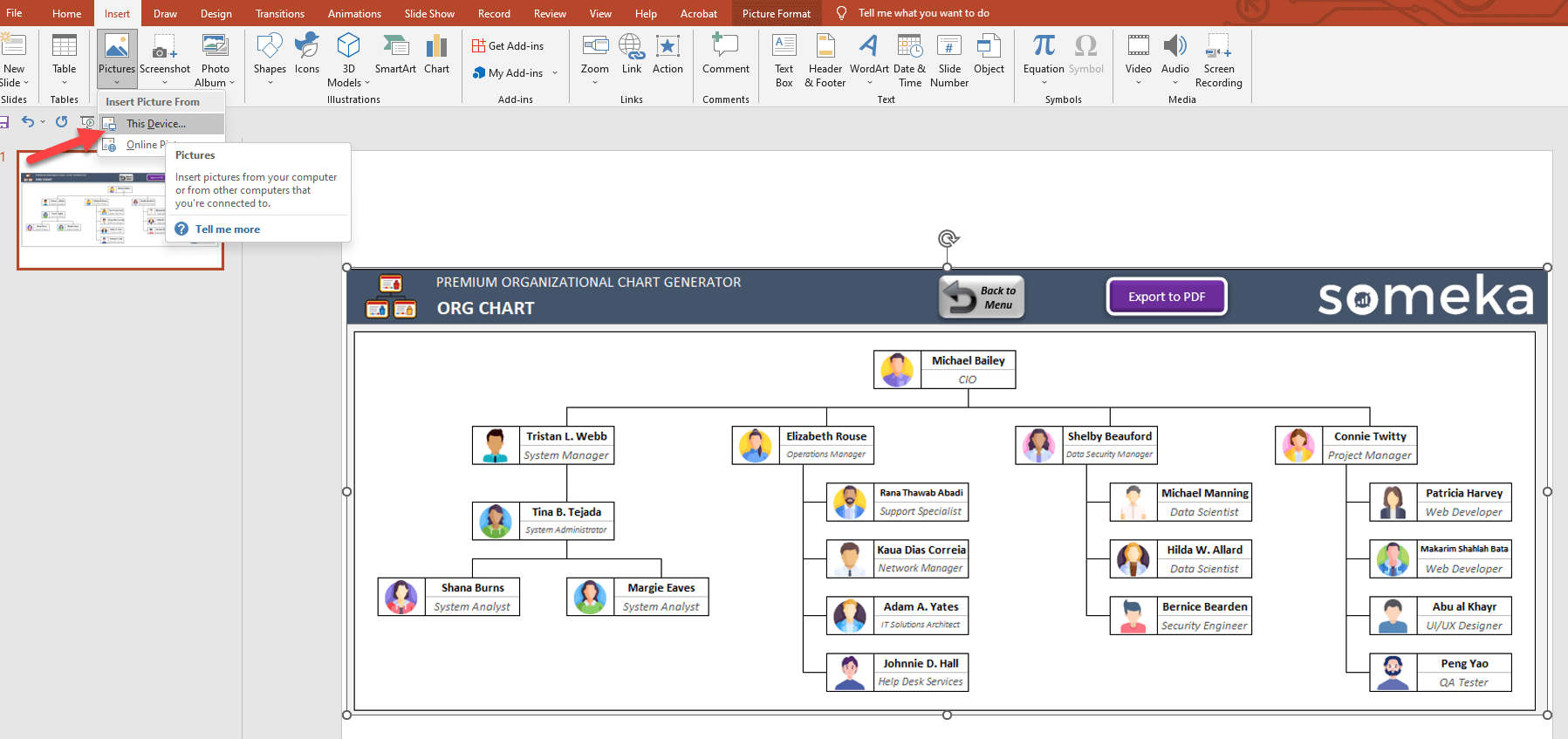
Another way is to select all your org chart, then paste it with CTRL-V short cut. In this way, your boxes will be editable on the PowerPoint.
3. How do I Edit an Org Chart in PowerPoint?
In addition to the above steps, you can also use the “Text Pane” to make changes to the org chart. The Text Pane appears on the left side of the PowerPoint window when you select the org chart. You can edit text and hierarchy in the org chart. Simply click on a shape in the Text Pane to select it, and then type or delete text as needed. You can also use the up and down arrows to move shapes up or down in the hierarchy. Once you’ve made your changes in the Text Pane, the org chart on the slide will update automatically. Remember to save your changes before closing the PowerPoint file.

Alternatively, as we explained in the PowerPoint section, you may easily perform this process on a Someka Excel template. You can modify changes and possibilities indefinitely by editing the information, and you can also add some other information to give a clue to who is looking at the org chart.
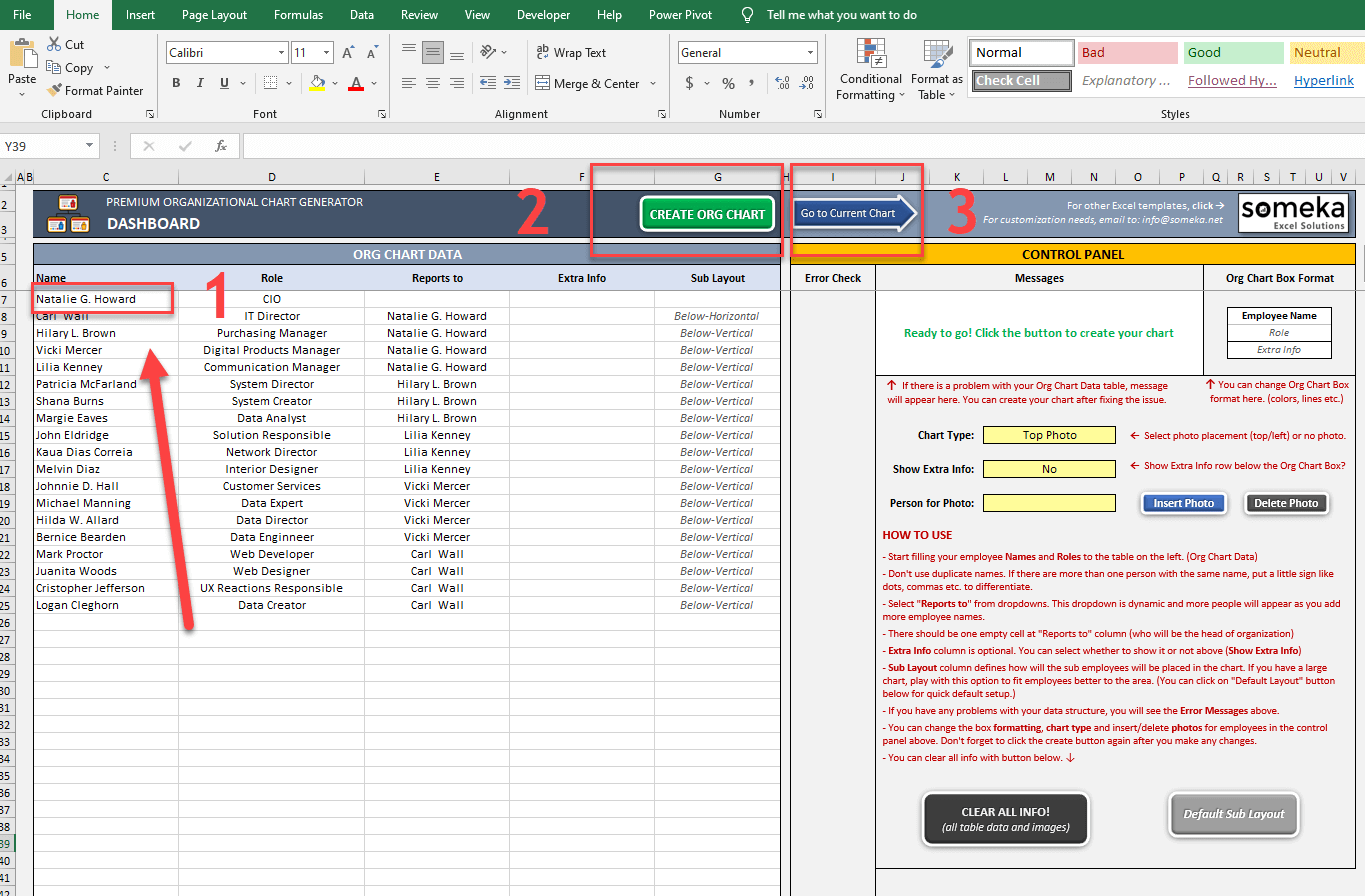
After all, the spreadsheet template of Someka helps you to simply update and edit your data.
4. How do I Convert a PDF Org Chart to PowerPoint?
Converting a PDF org chart to PowerPoint is a simple way to incorporate an existing org chart into your presentation. Generated org chart image can’t be edited as SmartArt. It will instead be inserted as a static image. You’ll need to use a third-party PDF converter application to convert a PDF org chart to PowerPoint.
To begin, open the PDF org chart in a PDF viewer and export it as a high-resolution picture, such as a PNG or JPEG file, using the “Export” or “Save As” function. To add the org chart to a PowerPoint slide, simply go to the desired slide, click “Insert” select “Pictures” and choose the org chart image file. Finally, you can resize and reposition the image as needed. Keep in mind, to make changes to the org chart, update the original PDF file and convert it again.
Alternatively, you can use Someka’s Excel Org Chart Template, which provides quick and detailed solutions with the touch of a button.
5. Conclusion
Building an organizational chart is a crucial aspect of any firm or organization, and PowerPoint is an excellent tool for creating informative and visually appealing charts. PowerPoint offers various features to create hierarchy charts easily, including Excel chart insertion, adding new boxes, and editing. This article covers the steps to make a PowerPoint org chart, as well as tips on how to insert into PowerPoint, create flat way in, and convert it to a PDF. By using these templates and tips, you can develop a well-organized and informative org chart for your company or organization.
If you still have some questions, you can watch the tutorial video about How to Create an Org Chart in Excel? to learn more about creating org charts in Microsoft tools.
Many prefer to use PowerPoint over Google Slides org chart due to its advanced features. Clear hierarchy charts improve communication and productivity in an organization.
And, if you’re looking for an alternative to Visio org chart diagrams for Mac, then you can use Someka’s Automatic Org Chart Generator in Excel or Org Chart Google Sheets Template to create your organizational structures on Mac. We provide Visio alternatives for Mac for various tools.
Someka always provides qualified and better solutions for your jobs and projections!
6. FAQs
1. How do I Make a Flat Org Chart in PowerPoint?
Firstly, select SmartArt graphic and choose Hierarchy category. From there, select the layout that best fits your needs, such as the “Name and Title Organization Chart” or “Name and Title Only Organization Chart“. Once you have your basic structure in place, you can add or delete shapes and edit the text as needed.
2. How do I Make An Org Chart Horizontal in PowerPoint?
Evidently, to make an org chart horizontal, select the chart and choose the Design tab. From there, select the “Switch Row/Column” option to change the orientation of your chart. You can also adjust the layout by selecting the chart and choosing the Layout option.
3. How do I Add a Box to An Org Chart in PowerPoint?
Firstly, to add a box to an org chart, select the shape that you want to add the box to and click on the SmartArt tool. Select ‘Add Shape‘ and choose the shape type, like rectangle or oval. You can also adjust the size and position of the box by dragging it to the desired location.
4. How do I Create a Work Org Chart?
Create a work by defining your organization’s structure, job titles, departments, and reporting relationships. Use SmartArt tool to create the basic structure of your org chart, including boxes for each employee and lines connecting them to show the reporting relationships. Then customize the layout, colors, and fonts to match your organization’s branding.
Recommended Readings:
Questions You Should Ask Before Creating Org Chart for your Company!