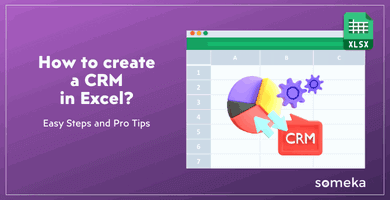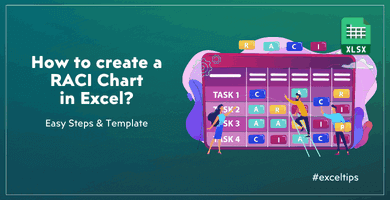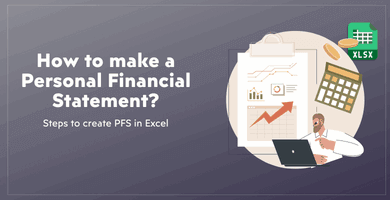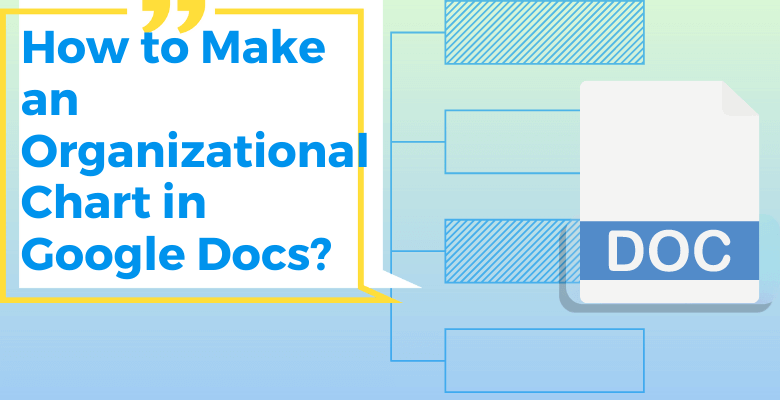
How to Make an Organizational Chart in Google Docs? An Ultimate Guide
Organizational charts are an essential tool for businesses, non-profits, and other organizations to visualize their structure and hierarchy. In this ultimate guide, we will show you step-by-step how to make an organizational chart in Google Docs.
Table of Contents
- 1. Organizational Chart in Google Docs
- 2. How to Create Organizational Chart in Google Docs?
- 3. Conclusion
1. Organizational Chart in Google Docs
Organizational charts are essential for businesses to define roles and responsibilities, and to ensure efficient communication within the organization.
You can create organizational charts in Google Docs. Also, Google Sheets might be a solution for you. As spreadsheets are more easy to to create charts, you can prepare your org chart in google sheets and then move it to Google Docs.
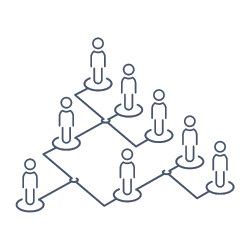
2. How to Create Organizational Chart in Google Docs?
You can create your organogram directly in Google Docs with adding Draws, or you can make your Google Sheets org chart and then copy and paste it to the document. As a last option, you can use a ready-to-use template.
2.1. Google Docs Organizational Chart With Drawings
This is a manual process for creating an org chart in Google Docs.
Step 1 – Open a new Google Docs document
Firstly, you will need to open a new Google Docs document. Once you have logged into your Google account, go to the Google Docs homepage and click the “+” sign to start a new document.
Step 2 – Start drawing the chart
Secondly, you should open a Drawing window to start to create your organogram.

Step 3 – Add new shapes and arrows
On the Drawing window, you’ll be able to add shapes and arrows to your chart.

Under the shapes, you can select one and copy it as much as the number of your staff. A rectengular shape might be suitable for org charts.
Now you have your main structure

Step 4 – Add names and positions
You can add names to your shapes. Also, clicking on the three dots on the right-above corner of your chart will display you text formatting options.

You can change the alignment, font size, font type and other formatting options of your texts.
Step 5 – Save and close your drawing
Please do not forget to save your drawing before closing the window.

After you close the drawing window, your org chart is ready on your document. Afterwards, you can add any texts on your paper now.
Step 6 – Export to pdf
Lastly, go to File > Download and select pdf to export your org chart to a pdf file. You can also check the other formats.

2.2. Exporting From Google Sheets
You can also make your org chart in Google Sheets and export it to your Google Docs file.
If you have a ready organizational chart on your google sheets file, then it’s very easy to have it on your document.
Firstly, go to Insert > Chart > From Sheets. Then, select your relevant file.
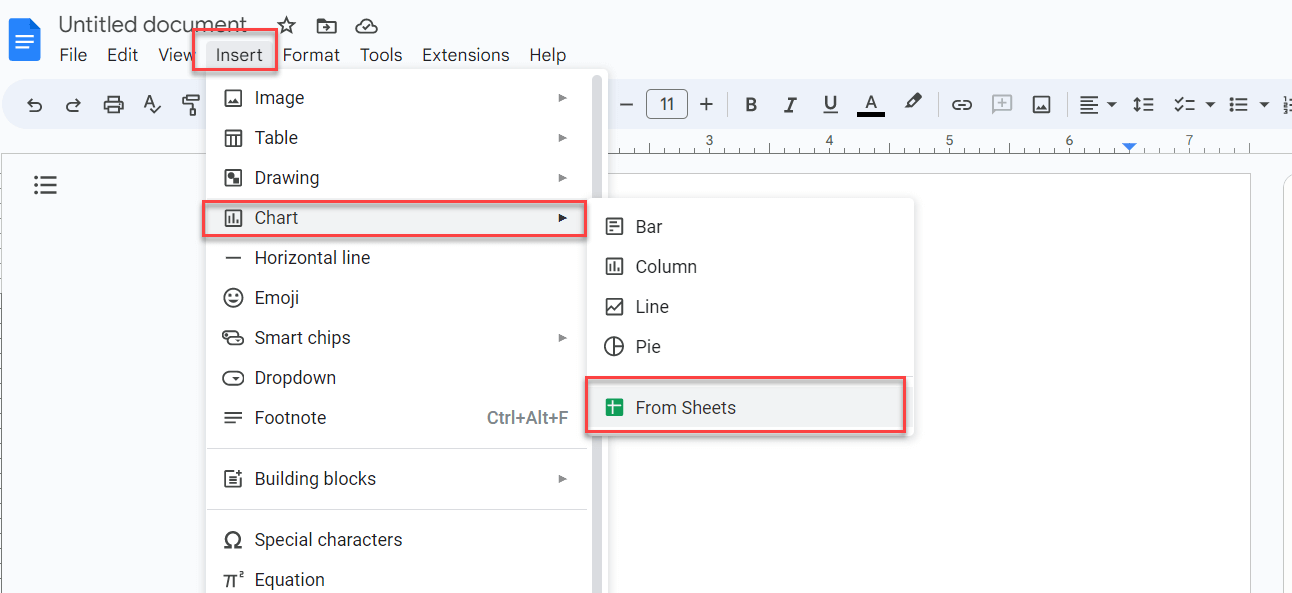
After that, on the Import Chart window, you will select the chart you want to import.
2.3. Org Chart Google Sheets Template
This is the most quick and suitable way to create org charts in Google Docs. Especially if you have a bigger team, you’ll need a more practical way than manually creating position boxes.
However, Someka’s Organization Chart The Google Sheets template allows you to create organizational charts for large teams in seconds.
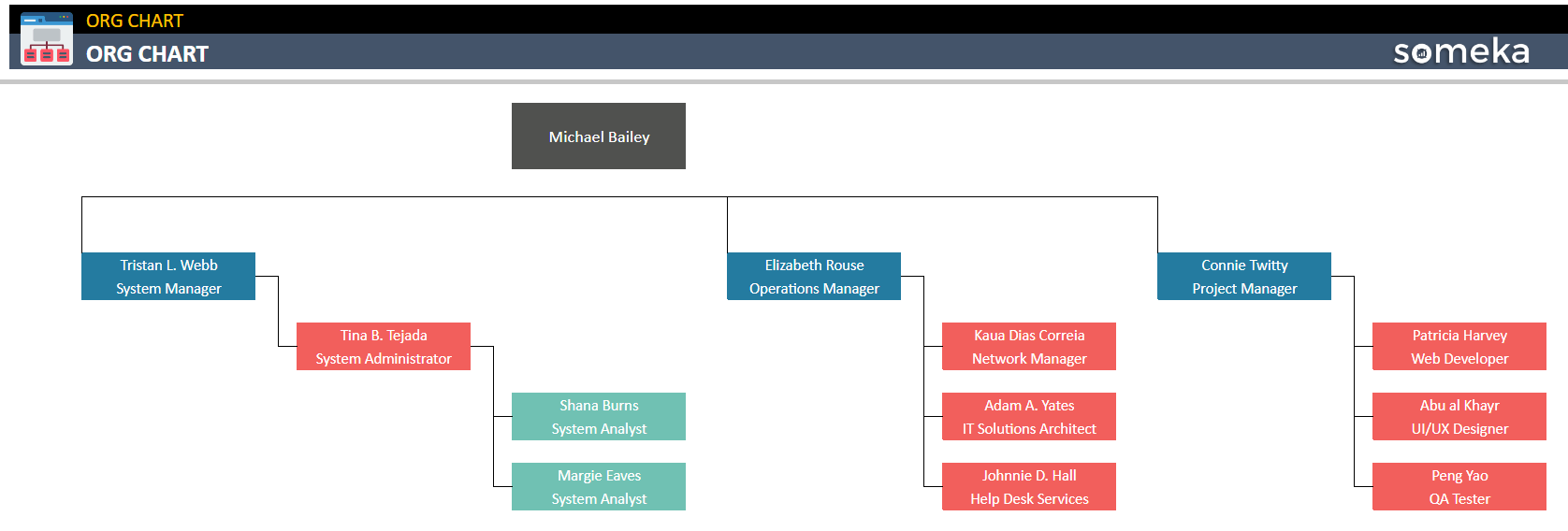
– This organogram is created in Org Chart Google Sheets Template by Someka –
Someka’s templates offer more advanced features, such as dynamic linking, which allows for automatic updates to the org chart as changes are made to the underlying data. Additionally, Someka’s templates are designed to be easy to use, customizable, and visually appealing, making it easy to create an org chart that accurately represents your organization’s structure.
Ultimately, the decision to use an org chart template in Google Docs or Someka’s templates will depend on the unique needs of the organization and the level of detail required to accurately represent its structure.
Within the Google Sheets organogram template, there are two main sections:
- a. The Menu: The menu is where you enter your personnel list and change your preferences.
- b. The Automatic Org Chart: This is your organization chart sheet to shown.
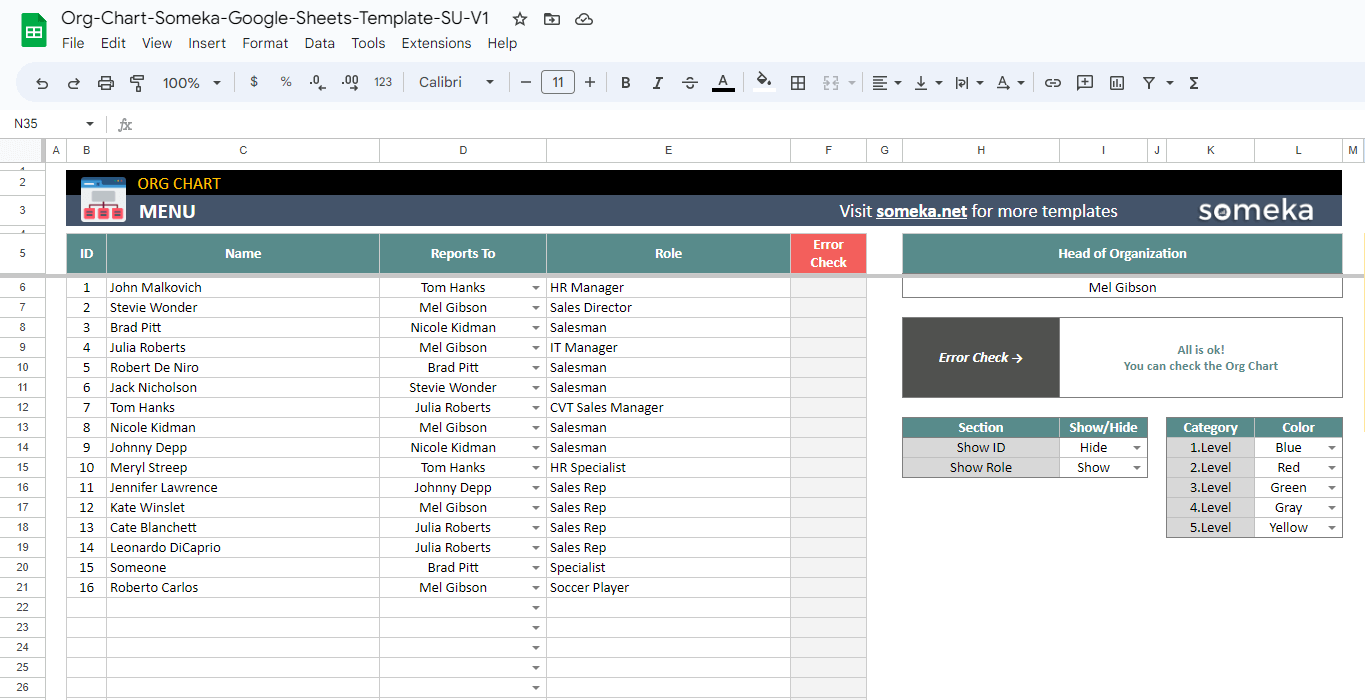
– This image is from the employee list section of Org Chart Google Sheets Template by Someka –
3. Conclusion
Hence, if you insist on using Google Docs to generate an org chart, you can go for the manual draawing method.
Or you can create your org chart in google sheets first, and then import that chart to your document.
Lastly, you can directly create your organization chart on Someka’s Google Sheets Org Chart Template and export it directly to pdf.
You can create a dynamic organizational chart using this application. Simply add the new employee to your list and select the person to whom they will report.
Then, your hierarchy diagram is updated right away. Additionally, this feature will help you create and update your organizational chart more quickly and easily while also giving you a clear visual representation of the structure of your business. The chart can also be easily modified to meet your unique requirements and preferences.
Also, this template will be a perfect alternative to Visio for Mac users. So, if you’re using Mac, you can create Visio org chart diagrams with this template. Please check our article to learn more about Visio alternatives for Mac.
You can also download our Excel Organizational Chart Generator if you prefer to use that format. Finally, you can watch org chart excel video to learn more about creating organigrams on spreadsheets.
Recommended Readings:
How to Create an Org Chart in Excel?
How to Create an Organizational Chart in Word? Step-by-Step Guide
How to Create an Organizational Chart in Google Sheets? Step-by-Step Guide