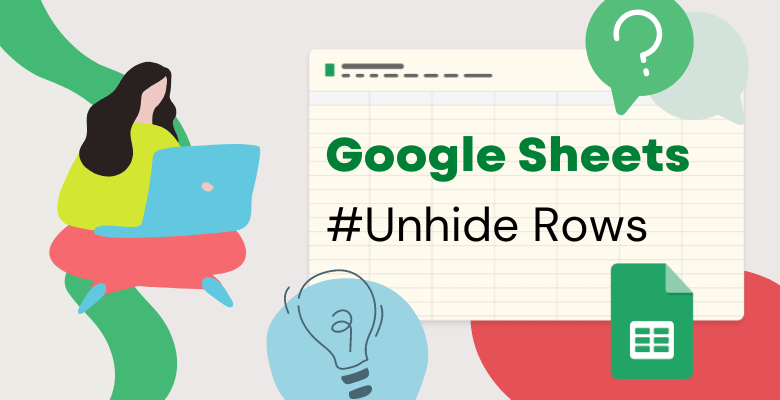
How to Unhide Rows in Google Sheets?
If you want to learn how to unhide rows in Google Sheets, how to unhide all rows in Google Sheets this post will help you with step-by-step guidance.
You can easily collapse rows or display rows in Google spreadsheets. So, let’s begin.
Why do we hide rows/columns in Google Sheets?
Often, we feel the need to hide data or some accounts that we do not want to show.
How to hide rows in Google Sheets?
Select the rows you want to hide by clicking the row numbers. You can make multiple selections by holding down the ctrl key. Then you can hide the rows you want to hide by using the hide rows option as you can see below. You can also hide columns using the same methods. You can then unhide rows or columns in Google Sheets.
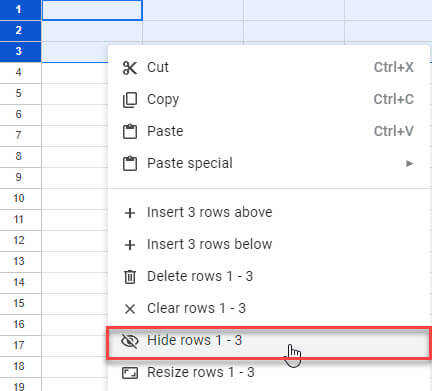
How to Understand if There are Hidden Rows or Hidden Columns?
Arrows appearing in the red boxed area in the image below indicate that there are that kinds of rows/columns in this section. So, you might have hid some of the rows or columns.
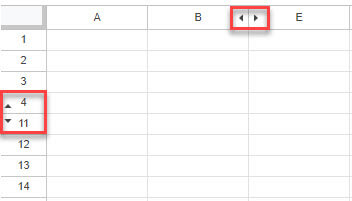
Also, select the first row and use the ctrl + shift + down arrow shortcut to select all rows.
Then right click, if you see the unhide rows option in this list, it means that you have hid some rows. You can do the same by selecting the first column and using the ctrl + shift + right arrow method.
FINAL WORDS
This post explains how to find hidden information in Google Sheets and unhide rows or columns easily. You can see our other Google Sheets tips to master your spreadsheet skills. All explained with images and step-by-step instructions.
Alternatively, maybe you don’t want to spend your valuable time on learning spreadsheet functions. Then, you can also check our Google Sheets templates for all your business needs.


