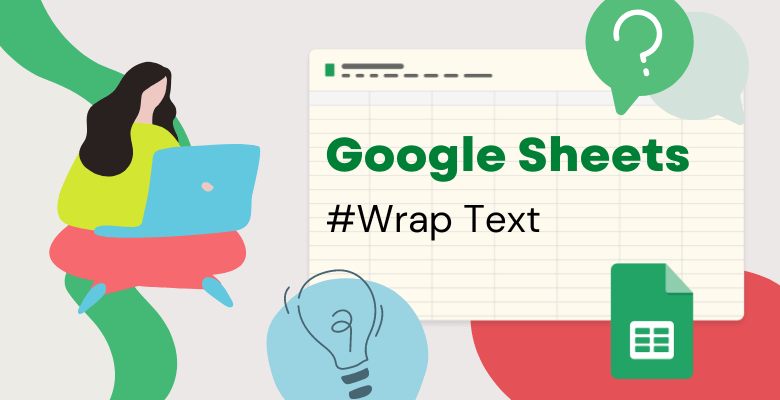
How to Make Text Fit in Google Sheets? ( With Wrap Text Method)
Some people use Google Sheets to manage data or processes. At this point, it is one of the most important steps to have the data in an understandable or readable condition to manage the process cleanly. That’s why people are searching for how to wrap text in google sheets. In this blog we will deeply explain the wrap text in Google Sheets.
Wrap Text in Google Sheets
So let’s dive into wrap text in Google Sheets with an example:
For example, a human resources manager might have a table where he or she tracks recruitment processes. So let’s assume that the data type in this table will be mostly text. Moreover, a clean database will be the tool the HR manager needs at this stage. Also, the manager may want to find the long notes he/she has received from an applicant in a well-readable format in the cell. At this point, the wrap-to-text feature provided by Google Sheets will help.
In the image below, cell C3 shows almost 3 words, but this cell contains a sentence of 31 words. Here, the cell needs to wrap the data in it for regular process tracking.
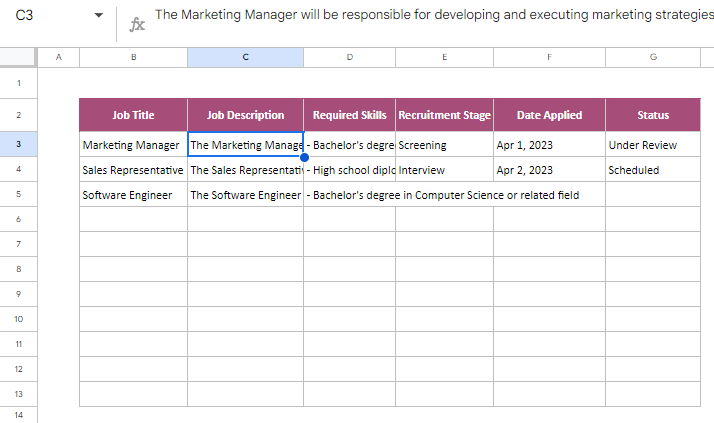
For this, Google Sheets offers 3 options to the user;
Please click Text Wrapping from the toolbar.
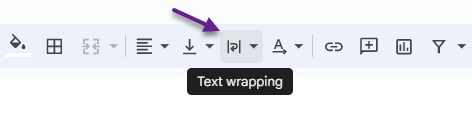
Then you will see 3 options; overflow, wrap, and clip.

1-Overflow
If you choose the overflow, the data inside the cell will overflow to cover the neighboring cells and the entire sentence will be displayed. But there is a point to note here, if there is data on the right side of the cell, the sentence will not overflow the other cells.
2-Wrap text in Google Sheets
If you select the wrap, the cell will be wrapped to show the data it has completely. But you must add one more point for this feature to work.
Please right-click on the row number where you are using the wrap feature.
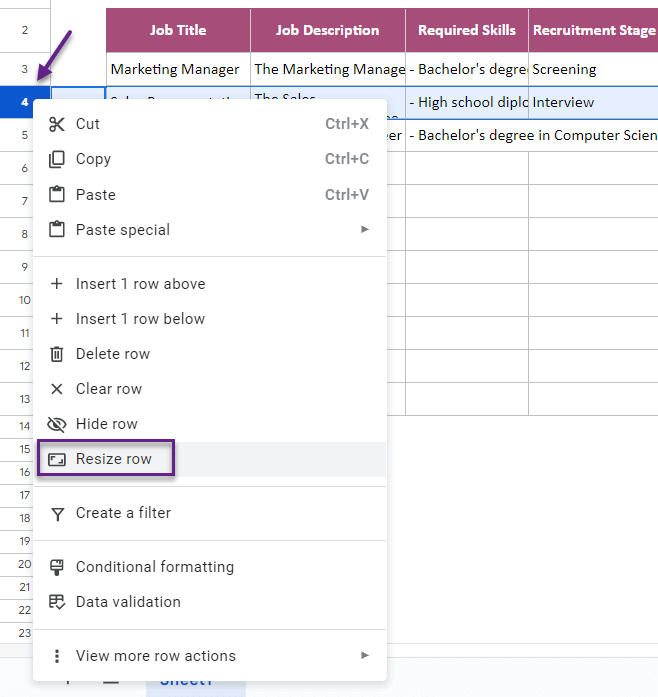
Click Resize row. Then select Fit to data and click OK.
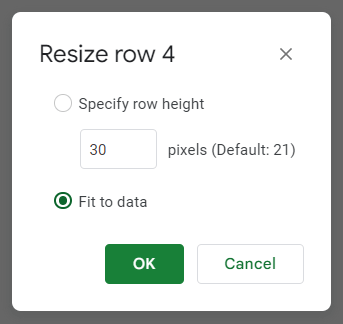
Thus, it will wrap the data in the cell and allow it to be autofit.
3-Clip
If you select the clip, the data will be shown as the size of the cell and will be cut without leaving the boundaries of the cell.
Then you will see 3 options; overflow, wrap, and clip.
Now, the text wrapping is ready.
If you like this tip, here are the restof Google Sheets Tips!
Also, you can watch our Google Sheets tips videos through our Youtube Channel!


