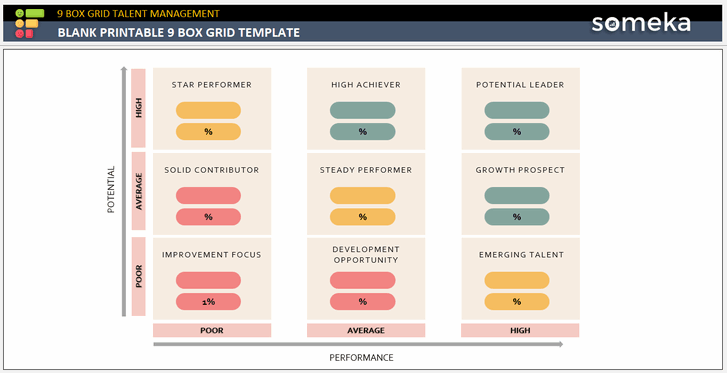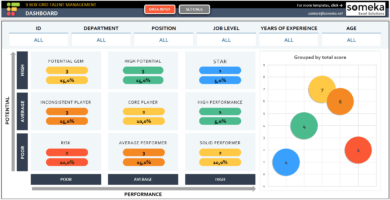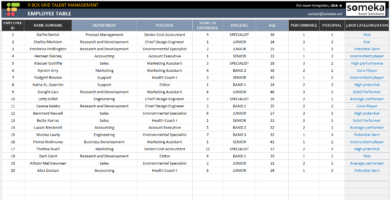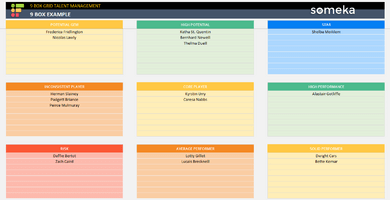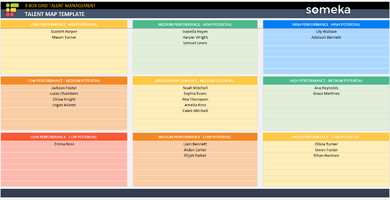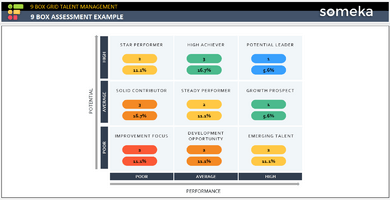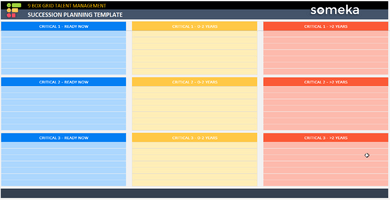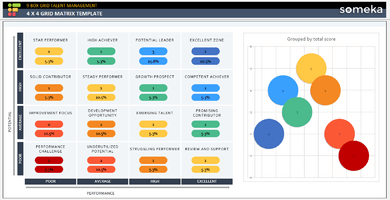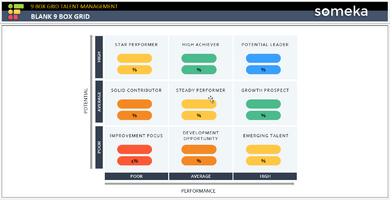A very common way of talent reviews are 9 Box grid models. This model categorizes employees according to their performance and potential levels. You rate all your staff and then you label them based on their scores. This Blank Printable 9 Box Grid Template will let you conduct talent reviews easily.
After labeling your staff, it is also important to visualize the general view to see the overall situation of your talent pool.
How to create blank printable 9 box grid template in Excel and Word?
Creating a 9 box template is a task that can be easily accomplished using a program like Microsoft Word or Excel. Here’s a simple guide on how to do it.
Using Microsoft Word:
1. Start a New Document: Open Microsoft Word and create a new blank document.
2. Insert a Table: Go to the ‘Insert’ tab and click on ‘Table’. Create a 3×3 table by selecting three rows and three columns.
3. Adjust Table Properties:
- Right-click on the table and choose ‘Table Properties’.
- Set the table to have equal row height and column width to create a perfect grid.
- Under ‘Borders and Shading’, you can choose to have external borders only for a cleaner look or keep all borders for a more defined grid.
4. Labeling (Optional):
- You can add labels for ‘Performance’ along the top row and ‘Potential’ along the first column.
- Use the ‘Insert’ tab to add text boxes for these labels if necessary.
5. Formatting:
Adjust the font size, text alignment, and table layout for clear visibility and ease of use.
Using Microsoft Excel to create Blank Printable 9 Box Grid Template:
1. Open a New Spreadsheet: Start Excel and open a new blank workbook.
2. Create a 3×3 Grid: Select nine cells to make a 3×3 grid (e.g., A1:C3). Adjust the row height and column width to make the cells square.
3. Add Borders: Right-click on the selected cells, choose ‘Format Cells’, then go to the ‘Border’ tab. Apply outer and inner borders to define the grid.
4. Labeling (Optional): Similar to Word, you can label the rows and columns for ‘Performance’ and ‘Potential’ using the cells adjacent to your grid.
5. Formatting: You can format the text, adjust alignments, and even apply color-coding if needed.
These steps will give you a basic, blank, and printable 9 Box Grid template. You can customize it further based on the specific requirements of your organization or the details of the assessment you are conducting.
Key Features of Blank Printable 9 Box Grid Template
- Ready files to make talent review
- Sleek-design visuals for your presentations
- Instant download
- Available in Excel and PDF
- Print-ready
- Editable files