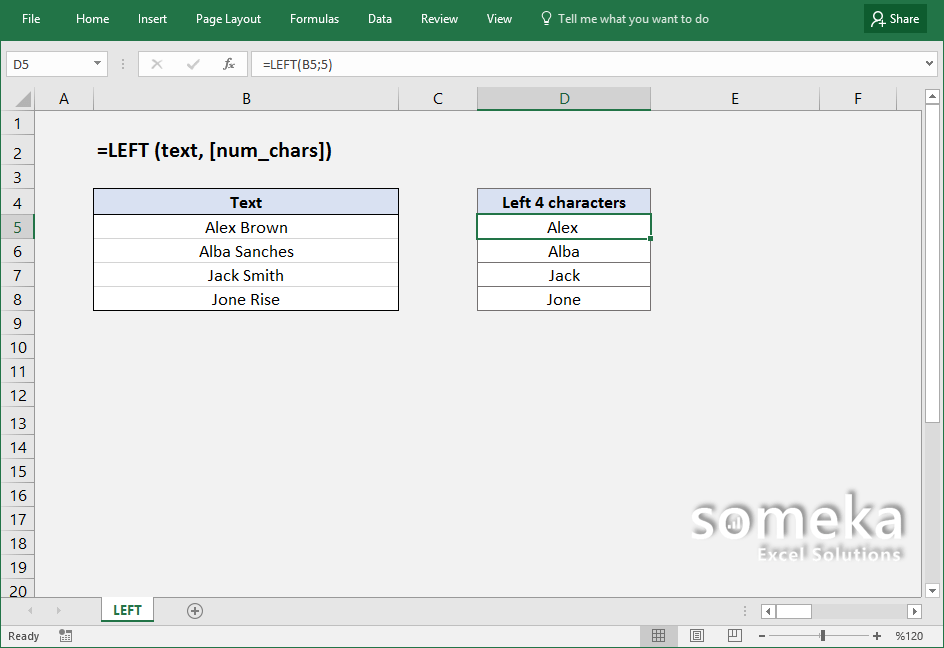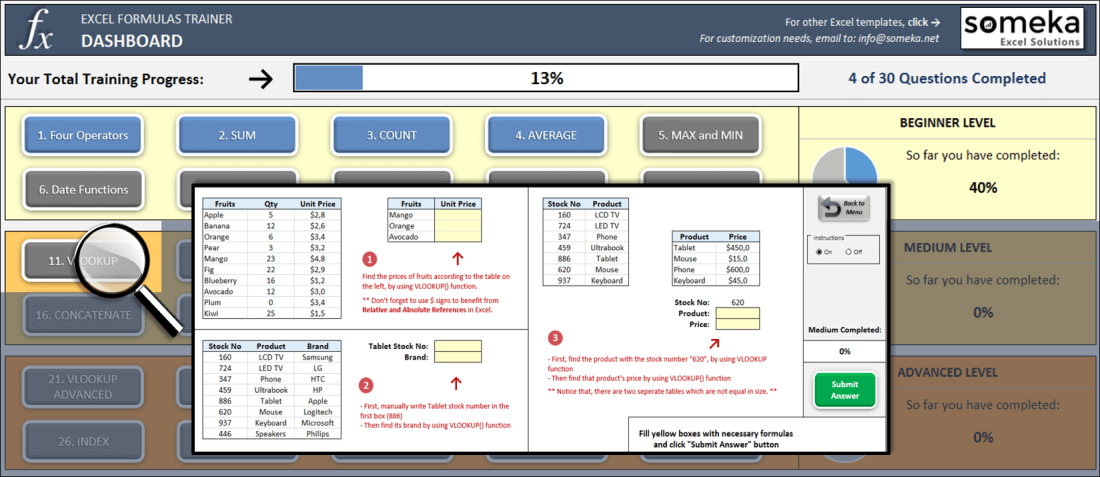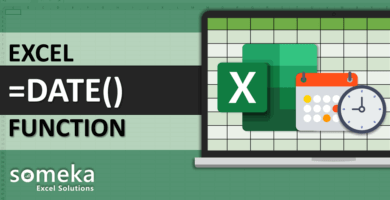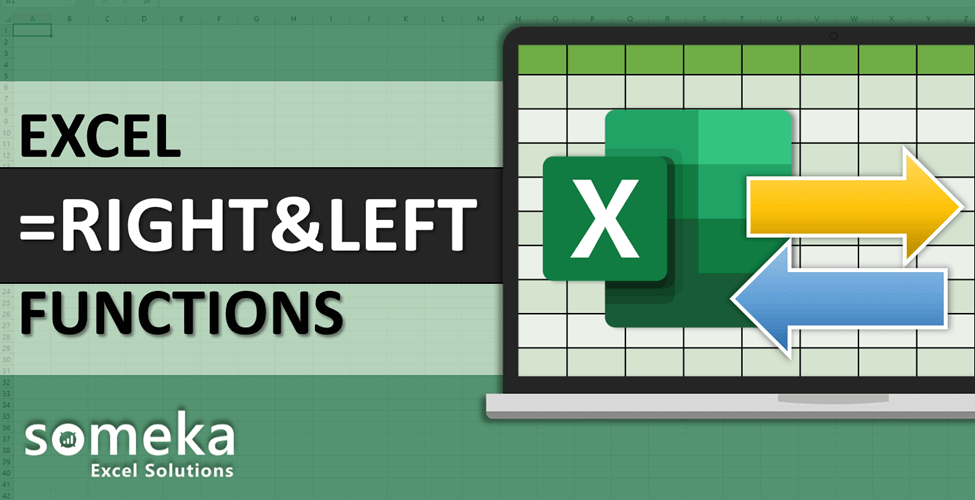
How to use Excel LEFT function
SUMMARY INFO
All the basic information regarding Excel LEFT function is listed in the table below. (This data is regularly updated from Microsoft and several resources)
| Function: | LEFT | |
| Function Category: | Text | |
| Description: | Returns the leftmost characters from a text value | |
| Return Value: | One or more characters. | |
| Syntax: | =LEFT (text, [num_chars]) | |
| Applies to: | Excel 2016, Excel 2013, Excel 2011 for Mac, Excel 2010, Excel 2007, Excel 2003, Excel XP, Excel 2000 | |
| Other languages: | English: LEFT French: GAUCHE German: LINKS Spanish: IZQUIERDA Dutch: LINKS Italian: SINISTRA Russian: ЛЕВСИМВ Danish: VENSTRE Swedish: VÄNSTER |
Portuguese (Brazil): ESQUERDA Polish: LEWY Finnish: VASEN Norwegian: VENSTRE Portuguese (Portugal): ESQUERDA Czech: VLEVO Hungarian: BAL Turkish: SOLDAN All Other Languages: LEFT |
| Related Functions: | RIGHT, MID | |
FUNCTION DETAILS
Syntax details with an example regarding the correct usage of function can be seen below.
=LEFT (text, [num_chars]) |
|
| text | The text from which to extract characters. |
| num_chars [optional] | The number of characters to extract, starting on the left side of text. Default = 1. |
VIDEO EXAMPLES
Check the video below to see How to use Excel LEFT function with some examples:
LINKS AND RESOURCES
Here we provide a list of useful links which we think can be useful while trying to learn how to use the LEFT function in Excel with some examples and tips.
Microsoft Office support page – Excel LEFT function:
https://support.office.com/en-us/article/LEFT-LEFTB-functions-9203d2d2-7960-479b-84c6-1ea52b99640c
EXCEL FORMULAS TRAINER
As said: Practice Makes Perfect!
Test your Excel skills in Excel itself with our unique product: Excel Formulas Trainer.
30 sections and around 100 questions with full hands-on experience. Progress tracking, dashboard, error checking and many more. Check it now: