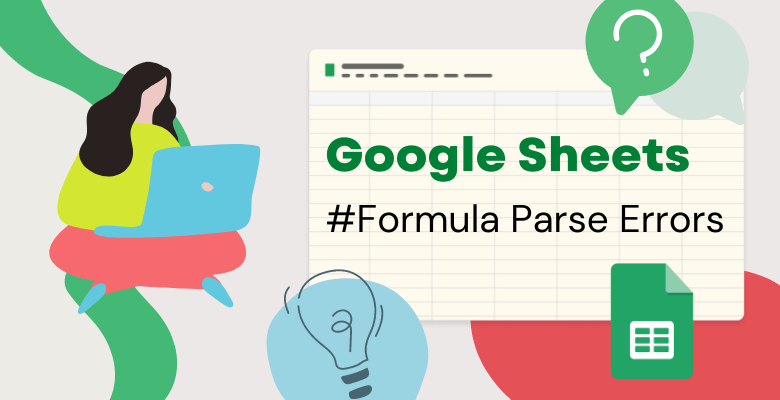
Formula Parse Errors in Google Sheets
Even experienced users can run into issues with formula parse errors in Google Sheets. They occur when Google Sheets is unable to interpret a formula correctly. Below, you can read more about formula parse errors Google Sheets issues.
What is a Formula Parse Error in Google Sheets?
A formula parse error in Google Sheets occurs when the application can’t comprehend a formula. This can happen when there are syntax errors, incorrect arguments, and invalid cell references. When Google Sheets encounters a parse error, there is going to be an error message to help you identify the issue.
Some common formula parse error messages in Google Sheets include:
“#REF!”: This error message appears when there is an invalid cell reference in the formula, such as a cell that has been deleted or renamed.
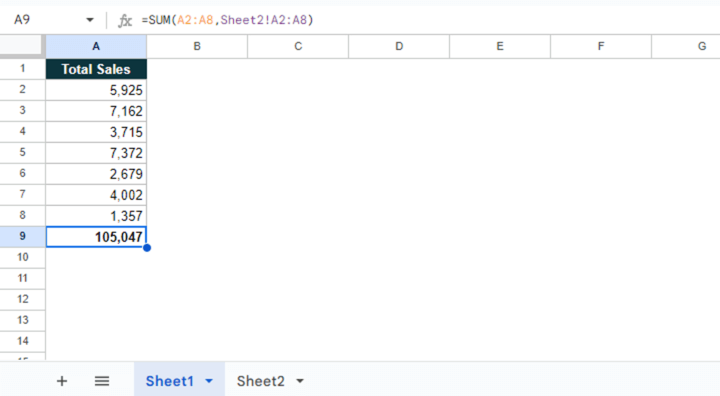
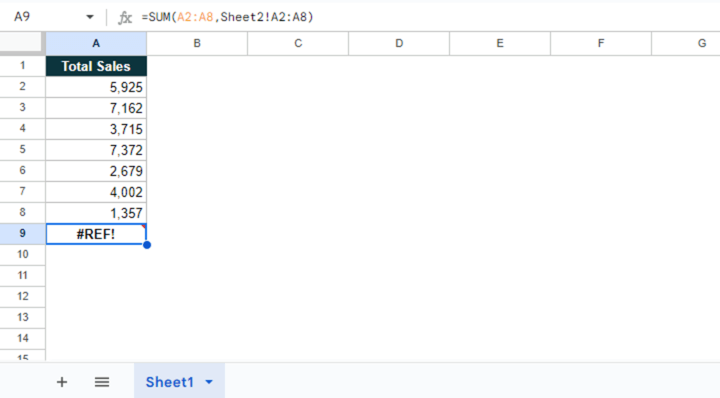
“#DIV/0!”: It appears when a formula attempts to divide a number by zero.
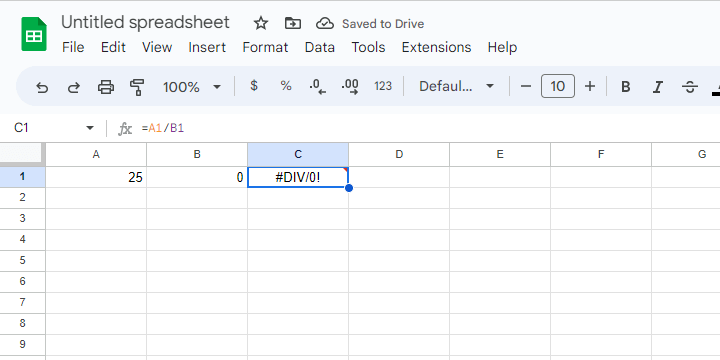
“#NAME?”: This appears when a formula contains a reference to a cell or range that does not exist.
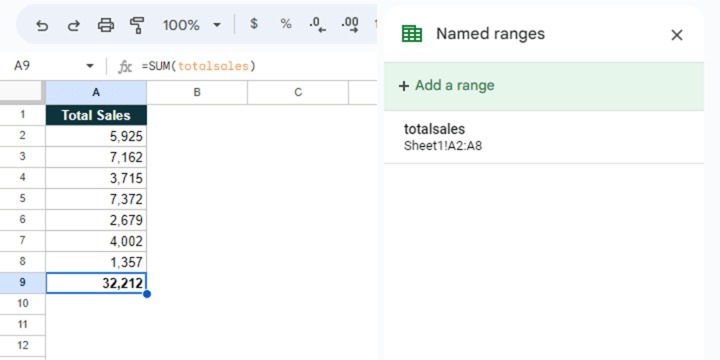
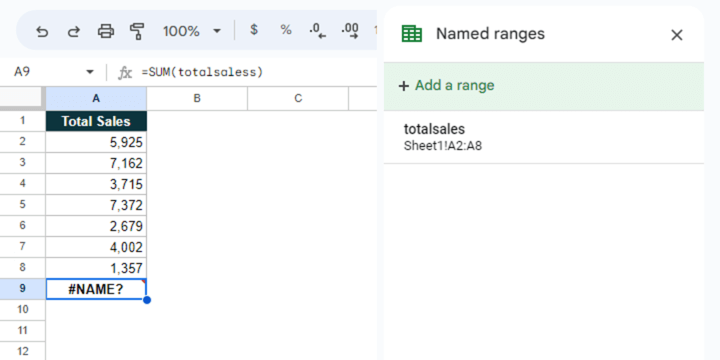
“#VALUE!”: This appears when a formula contains an argument with wrong data type.
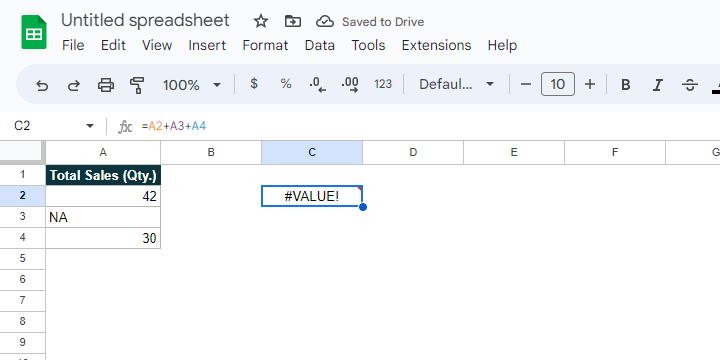
Why Do Formula Parse Errors Occur?
Formula parse errors can happen for several reasons. Let’s look at some of the most common:
- Syntax errors: Syntax errors happen when a formula contains incorrect syntax, such as missing or extra parentheses.
- Invalid arguments: When a formula contains invalid arguments, an error message is going to appear. For example, if you put text in a formula that needs numerical inputs, there is going to be an error.
- Cell reference errors: A reference to a deleted or renamed cell will cause formula parse errors.
- Incorrect functions: If you try to write a function, which does not exist or is misspelled, in a formula, Google Sheets will give you an error warning.
How to Fix Formula Parse Errors in Google Sheets
When you encounter a formula parse error, you can take the following steps to fix it:
- Check the syntax: Be careful for any syntax errors. Look for parentheses, quotation marks, and other syntax errors.
- Check the arguments: Invalid or incorrect arguments will cause trouble. Make sure that all arguments correct and that no numerical inputs are blank.
- Check the cell references: If the formula contains cell references, ensure that all references are valid and that none of the cells have been deleted or renamed.
- Check the functions: Make sure all functions exist and that you spelled them correctly in your formula.
- Use the formula editor: Google Sheets provides a formula editor to help you with formulas. Click on the “fx” button to open the formula editor and see if your formulas are correct or not.
- Use Google’s built-in help: Google Sheets’ built-in help offers assistance for formulas and functions. If you are not sure of how to use a particular formula or function, use the help feature.
Conclusion
Formula parse errors can be frustrating when using Google Sheets, but they are not uncommon. So, you can save yourself from unwanted errors by following the steps above in your Google Sheets file.


