Gantt Chart Google Sheets Template
Create a visual workflow of projects with a Gantt Chart in Google Sheets. All-in-one tool for tracking progress with milestones and deadlines. Access from any device.
TEMPLATE DESCRIPTION
Are you looking for an easy way to keep track of your projects and tasks? If so, then a Gantt Chart Google Sheets Template is the perfect tool for you.
A Gantt Chart is a visual representation of tasks and their deadlines, and it’s a great way to stay organized and on top of your work. To clarify, with this template, you can easily set up your chart, assign tasks, and track progress, all within simple, easy-to-use google sheets.
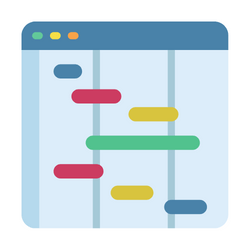
What is a Gantt Chart?
A Gantt chart is a project management tool used to plan and schedule projects of all sizes. It is a graphical representation of activity against time, showing tasks and their deadlines in the form of horizontal bars.
Gantt charts are used to identify tasks and organize them into a work breakdown structure, making it easy for project managers to track progress, manage time and workloads, and identify potential risks.
Invented by American mechanical engineer Henry Gantt around 1910, Gantt charts give project managers insights into team workloads and availability and help them find the critical path from project start to completion. A Gantt Chart Google Sheets Template is a great way to get started quickly and easily with creating a WBS Gantt chart for your project.

What are the benefits of using an online project plan?
- Having an online project plan laid out in this way makes it easier for everyone to understand their roles and responsibilities, as well as how their tasks connect to other team members.
- Gantt charts also help to improve communication and team cohesion, as they make it easy to coordinate workflows and assign tasks more effectively.
- Gantt charts also have the added benefit of helping to avoid resource overload. By clearly laying out each task in the project, you can easily see which resources will be needed, when they will be needed, and who is responsible for providing them.
- Additionally, Gantt charts allow users to measure the progress of projects easily and quickly. With a Gantt Chart Google Sheets Template, you can track progress against deadlines and milestones at a glance. Gantt charts also help to show overlapping activities and task dependencies, allowing users to plan and see potential conflicts in resource allocation or scheduling
Can you do a Gantt Chart in Google Sheets?
Yes, sure. You can create gantt bars with stacked charts or conditional formatting in Google Sheets. You can download Someka Gantt Chartt Template for a ready-made solution.
Main sections of WBS Gantt Chart Google Sheets Template:
Above all, this gantt schema template consists of a menu plus 5 other different sheets: Settings, Task Plan, Gantt Chart, Calendar, and Dashboard. Let’s check each of them one by one.
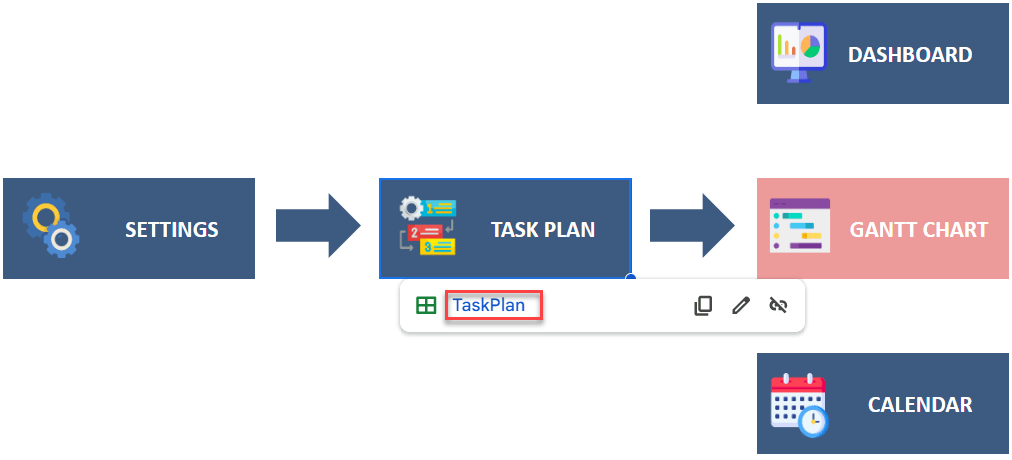
Basically, the menu part of this template consists of a navigation menu to other sheets. Just click on each button and you transfer to that specific sheet.
1. Settings:
Firstly, to have data on other sheets of this template, you have to complete the “Settings”. There are 3 kinds of settings here: project, calendar, and employee settings.

You can add the project start date, also define the priority and colors, and also choose different statuses. Then choose the first day of the week, and interestingly you can add the list of holidays and exclude them from your calendar.
Finally, add the employee name and the related department, you can use these data in other sheets.
2. Task Plan of Gantt Chart Google Sheets Template:
Secondly, here you can enter your tasks and assign employees to different tasks. Moreover, you need to input the predecessor ID to each task to see the Gantt Chart properly.

3. Gantt Chart
Thirdly, here you have a selection panel, legend, and task list. To clarify, you can show or hide the task type under the selection panel. Also, here you can see the Gantt Chart diagram.

4. Dynamic Calendar:
Here you can see tasks in the calendar view and filter the tasks using dropdown options. Additionally, on each day of the month, you can see different phases and add your notes.
5. Dashboard of the Template:
Finally, you can analyze your tasks by using filters. And automatically the chart will update due to your changes. As you choose the filters, the task completion rate will change into different percentages and colors.
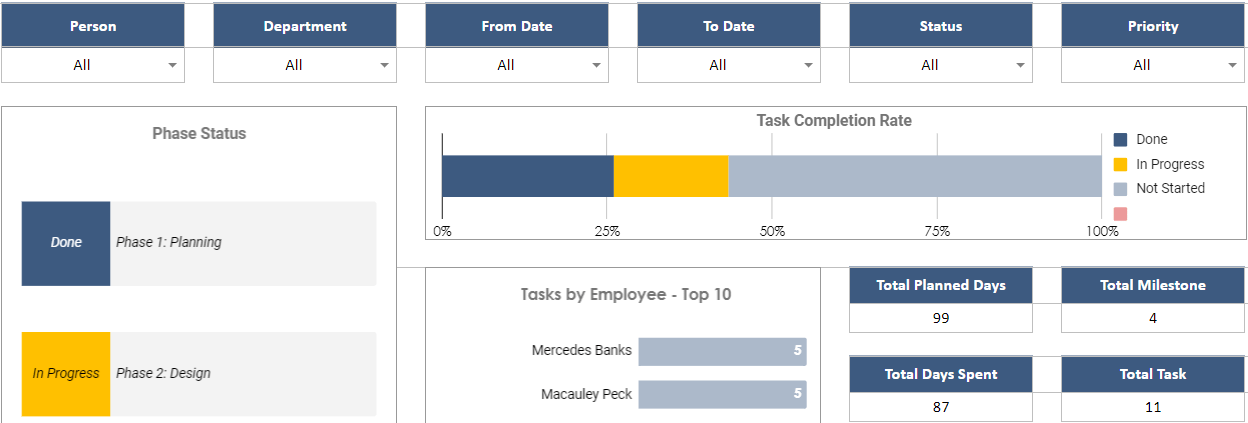
Gantt Chart Google Sheets Template Features Summary:
- Gantt chart maker in Google Sheets template
- Use a task plan and define the priority of each task
- Dynamic calendar with space to show different phases
- Dashboard with an automatic task completion rate
- Create a comprehensive online project plan for any project.
- All printable
- Informational notes included
- Ready-to-use template
- Works on any operating system
- Suitable for any device including mobile, tablet, desktop
FREQUENTLY ASKED QUESTIONS
Gantt Chart Google Sheets Template Product FAQ
Yes, excluding or including the weekdays is totally optional in this Gantt Chart maker template. If you want to exclude some particular days of the week, just select “Yes” for exclude weekdays options, and checkmark the days that you want to leave off.

Furthermore, you can also add specific dates for the holidays for your business. The Gantt chart will update according to your preferences.
Gantt charts are designed to track tasks in a particular project. This template lets you to track your sub-tasks separately. On the task planning sheet, under the type column, select “S” for your sub-tasks, and “T” for regular tasks. You have also P (Phase) and “M” (Milestones) options. These will help you track sub-tasks under a main project.
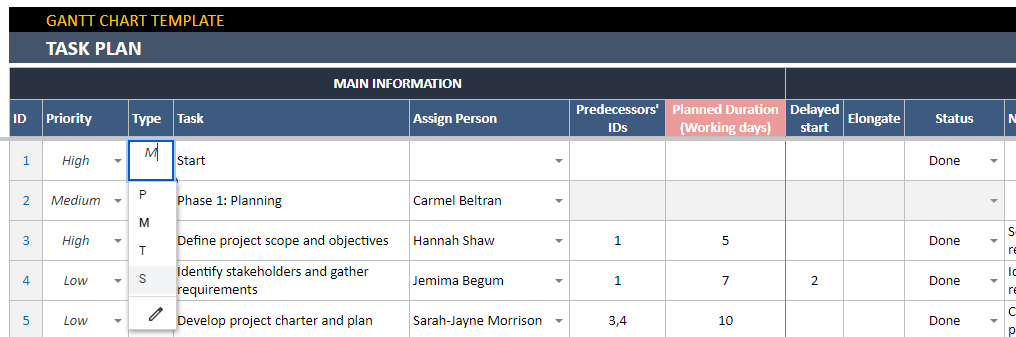
Also, please keep in mind that your Gantt View has view selections where you can easily hide/show your sub-tasks.
After creating your Gantt chart on Google Sheets, you can import your charts to your Google Docs document. Please open your Google Docs document, go to Insert > Chart > From Sheets and then, select your Google Sheets file. On the Import Chart window, you’ll see all your charts. Select the ones you need, and click on Import. That’s all.
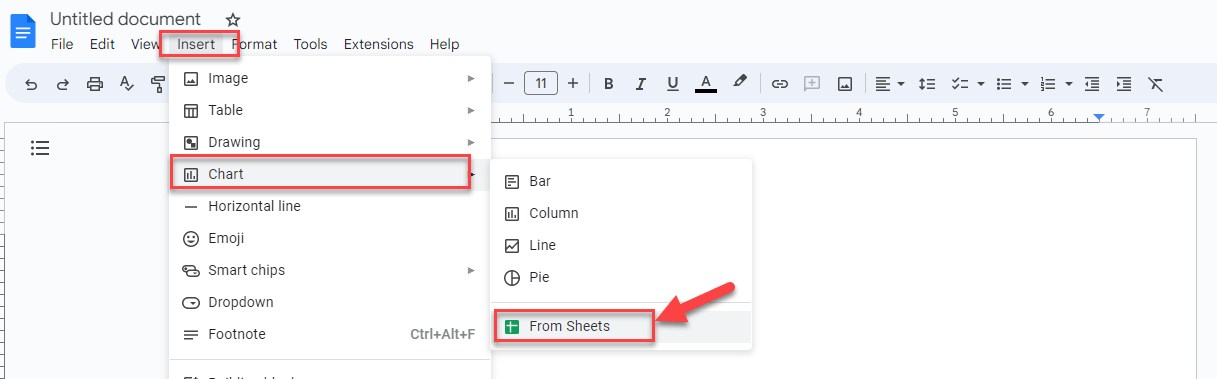
Also, keep in mind that you can always take a pdf of all your Google Sheets Gantt Chart document to use in any other presentation tool.
Google Sheets is a web-based application as other Google Services. You can access Google Sheets templates from all devices, including desktops, mobile and tablets.
USER REVIEWS & COMMENTS
14 reviews for Gantt Chart Google Sheets Template
You must be logged in to post a review.
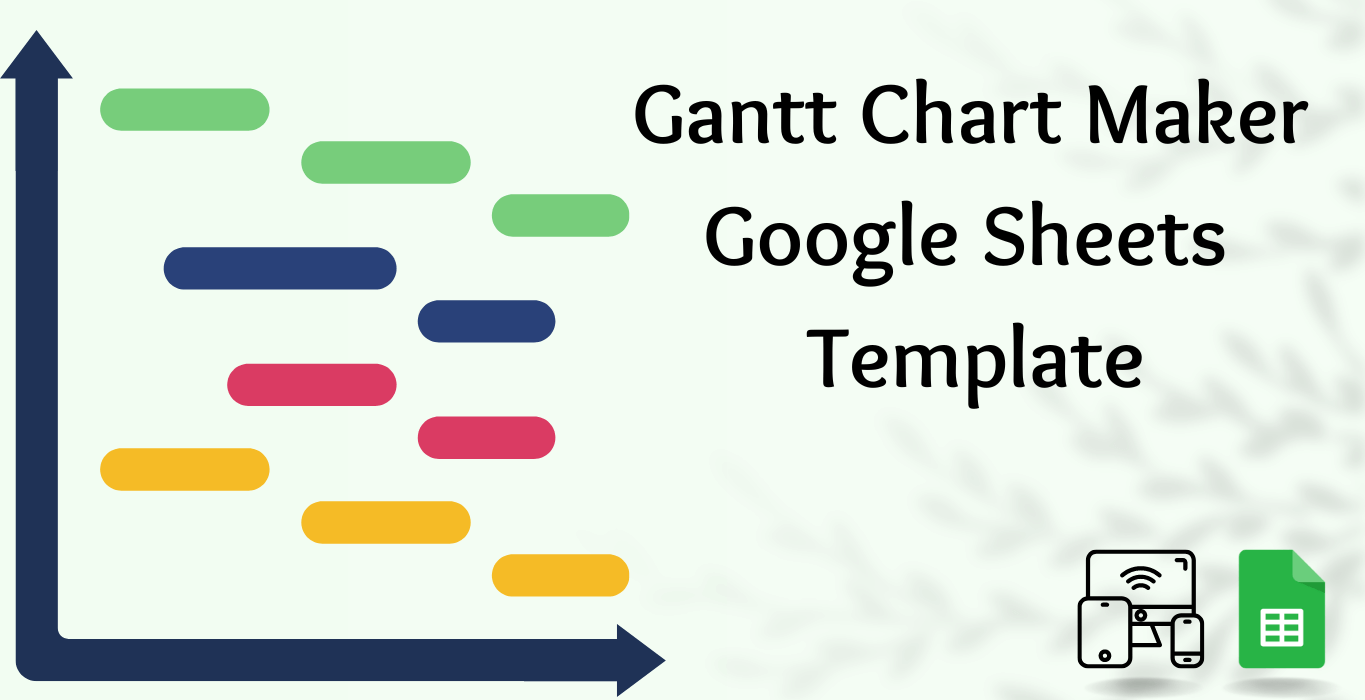

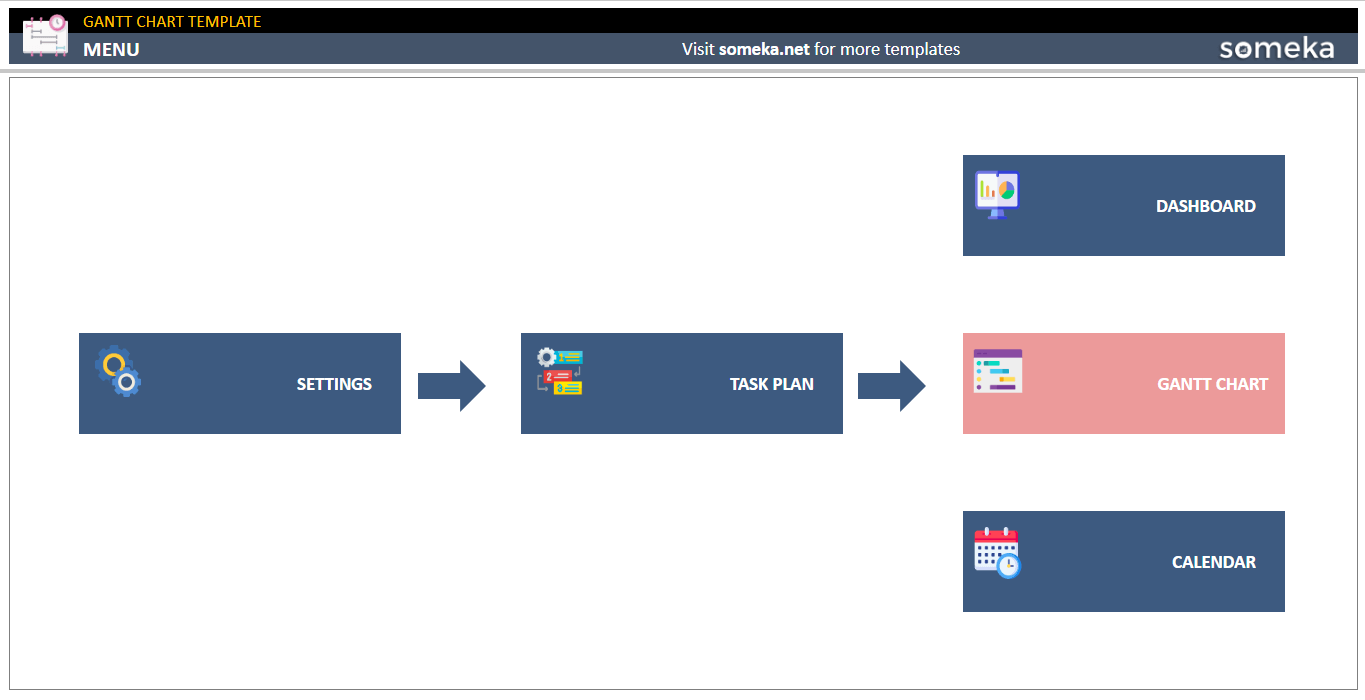
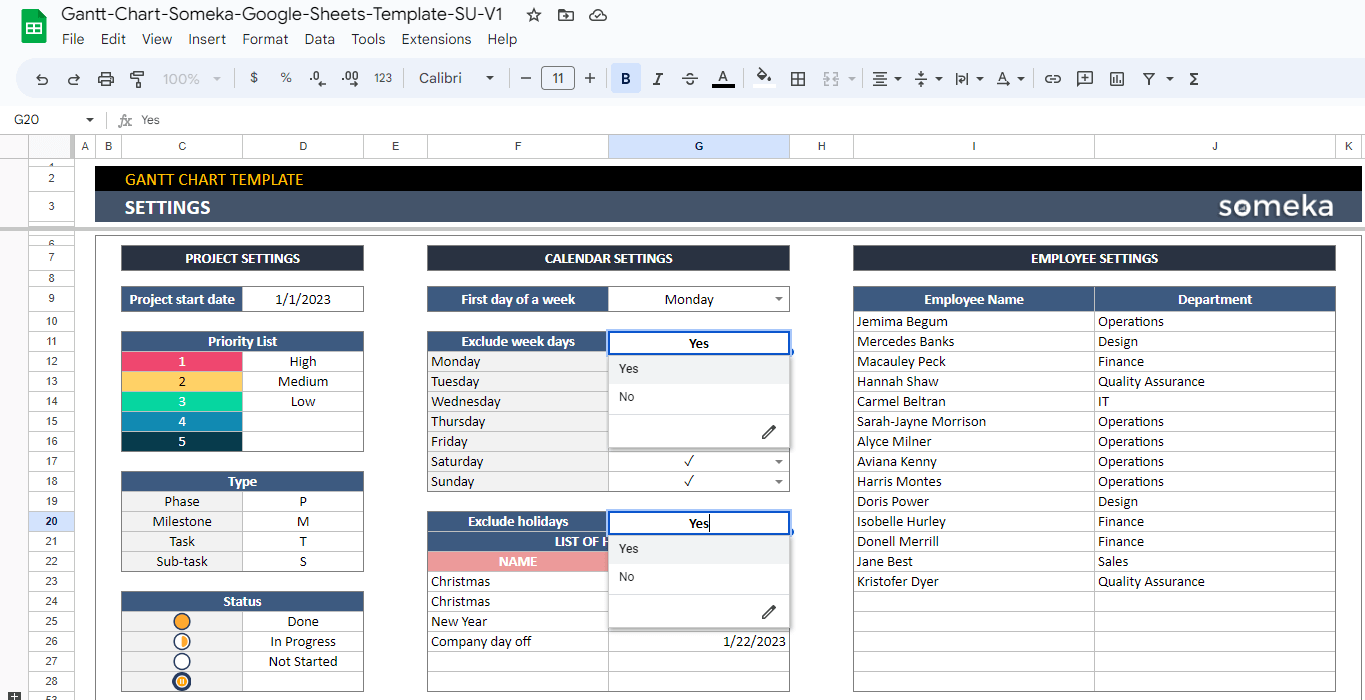
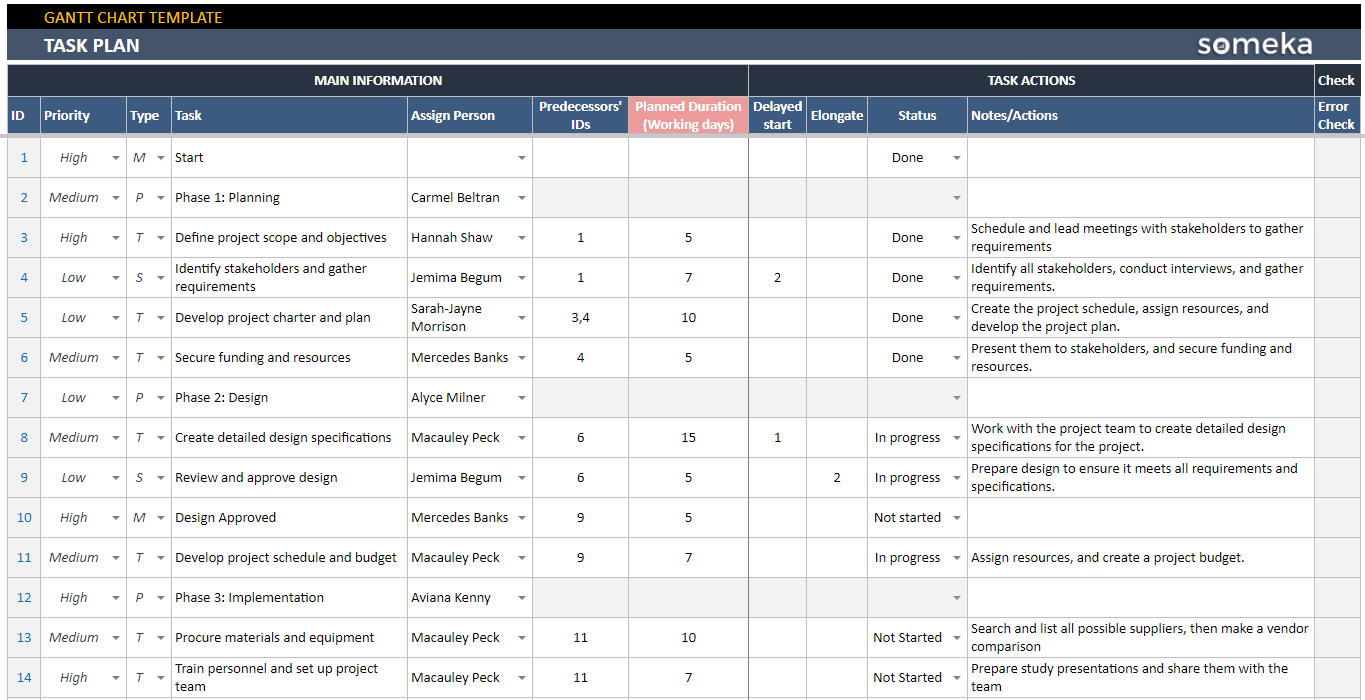
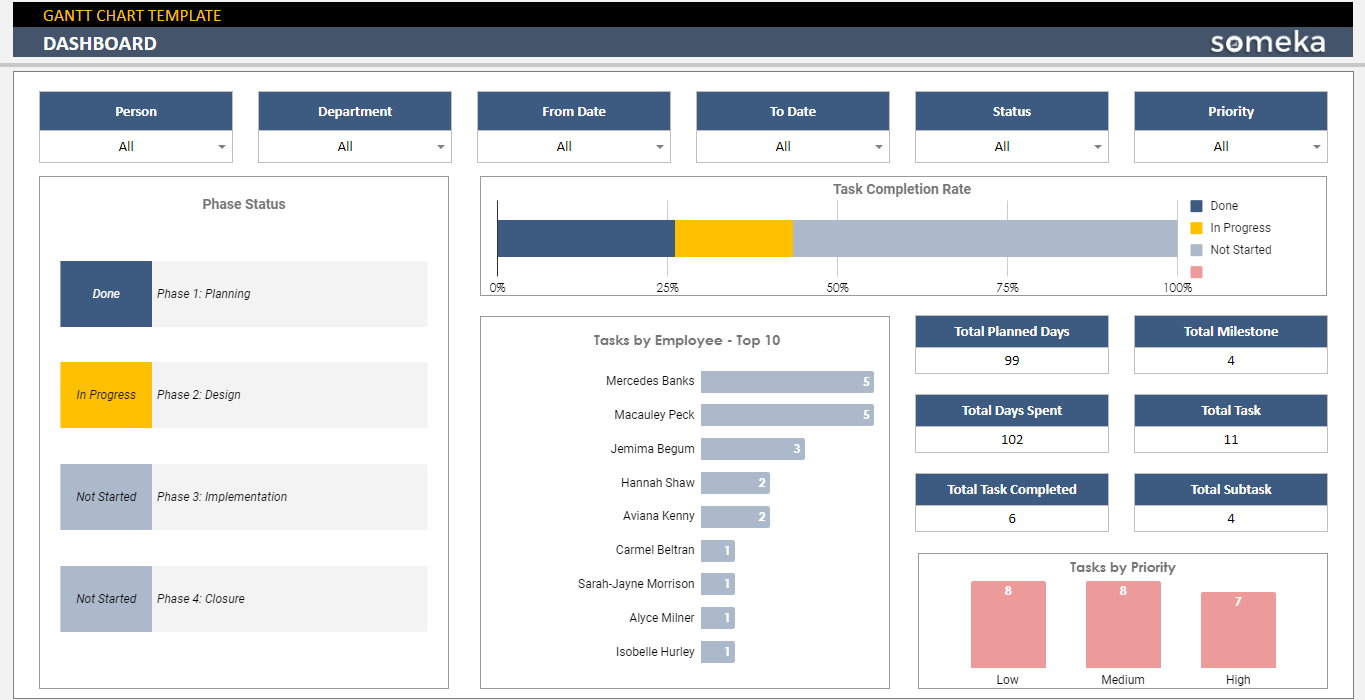
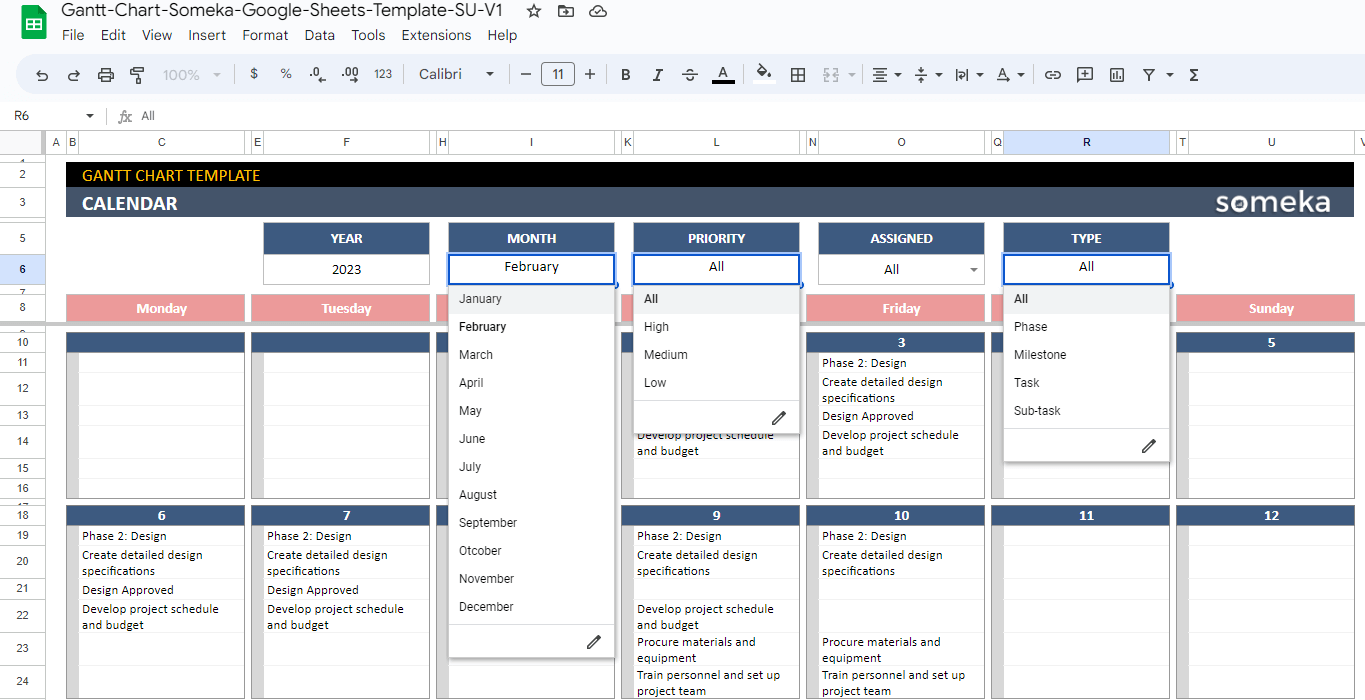
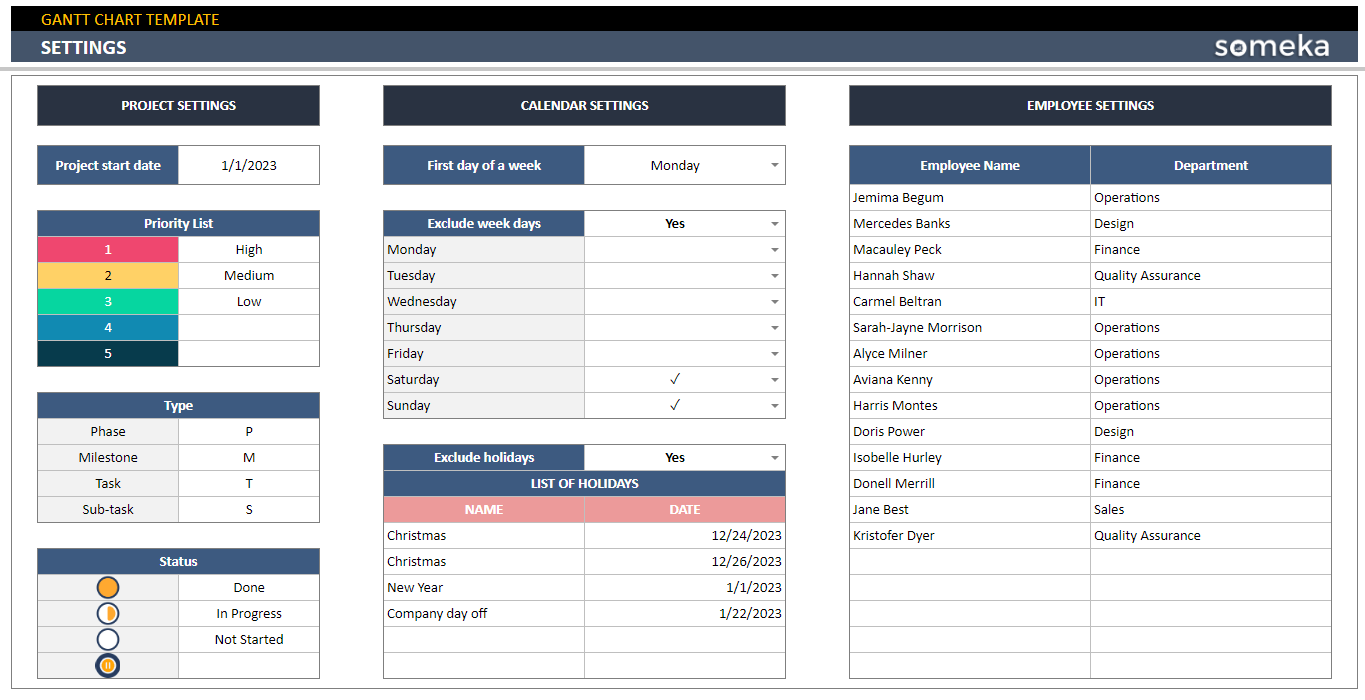
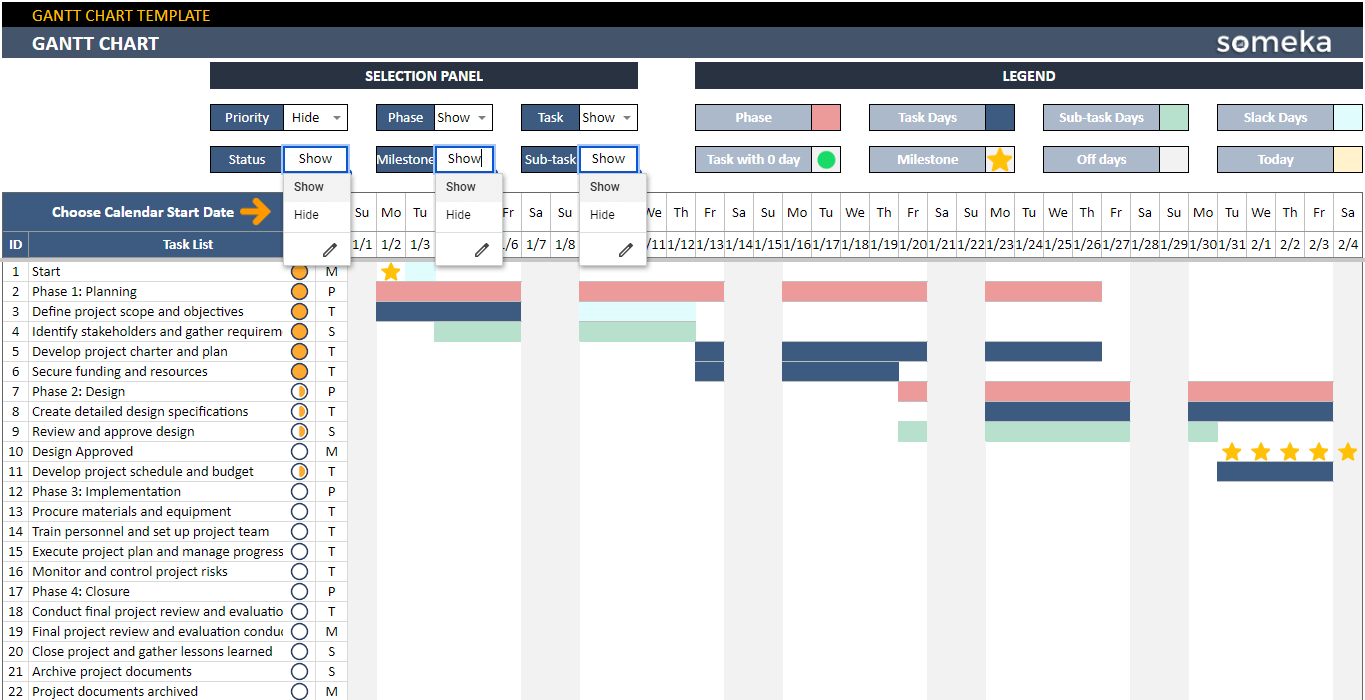
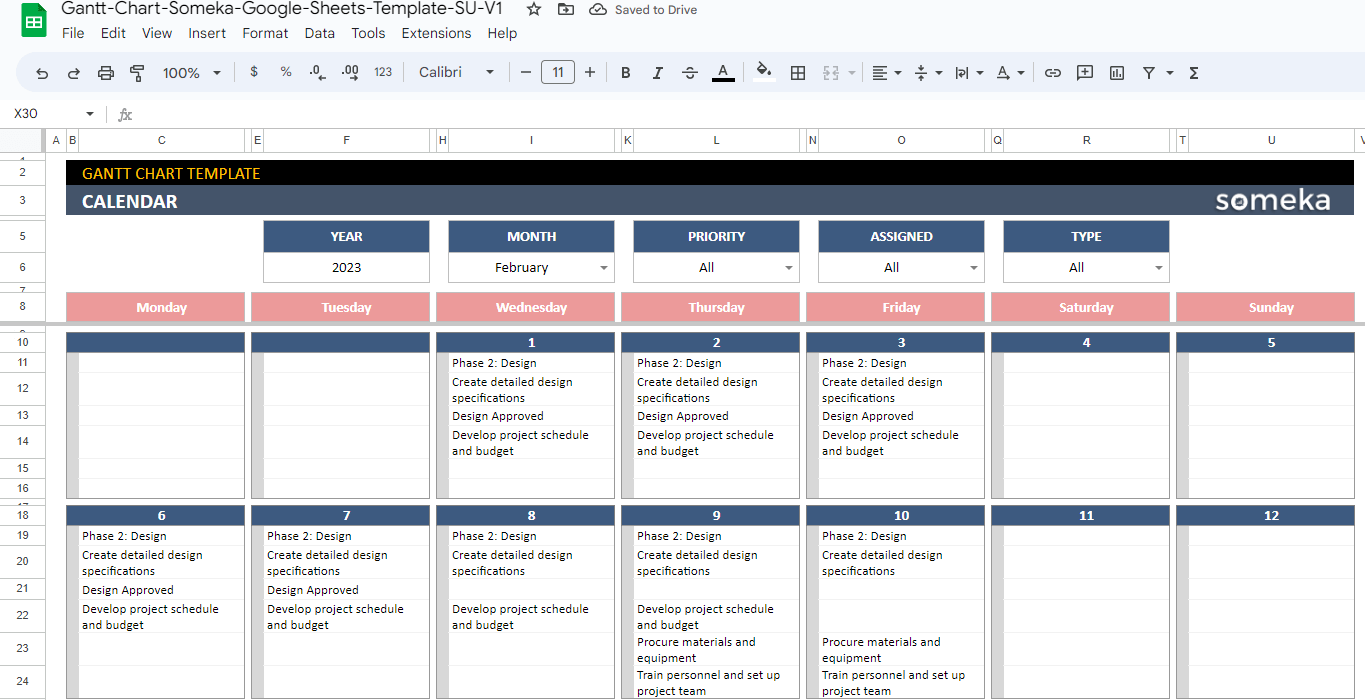
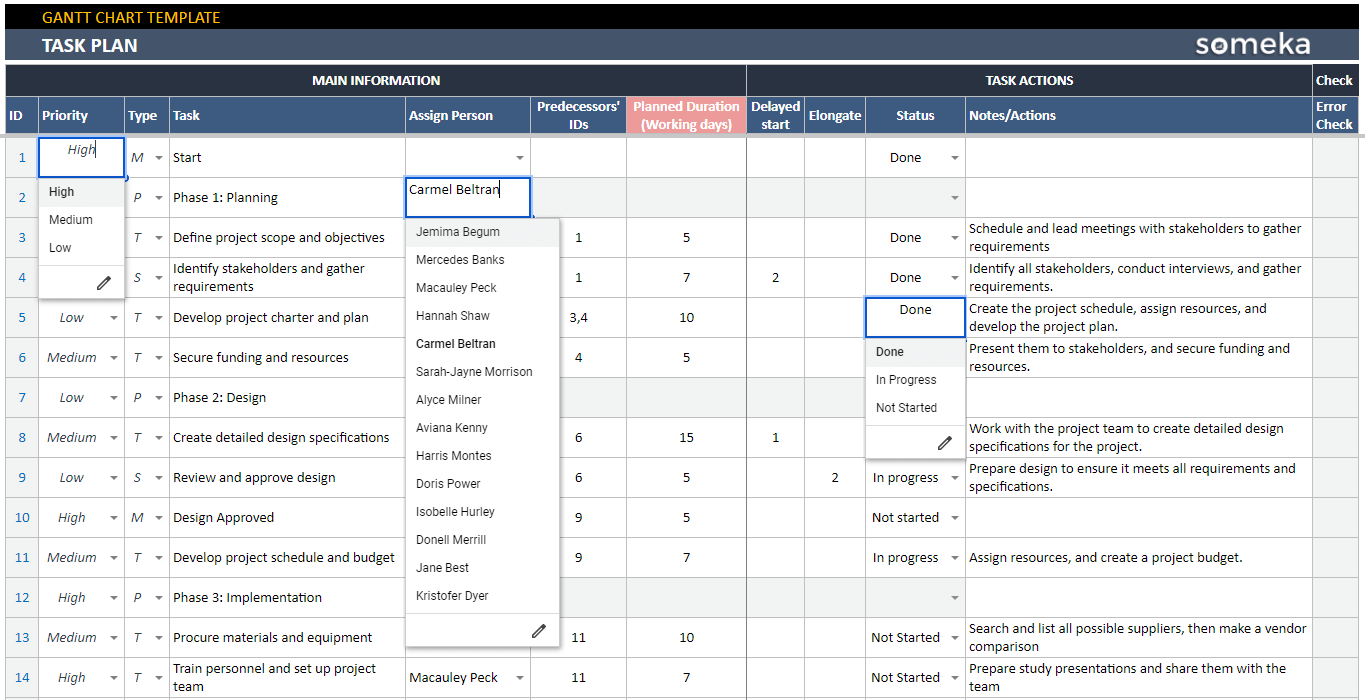
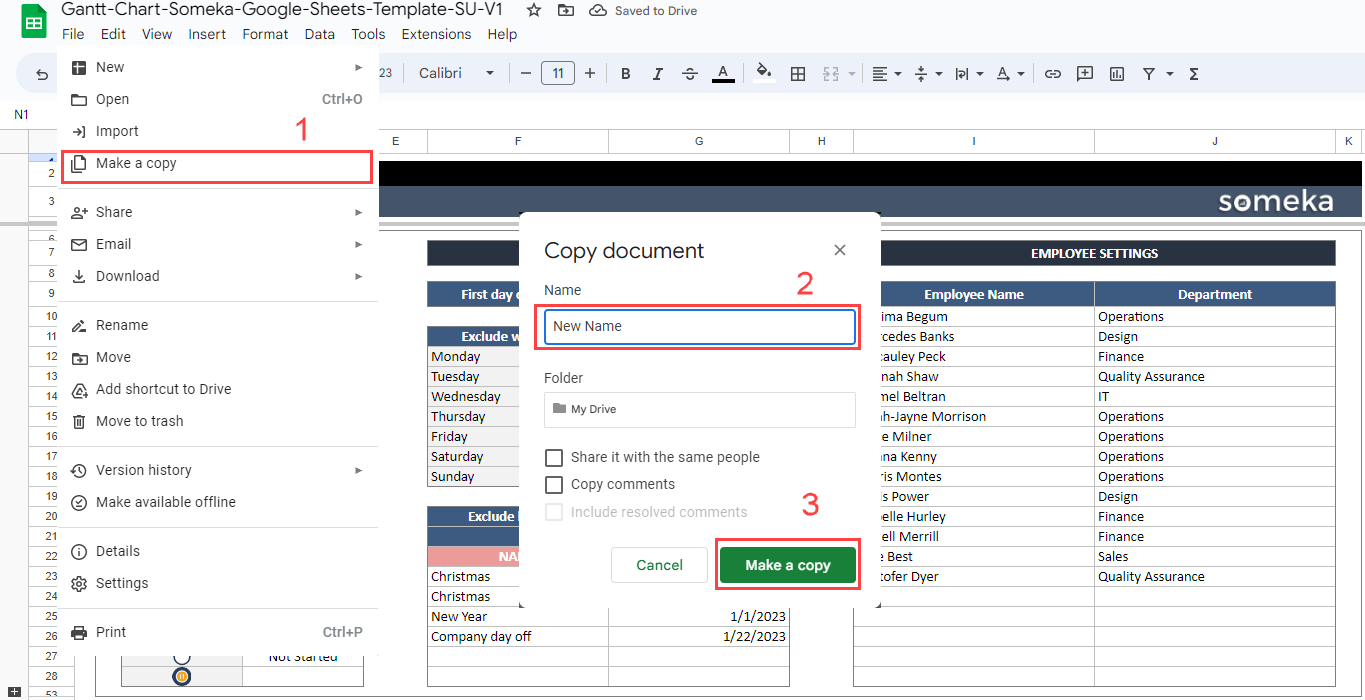
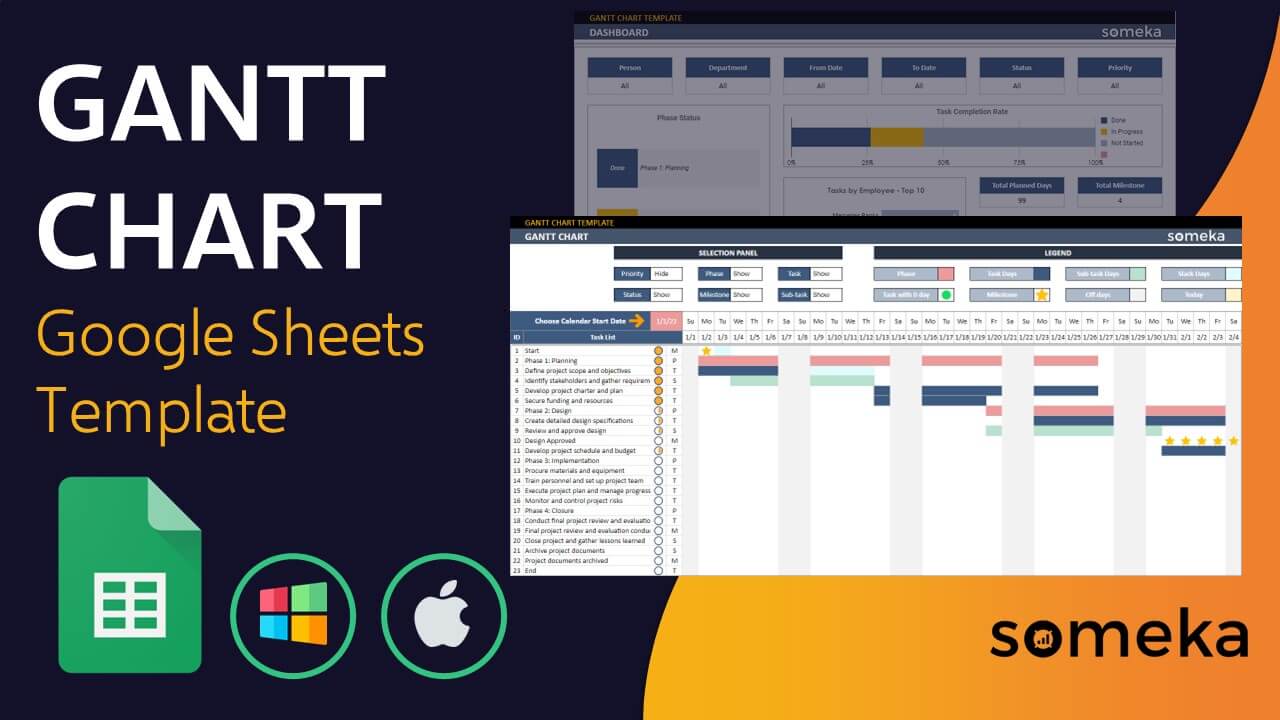
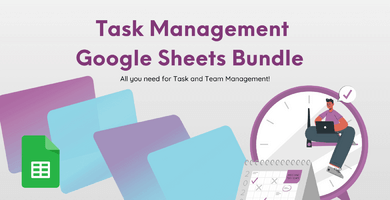
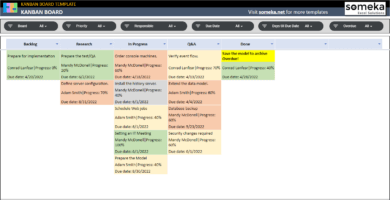
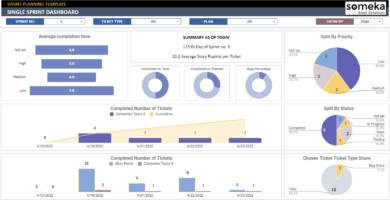
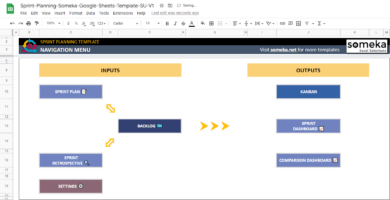
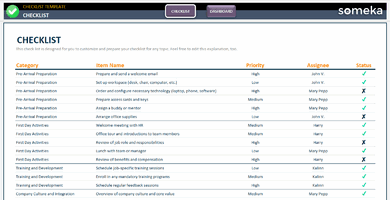
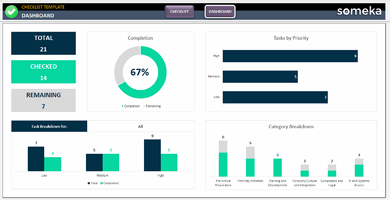
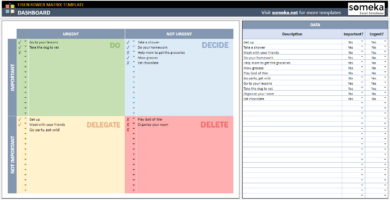
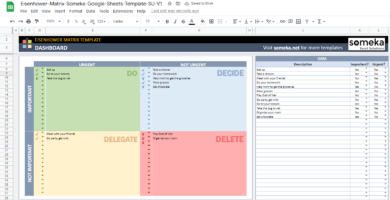
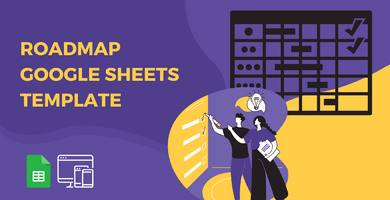
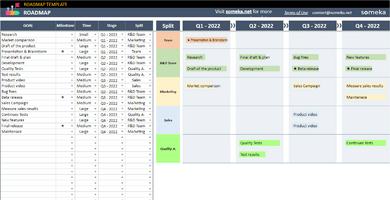
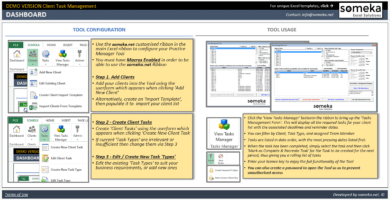
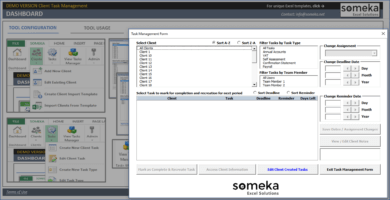
Armin Keshavarz –
Super! Very good and easy to use
SELVI –
Simple and Effective template I was looking for.. Collaborative and efficient of course. Thanks.
Sarah –
Simple and reliable!
Kath Mitchell –
Definitely a life saver for the job and very easy to work with. Thanks someka !
Joseph –
My research group got this template. The template is excellent to have explanations and a really effective helper
Muge B –
Overall I like this but it would be great if the option to enter the progress bar is also added to the chart section.
Yelda –
I just downloaded the current version. They provided it for free as they promised before purchasing. Great professionalism and the best customer support I’ve ever seen. They respond very quickly and are really patient. – Salute to your thoughtful designs!!
EmelV90 –
Sleek design, lots of features, and customer support helping to tweak minor tweaks is also great.
Arda pat78 –
all my projects from scratch into these Google sheets files because that’s exactly what I wanted to see. It has super flexible features especially with advanced settings system, coloring, holidays and classification.
Derya –
A while ago I downloaded the Gantt chart generator. I’ve created several Gantt charts that are now locked.
How do I unlock them? I guess I need to subscribe to something. It would be nice to know this in advance. Best regards,
Someka –
Hello Derya,
No subscription is required to unlock it when you have already purchased the template. Check out this page to learn how to unlock the template: How do I unlock pages? What’s the password?
If you don’t want to unlock the template every time you click the “Update Gantt Chart” button, please send your file to us so we can change it for you.
For more questions, please do not hesitate to contact us at any time.
Mohammed –
I’ve been using your Gantt chart template for a while to organize my team on our current project. It helped me a lot! I also need a financial model for financial services. Do you have any suggestions ?
Someka –
Hello Mohammed,
The thoughts and wishes of our customers are very important to us. We are trying to increase the diversity of our financial models day by day. We hope you find a useful option for your business as well. You can visit this page: Financial Models Best
Regards
Ziba –
I don’t understand why it’s locked with a password
Someka –
Hello there,
The password protects parts of our templates to prevent accidental changes by users, such as overwriting formulas or deleting a calculation column.
Aylin U –
nice to have a report depth filter. It’s great to see the summary gantt chart by simply selecting “1” for report depth !
Burhan –
There is no responsible position for tasks on gantchart , how can I add this column
Someka –
Hello Burhan,
If you want to modify/modify our files, you must purchase a replaceable version with single or multi-user licenses. We will send you a password after you purchase a modifiable version. You will then be able to unlock your pages with this password and then make any changes.