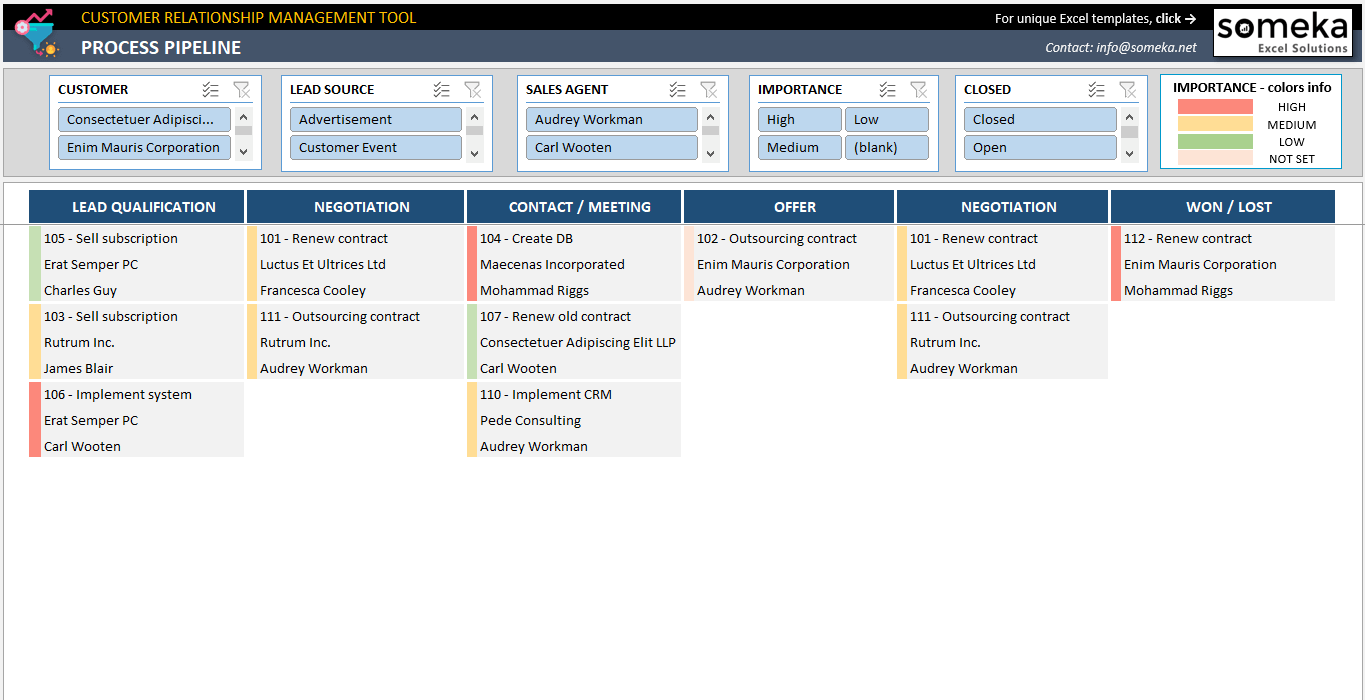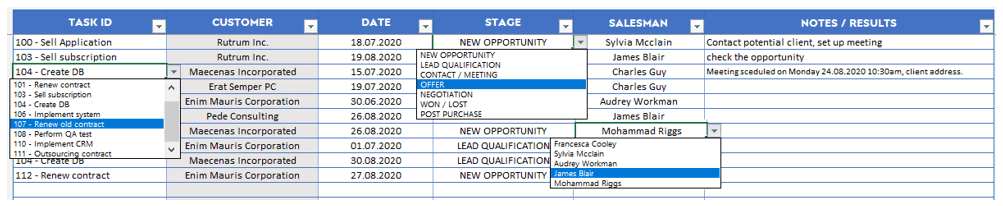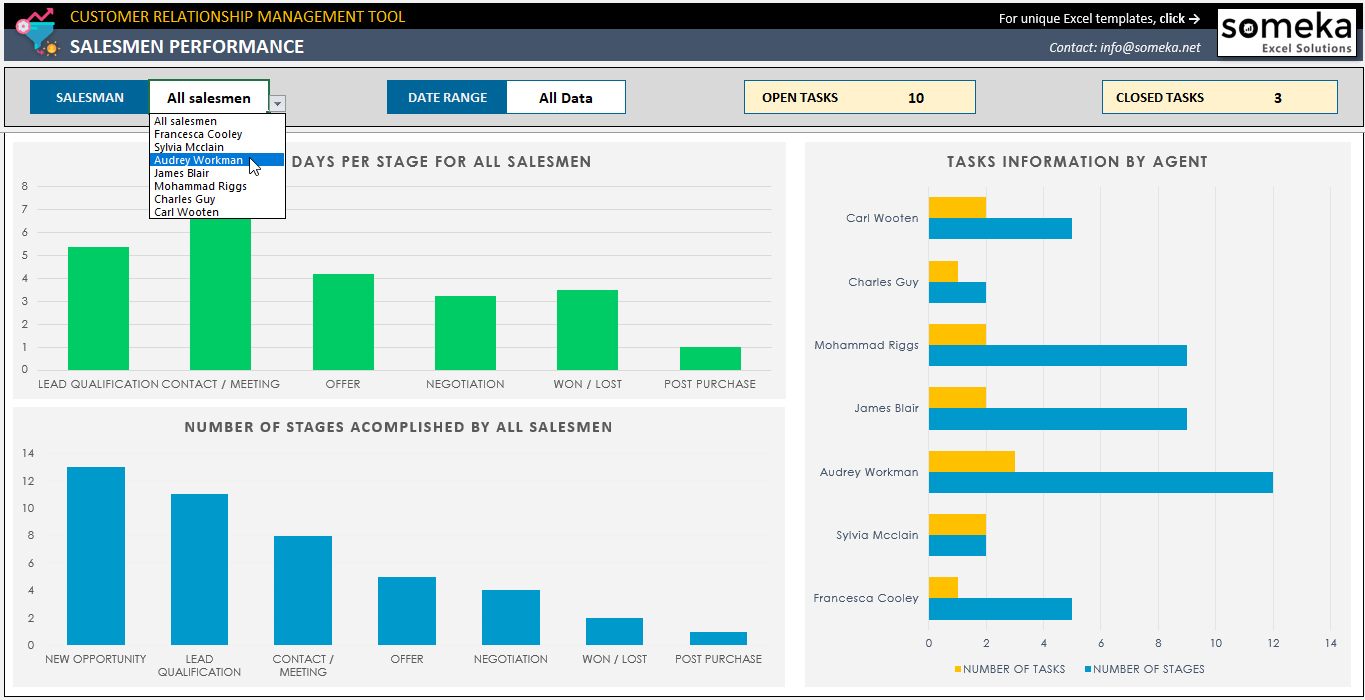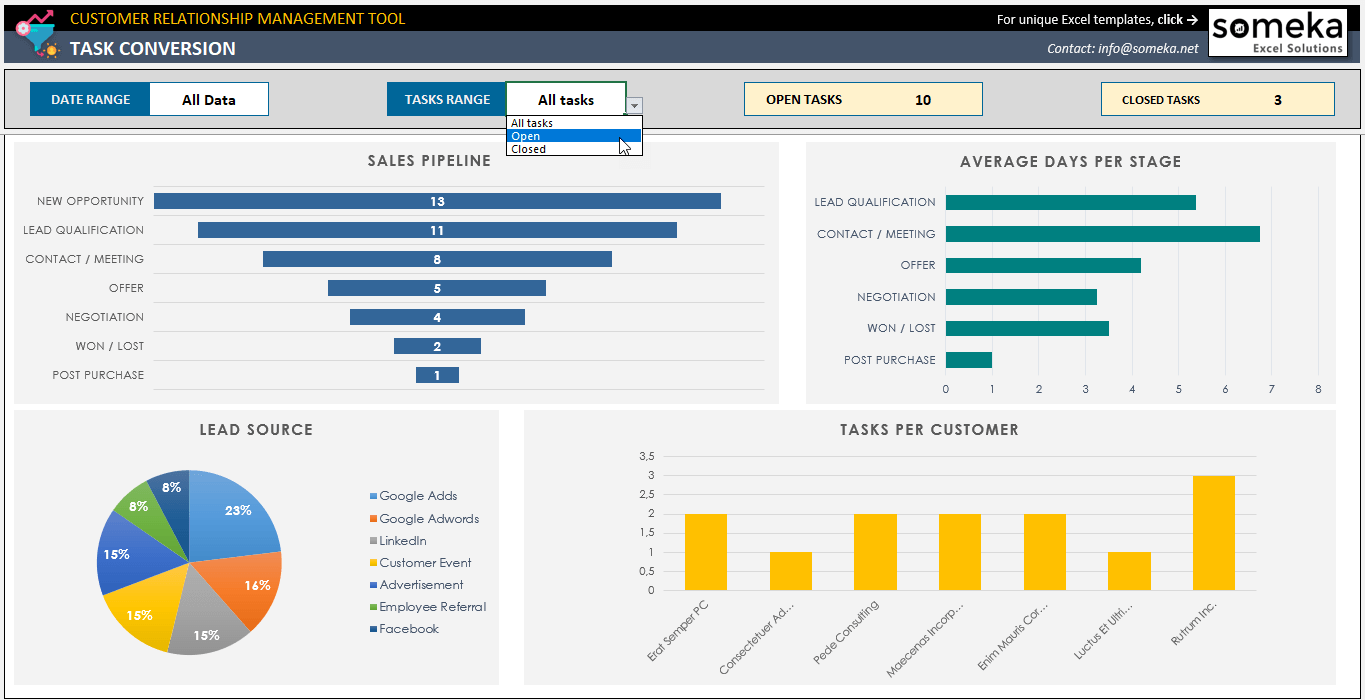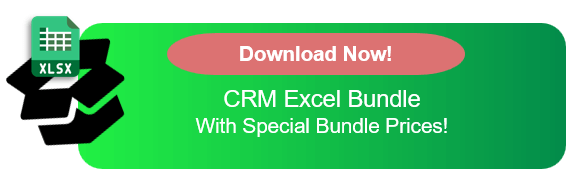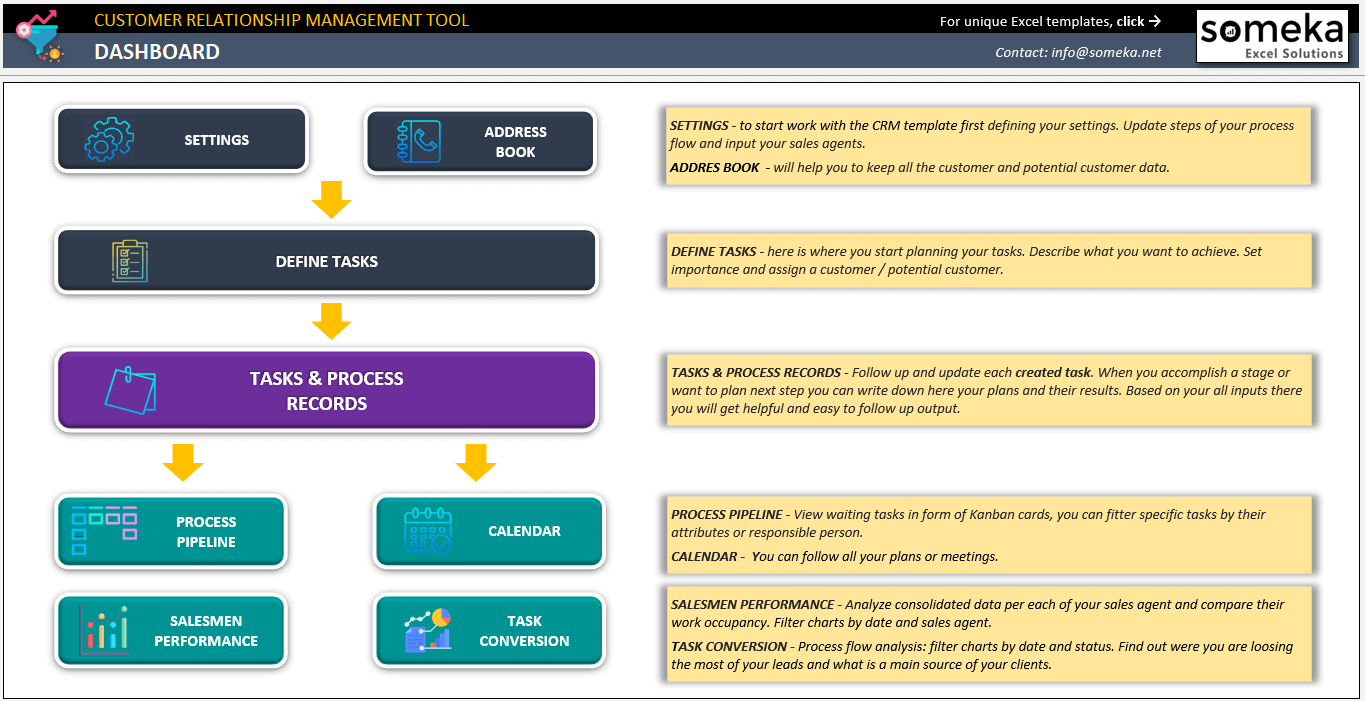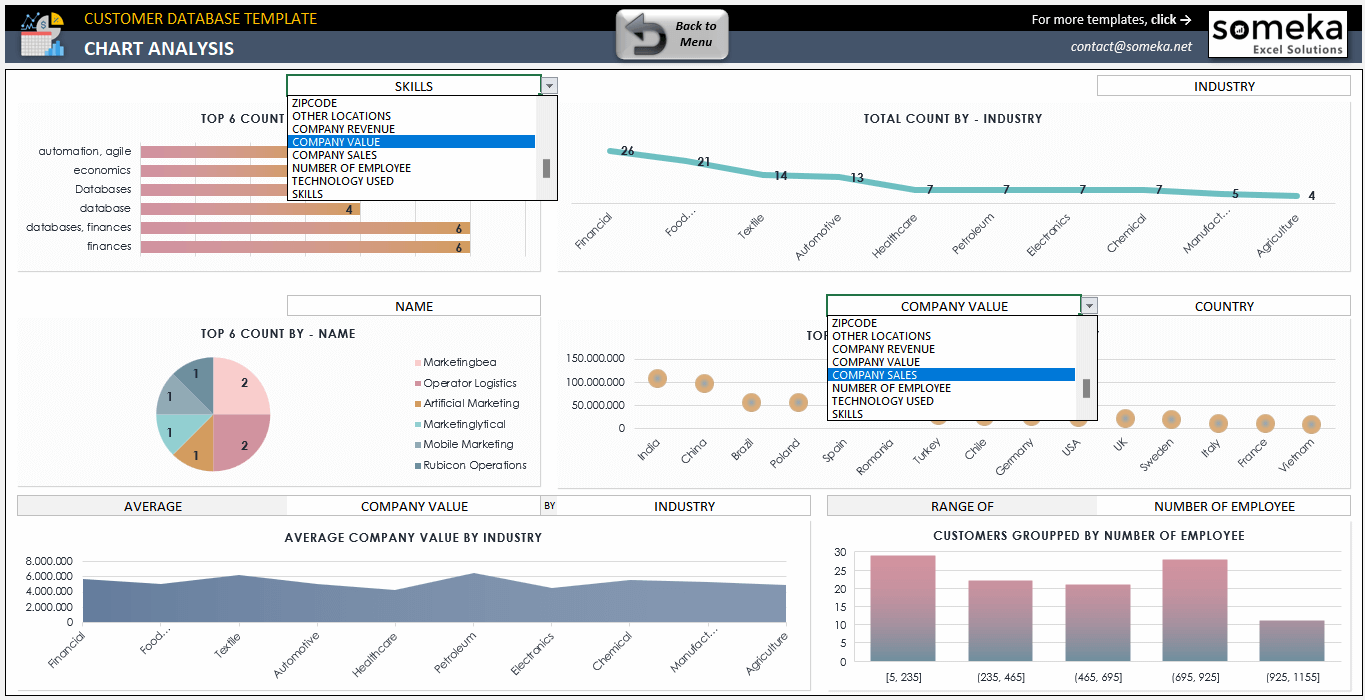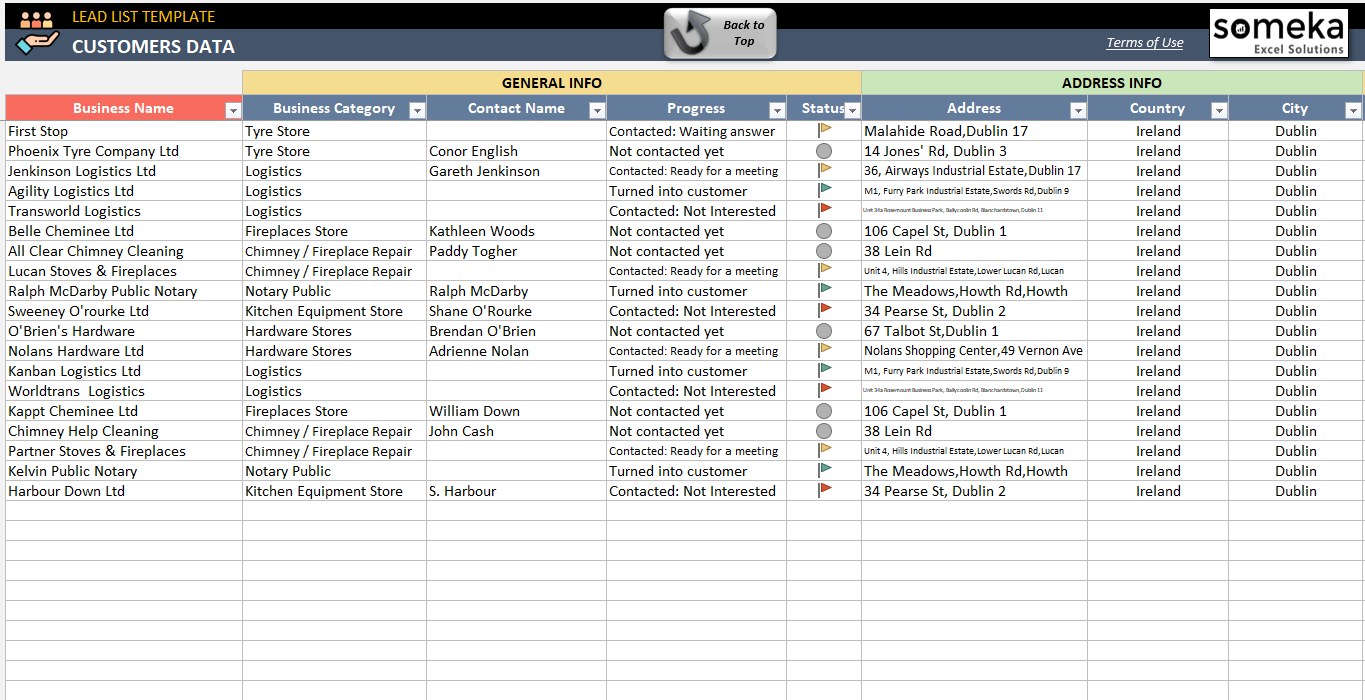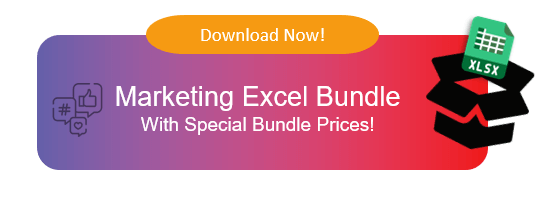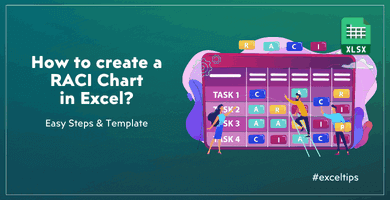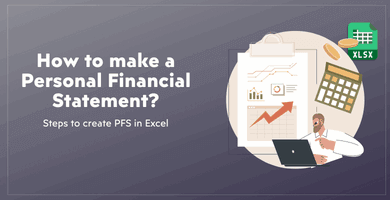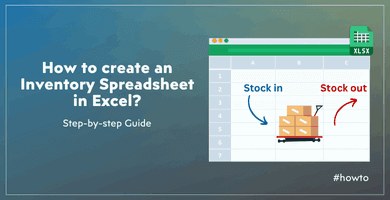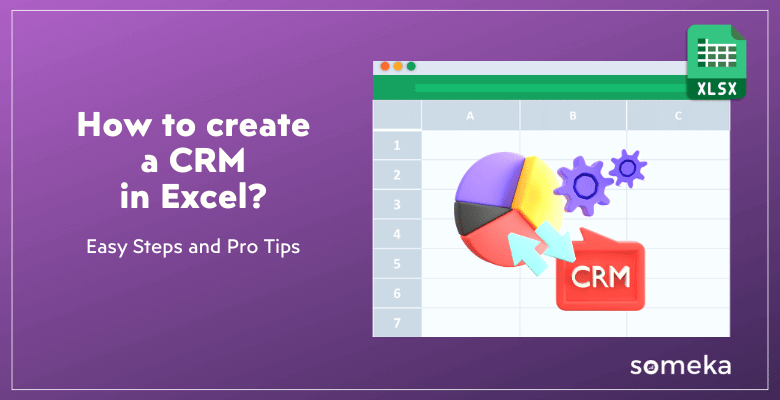
How to Create a CRM in Excel? A complete guide to build your own CRM
Do you want to build your own CRM in Excel? Actually, it’s quite possible. Here’s a complete guide on How to Create a CRM in Excel with easy steps and pro-tips.
Table Of Content
1. Can I use Excel instead of a CRM?
2. Does Excel have a CRM template?
3. How to Create a CRM in Excel?
4. What are the benefits of using Excel as a CRM?
5. Best CRM Templates in Excel
6. Conclusion
Organizations of any size can benefit greatly from implementing a customer relationship management (CRM) system. Actually, having a throughout CRM is one of the most critacal part of any business. But, CRM tools needs really a good amount of investment. So, today we’ll try to explain you how to build your own CRM.
1. Can I Use Excel Instead of a CRM?
Yes, it is quite possible to use Excel as a substitute for a CRM system. When you’re just starting out or working with a small budget, Excel can be a lifesaver when it comes to managing your client relationships.
You can build a CRM system that fits your needs without spending a fortune on complex commercial software by making use of Excel’s powerful features like data sorting, filtering, pivot tables, and charts.
2. Does Excel Have a CRM Template?
Yes, sure!
You can download Someka’s CRM Template in Excel and start building your own customer database. Before we get into how to create a crm in Excel, we want to introduce this ready tool for you.
>> Download CRM Excel Template
Building a CRM might be a little bit time-consuming. Also, you may prefer a more sleek-design outputs for your reporting. So, you do not need to build your CRM format from scratch. You can download this file:
- Instant download
- Dashboard included
- Available in Excel and Google Sheets
- Editable and printable
3. How to Create a CRM in Excel?
But, if you’re still looking to build your own CRM, you can follow the below steps:
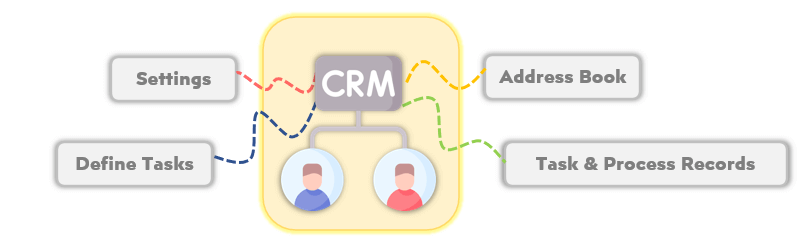
Step 1 – Create a CRM Database
Firstly, building a database to house all of your client data is the initial order of business.
Some fields that should be included in this database are:
- Customer Name
- Lead Source
- Contact Person
- Contact info such as e-mail, phone, address
- Name of the Customer Company Details (mailing address, phone number, email)
This is basically an address book for your clients.
*PRO TIP: Make sure your data is consistently entered to keep it intact, and use separate columns for each of these fields.
Step 2 – Define Your Standard Tasks for Customers
Next, you should list all of the typical things you need to do for every client. Possible items on this list are:
- Initial Contact
- Follow-Up Calls
- Sending Quotes or Proposals
- Customer Support
- Feedback Collection
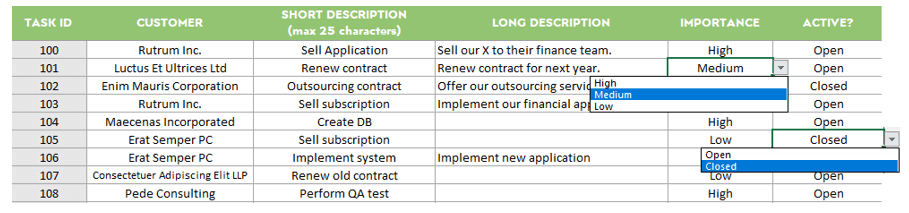 You can use this list for your dropdown menus for the coming sections. Plus, having such a predefined list will help you to keep safe and not to forget any task for any customer.
You can use this list for your dropdown menus for the coming sections. Plus, having such a predefined list will help you to keep safe and not to forget any task for any customer.
Step 3 – Make a list of Tasks for each customer
Then, we’ll now open a new sheet tab and list our tasks for each customer. So, this might be the most crucial part of our how to create a crm in excel guide.
We’ll choose the Task ID or Task Name or both from the dropdown menu, which is fed by our task list prepared in the previous step. Then, we’ll add customer and due date. Also you can add Status, Salesman or other information related to that particular task.
Here, try to be precise, but also add all the needed information. Because we’ll feed the outputs of your CRM from this sheet.
Step 4 – Monitor your CRM with pivots, calendars and/or Kanban views
Now, we have our data source for our customer relationship management system. All we have to do is create the trackers. To create your own CRM in Excel, this monitoring part is also crucial.
You can add:
- Salesman Dashboard
- Task Tracking Dashboard
- Calendar
- Process Pipeline or Kanban cards
Firstly, you can add bars and charts to monitor the performance of your salesmen.
>> Download CRM Excel Template
So, it might be nice to track Stages and number of tasks for each sales agent.
Secondly, you can create bars and charts to monitor the general performance of your CRM system.
This Dashboard may include:
- Sales Pipeline
- Lead Source Distribution
- Tasks per Customer
- Average days per stage
So, these metrics will help you understand the real performance of your customer management efforts.
>> Download CRM Excel Template
Thirdly, you can also add calendars to show you which tasks you’ll have on the particular day, week or month.
Lastly, this may be a bit tricky but you can also add a dynamic process pipeline in Excel to create your all-in-one CRM solution. But you may need some complex formula and conditional formatting, here.
The outlay may work like this:
Additionally, if you feel comfortable with pivot tables, you can add pivot fields for your task database and analyze all the information with pivot charts.
Step 5 – Keep it Updated
Finally, you should always keep your CRM data updated. Please remember that without a fresh data, no CRM tool will work efficiently.
So, you should convince your team to update all the information and status fresh on the database.
4. What are the benefits of using Excel as a CRM?
Maybe, you were not sure if Excel would be ever enough for a CRM. But now we believe that the above explanations and features has helped to changed your mind!
Now, why to use Excel instead of fancy SaaS tools with lots of advertisement all around.
Cost-Effective:
Firstly, it is far more economical than other CRM solutions.
Excel is a one-time purchase or comes as part of an Office 365 subscription, making it a cost-effective solution compared to expensive CRM software.
And, probably you have already have Excel on your computer. So, it’s free and always will be.
Flexibility:
Secondly, Excel is highly customizable. You’re already familiar with Excel. So, you can tailor your CRM to meet your specific business needs and adjust it as your business grows.
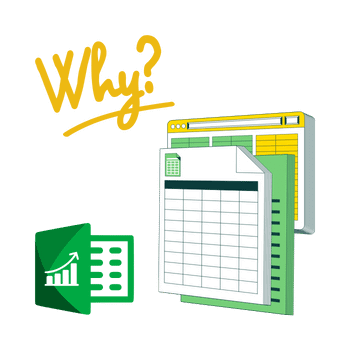 Ease of Use:
Ease of Use:
Additionally, you do not have any learning curve here with Excel. However, when you start using a CRM software, you and your team will need hours of training to understand how the system works.
Data Control:
Also, you have complete control over your data, with no need to rely on third-party software for storage and management.
Security:
While Excel itself doesn’t include advanced security features, downloading a VPN can help safeguard your connection when accessing or sharing your files online. This ensures your CRM data remains secure from potential threats, especially when working remotely or on public networks.
Integration:
Basically, Excel can be easily integrated with other tools and software you may be using, such as email clients and accounting software.
So, it’s Excel. We know it, and we use it.
5. Best CRM Templates in Excel
Basically, we have explained how to and why to use Excel for your CRM needs. Now, let’s see some of the best examples of CRM Templates in Excel:
Excel CRM Template
This is one of the most inclusive CRM Excel Templates on the planet. You’ll be able to collect all your client database, plus monitoring all your processes.
>> Download CRM Excel Template
This template will help you:
- Keep your customer address book
- Also, define your tasks for your clients
- Monitor the status of each task for each customer
- Additionally, track your daily to-do’s on the calendar
- Monitor your process pipeline with filters and dynamic cards
- Finally, analyze your salesmen performance and task conversions
So, all you have to do is download this template and enjoy the ready made format to create your own crm in Excel.
Excel Customer Database Template
Also, if you’re looking for a more customer database instead of a task tracker, then this template will also help you to analyze your customer information deeply.
>> Download Customer Database Excel Template
With this template, you can:
- Keep all your customer data
- Create dynamic forms for each customer
- Also, prepare filterable customer lists
- Monitor your data in a sleek-design dashboard
We highly recommend this template for small and medium size enterprises, SaaS companies, startups.
Customer Follow Up Sheet
Lastly, if you’re looking for a more simple follow up sheet, then you can download our Lead List template:
>> Download Customer Follow Up Sheet Excel Template
Thus, this template is mostly designed to keep your customer data in one-place and track the Status of your leads.
For better customer interaction tracking and timely follow-ups, you can use this template that focuses on follow-up activities.
 6. Conclusion
6. Conclusion
Finally, we have explained how to create a CRM in Excel with steps, and why to use Excel as a CRM Solution. Also, we have recommended some top Excel templates for you to use in your customer management systems.
In effective and efficient method of managing your customer relationships, particularly for small businesses and startups, is to create a CRM in Excel. You do not need to pay huge amount of money for CRM software or make recurring payments to CRM SaaS platforms.
You can build your own CRM in spreadsheet format, or just download our ready-to-use CRM Excel Template and immediately start creating your customer database.
Whatever solution you’re using, do not forget to keep your customer info updated.
Hope you enjoy our article!
Recommended Readings:
26 Most Important CRM KPIs & Metrics to Track
Best Monday Alternatives in 2024: Top Project Management and CRM Tools
How to Calculate Total Revenue in Excel? With Examples and Template