Excel CRM Template
Easy-to-use yet powerful CRM Template in Excel. Track your tasks, customers, meetings with a kanban dashboard and calendar. Works in Mac & Windows.
TEMPLATE DESCRIPTION
Customer Relationship Management is always a crucial part of your business to build long-lasting relationships with your customers since it helps to create and improve customer loyalty. It is one of the main factors of a company’s revenue. Our CRM template in Excel will help you to grow your sales, increase customer retention, and plan your future moves.
Enhance your customer experience and streamline the sales process with our advanced CRM product, designed for effective lead generation and segmentation to precisely target potential clientele.
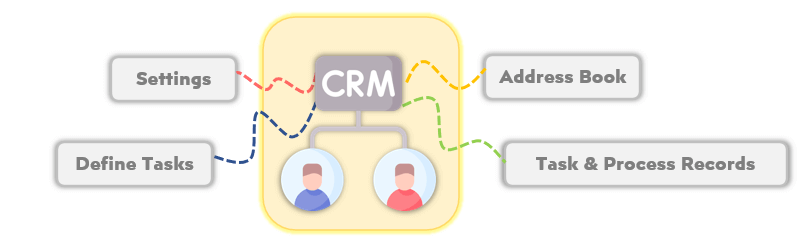
The CRM tool empowers your sales team with business intelligence capabilities, providing insightful data for up-selling and cross-selling strategies, maximizing the lifetime value of each customer.
With our product, experience ease in calling and communication, with features supporting lead conversion and customer segmentation, tailored to improve your conversion rates and customer relations.
Can you use Excel as a CRM?
Yes, Excel can be used as a CRM (Customer Relationship Management) tool to track interactions with customers, manage contacts, sales leads, and follow-ups. While not as robust as dedicated CRM software, Excel can be a cost-effective and customizable option for small businesses or individuals.
With Someka Excel CRM Template, you will have all needed features of a CRM software. You don’t need any learning curve or a big investment. Just download this file and set up your crm.
Excel CRM Template Features:
Our CRM template will help you to track your tasks, schedule your work, and remember all your appointments and meetings using Excel as a CRM. The template contains four sections with data input and dashboard/statistics to analyze your data.
Settings
This section is where you define all your settings, set up your process steps, and input your sales agents. Additionally, to get a clear demonstration in the Process Pipeline section, you can give specific colors according to the level of task importance you entered. By determining the lead statuses, it will be easy to observe all current situations of the awaiting tasks in Excel CRM template.
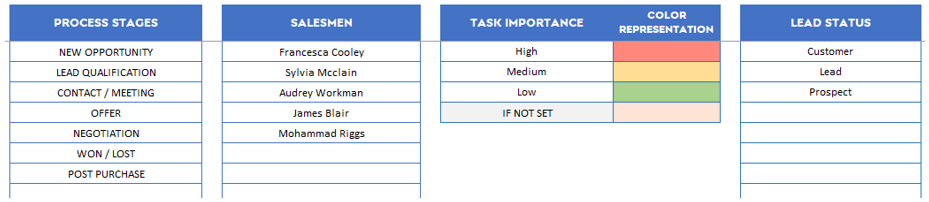
Address Book:
This section is the database that involves your customer’s or leads information.
How to build a CRM database?
In a CRM database you’ll need customer information. This list may include Customer ID, Name, Email, Phone Number, Company Address and other critical info about your clients.
By filling the Status column, you can easily track your current and potential customers at the same time. Additionally, this address book helps you to keep contact information related to your leads, prospects, and customers.
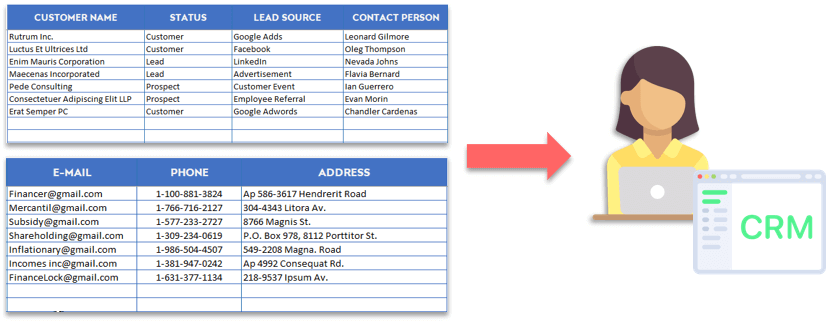
The CRM enables efficient collaboration among team members while facilitating customer outreach and follow-up, ensuring no opportunities are missed in the competitive sales funnel.
Define Tasks (Tasks List):
After you fill the necessary parts in the previous sections in Excel CRM template, it will be easy to assign them to one of the customers from your address book. In the Define Task section, you can create a task and write short information about the goal of that task. You can set it as open when the task is active or close when you want to deactivate it.
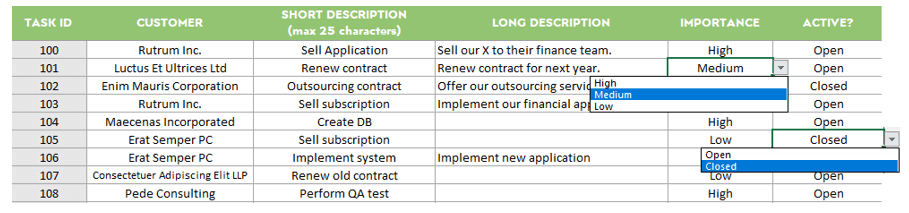
Tasks and Process Records:
If you select an active option for the task in the Define tasks section, you can reach the task here. The tasks and Process Records section helps you to follow up on created tasks. You can take notes, plan meetings, and define the next steps by filling the Stage column.
Remember to add a date next to each action. Furthermore, at any time you can filter the list by the task ID or a responsible sales agent.
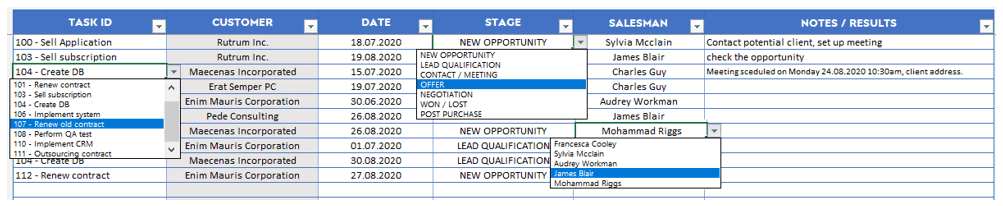
In Excel CRM Template, there are created a few helpful output tools based on all your previous inputs.
Process Pipeline:
In this section, you can see all waiting tasks in the form of Kanban cards. You can filter specific tasks by their attributes like importance, lead source, customer, or responsible salesperson.
CRM Template – Calendar:
You can also track similar information in the form of a calendar. That way it will be easy to follow your appointments and set your other plans by displaying the spare times you have. In addition, here you may use specific filters for month & year, stages, and salesman.
Furthermore, for ease of use, filters are positioned for a detailed view and time range of tasks to be included in the calendar.

The last two sections are in the form of a dashboard showing graphically all the actions and results. At the same time, these sections allow monitoring salesman performances and control process flow results.
Through advanced customer experience features, our CRM supports personalized outreach and customer segmentation, ensuring that your marketing and sales efforts hit the right target every time.
Salesman Performance:
In this section, you can analyze consolidated data per each of your sales agents and compare their work occupancy. All of the charts in Excel CRM template can be filtered by date and sales agent.
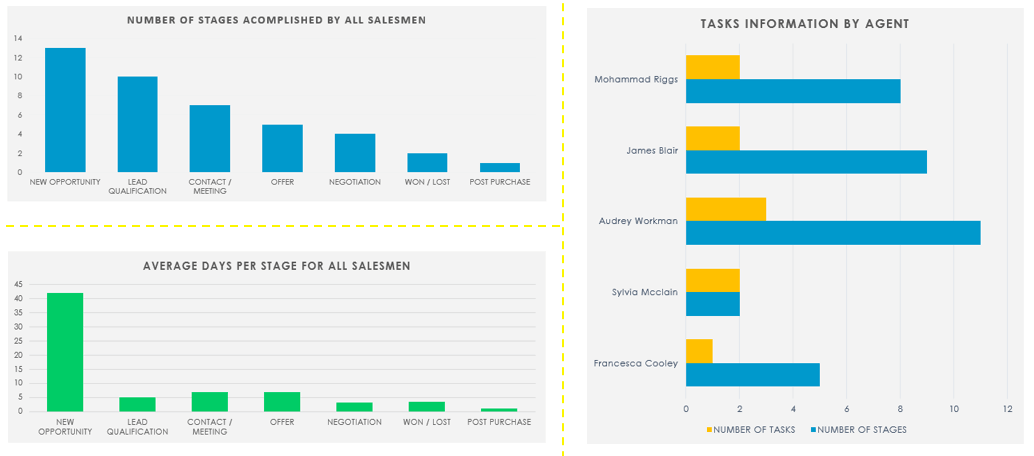
Efficiently manage commissions and contracts through the CRM, providing your team with a seamless experience from lead generation to closing deals, enhancing productivity and profitability.
Task Conversion:
In this section, you can process all flow analyses. Additionally, the charts can be filtered by date, closed, or open tasks. You will be able to see where are you losing most of your leads/tasks and what is a source of most of your clients.
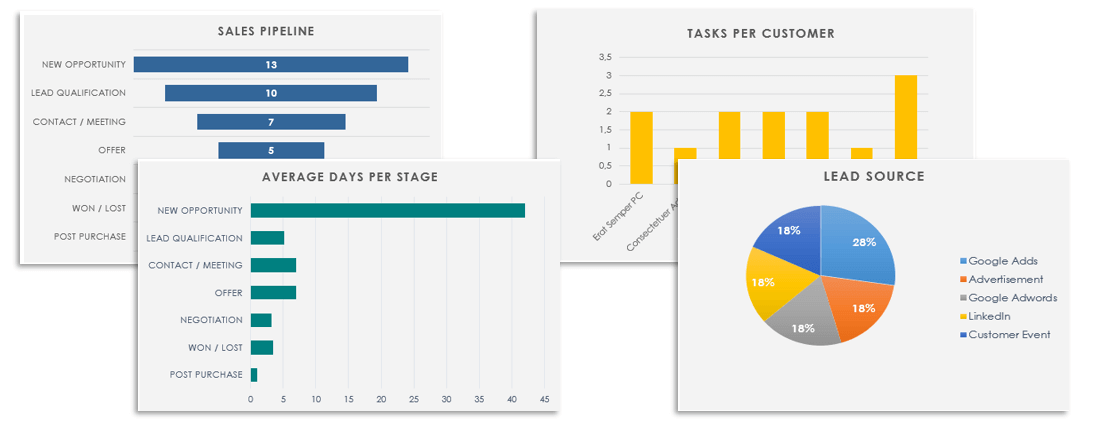
Experience the power of integrated collaboration and commission tracking, facilitating smooth transactions and interactions with customers, from initial contact to finalized contract.
Excel CRM Template Features Summary:
- Manage all your customer relations
- CRM System in spreadsheet
- Observe tasks in a Chart and in the form of Kanban boards
- Informational notes included
- No installation needed. Ready to use.
- Works both on Mac and Windows
- Compatible with Excel 2013 and later versions
- Does not include any VBA macros
FREQUENTLY ASKED QUESTIONS
CRM Excel Template Product FAQ
You can filter your crm process pipeline according to customer, lead source, sales agent, importance or closed status.
In Someka’s CRM Excel Template, you can use the slicers, the small selection tables on the top. You can choose the item you want to filter or use the clear filter option to remove all the filters.

These filters will let you make detailed analysis for your CRM process.
You do not need any set up to use Someka CRM Excel Template. No installation, no set up. Just follow these easy steps:
- Create your customer database
- Define your stages in the sales pipeline
- Define your key tasks for each customer
- Update the status for each task and customer
Yes, sure. All our sheets come as print-ready. Just type CTRL+P shortcut to take prints or pdf formats. For more information, you can visit our Printing Excel FAQ.
CRM tools are designed to track and analyze your customer relation process. So, a customer info or address book will be the first part. Then you will need a recording table to enter Tasks for each customer.
At last, you’ll need a process pipeline, a calendar view as well as a salesman-based and task conversion-based dashboards.
Sales process pipeline is actually a kanban view to track all your customers.
This chart shows you which customer is in which process stage. Also, the color codes gives you an instant understanding of the priority level of the tasks.
USER REVIEWS & COMMENTS
15 reviews for Excel CRM Template
You must be logged in to post a review.
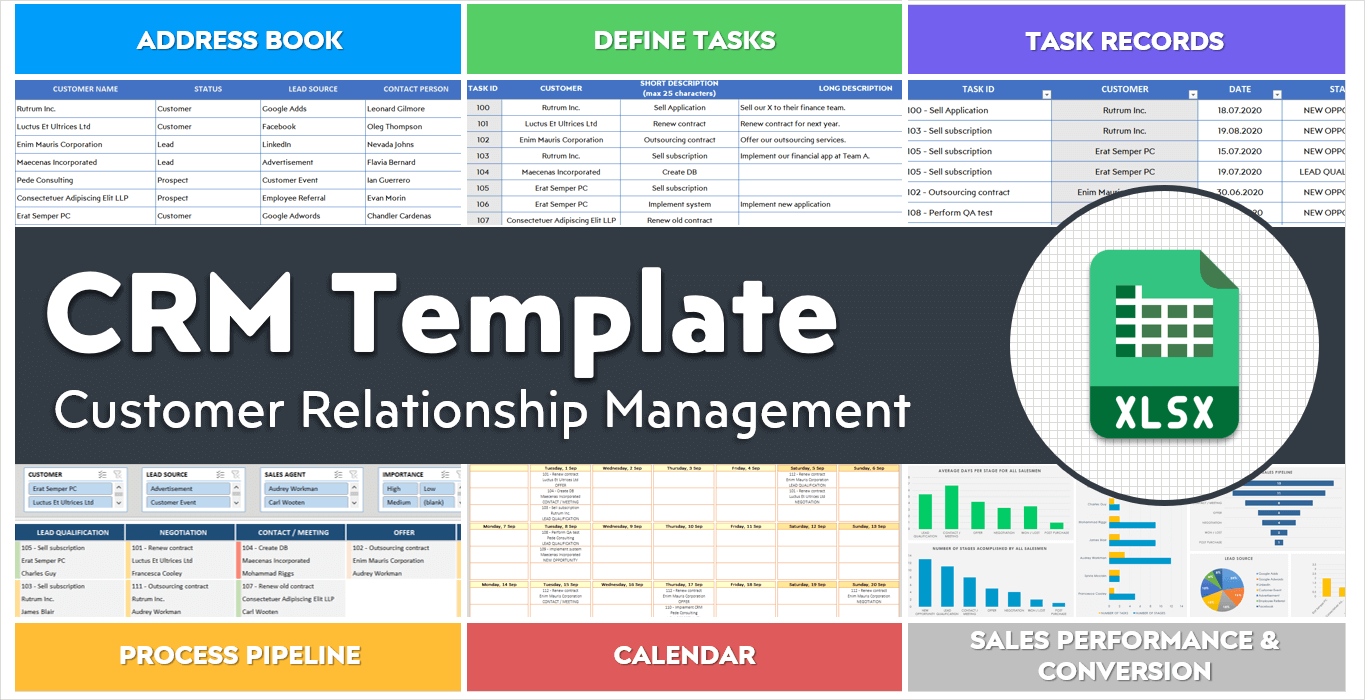
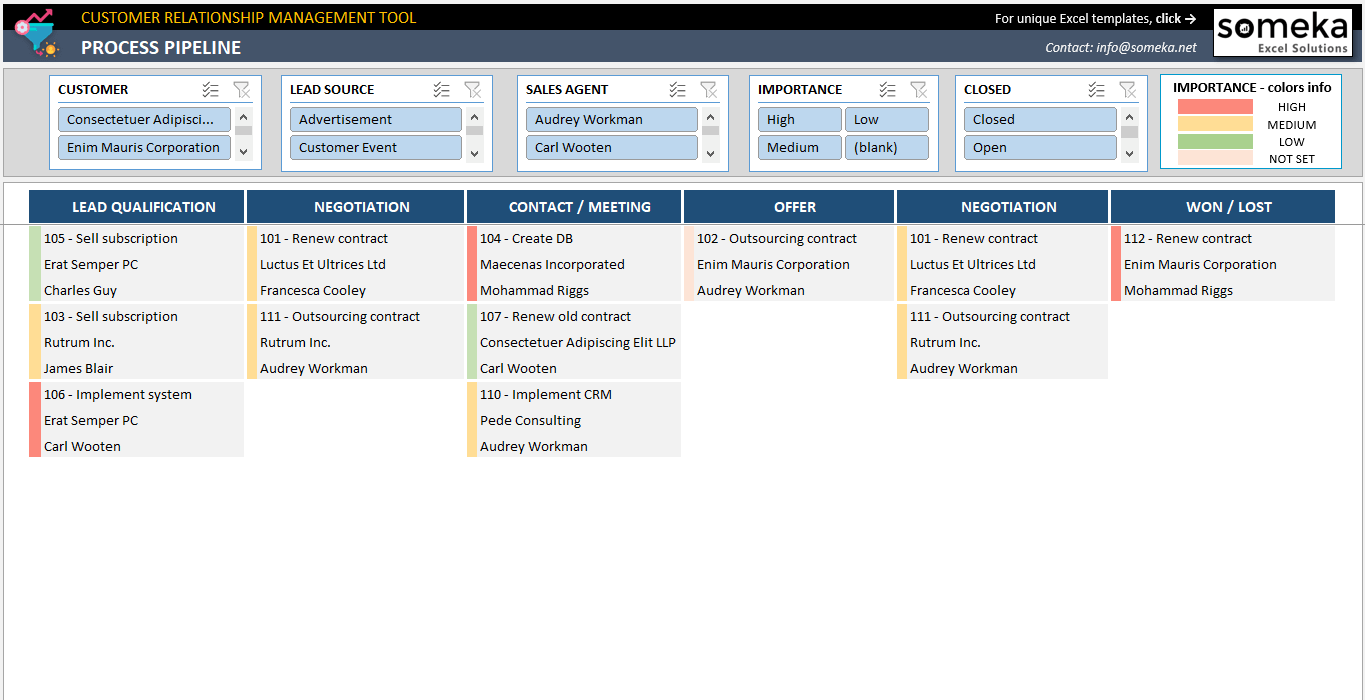
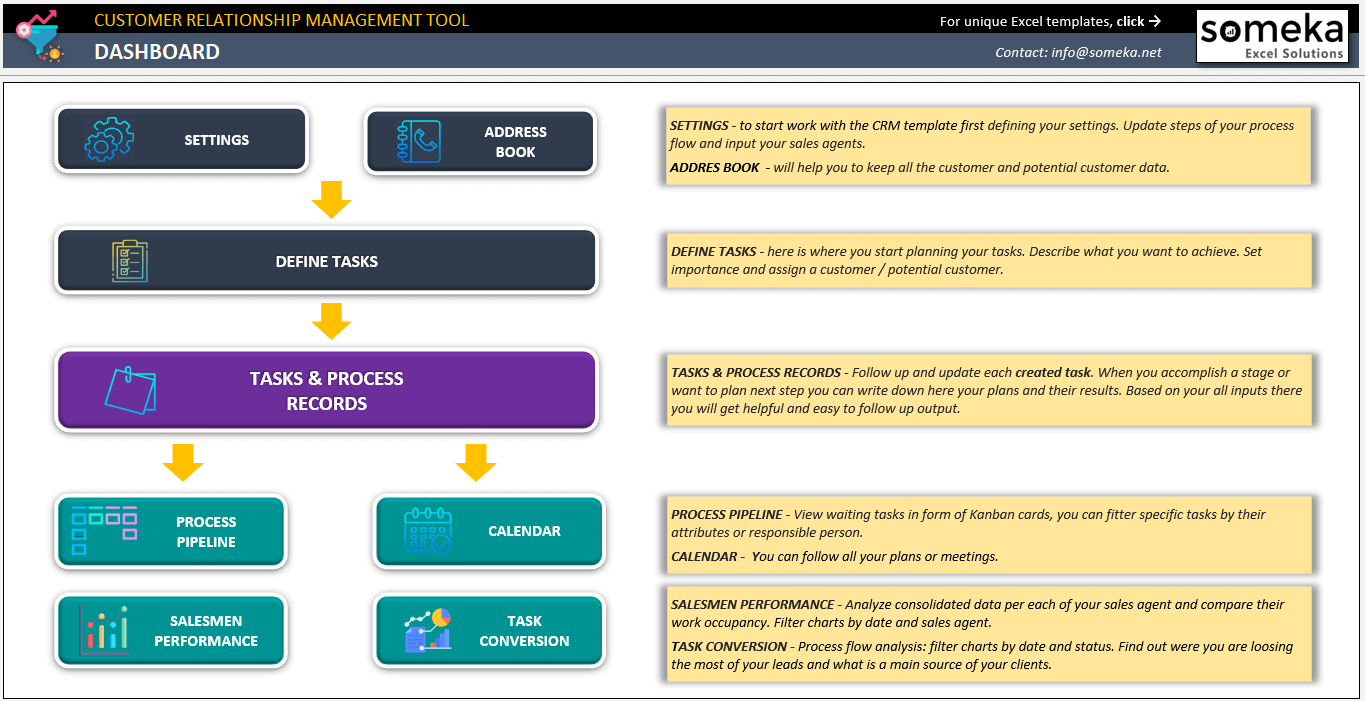
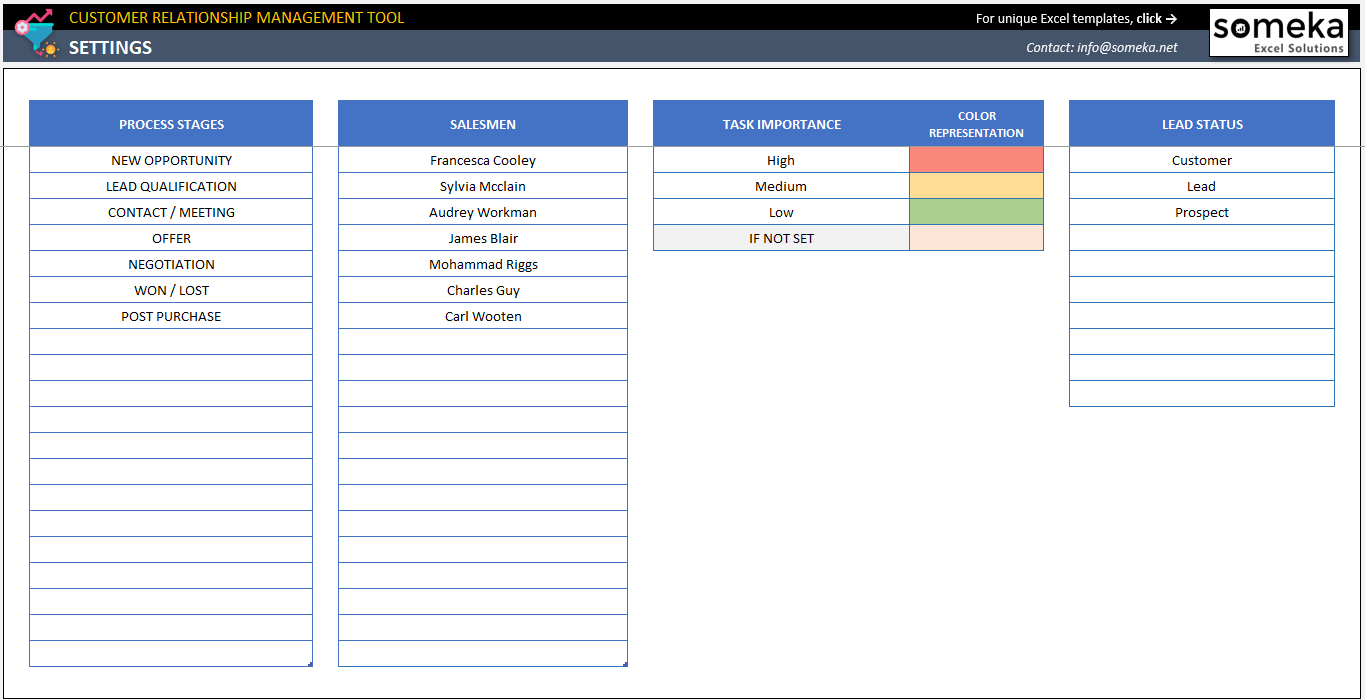
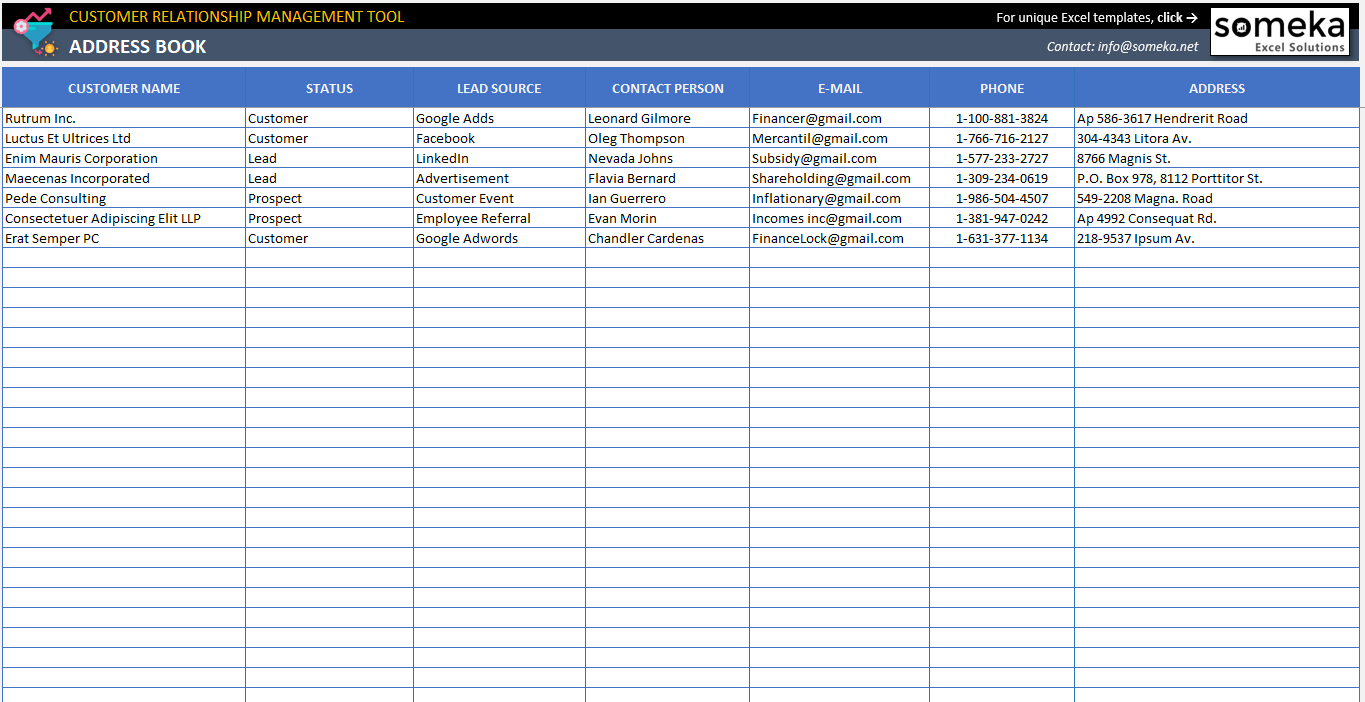
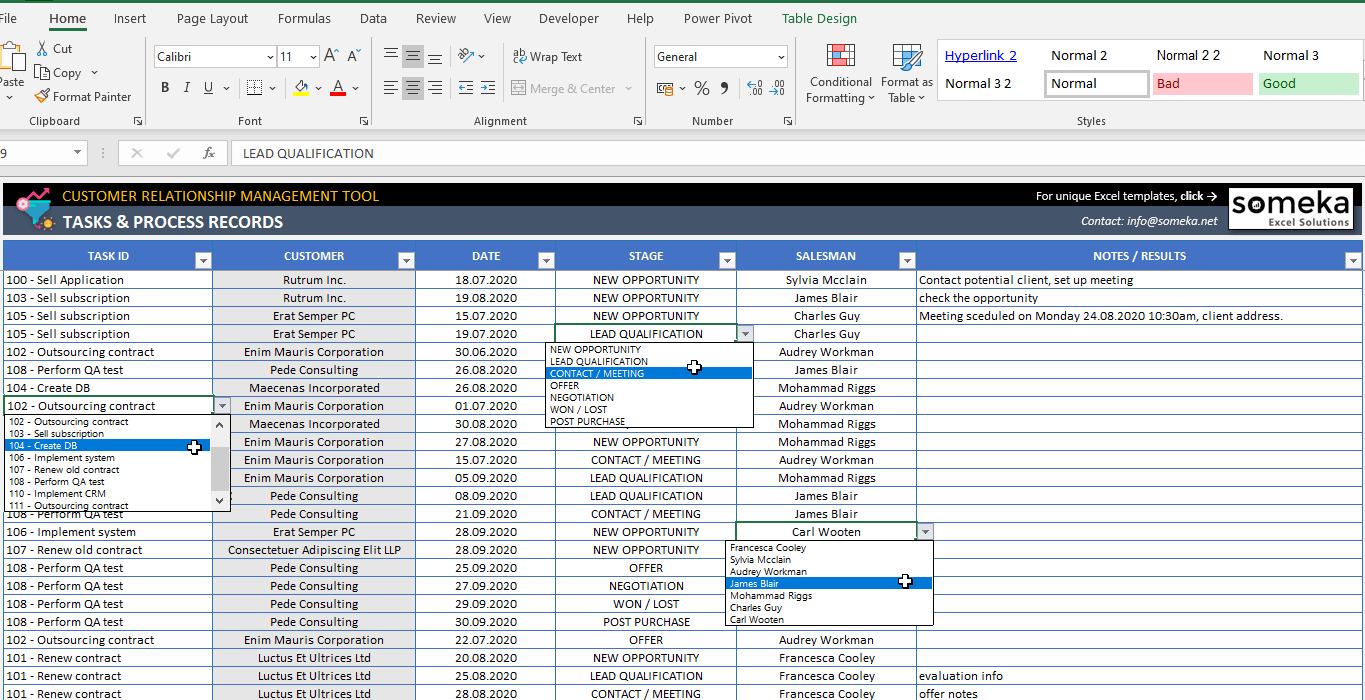
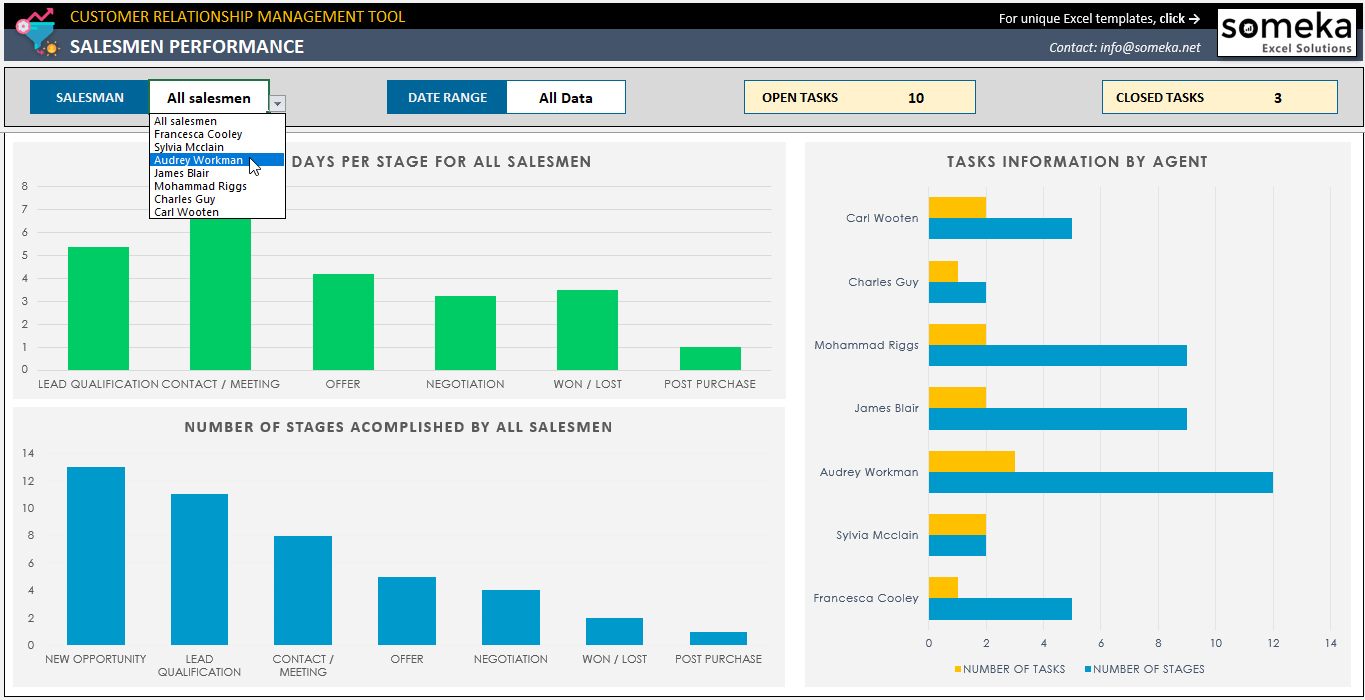
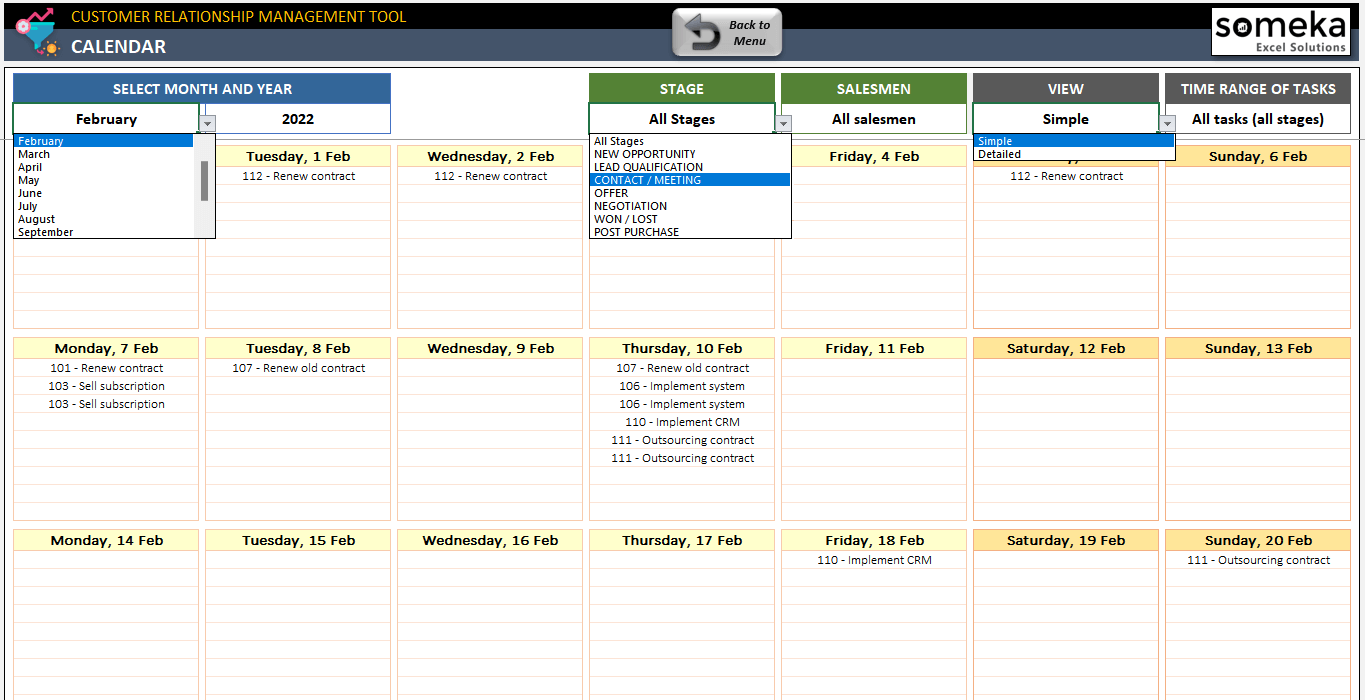
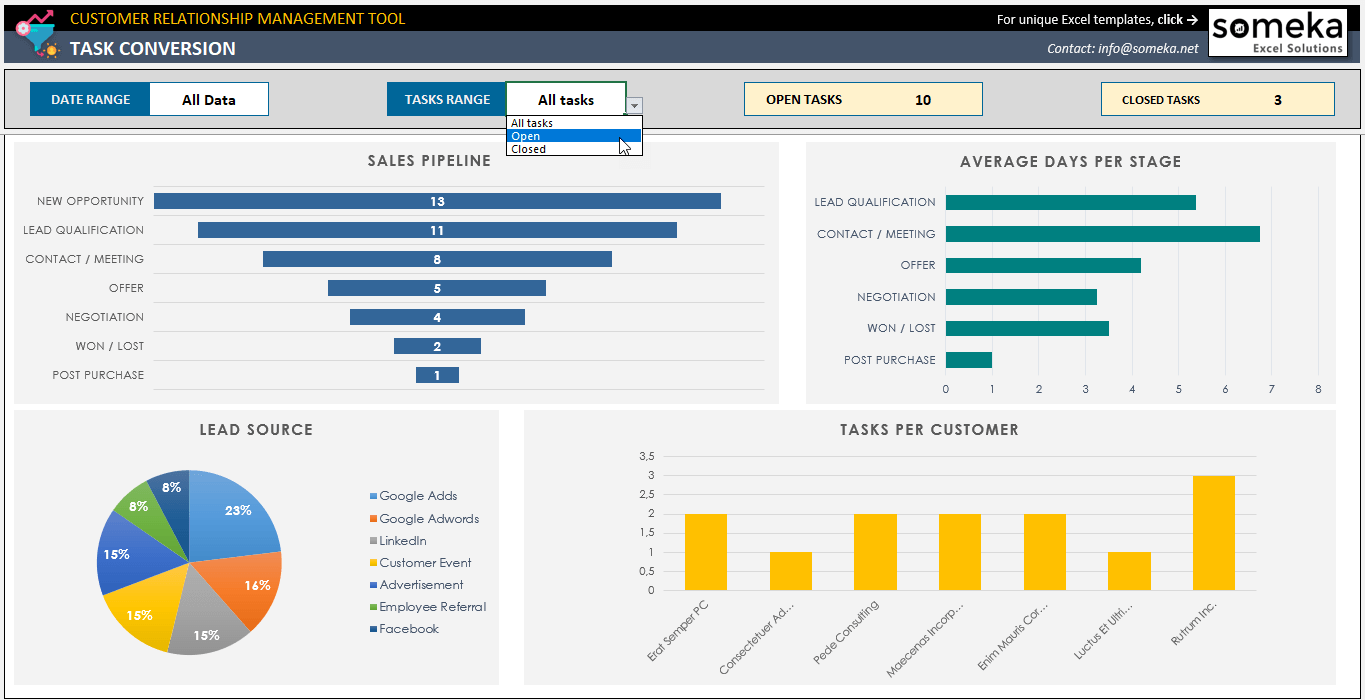
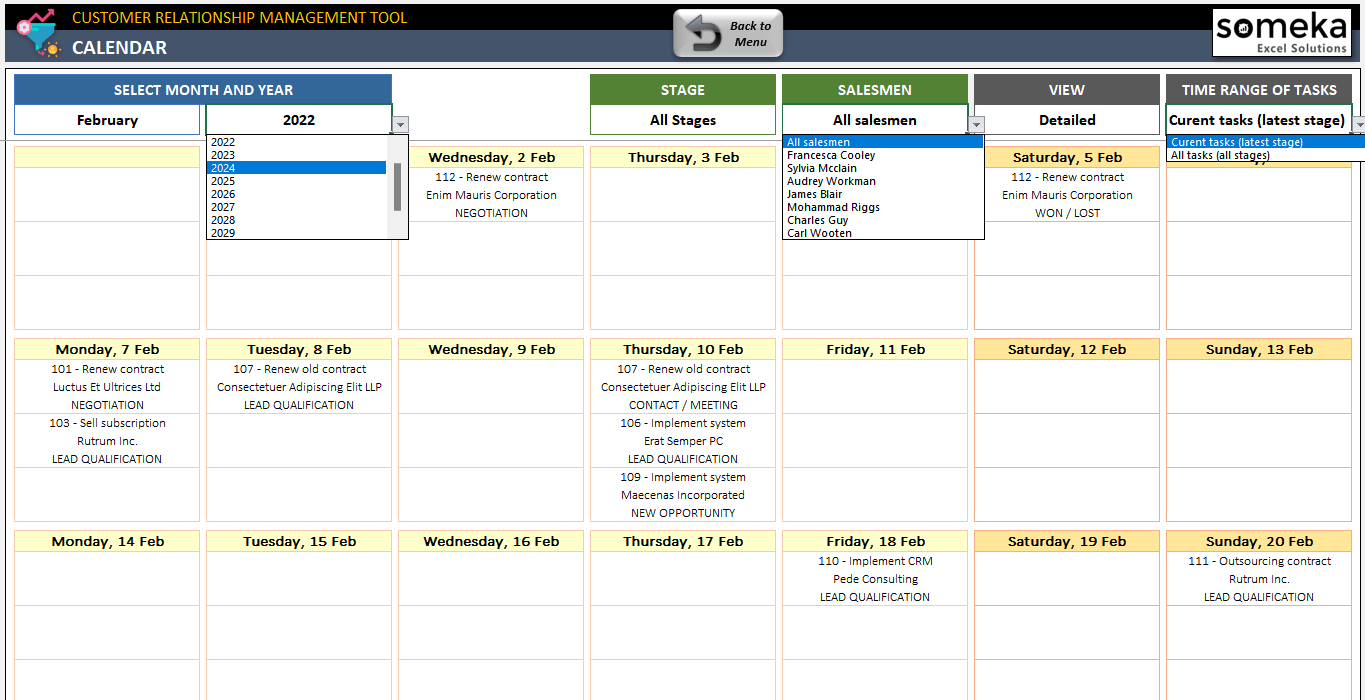

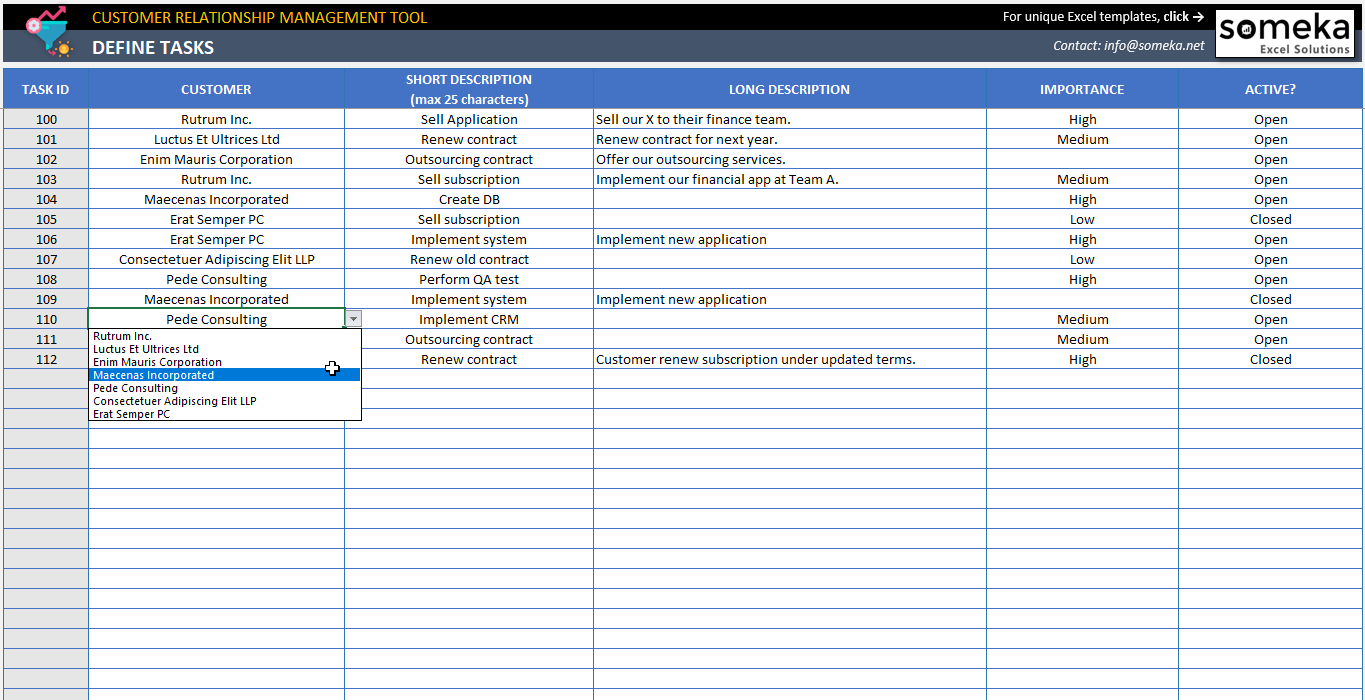

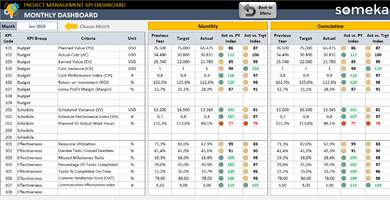
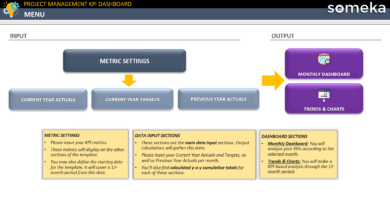
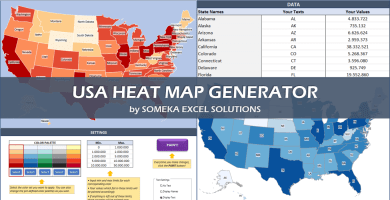

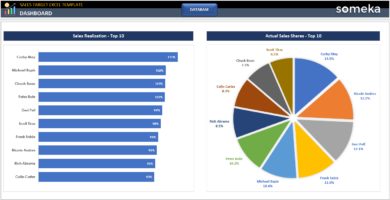
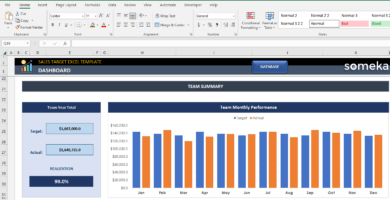
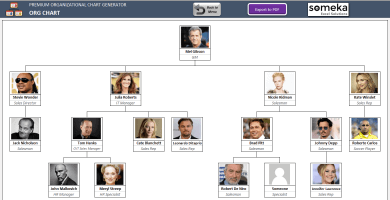

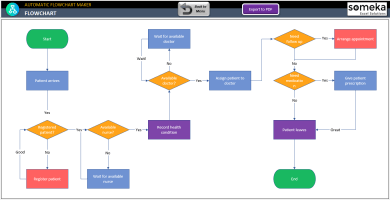
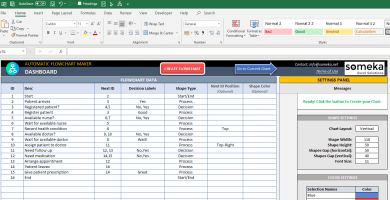
Nikita Mej –
How I can print this template?
Someka –
Hello, it is so simple, please check this link about how to print Someka’s template, and you can easily print it.
If you need more help please get in touch with us at: contact@someka.net
Melanie SH –
I like how smoothly this templat works. Especially the calendar part is so cool, dynamic and some how automated. Thanks for making it.
Daan Pham –
Thanks for the nice and easy template. I love to change the color of the medium status, is that possible?
Someka –
Thanks for getting in touch with us, surely you can do it. Please open the Settings sheet and find the Task Importance table. From here you can change the color of the status.
If you need more help please don’t hesitate to contact us.
Dave S. –
Hello, I purchase the single user of this CRM Tracker, but I am not able to unlock it, what is the trick?
Someka –
Hi, sorry for the inconvenience, to unlock the sheet, please use the password file that we sent first in your email.
Pouyesh –
Hi, you mentioned in text about kanban board, I am not familior with this method/tool, can you explain a bit more?
Someka –
Hello there, Let us explain more: A Kanban board is a tool that can help teams stay organized and efficient. It is commonly used for agile project management and allows teams to view and manage their tasks. The board is useful for both agile and DevOps teams, helping them to visualize work and manage their workflow.
Bryce N. –
Nice ! Process pipeline show process flow clearly and understandable!
Bertrand –
Great job! I liked it much but I want to add customer title column to address book? But it doesnt work. How can I?
Someka –
Hello Bertrand,
After unlocking your sheets and displaying the column headings, you can add columns.
Bertrand –
Thx. Also I want to see my logo on excel
Someka –
Hello Bertrand,
You can remove the logo or replace it with your own logo for each sheet. For Free Versions, you are not allowed to remove the logo or alter any copyrighted material in the template.
You can do it in the full version. Please check how to do that in this link.
Hope this helps!
Indra –
nice
loai –
very good
Edmund Alloisius Stramiss –
Don’t you have something on Accounting Monitoring and Report writing up to Annual Financial Statement ? I want to speed up whole process without wasting time.
Someka –
Hi Edmund,
Have you visited our Accounting & Finance Templates section?
We are sure that you can find something that will be useful for you. For further questions please do not hesitate to contact us.
Regards,
Hoang Phan –
Someka CRM is a great system, with a well-done balances between simplicity and effectiveness. It takes sometimes to complete the setup information, but once done it works really well. It helps me to monitor all the tasks / projects, progress. The calendar is quite useful, and the track of salesman performance and conversion rate is very intuitive with well-designed charts. I just can say: this is definitely a well-spent investment for me.
Someka –
Hi Hoang,
We are happy to receive such a comment! Appreciated!
Best regards,
Gush –
Great dashboard and calendar sheet. Easy to navigate to all sections and it is a relatively simple tool to use compared to software. But, I am just struggling with the process pipeline section and need help.
I am trying to figure out how should I use the options on the top. I clicked blank just under the customer and all data is gone. How do I get it back?
Someka –
Hi Gush,
First of all, thanks a lot for your interest and valuable feedback!
The small selection tables on the top are called “Slicer” in Excel. You should clear the selection you made previously on the Slicer tab to be able to see the whole options again. There is a clear filter option on the right top corner of each table. When you click these buttons, all options start to reappear.
Hope that helps! Best regards,
Gush –
It worked! Thanks a lott
Galiac –
This CRM template is quite useful when we compared it with other software. I do not have a lot of information about using complicated software so I always prefer to be in my safe zone which is Excel. So, thanks guys it worked for me almost the same as professional software.
But, please also confirm that if this crm template can be combined with an invoice template like you created for Excel. So, it might be great for sales crm.
Someka –
Hi Galiac,
Thanks a lot for your interest and kind words! We are happy to hear that this template works well for you.
Yes! It can be combined with an invoice template to increase the scope of the existing CRM template. Our development team contacted you to talk further about this customization process, please check your mailbox. Thanks a lot!
Igor S –
We tried many alternatives, but the simplicity and ability to be easily interchangeable won us over. Task lists, Kanban Style board, Time/status tracking, and calendar view all work well.
It would have been better if the existing one was integrated with an invoice template. But, it is good anyways. Thanks!
Someka –
Hi Igor, we are happy to hear that!
The existing template doesn’t have an invoice section as you said. But, we will consider this recommendation for future updates. For integrating an invoice to the CRM template, you should apply our customization process for now.
You can even find an invoice template according to your needs from this section: Invoice Templates
For further questions and comments please do not hesitate to contact us! Regards,
Sam J Dransfield –
Hi, recently bought and downloaded the CRM spreadsheet but have found that a lot of the internal hyperlinks do not work on Google Sheets. We all work from Chromebooks and this spreadsheet would have been so helpful but unfortunately we can’t use the internal functions. Thanks.
Someka –
Hi Sam,
Thanks for your interest!
We develop and test our templates only for Microsoft Excel. Some of our simple templates may work in other spreadsheet software as well. But we cannot guarantee if all the features will work though, as we don’t test them in Google Sheets or OpenOffice. For detailed information: Do your templates work with Google Sheets or OpenOffice?
Some of the features of the CRM template might not work properly on Google Sheets (such as slicer etc.). So, we recommend that use the template on Microsoft Excel.
For further questions please do not hesitate to contact us anytime!
Sam J Dransfield –
Hi, thanks for your explanation. We will think about this.