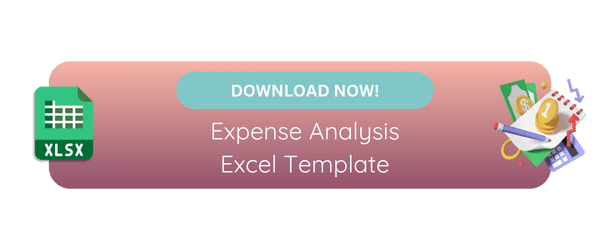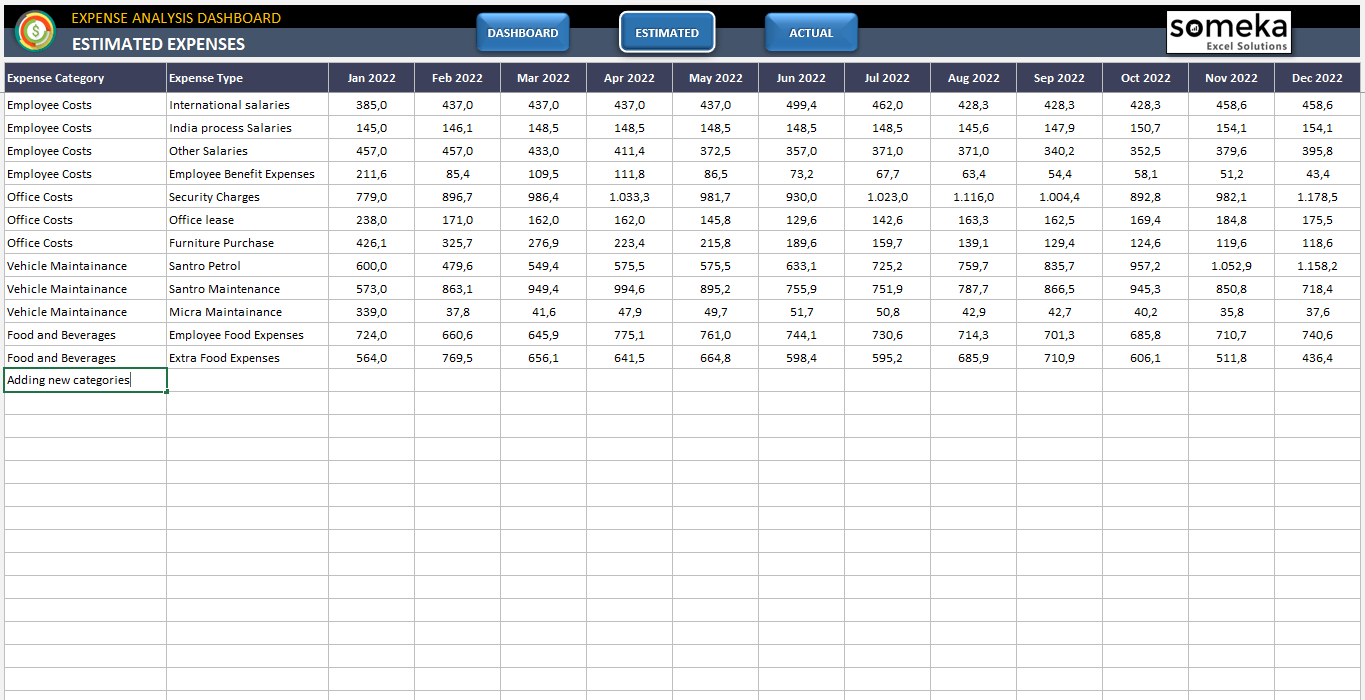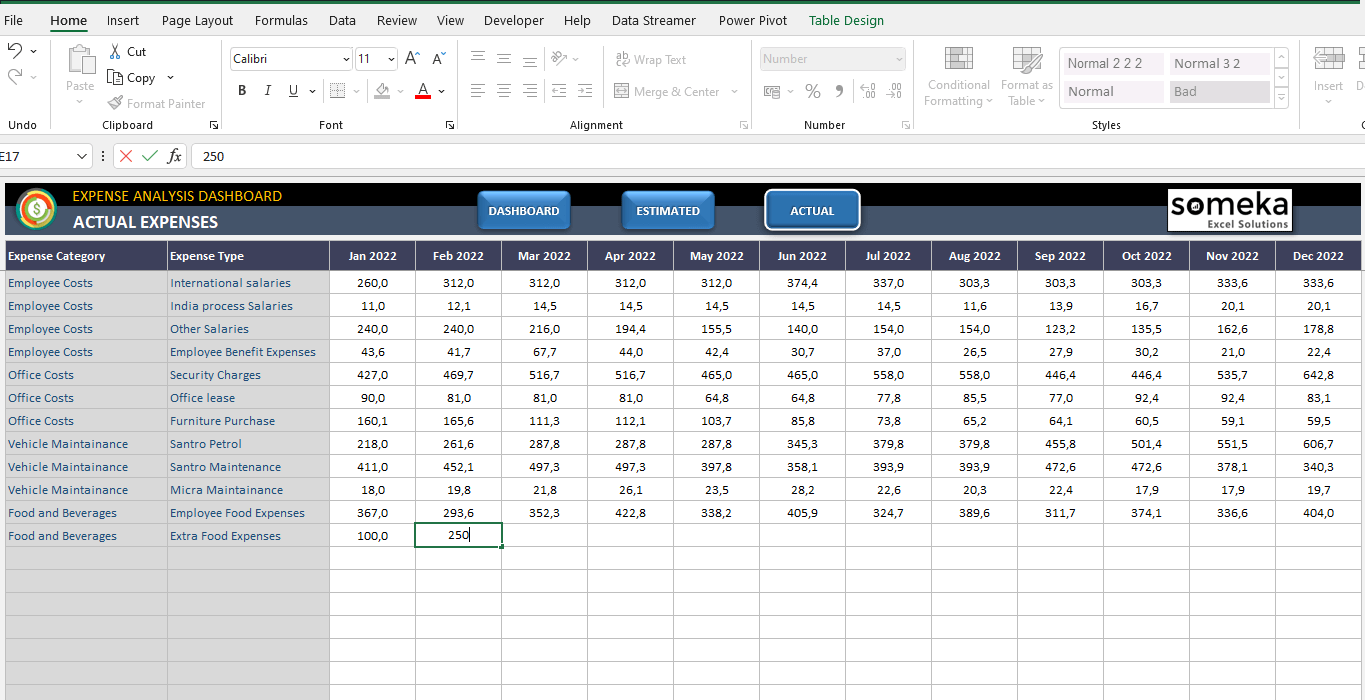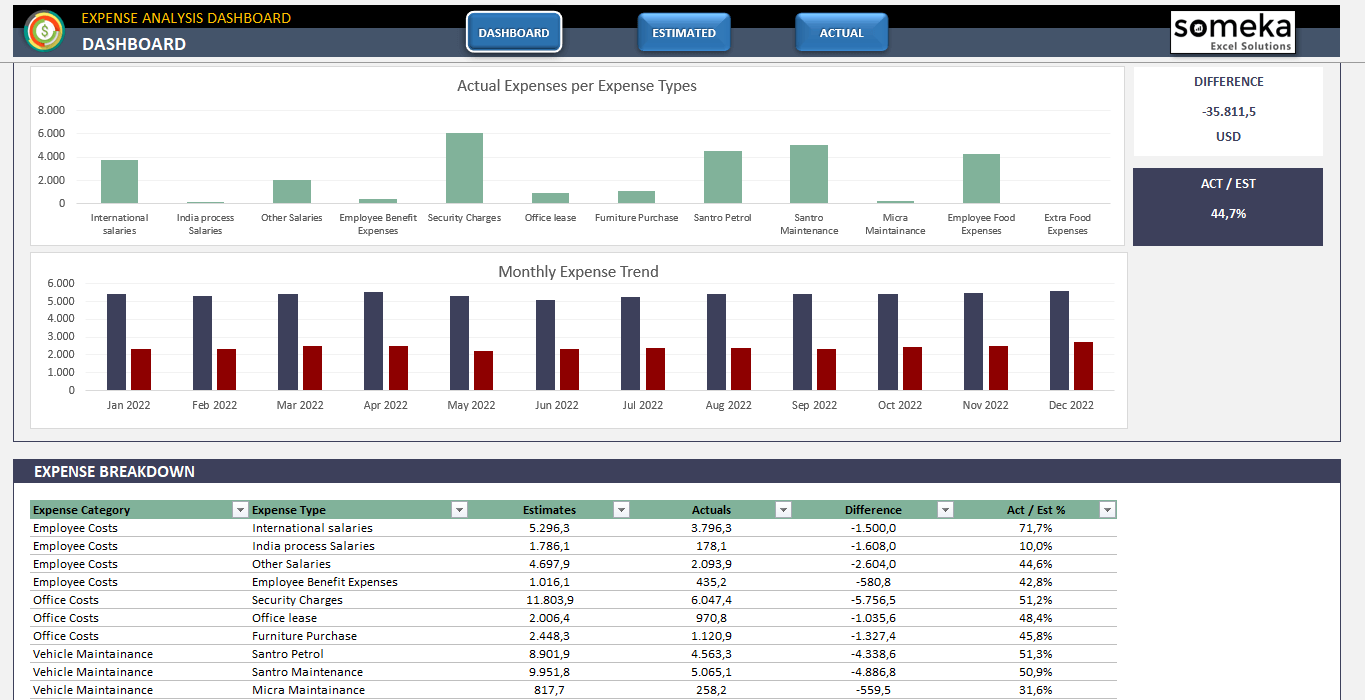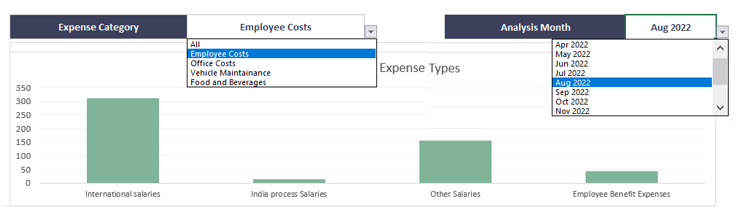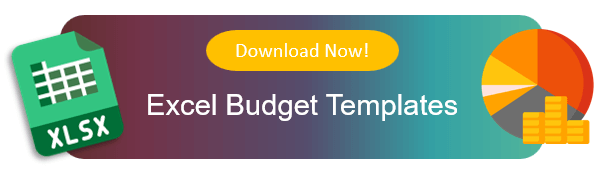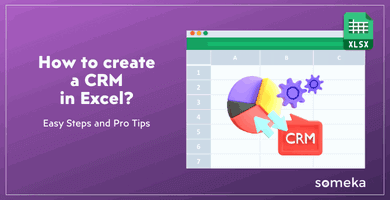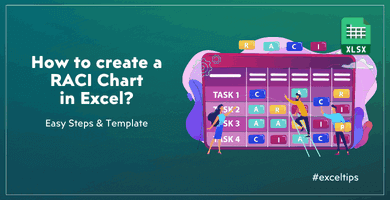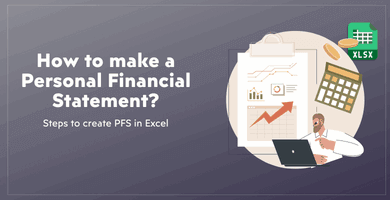How to Create an Expense Report in Excel? Easy, Quick and Professional Instructions
One of the most important tasks of bookkeeping is creating business expense reports. So, we have prepared an how to create an expense report in Excel post for you to make professional expense analysis for your start-up or small business.
Table Of Content
1. What is an Expense Report?
2. How to Create an Expense Report in Excel?
3. How do I create an expense claim in Excel?
4. Why to use Excel for Expense Reports?
5. Conclusion
So, creating an expense report is a fundamental task for many businesses and individuals alike. It’s a systematic way to track and manage expenditures over a specific period, ensuring financial discipline and accountability.
Now, we’ll explore the basics of expense analysis reporting in Excel.
1. What is an Expense Report?
An expense report is a detailed account of expenditures incurred by an individual or a business over a specific period.
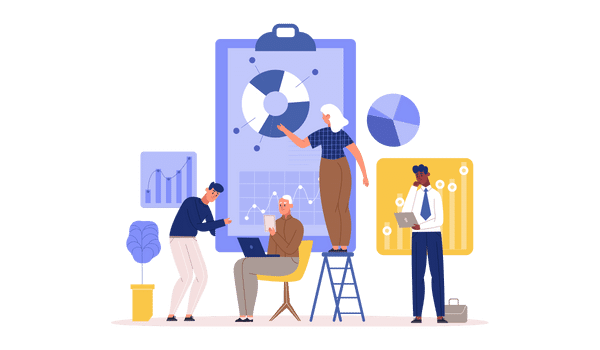
These reports are essential for accounting, budgeting, and spending monitoring. Typically, they cover things like transportation, food, supplies, and other costs associated with doing business.
While expense reports are necessary for businesses to use for budgeting, tax purposes, and employee reimbursement, they can also assist individuals in managing their personal finances.
2. How to Create an Expense Report in Excel?
In this tutorial post, we’ll prepare an Expense report with using one of ready templates from Someka collection.
Step 1: Download Expense Analysis Report Template
Firstly, we’ll get started by downloading a template for an expense analysis report.
Basically, this is a instant download Excel file. No installation needed. You can download and start using it immediately.
Step 2: Define the Starting Year and Month
Before starting to prepare your reporting, you should make some setting about your expense tables:
- Define the starting year and month
- Select your currency
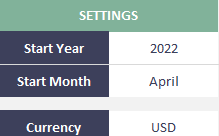
This template is designed for twelve-month period. But this does not forced to be the calendar year. So, you can select your starting month according to your reporting rules or customs.
Step 3: List your Expense Types with categories
Now, we will list all pertinent expense categories and types to personalize our expense report.
>> Download Expense Analysis Excel Template
This could cover lodging, food, stationery, etc. So, it’s very easy to add new categories and expense types in a basic table.
Step 4: Fill out your Estimated Expenses
After listing the expense items, now we’ll input our projected monthly spending before the start of the month. This proactive strategy aids in budgeting and offers a standard by which real spending can be evaluated.
Step 5: Fill out your Actual Expenses
Finally, it’s time to record our actual expenses in our Excel sheet.
>> Download Expense Analysis Excel Template
Don’t forget to include each expense’s date and amount. Also, if you need some notes for your cost items, you can also add a brief description column.
You can maintain the accuracy of your expense report by routinely updating this data.
Step 6: Analyze and Print Expense Report
Lastly, we’ll examine our spending with the professional Dashboard included in this template
Now, in this dashboard you’ll find:
- Total Expenses and Actual/Estimated Rate
- Actual expense distribution according to expense types
- Monthly Expense Trend
- A detailed expense breakdown
>> Download Expense Analysis Excel Template
Also, with the help of dynamic filters, you can analyze your data according to expense categories or months:
Also, the expense breakdown will give you total estimates, total actuals, actual/estimate rates for all types of spendings. So, you can easily define in which cost types you’re going beyond your budget.
Finally, you can print your dashboard or save it as PDF with CTRL+1 shortcut key.
That’s all! We have built our Expense Report in Excel now.
3. How do I create an expense claim in Excel?
After preparing your expense report, you might be looking for a claim from your managers, investors or stakeholders. Especially, the employees frequently use expense claims to request reimbursement for incurred costs connected to their businesses.
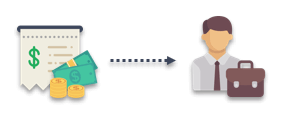
To guarantee that all the information required for reimbursement is included, there are a few extra steps involved in creating an expense claim in Excel compared to a regular expense report.
What should an expense claim include?
- Company Info: You may add company name and logo here
- Employee Info: Employee Name, ID, department and position are among the crucial ones
- Expense Table: This table should include at least Date, Expense Type, Location, Amount, Currency information
- Total Amount: This is the Sum of all the expenses listed in the table
- Approval Area: The name and signature of the responsible person to approval the claim
*PRO TIP: You may need to add the proofs of your expenses as appendix. In this case, we recommend you to put your bills, receipts or any other paperwork in date order and double check with your expense table.
We also provide a ready to use Reimbursement Form in Excel. You can easily download and start using this form to claim your spendings:
>> Download Reimbursement Form Excel Template
If you need you can also add an mileage log form to your expense claim, especially if your are covering large number of kilometers in your travels.
So, now we have gone through creating both expense reports and expense claims. But is Excel the best tool to prepare our spending papers? Let’s question this in the following section.
4. Why to use Excel for Expense Reports?
As a grid-based spreadsheet, Microsoft Excel is one of the most preferred tools to creates reports for business or personal spendings.
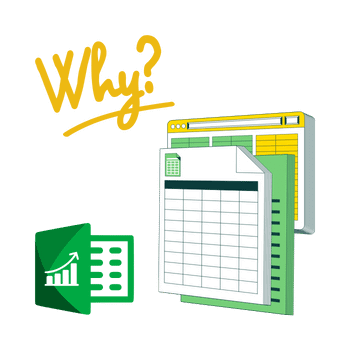
Among the prominent features, we can underline the following ones:
- Easy customization
- Built-in functions for calculations
- Built-in tools for data analysis like pivot tables, add-ins, conditional formatting and so on
- Wide-range of user base as almost all people use Excel in daily work
- Visualization tools
- Flexibility
Excel is a tool that many people are familiar with because it is used extensively in both personal and professional life. So, it is easier for people to create and manage their expense reports because of this familiarity, which also lowers the learning curve.
With the same reason, people also feel comfortable to customize any template in Excel.
Also, Excel allows you to visually represent your expense data with graphs and charts. This can be especially helpful when presenting expense reports to others, as it facilitates the understanding of spending trends and patterns.
5. Conclusion: How to create an expense report in Excel)
In conclusion, this article has covered how to create an export report in Excel with a ready template. This Expense Analysis Report Template is:
- Instant download
- Editable and printable
- Provided with a dashboard
- Easy-to-use
Excel is an indispensable tool for anyone trying to efficiently track and manage expenses because of its flexibility and user-friendly interface. But in terms of online access, you find it a little bit limited.
So, if you prefer an online spreadsheet to make your expense reports, you can also try our Expense Tracker Google Sheets Template. This is also provided ready-to-use.
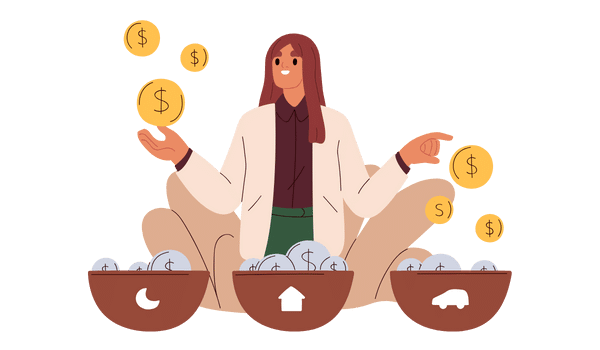
Additionally, we have added an Reimbursement Form for you to claim your expenses after reporting them. So, you can easily fill out this form and get approval for your spendings.
So hope you enjoy this article!
Recommended Readings:
Free Invoice Templates: Printable Invoices in Excel and Google Sheets
11 Most Important Finance KPIs & Metrics
Excel Dashboard Design: How to make impressive Excel dashboards like Someka does?