Expense Analysis Excel Template
Spend analysis spreadsheet. Monthly reporting for actual and estimated costs. Printable and dynamic dashboard with easy-to-fill tables. All in Excel.
TEMPLATE DESCRIPTION
Here’s our Expense Analysis Excel Template for you to record monthly target and actual costs and make comparisons to see the target realization percentages. This proficient worksheet aids in tracking and calculating various costs, including fees, tax, depreciation, overhead costs, and bad debt expense, supporting your budgeting and cost accounting processes.
This Spend Analysis Template in Excel is an invaluable financial tool and expense report tailored to offer clarity on your expenditure patterns, providing a comprehensive view of investment allocation and distribution within your operations.
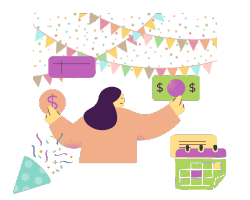
In the intricate world of finance where every penny counts, our template acts as a vigilant guard, helping you navigate through your expenses and investments with accuracy and confidence.
Main Features of Spend Analysis Template
With an intuitive tracker and calculator functionality, it simplifies the process of monitoring procurement activities and evaluating cost variance, serving as a dependable assistant in managing your bills and financial commitments.
Basically, this tool consists of 3 main sections:
- Dashboard
- Estimated Expense
- Actual Expense
Expense Analysis Excel Template
Expense analysis dashboard of this Excel sheet displays your expense reporting with category and month filters. Once you put your monthly estimated and actual expenses to the other sections, you may carry on the Dashboard and see the Monthly Actual / Estimated Ratios by category so you can compare between Estimated and Actual expenses. Also, selecting the category and month from the lists narrows your analysis.
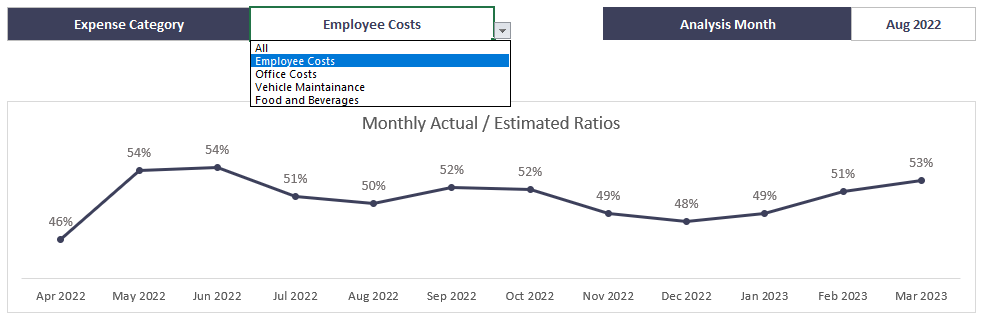
It also lets the user pull a specific expense category and see the sub details for it:
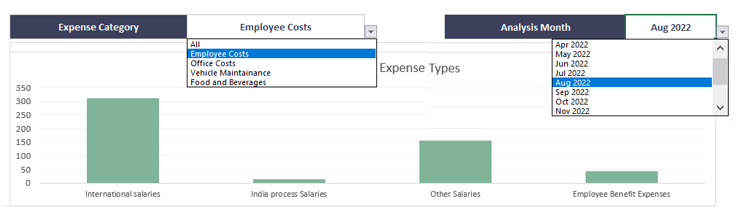
After you define the start month year and the month, the following months will be automatically sorted until it completes a year period. Also, you may write down your currency according to your needs.
In addition, the expense analysis dashboard view provides you breakdown section. Your expense breakdown will be narrowed down according to your analysis month selection on the filter. Also, you may use auto-filters to analyze different expense categories and types.
How to make a itemized list of expenses?
It’s recommended to use at east two columns for an itemized list of expenses: One for category and the other for expense type. So, with this list you can easily categorize your costs and make analysis accordingly.
Estimated:
Firstly, in the Estimated section, you may record the cost that your business may probably achieve beforehand. Once you put your company expenses and the category for each of them, you will be able to input monthly assumptions of the items.

You can categorize capital expenditure (CapEx) and operational expenditure (OpEx) in Expense Type area, for precise differentiation and analysis of your direct and indirect costs incurred yearly.
Whether assessing profit margins, determining your breakeven point, or scrutinizing the allocation of funds to various expenditures, this product provides a systematic approach to analyzing and optimizing your financial planning and spend.
Actual:
Finally, you can input the actual amount you spend or paid for a specific expense category. It is highly important to have accurate information to see the overview of the analysis for your business.

How to create an expense report in Excel?
To create an expense report:
- List your expense items
- Input your target expenses
- Input your actual costs
- Report Actuals vs Targets as well as monthly-based analysis
Someka’s Expense Report Excel Template is printable and ready to be used in presentations and reports.
So, download this Spend Analysis Template to gain insights into your financial landscape, aiding in the strategic planning and efficient management of resources and expenditures to achieve fiscal stability and success.
Expense Analysis Excel Template Features Summary:
- Expense reporting tool in Excel
- Dashboard view with many different reporting options
- Expense category details
- Print-Ready
- Informational notes included
- No installation needed, ready to use
- Works both on Mac and Windows
- Compatible with Excel 2010 and later versions
- Does not include any VBA code or macros
If you liked this template, don’t forget to check our other Accounting and Finance Excel Templates
USER REVIEWS & COMMENTS
20 reviews for Expense Analysis Excel Template
You must be logged in to post a review.
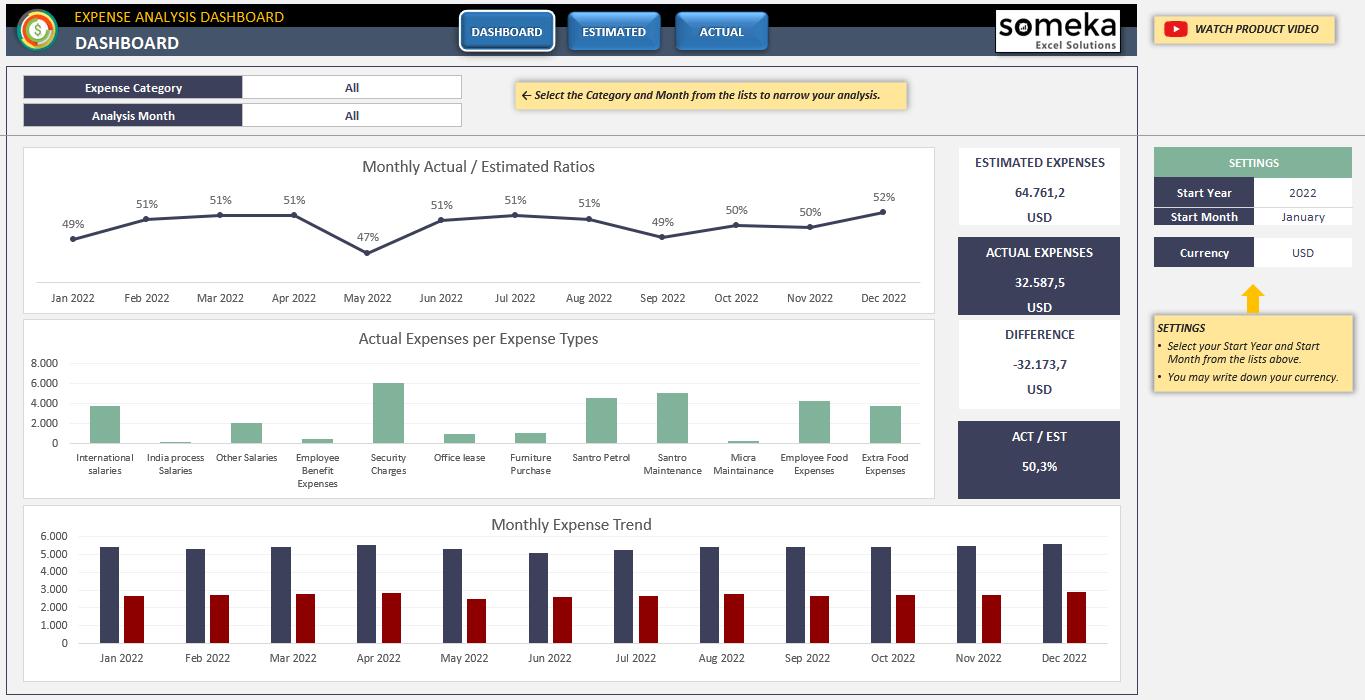
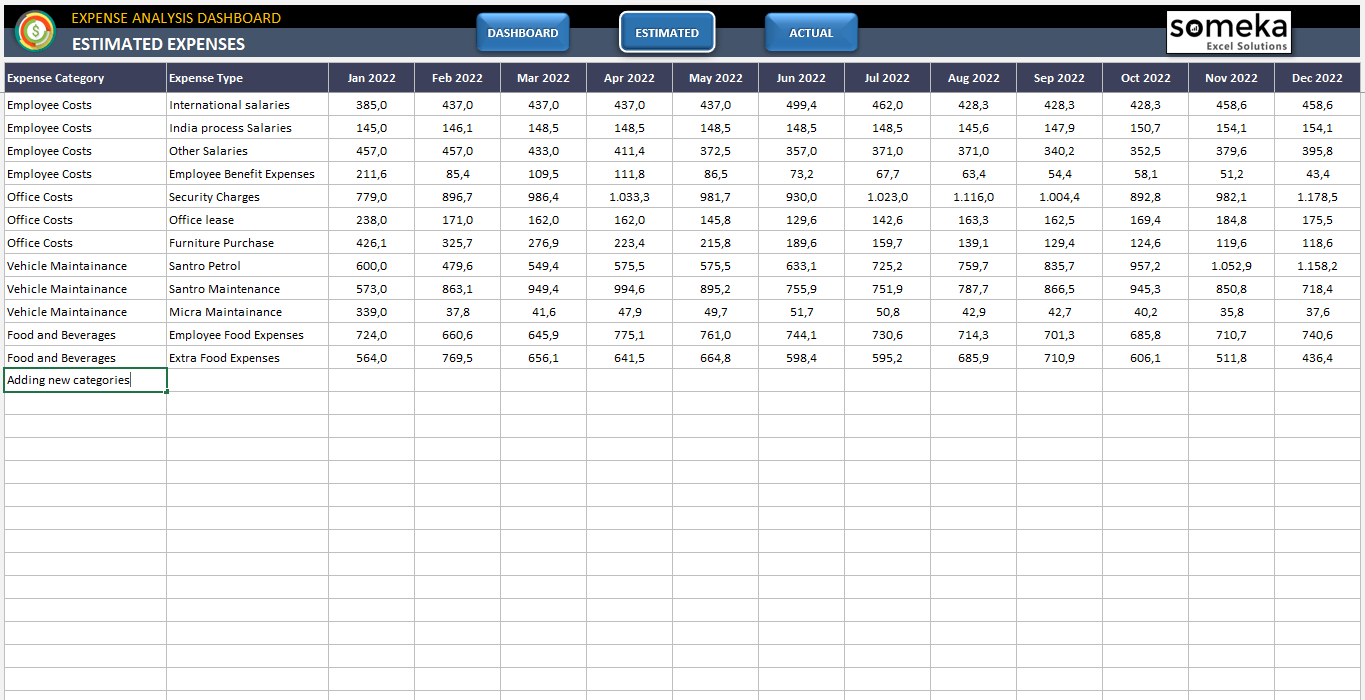
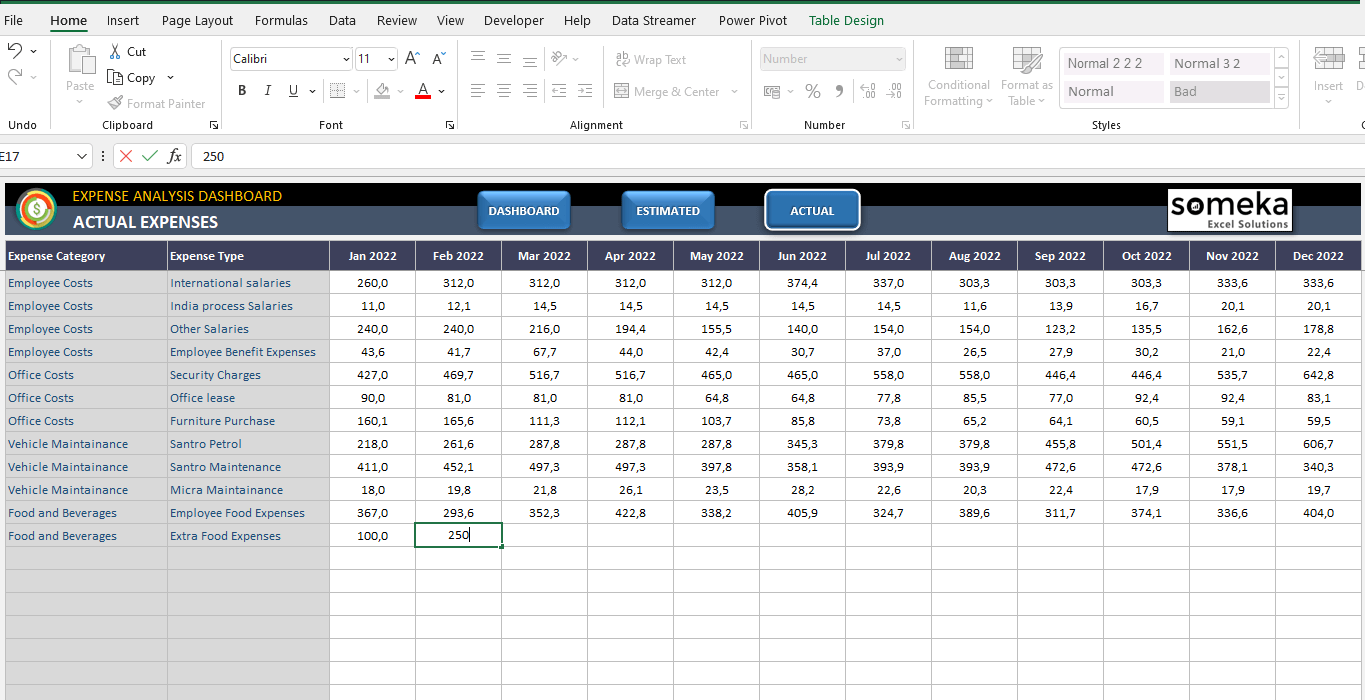
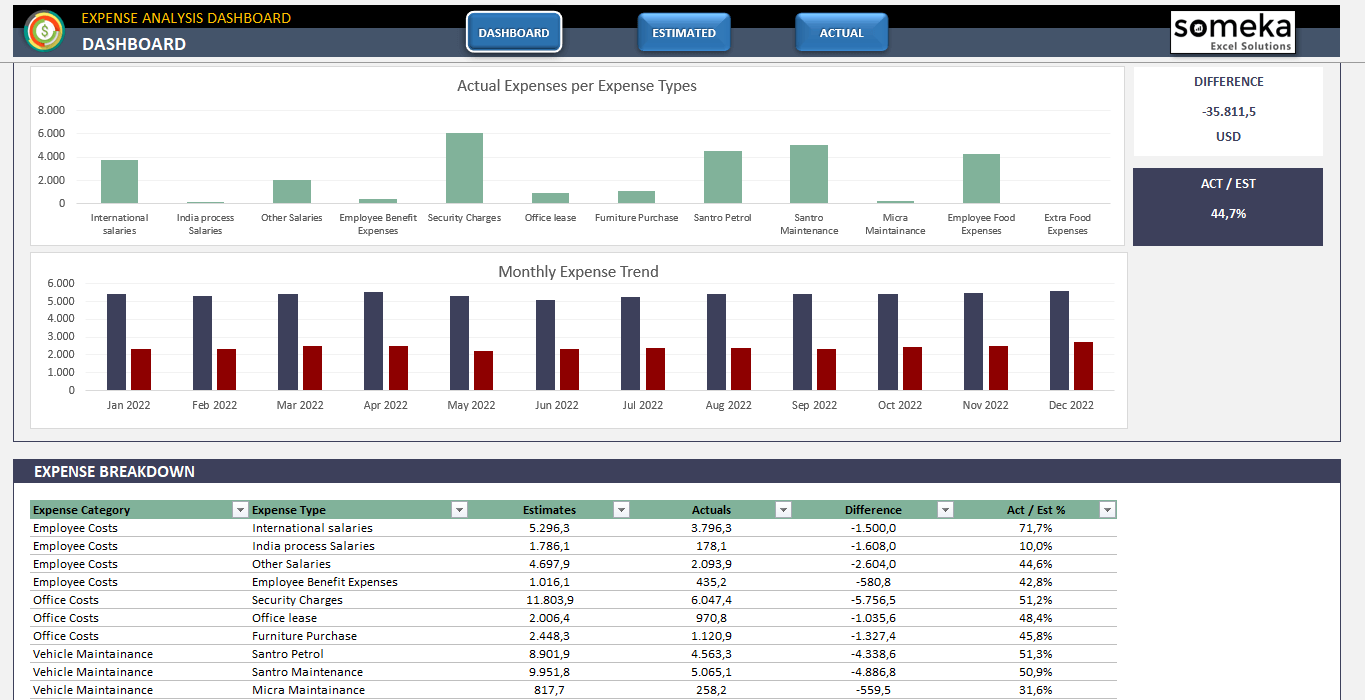
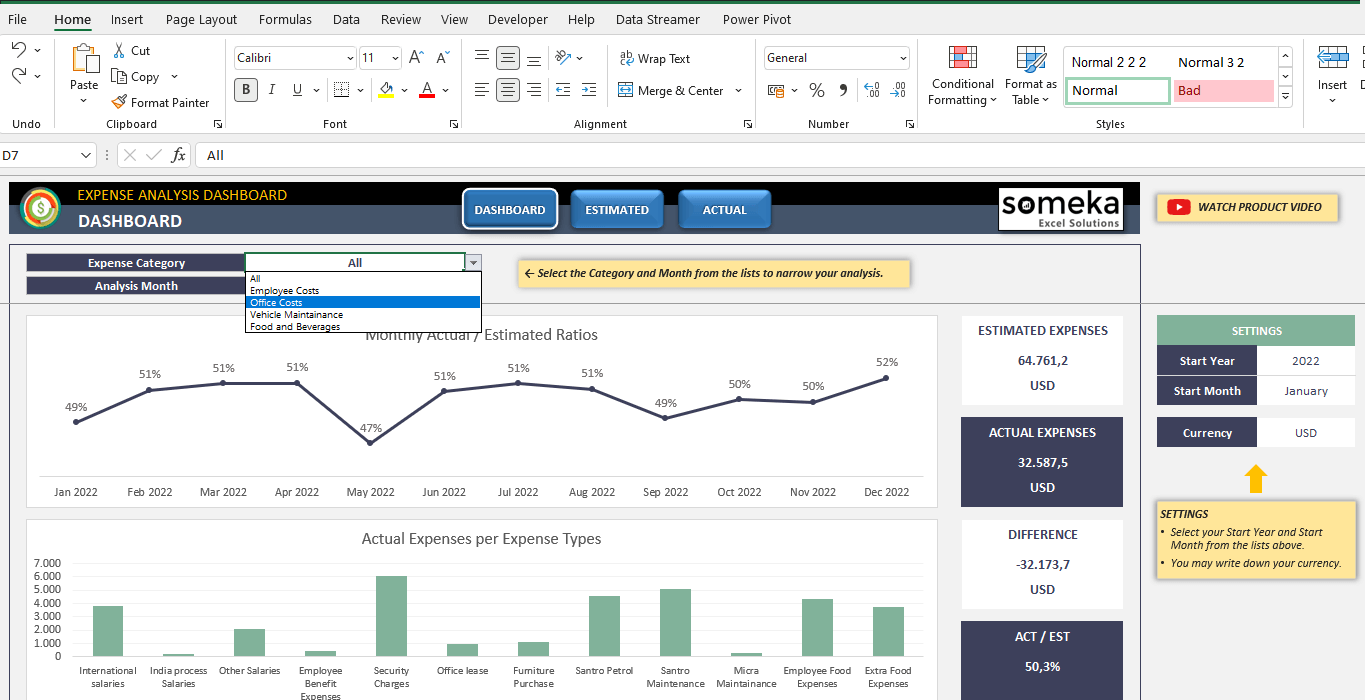
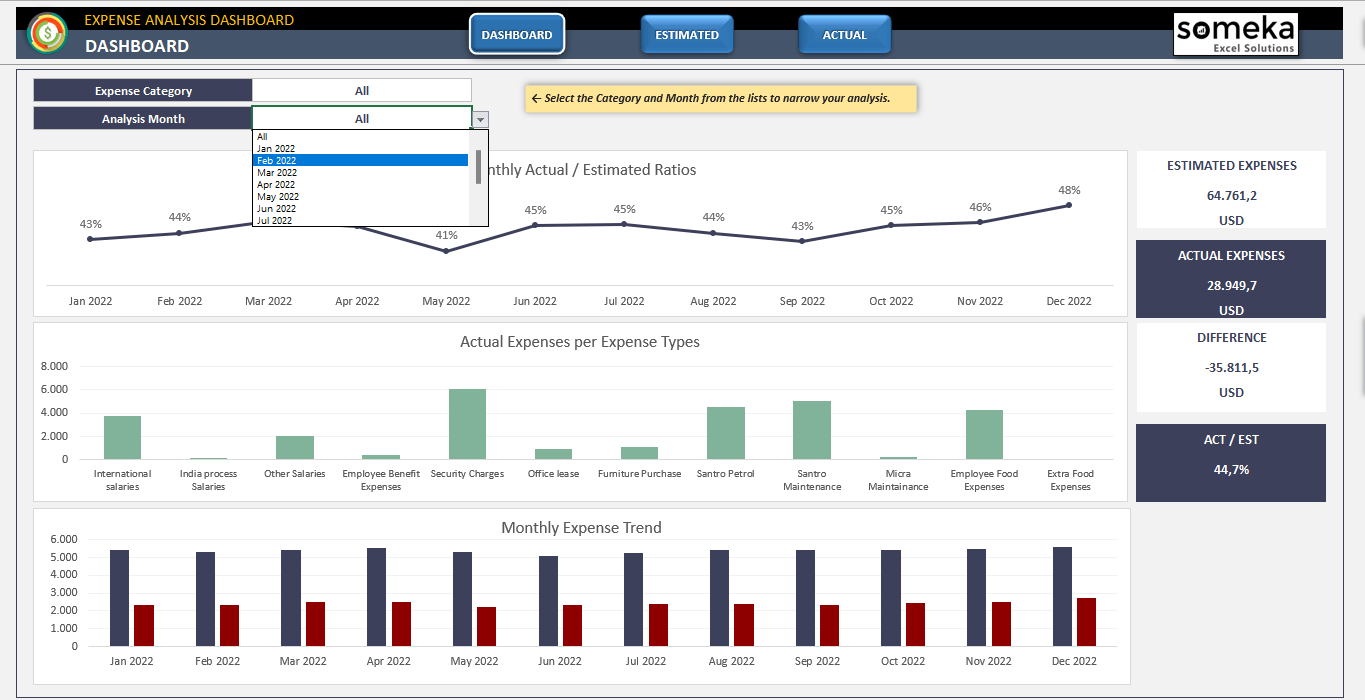
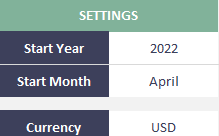
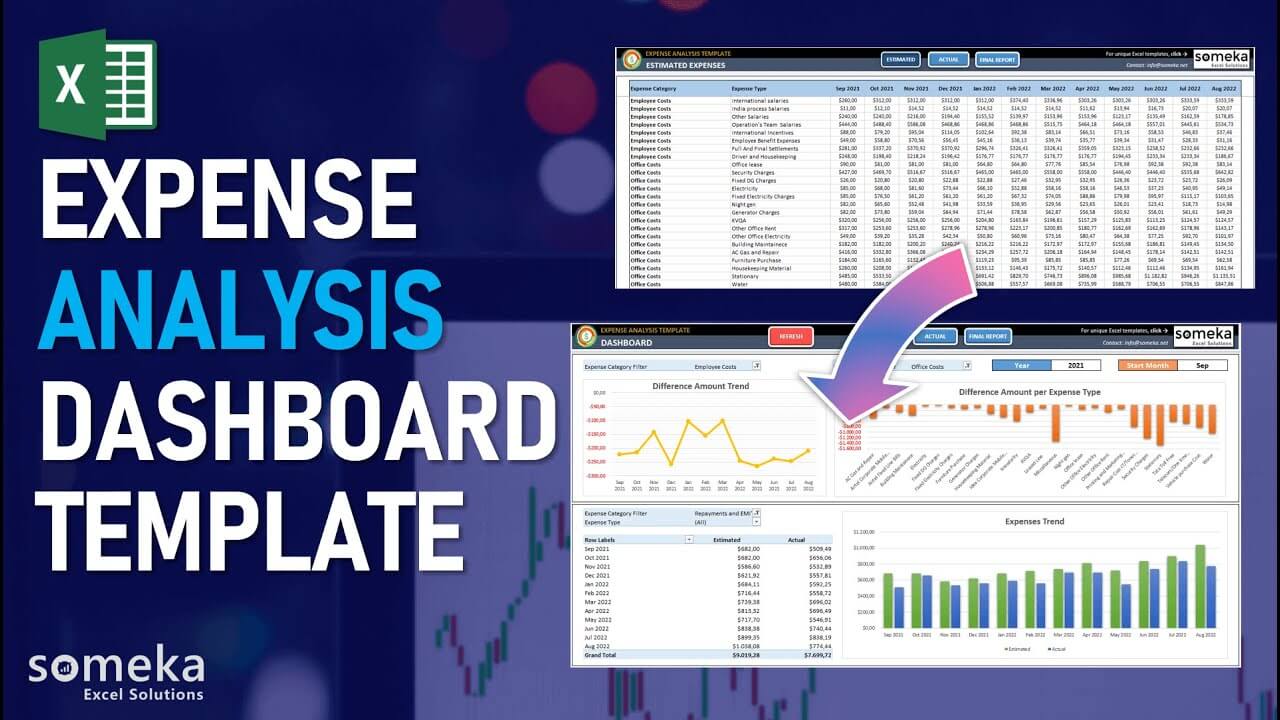
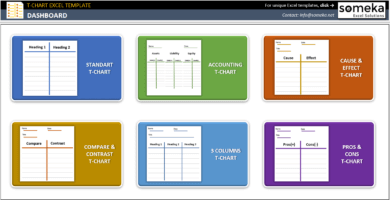
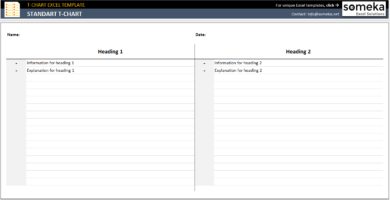
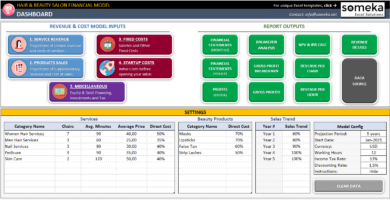
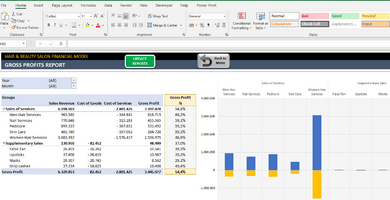
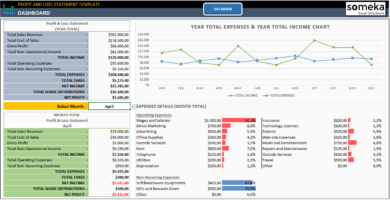
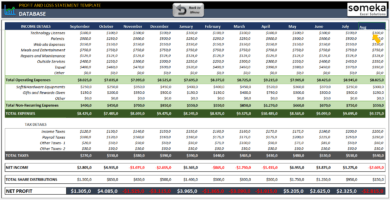
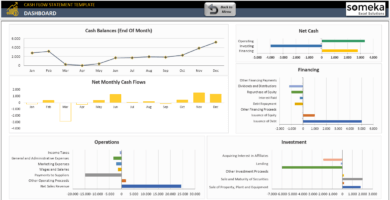
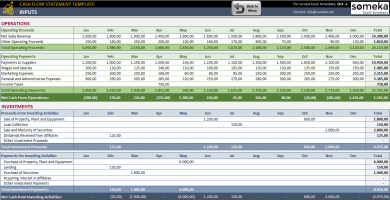
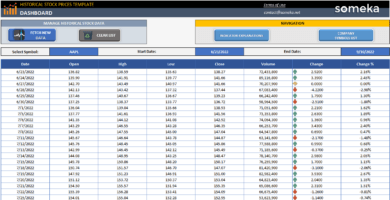
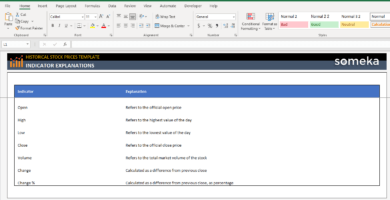
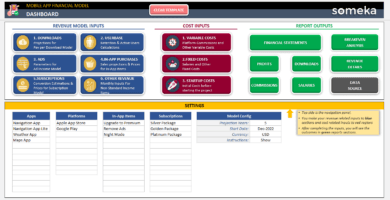
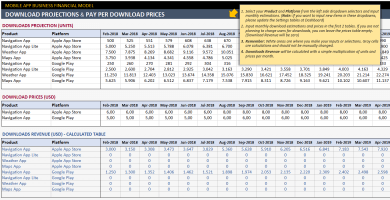
Ruben King RN –
It a simple, but useful excel template, im happy with my purchase and I recommend it especially to startup business owners to take the most of this template, in MVP procesess you can really use the help of some finance estimates.
Reem Ahmed –
Hello, thanks for your handy template, how i can change the area of printing? I dont want to print yellow notes and some headings.
Someka –
Our templates are already prepped for printing. However, if you’d like to adjust the printing area, please follow the link.
Tiffani W. –
What is the usage of expense analysis template?
Someka –
Analyzing expenses requires an in-depth look at a company’s income statement. Though necessary, keeping expenses low relative to revenue can greatly improve a business’s financial situation.
Joseph Hant –
I purchase the Single-User of this expense analytic template recently, we are a big holding and we have so many small to really big expenses, and I finished the available rows in expenses on first month of using this tool :), can u help me to add more rows?
Someka –
To expand your expense category entries, first, unlock the template, then click the plus sign on the left-hand side. If you have any further queries, please do not hesitate to contact us!
Ian Brook –
What should i added in the estimated sheet?
Someka –
We are grateful for bringing up this question. By referring to the estimated sheet, you can enter and log any fixed costs that you have to pay each month, such as bills or employee wages. By having an idea of the average number, you will be able to record these expenses on the estimated sheet, so you can monitor changes in cost from month to month.
Lindsay M –
I just want to see my expenses for employee education, how I can choose it on dashboard?
Someka –
Greeting! At the top of the dashboard section, you can select a category of expenses to view the results. Just click the dropdown menu and select the desired category.
Louie –
Thanks for the filtering options on the charts.
Edith C –
The “difference amount trend” graph is not clear. I want to change chart type but i cant
Someka –
Hi Edith,
Of course you can change chart type. To change the chart type select related chart then click the “Design” tab of the “Chart Tools” contextual tab in the Ribbon.
Then click the “Change Chart Type” button in the “Type” button group.
Renata Nascimento –
Hello, I bought the modifiable version but I couldn´t include more than 60 rows! I need to work with minimum 160 rows.
Someka –
Hi Renate, thanks for getting in touch with us!
After you unlocked the document and displayed the headings, you may add new rows to your list. You can use the ‘+’ sign on the leftmost to expand the list. Once you click that sign, additional rows will automatically appear. If those are still not enough, you have to add new rows anywhere in the middle of the table to prevent any corruption. After that, you need to make adjustments and expand the range of the formulas on hided sheets ( used for calculations ). Hope that helps!
If you still can not figure out how to do it, please contact us.
Sandra Rodas –
Hello, I have downloaded it and I’d like to add start year 2017 and 2018 but cant seem to figure it out how to do that. Are you able to help me?
Someka –
Hi Sandra,
We will be happy to help you! This expense analysis dashboard template was created to analyze a one-year period. The dropdowns on the top of the dashboard allow you to select the year and start month of the template. After that, the template will show a one-year period based on the starting month.
Since the template logic is based on a one-year period, we recommend that you create an expense analysis for 2017 and 2018 separately. In addition, we have created a product video to show all the features of the template to our customers. Please visit the Video section above to watch.
Hope that helps!
Adrian –
Hello,
I bought my first template from SOMEKA and so far I am quite happy with the design and functionality. There is one issue I cannot fix myself and wanted to ask for help. This issue will repeat itself in the other templates I am planning to buy from you and want to know if this is fixable before going ahead with other purchases.
I am working on the Expense-Analysis-Dashboard-Someka-V8 but I ran out of rows and need more in the ESTIMATED and ACTUAL sheets. I already used the maximum (row 57) that expands after pressing the + sign as instructed. Is there an easy way to add more rows to this?
Someka –
Hi Adrian,
First of all, thanks a lot for your kind words and for sharing your thoughts with us!
If you need additional rows for Estimated and Actual sheets, you can do it yourself as well. But, it would be better to do if you are a professional Excel user. Otherwise, you may corrupt the template working.
To do this, you need to readjust the formulas behind the template that used for calculation. In addition, you should expand the ranges to be able to include the new rows in the calculation. We recommend you examine the calculations in a little more detail and make sure that those take all of the ranges into consideration.
If you think that you can not figure it out yourself, our team will be happy to help you: Hire Excel Expert
Adrian –
Hi,
As you said, it would be better to get help from an expert. I will apply customization from the link you send, thanks.
Mary Beth Strawn –
Hello, I downloaded the Modified version of the Expense Analysis Dashboard. It’s great except I need even more lines than what the extended lines offers. Is it possible for you to give me a sheet with 100 rows?
Someka –
Hi Mary,
First of all, thanks a lot for your interest!
We have answered this question in the comment section previously. Let us paste the answer again in case you didn’t see it.
“…You can use the ‘+’ sign on the leftmost to expand the list. Once you click that sign, additional rows will automatically appear. If those are still not enough, you have to add new rows anywhere in the middle of the table to prevent any corruption. After that, you need to make adjustments and expand the range of the formulas on hided sheets ( used for calculations )…”
Hope that helps!
Eric C –
I want to add more expenses to my excel sheet. How do I get this expense t show up on the Expense Details on the dashboard?
Someka –
Hi Eric,
Thanks a lot for your interest!
You should unlock the template first, then click the plus sign on the left side of the template to be able to enlarge the expense category entries.
For further questions please do not hesitate to contact us!
Roosevelt –
I purchased the Expense Analysis Dashboard on 7/1/2020. Did you update the template after I purchase it? If yes, please email me the most current version.
Someka –
Hi Roosevelt,
If we update the template with the new version, we are sending an “Update” email to our customers who purchase the template previously.
We checked the template from our system and saw that it has already updated on 17.01.2020. It seems that you are already on the list who needs to receive an update email. So, you should have already received it, and please do not forget to check your spam folder.
Roosevelt –
Hi Someka,
Yeah, I found the update email on my spam folder. Thanks! Sorry for that it was my mistake.
zacharias –
thank you
Yuri –
Beautiful exceptionally efficient templates, I’ve bought a bunch of it and it helps me enormously at work!
The customer service is absolutely gorgeous, fast and efficient.
Recommend without hesitation to everyone.
KMoritz –
I want to give it 5 stars for almost all aspects but what I really liked is the way they designed it and the usefulness
Maria J –
I bought the modifiable version, but you didn’t send the password to me!
Someka –
Hello Maria, after payment process we always send the password via e-mail. But in case our customers missed or lost it, we send it again. Please contact us!
Maria J –
Thank you
Carolin Happer –
I really like the design a lot!
Nishant Khandelp –
Works as expected