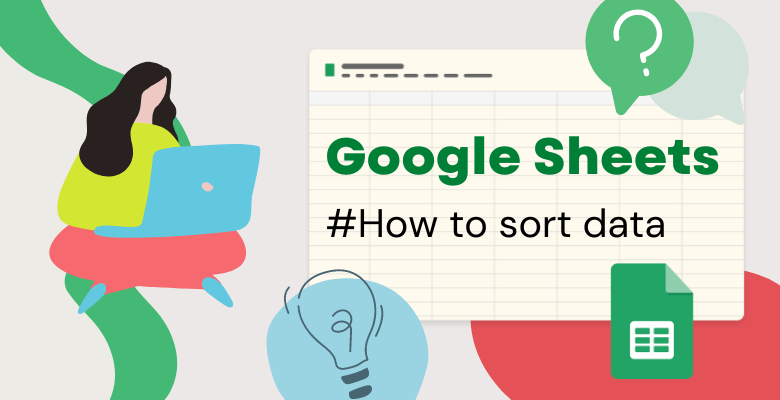
How to sort in Google Sheets?
A lot of people process their data in spreadsheet software such as Google Sheets and Excel. However, analyzing and organizing data can be quite burdensome, especially when working with big data. To facilitate these processes, it is necessary to know the easy ways how to sort in Google Sheets.
If you want to learn how to sort data in Google Spreadsheets, this post will help you with step-by-step guidance.
Firstly, there’re different methods to sort the data in google sheets. This post will explain all the ways with examples.
There are 2 different methods for sorting in Google Sheets:
How to Sort Sheet in Google Sheets?
1- Select a cell from the column you want to sort by
2- Click on Data in the Menu ribbon and select Sort sheet
3- Select the sorting type according to your needs
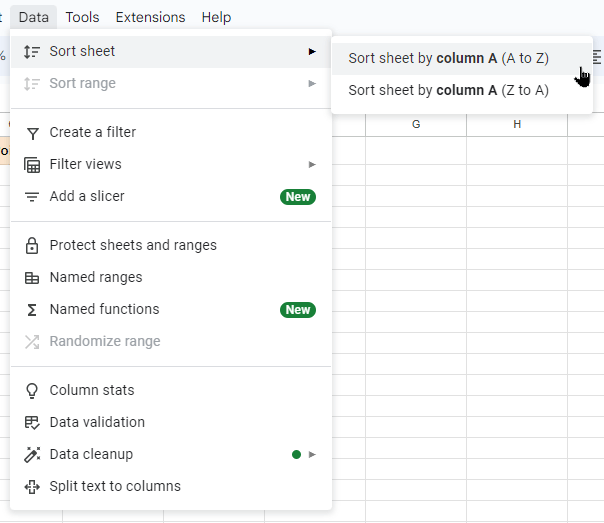
Note: If the data has a header, the headers should be frozen first when you sort the whole sheet. Please click here for the blog post “How to Freeze Rows in Google Sheets?”
How to Sort Range in Google Sheets?
1- Select the range you want to sort by
2- Click on Data in the Menu ribbon and select Sort range
3- Select the sorting type according to your needs
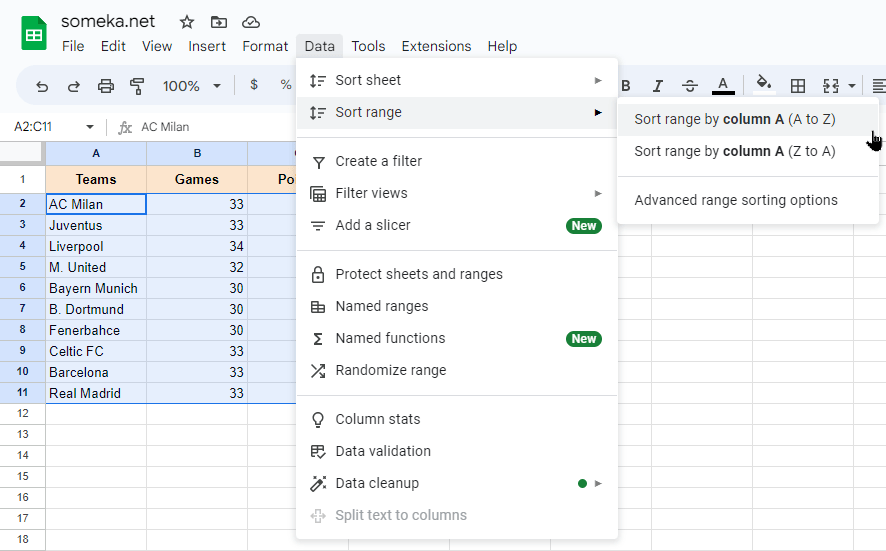
How to Sort Data by Multiple Columns in GS?
1- To sort in Google Sheets by multiple columns, firstly select the range you want to sort by
2- Click on Data in the Menu ribbon and select Sort range
3- Select Advanced range sorting options
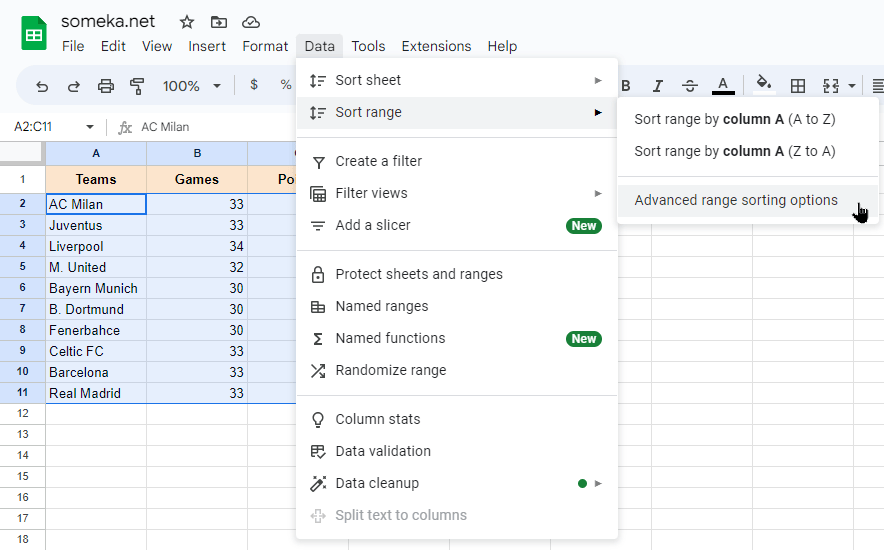
4- Select “Data has header row” option if your data has headers
5- Select first column and option you would like to sort by
6- Click on Add another sort column
7- Select sorting options for the next columns
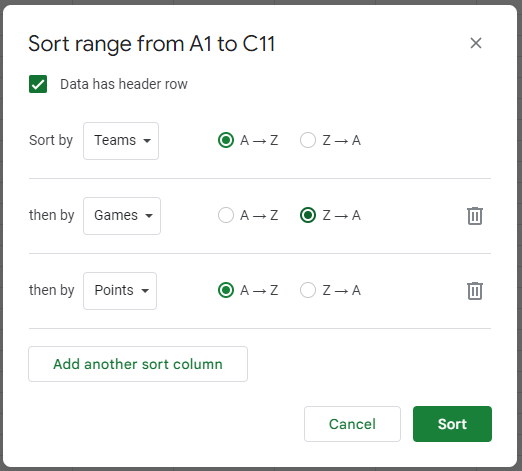
8- You now successfully sorted the data in Google Sheets by selected columns
In conclusion, you can easily categorize, alphabetize, and classify your data with the methods above in GS. Moreover, you don’t have to limit your sorting in one column. You can also sort data in ranges, multiple columns, or sheets. If you want to learn more about analyzing data in GS, you can also look at our article on VLOOKUP function.


