Daily-Weekly-Monthly Task List Google Sheets Template
Task tracking template in Google Sheets. Including task status with visual progress charts. Monitor daily, weekly, and monthly to-do lists. Access from any device.
TEMPLATE DESCRIPTION
Checking tasks off your to-do list feels great, right? Then, with this Daily Weekly Monthly Task List Google Sheets Template you can also check and track progress and have a sense of accomplishments by using different visual charts.
A Task Tracker Google Sheets Template, helps you to schedule, assign and track all the works that need to be done in a project.

What are the benefits of using a task-tracking template?
- Centralized view of the workload
- All information’s accessible in an online google sheets template
- It is easier to delegate tasks to others
Main sections of Daily Weekly Monthly Task List Google Sheets Template:
Basically, this checkoff list consists of 4 main sections: Dashboard/ Daily To Do List/ Weekly To Do List, and Monthly To Do List.
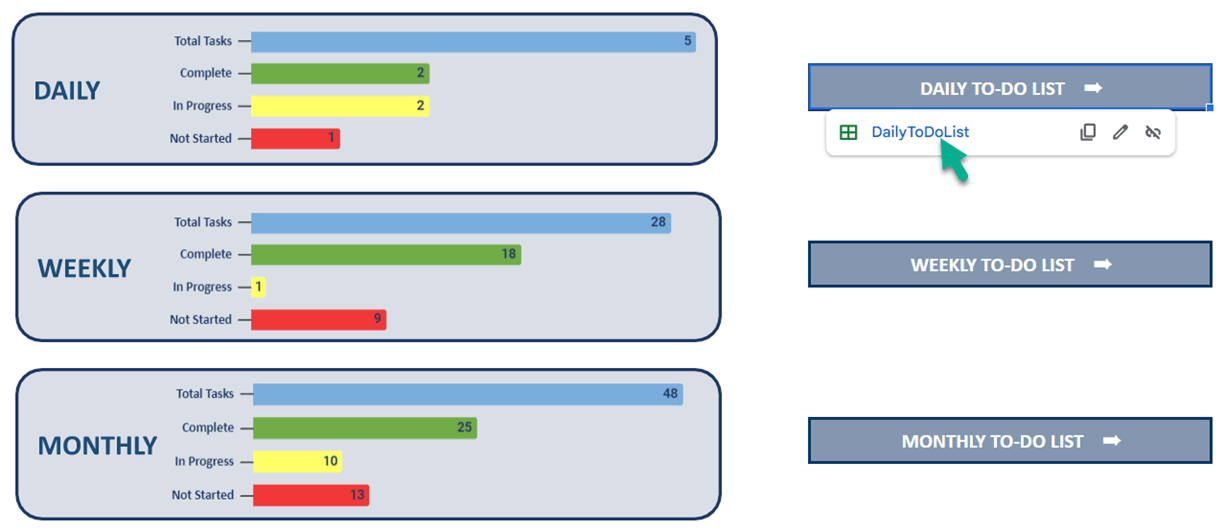
1. Dashboard:
Above all, in this sheet of task list template, you can easily transfer between sheets by using “navigation buttons”. The infographics in this sheet will automatically update whenever you enter your data in other sheets.
2. Daily To-do list:
Firstly, write all your daily tasks lists on the to-do list table, then define a status for it from drop-down menus.

Then, you can see a small summary of this sheet on top of the template which is telling what is the daily total to do, how many tasks are not started or are in progress, and finally are completed.
3. Weekly To Do List of Task List Template:
Here is a time to take care of weekly tasks. So, write down the tasks you have to finish each day of the week.
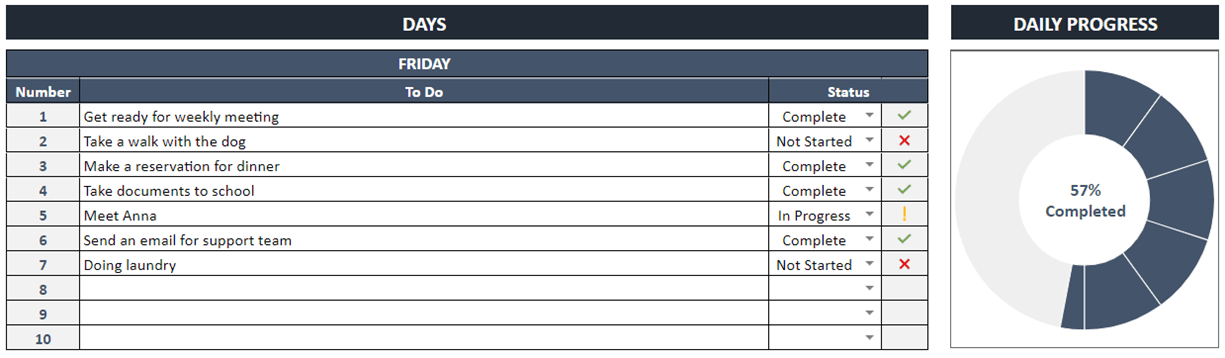
Also, don’t forget to choose a status for each task. To clarify, the infographics like “daily progress” will update automatically.
4. Monthly To Do list:
Firstly, select the exact month that you want to add tasks for, from the dropdown list of this Monthly Task List Google Sheets Template. After that, write the tasks you have to finish each month. Furthermore, here it is available to add an entry date and a deadline for each task.

Moreover, this feature is really helpful for tracking each task and making more detailed estimations in the future.
Daily Weekly Monthly Task List Google Sheets Template Features Summary:
- Daily weekly monthly task lists in the Google Sheets
- Also visual charts for monitoring the progress level
- Add entry and deadline dates for each task
- Dynamic dashboard with navigation buttons
- All printable
- Informational notes included
- Ready-to-use template
- Works on any operating system
- Suitable for any device including mobile, tablet, desktop
USER REVIEWS & COMMENTS
10 reviews for Daily-Weekly-Monthly Task List Google Sheets Template
You must be logged in to post a review.
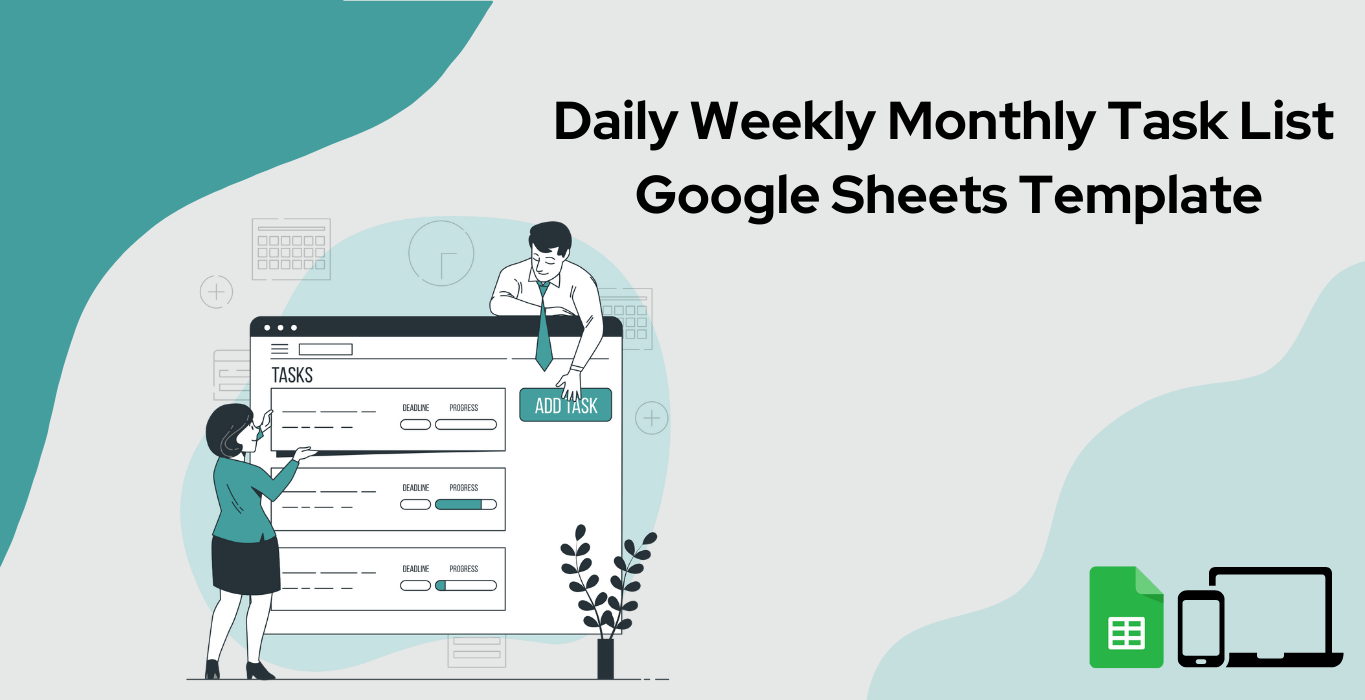
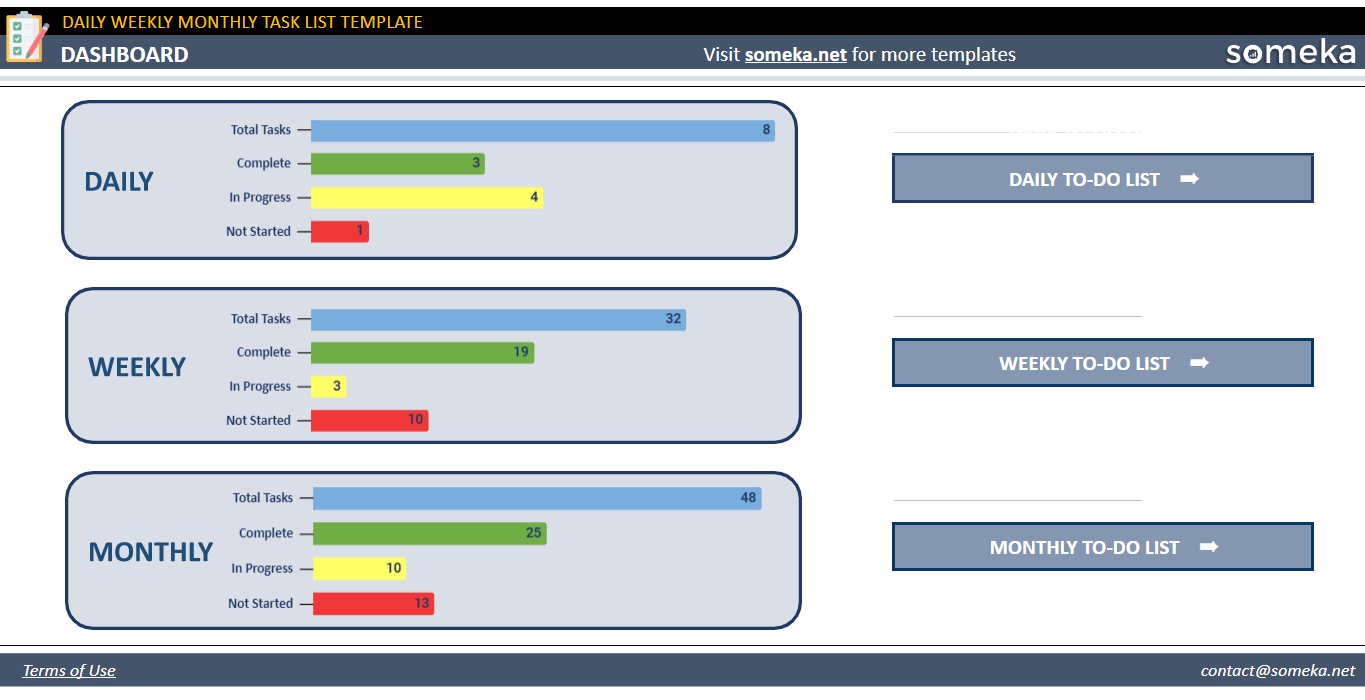



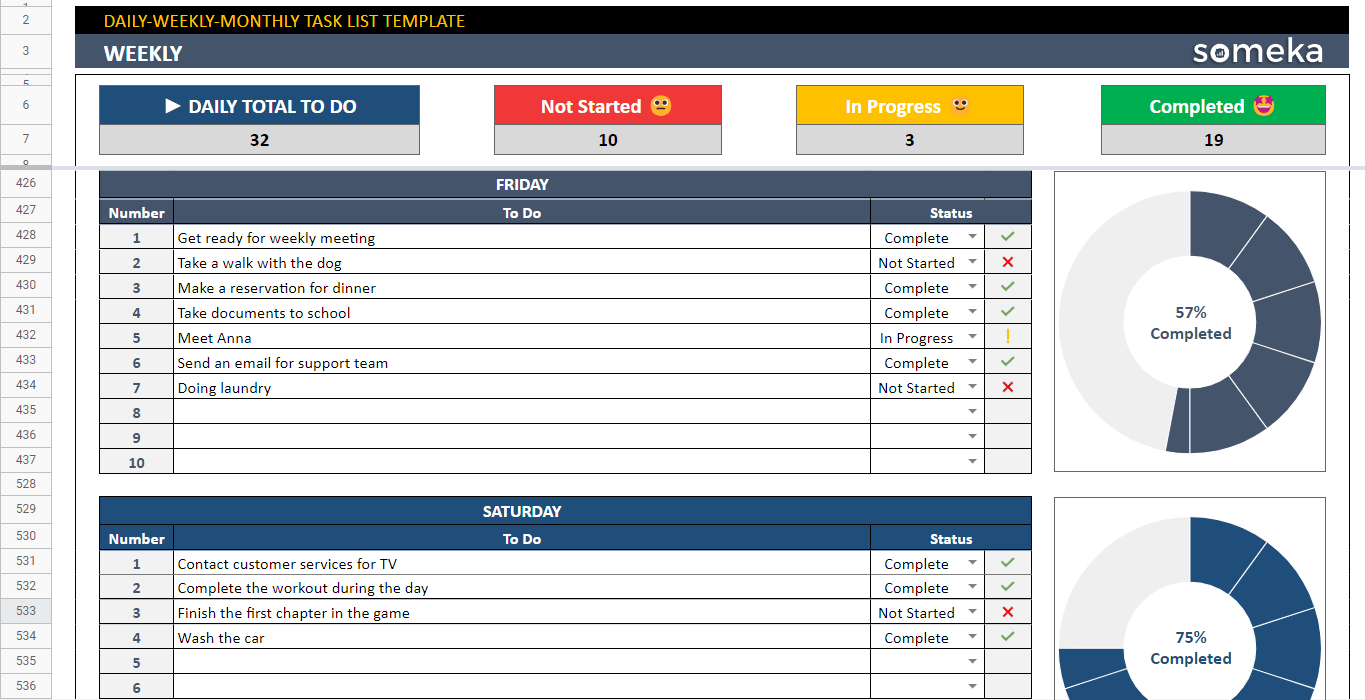
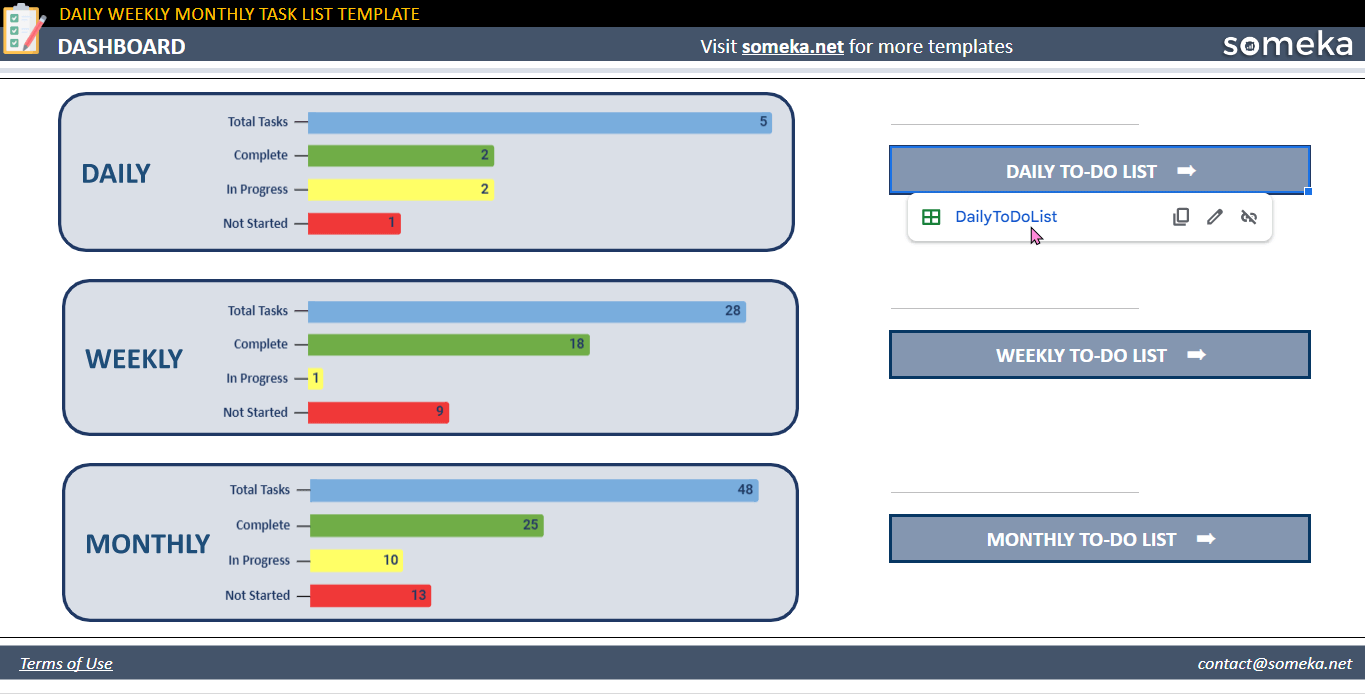
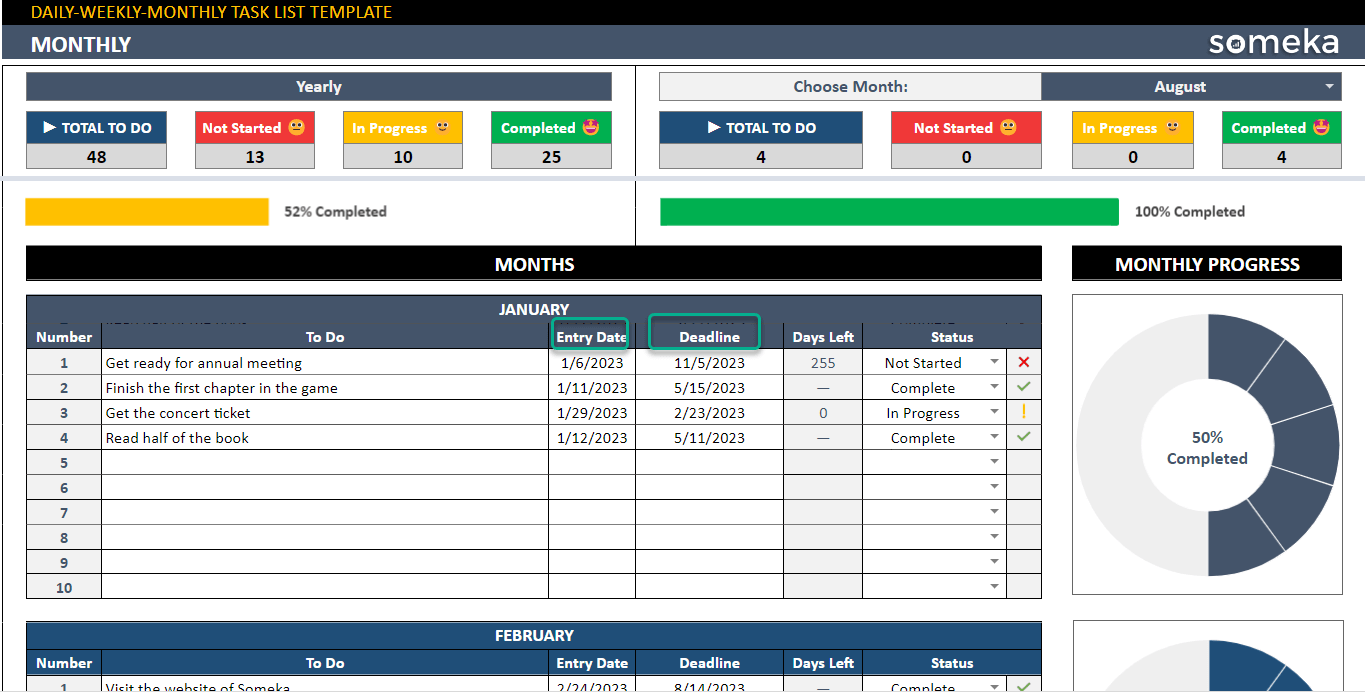
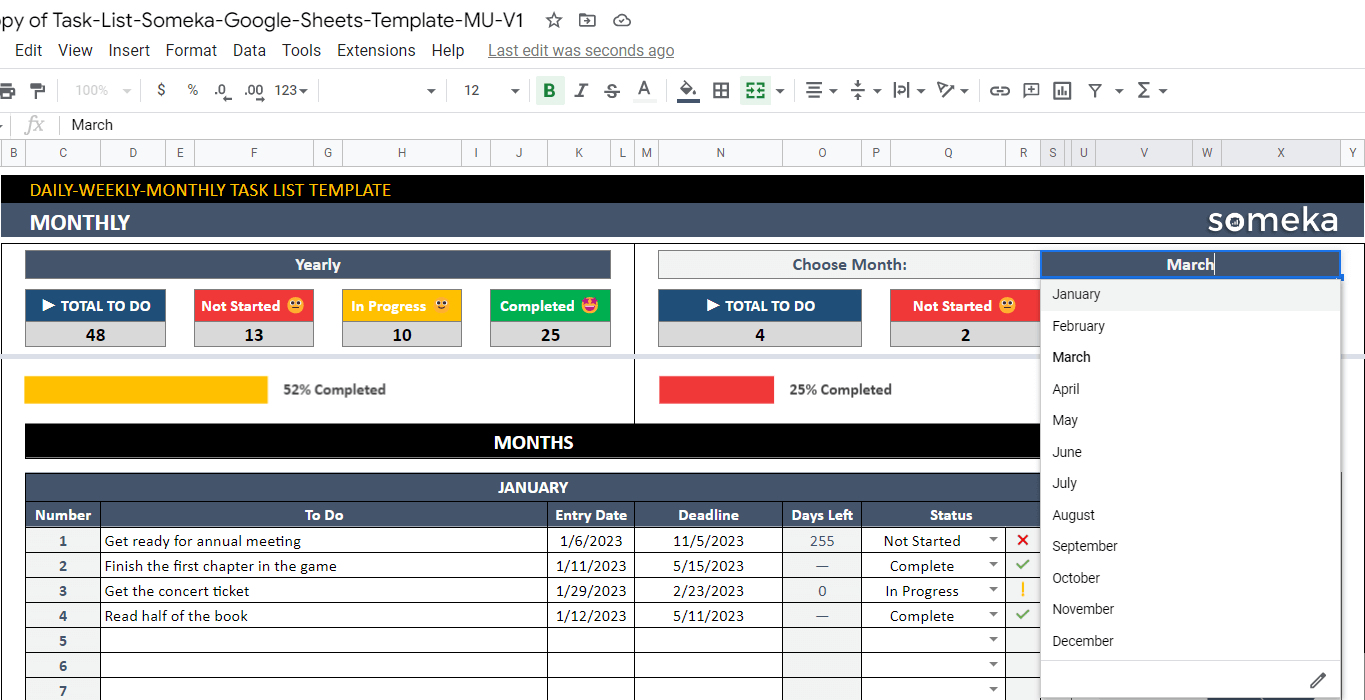
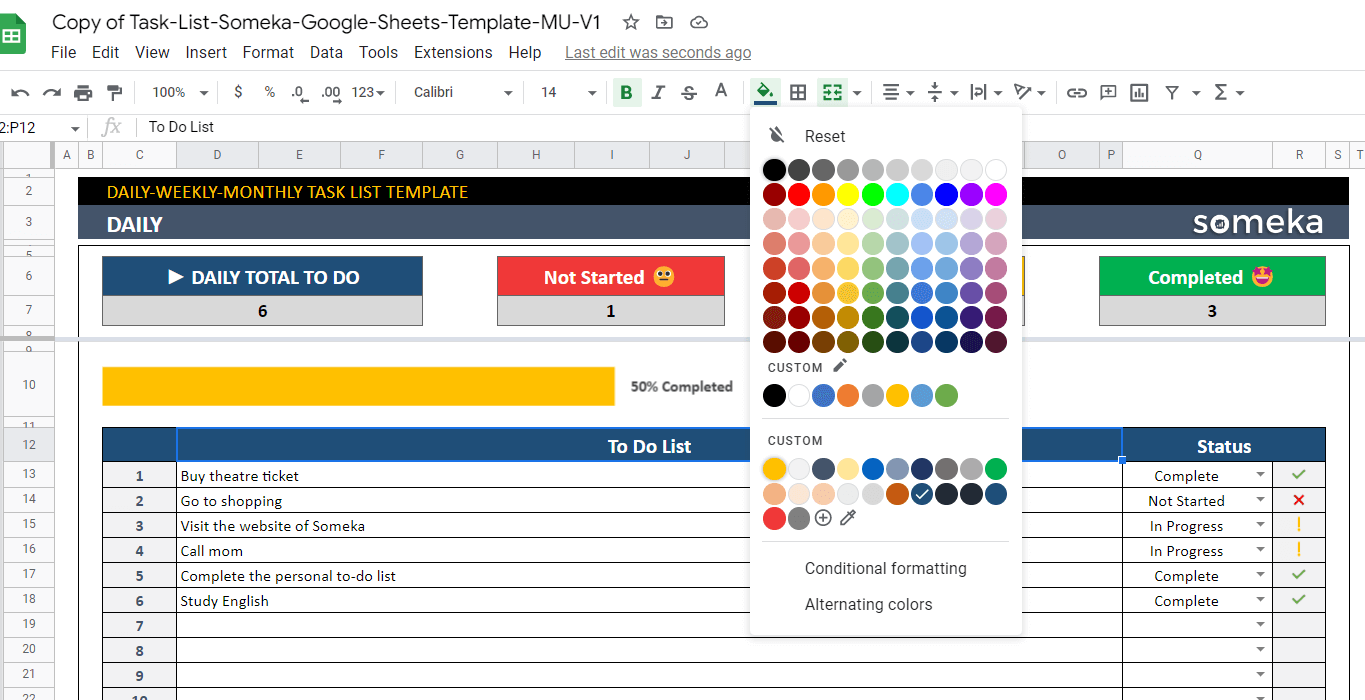

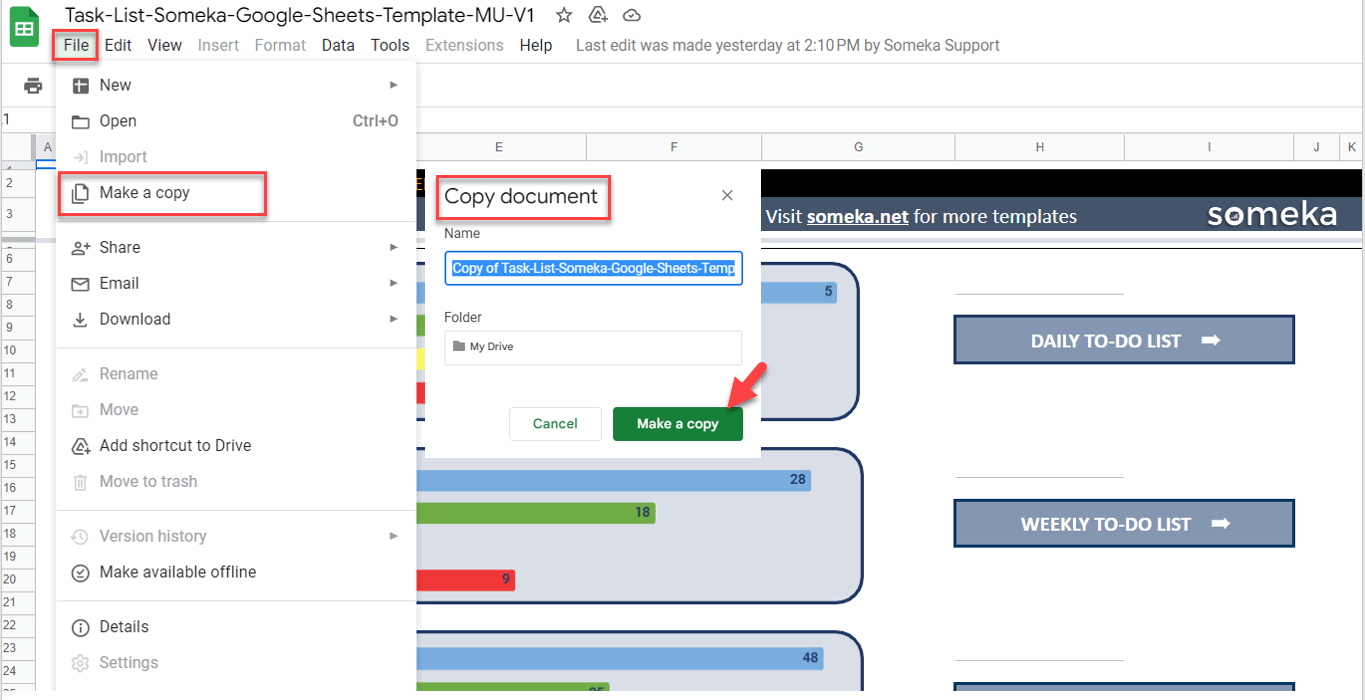
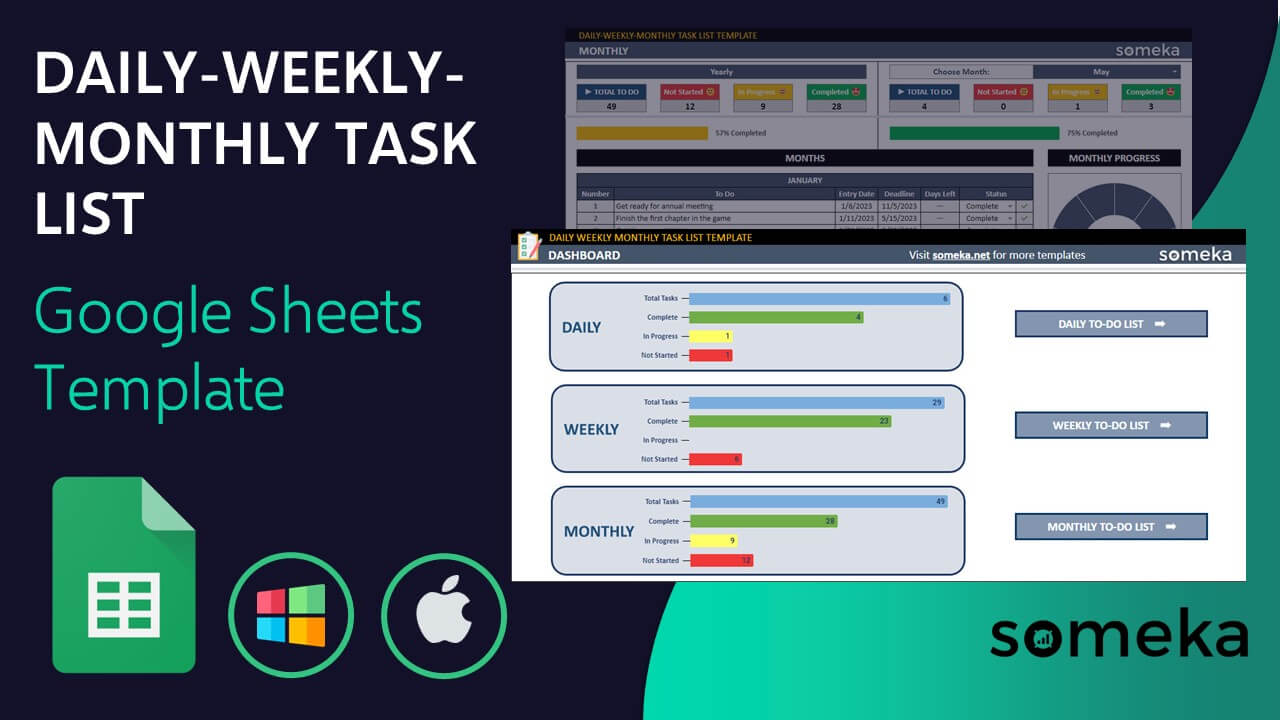
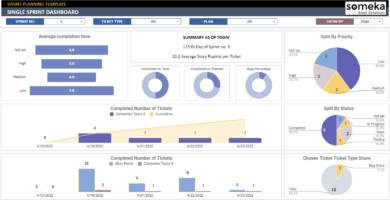
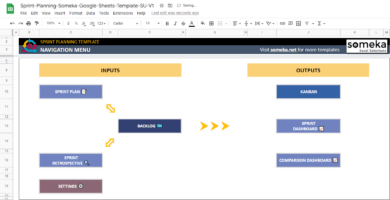
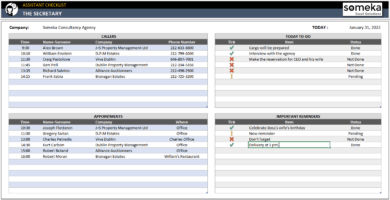
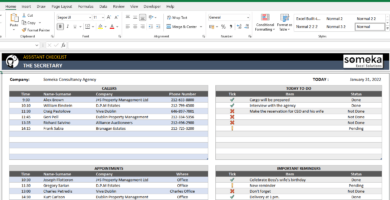
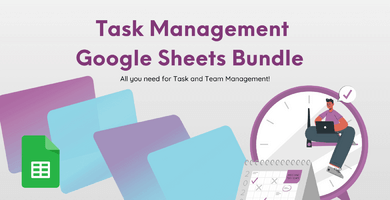
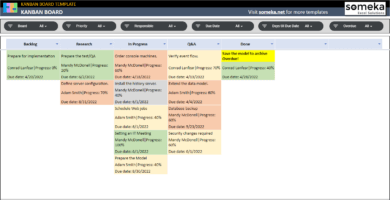
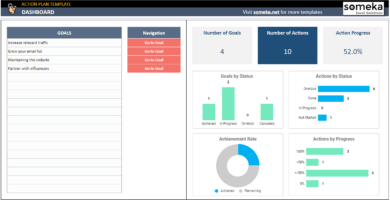
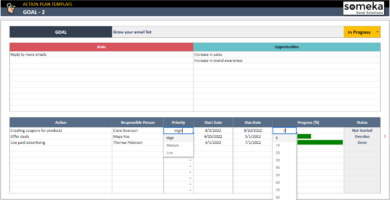
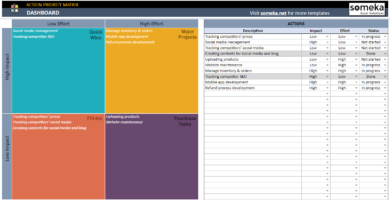
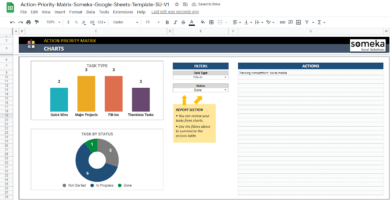
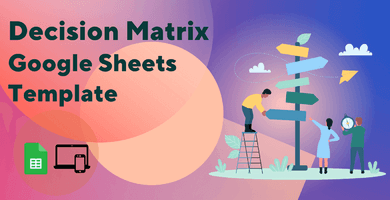
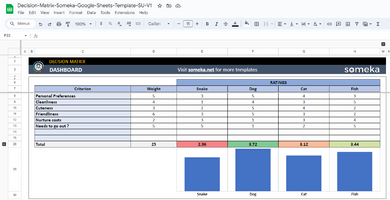
Dorsa –
It is very simple to utilize and personalize to suit my requirements!
Tom –
I couldnt understand the process. Should I operate them separately??
Someka –
Hello Tom,

If you want to operate your task separately, you can. You can check the progress regarding the time duration as shown below. Please have a look at the red arrowed areas:
If you still have some detailed questions, please do not hesitate to contact us: at contact@someka.net and our team will help you.
Zach Stevens –
easy to use and check
Mallory R. –
a straightforward approach with amazing notes
Jennifer A. –
It meets my needs.
Jilly G –
great template for google sheets!
Dorian Gómez –
That look great but I want to use excel version of this.
Someka –
Hello Dorian,
If you would like, we can exchange an excel version for your product.
Just email us at contact@someka.net and our team will contact you to exchange your product.
Fabian Schneider –
This template’s minimalism and effectiveness are its main features. fantastic work!
Sabrina Porter –
Even though it looks good, I couldnt learn how to use Google Sheets. Does it need approval?
Someka –
Hello Sabrina,
To use our google sheets templates, you should make a copy for yourself.
Please let us explain how to use it step by step:
Click on the Download Button on the Download Link pdf file sent to you by email.
Then go to File > Make a Copy and name your file before clicking on the Make a copy button again.
Now you have your own copy to use in the template!
Please note that you do not have to request any access to use your template, making a copy for yourself is enough.
I hope it helps!
Chad Ford –
Hello, I like the template but can I change my license?
Someka –
Hello Chad,
We may surely upgrade your license from single-user to multi-user. Just email us at contact@someka.net and our team will contact you with a link to upgrade your license.
contact@someka.net