9 Box Grid Talent Management Google Sheets Template
9 Box Grid dashboard in Google Sheets. Powerful talent management tool to evaluate employee performance. Ready to use online template.
TEMPLATE DESCRIPTION
Are you looking for a template to help you analyze and map the performance of your staff? So, the 9 Box Grid Google Sheets Template is here to help! Easy-to-use talent mapping tool for HR departments.
This powerful spreadsheet includes a McKinsey talent matrix and can help you assess the talent level of each team member. It also allows you to develop succession plans and make critical decisions on developing current employees or hiring externally.
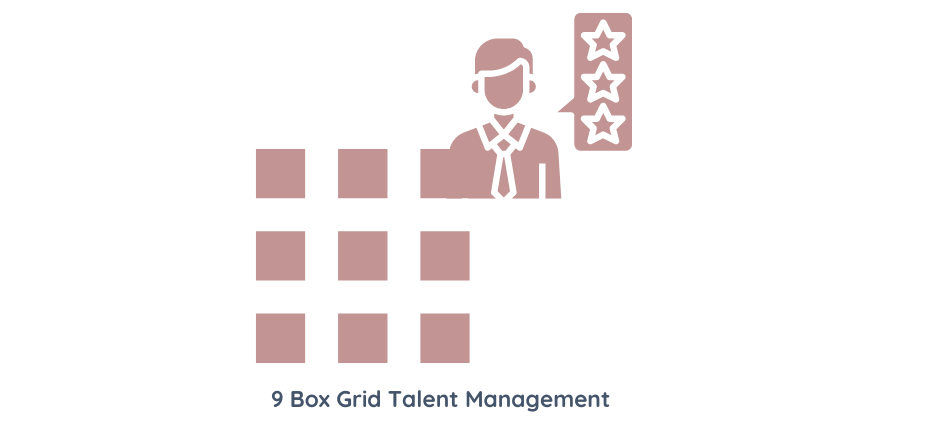
The 9 Box Grid Talent Management Template is a valuable tool for human resource managers and other personnel. This Google Sheets template offers a flexible framework. It also helps you monitor the performance, potential, and development needs of each employee.
What are the benefits of Using the 9 Box Grid Google Sheets Template?
- Anyone can start using this template quickly without needing prior knowledge or special training in HR management systems.
- In addition, it provides users with access to useful insights into the skillset and abilities of their workforce.
- Moreover, its integration with Google Sheets makes data tracking much simpler, allowing users to share information between multiple people within an organization instantly.
- Finally, it enables HR teams to implement proactive strategies when addressing problems before they become unmanageable.
9 Box Grid Google Sheets Template Sections:
1. Settings:
Firstly, this sheet allows you to customize the grid to reflect your specific company requirements. To clarify, you can adjust settings for departments, positions, titles, or job levels so that you have a reliable template.
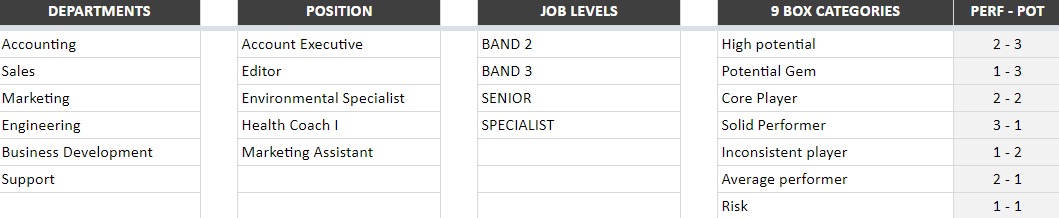
Also, by defining criteria for the nine box categories and evaluation levels, you can be sure that each employee receives an accurate performance evaluation.
2. Data Input:
Secondly, this section lets you configure various parameters such as categorizing your employees according to age, job level, or years of experience so you can customize your analysis according to your specific needs.
Then, enter essential employee information like name and surname, department, position, years of experience, etc., which allows you to categorize them in each of the nine boxes depending on their performance rating.

Once completed, all these data will be compiled in the dashboard sheet creating an automatic chart with each individual’s rating at a glance.
With Someka 9 Box Grid Talent Management template your job doesn’t end with compiling data about employees’ performances. You can also take appropriate action based on their evaluation results.
In fact, this tool helps in better identifying people who require more attention or need development plans in order to achieve higher productivity. This could lead to the success of both individuals and the company overall!
3. Dashboard:
Lastly, based on your data entry and settings, your chart is now visible in the dashboard. The overall employee count and percentage representation in each category are visible in this sheet.
The chart is also dynamic. So, you can also view a list of all employees who fall into each category in the List by Categories section.
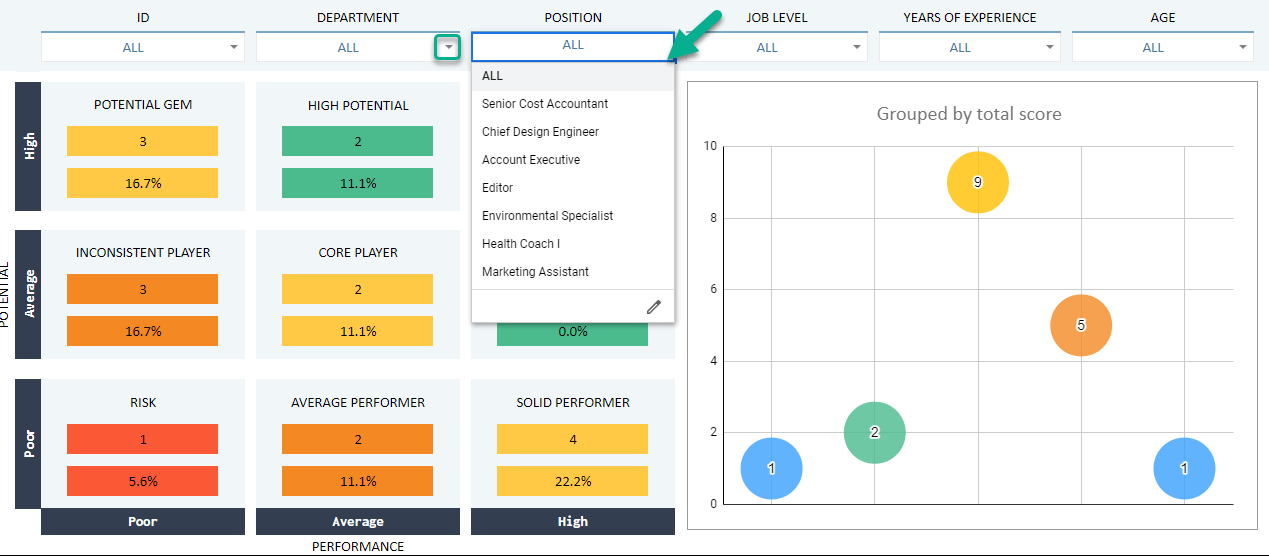
Finally, you may filter your chart depending on employee ID, department, position, job level, years of experience, and age using the filter options at the top of the dashboard area.
Meanwhile, all you need is an internet connection and a Google account to get started. And everything will be in sync!
9 Box Grid Google Sheets Template Features Summary:
- Talent Management Template in Google Sheets
- Assess the talent levels in your team
- Compare one employee’s rating with another’s
- Dynamic dashboard to track progress
- Ready to Print file
- Informational notes included
- Ready-to-use template
- Works on any operating system
- Suitable for any device including mobile, tablet, desktop
FREQUENTLY ASKED QUESTIONS
9 Box Grid Google Sheets Template Product FAQ
Yes, sure.
You can modify your file according to your particular needs.
After rating your employees according to their performance and potential levels, you should define the number of employees in each category. Then you can visualize your talent pool with scatter plot and nine-box grid.
For a step-by-step explanations, please visit our How to make a 9 Box Grid in Google Sheets Guide.
We have also an Excel version for this template.
But if you want to use it on Google Sheets and then export to Microsoft Excel, then please go to File > Download and select Microsoft Excel from the list. You can also download your file in different formats like pdf.
When you click on the Download link, the template will be loaded as View Only.
All you have to do is Making a copy for your drive. Go to File > Make a copy, and that’s all. You can start using your template.
Yes, sure.
On the settings part, you can list all your departments. And then on the Employee Table, you can select the Department of each employee from the dropdown menu. And on the Dashboard, you have a Department filter, which will let you make department-based 9 box assessment.
Below are some samples created by 9 Box Grid Talent Management Google Sheets Template. Examples are available in different formats and free to download.
USER REVIEWS & COMMENTS
22 reviews for 9 Box Grid Talent Management Google Sheets Template
You must be logged in to post a review.
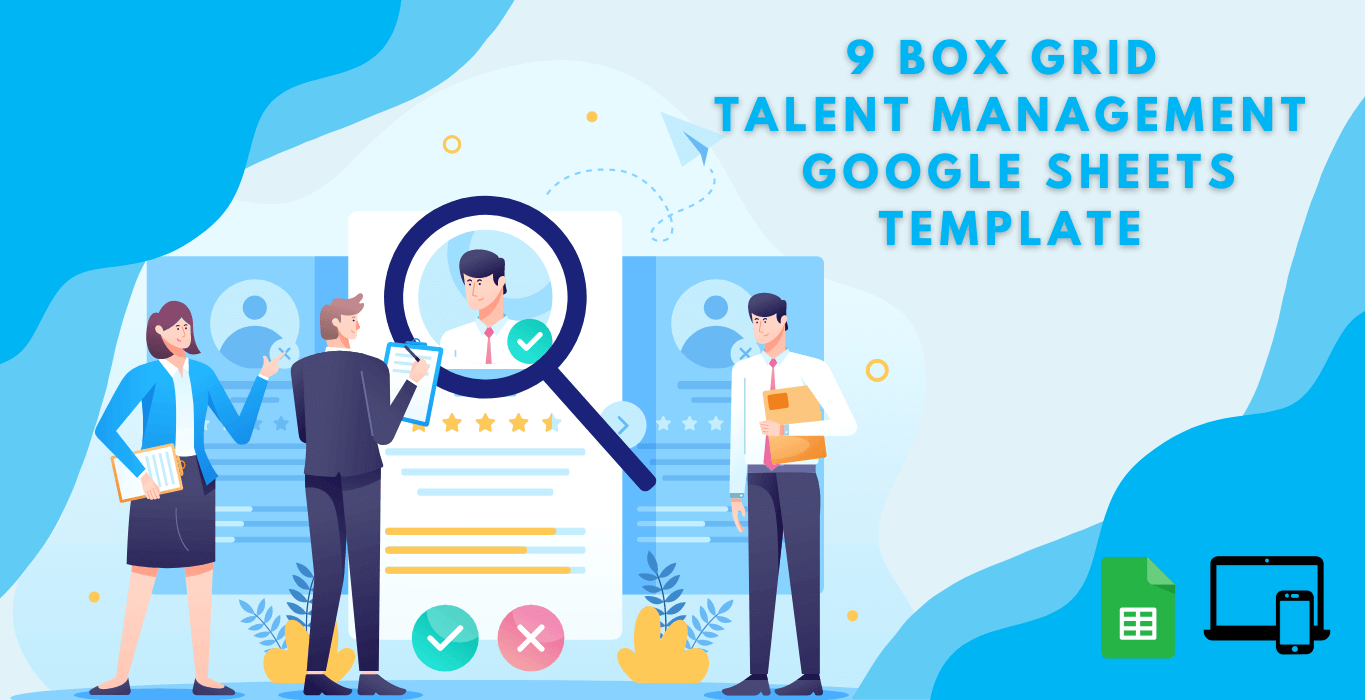

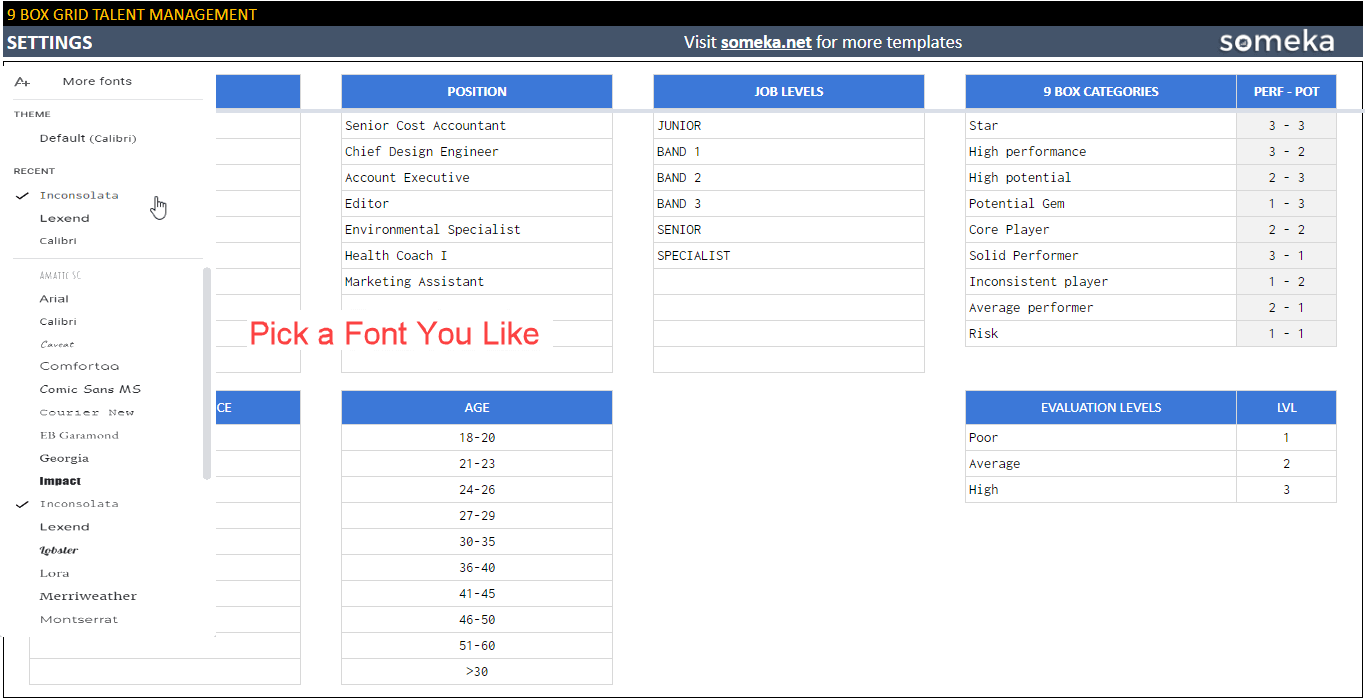
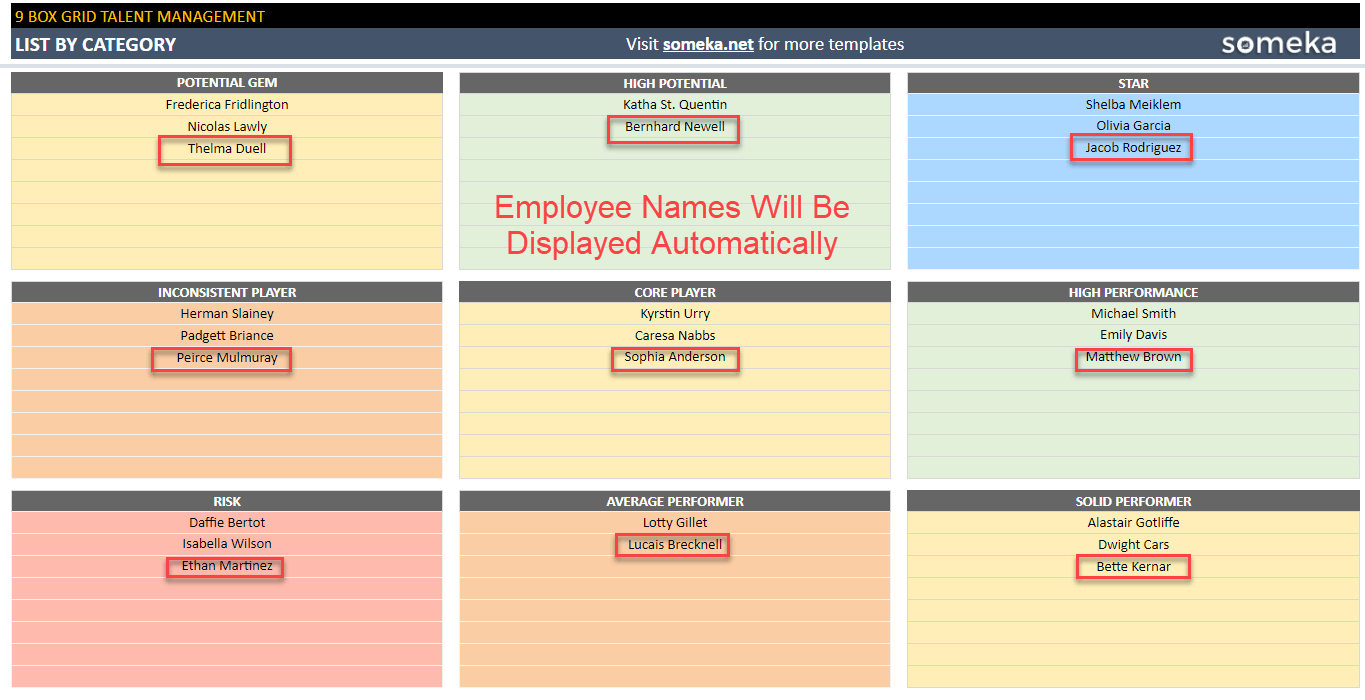

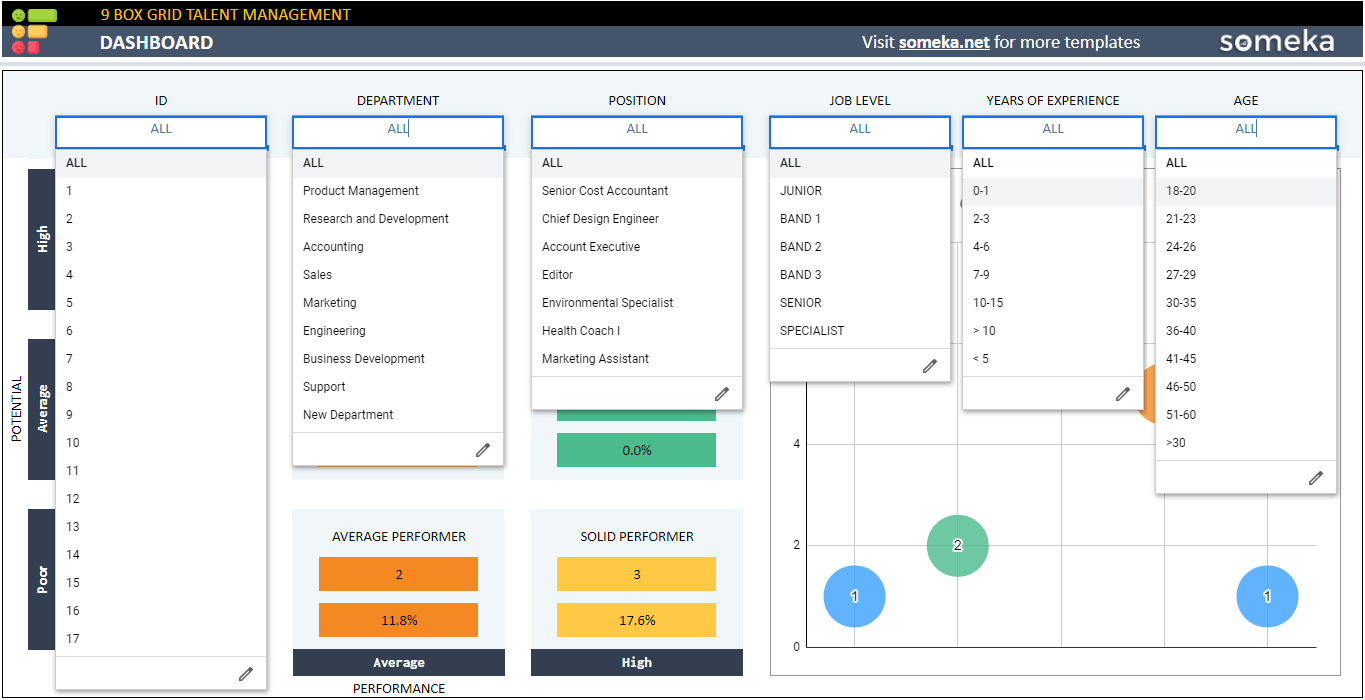

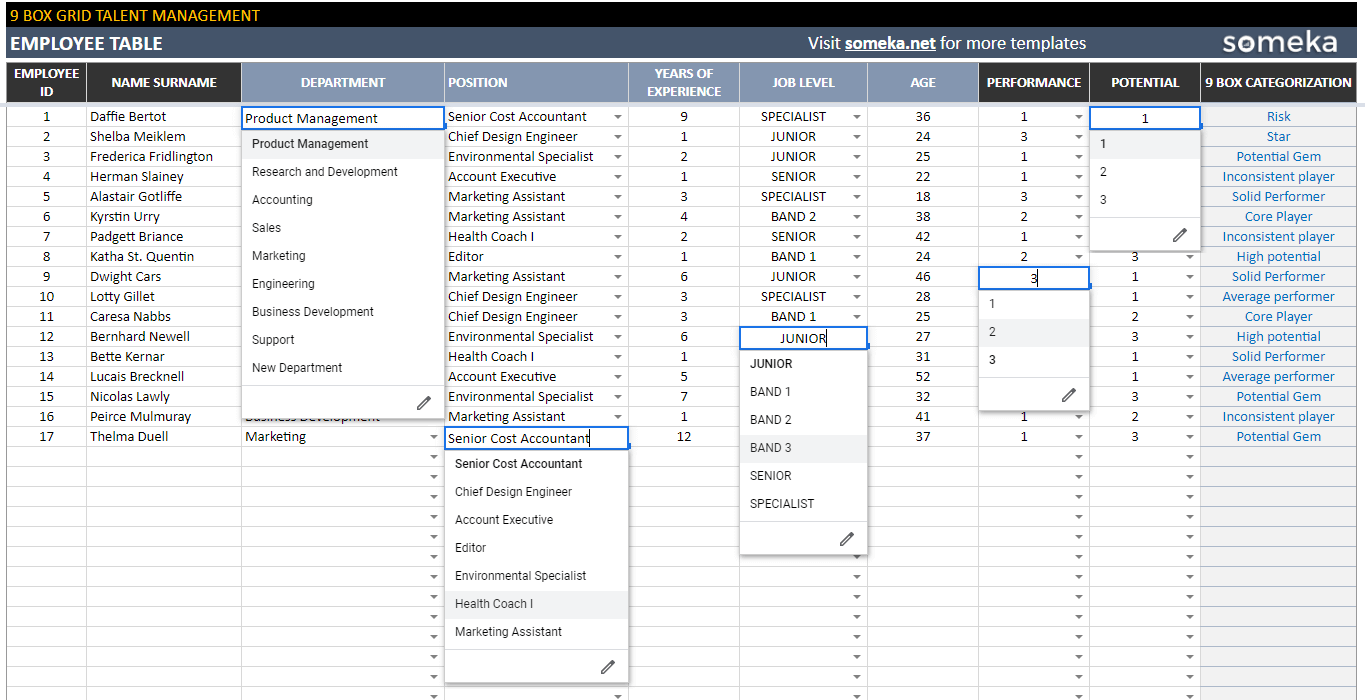
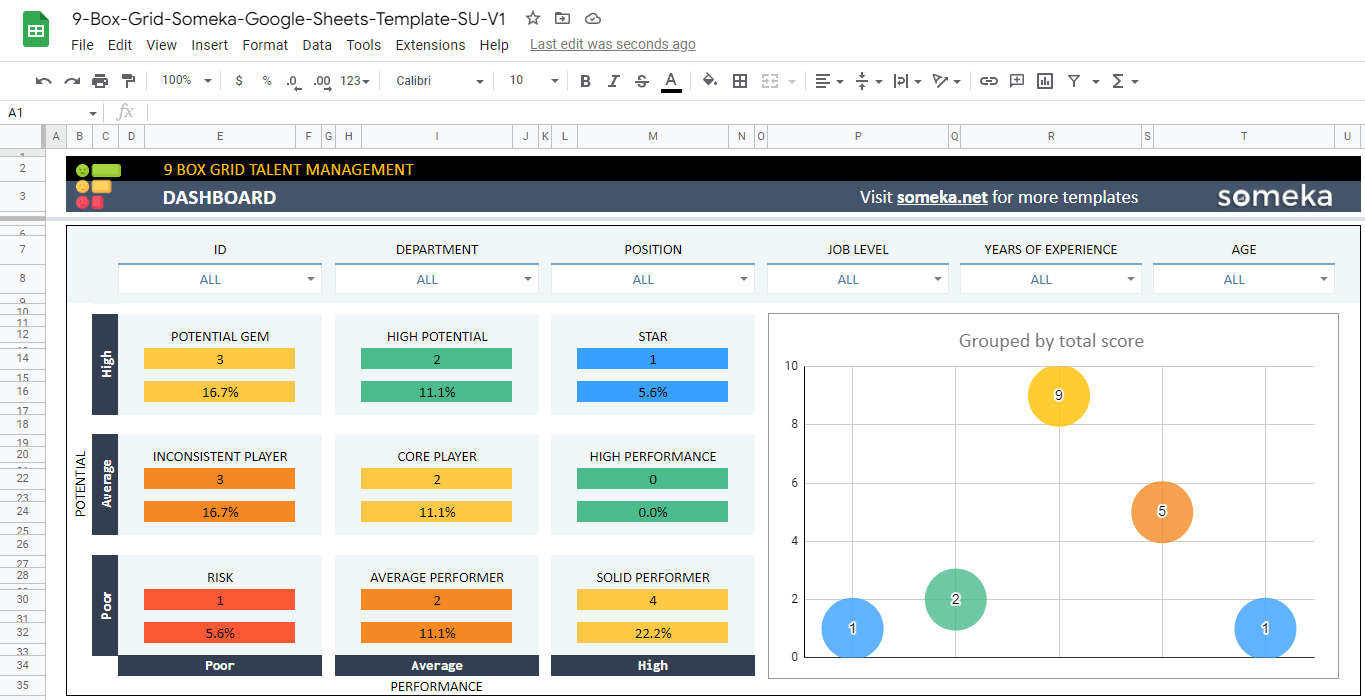
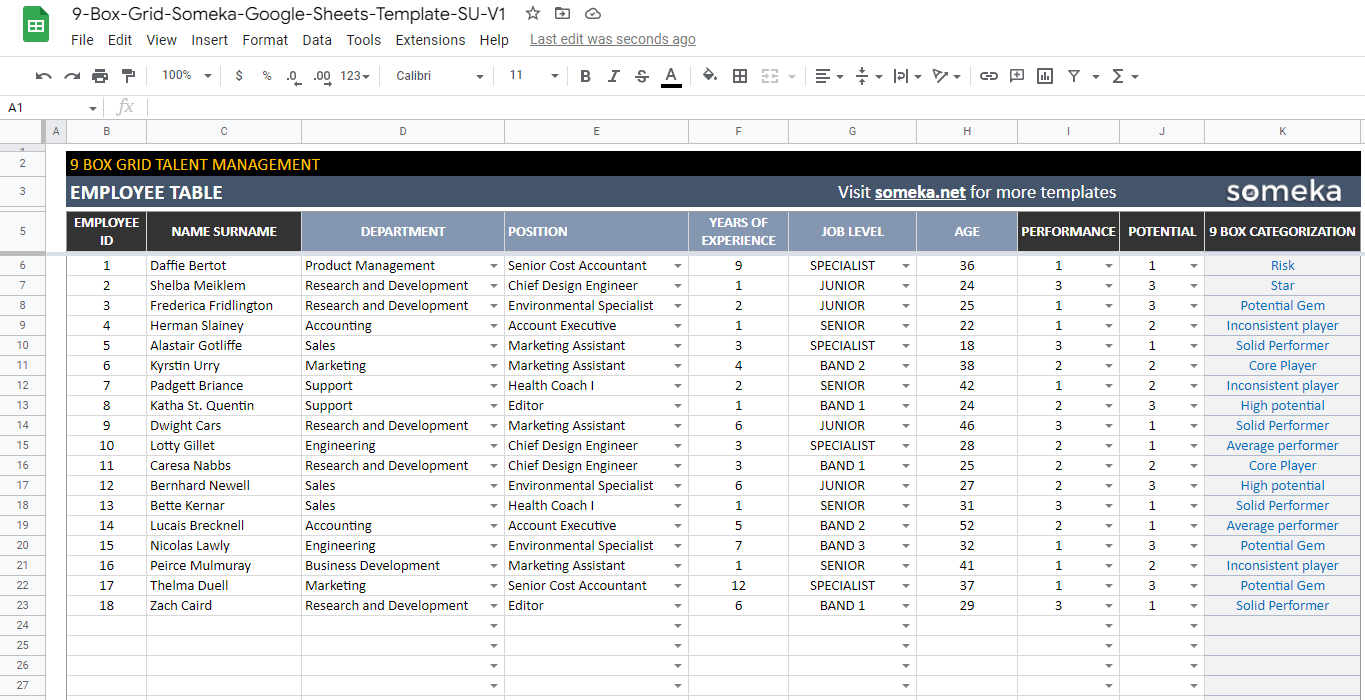

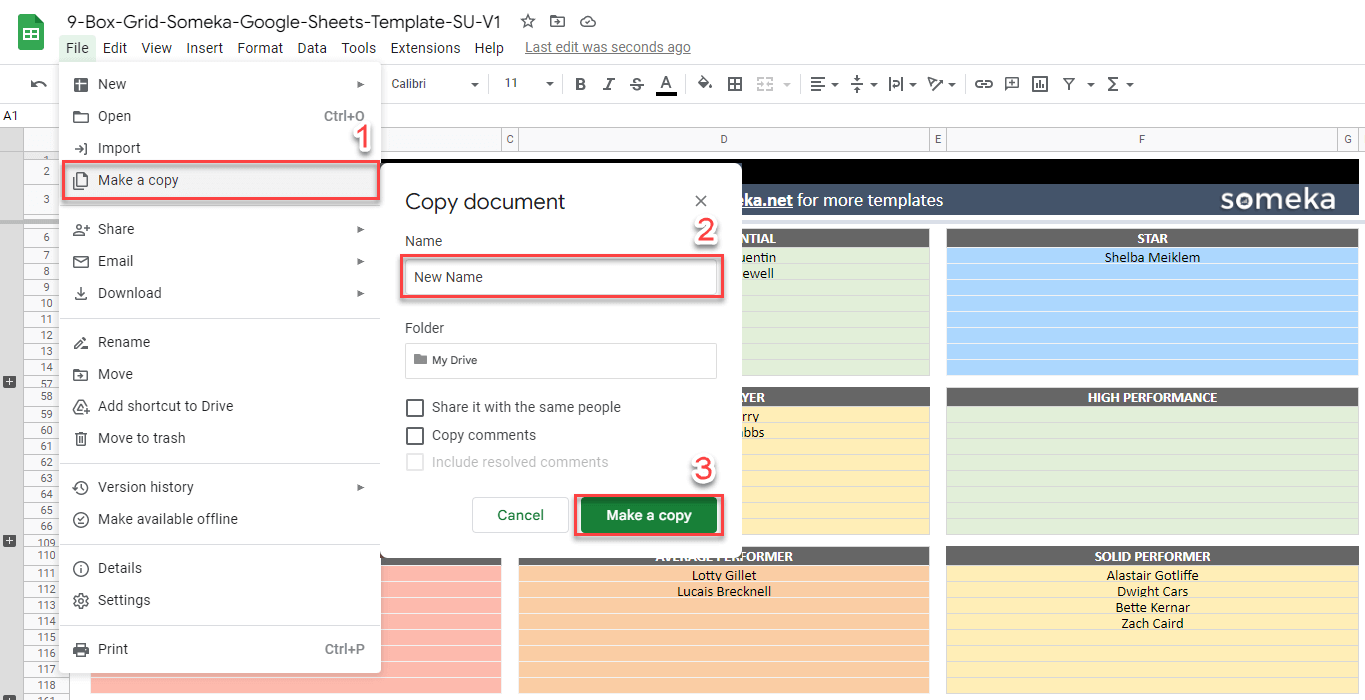
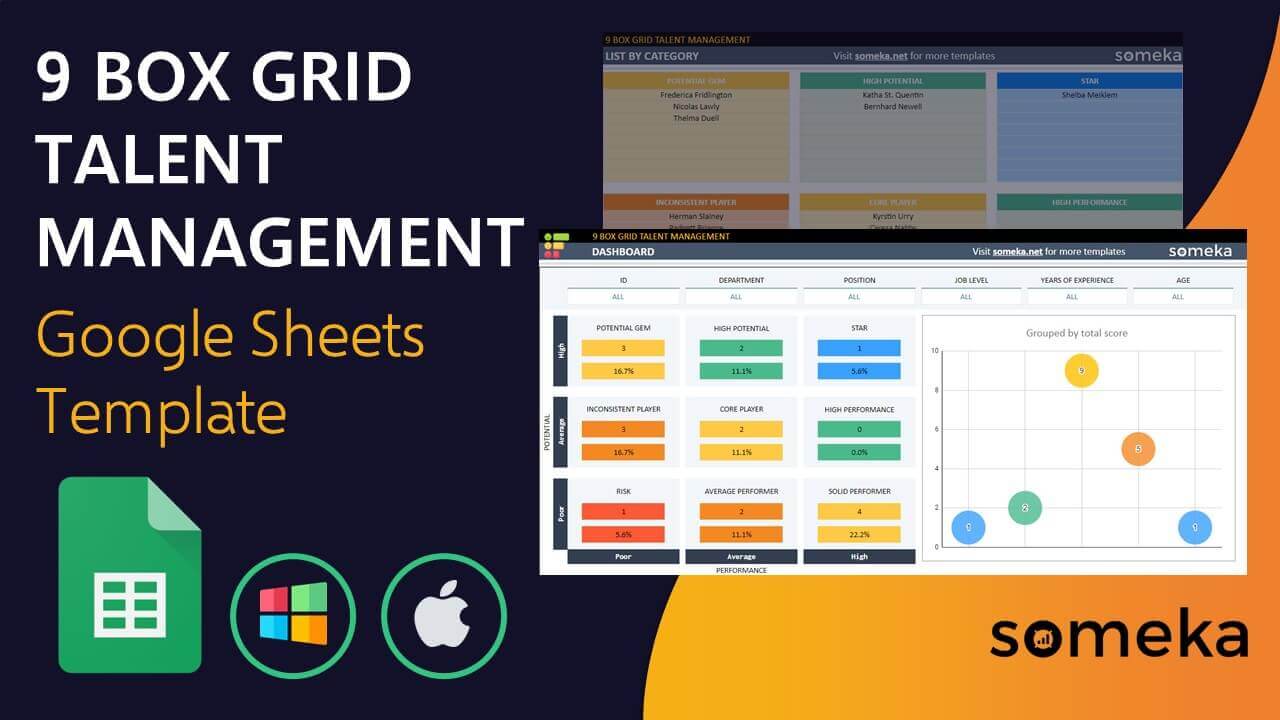
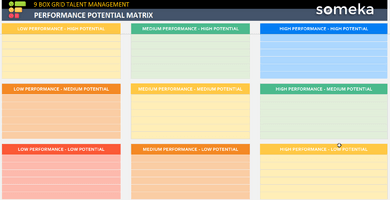
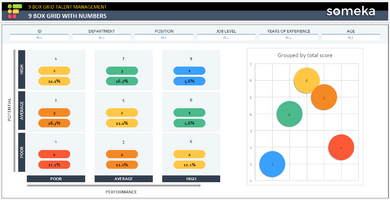
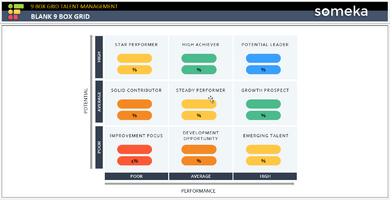
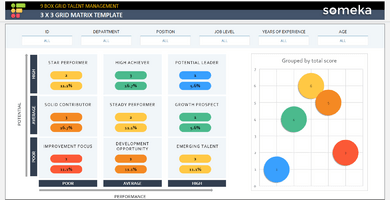
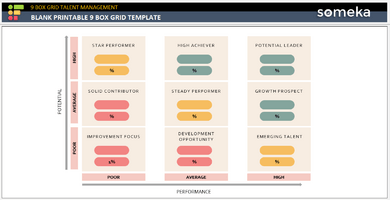
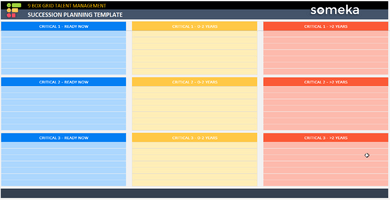
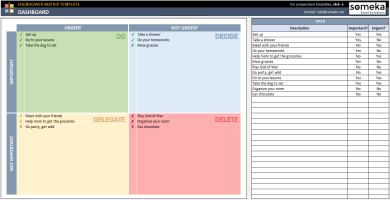
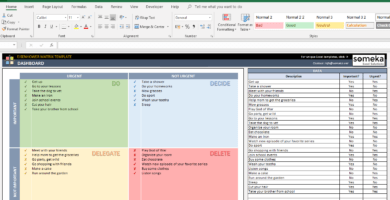
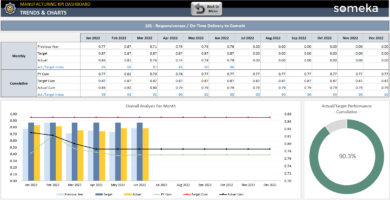
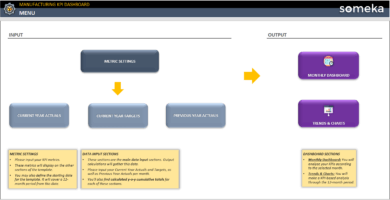
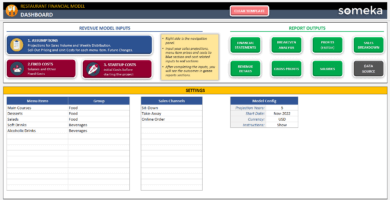
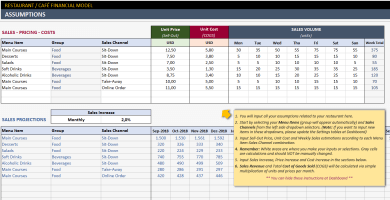
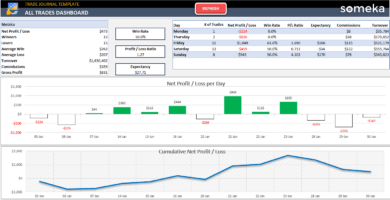
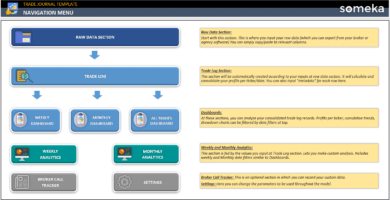
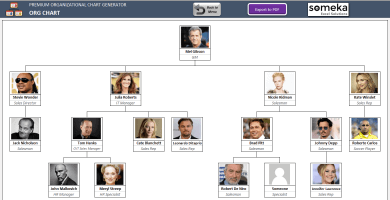

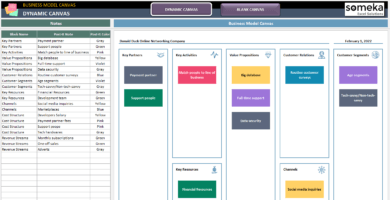
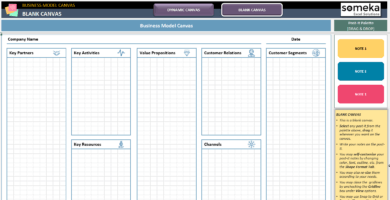
Dominique Yuriev –
I’m really excited about the organization and clarity this tool will bring to our team. I’m just getting started with it, but I can already see how the automation will be a huge help.
Letícia Ribeiro Fernandes –
The spreadsheet was really good and worked exceptionally well.
Gene R. Sandoval –
It’s doing what we needed it to do. Made a few tweaks, but it works really well.
Laverne Eaton –
can you confirm with the full version of the 9box grid template, I can input up to 500 employees?
Someka –
Dear Laverne, Just wanted to let you know that our 9 Box Grid template supports a maximum of 500 employees.
David M. Lane –
Someka’s Google Sheets templates are a lifesaver for those of us who don’t speak Excel! At last, something that doesn’t make me want to tear my hair out.
Dawn B –
I need to add more rows to the settings tab of the 9 box template. I have expanded the rows, but there are still not enough to accommodate all our job titles under the positions column.
Someka –
Hi Dawn, The full version of our template can accommodate up to 30 departments, positions, and job titles. If you require more than this number, you have the option to purchase technical support along with the template, and we can customize it for you. Please contact us at contact@someka.net after making your purchase. Thank you for considering our product.
Daniel L. –
This is the 3rd template I’ve purchased and Someka always delivers. Thank you
Carlos P. –
It works flawlessly. I found that the Google Sheets versions are more useful than the Excel ones.
Abu Osman B –
I enjoyed using this template, made my job much esiear.
Chris Hans –
How i can add another departemnt to this tool?
Someka –
Hi, to add a new department to this 9-box grid, go to the settings sheet, and from the departments column, add your own new department. Hope it helps you.
Afshin Ghasemian –
Hi, I have a question, What is the main usage of 9box grid?
Someka –
Hello there, Thanks for asking.
To evaluate employees’ performance levels and potential for growth to fit them into each of the 9 segments.
Jie Lio Wang –
I recommended you on my Linkedin, thank you.
Waveley –
Hello, can I use this template on my phone too??
Someka –
Hi there,
Yes you can use this template on your mobile phone too, it is a Google Sheet version and you can use it on any device that you have a active Gmail on it.
A.Gaviola –
it was a smooth expreince to work with this template.
just can you please tell me how I can add my own logo instead of Someka logo?
Someka –
Hello, thanks for getting in touch with us.

To add your business logo, click on Someka Logo, and then you can see the menu, and click on Cut. After that, you can add your own logo.
Hope it would be helpful.
Mustafa.Denizli –
Hey team. thanks that you made the google sheets version too.
Marta –
Thank you! Now I can have a better understanding of my team potentials.
You really helped me through this process, especially in my sales team I had some problems and now I am getting a sales coach for my team to boost the results.
Someka –
This is the purpose of Someka actually, to make some business solutions for customers to have better life and business.
Thank you for your nice words.
Najal –
super easy with awesome charts!
I like you Someka that you have a free template for all of your templates!
Shiva –
Hello, I have a question, is this template useful for hr managers too? I wanted to purchase It for my hr supervisor but I preferred to check it with your team at first.
Someka –
Hello,
Yes, you can definitely use this template in matters of Human Resources.
You can at first evaluate their productivity and their performance.
Then HR managers can plan some extra programs for your team to enhance the productivity.
Ahmet Rajabi –
coool!
Do you let me to share it with my coworker so we can use it all together?
Someka –
Glad it was useful for you!
When you buy a modifiable version of our templates on our website, you are offered to choose a license as Single-User or Multi-User. If you want to share it with your colleagues in the same organization, you need to purchase the Multi-User License.
Please check this link for more information.
Paul –
Hi.
I bought this templayte, but it is a view only!
are you joking with us?
I paid for your template and now I can just view it?!!! EVEN 1 START IS too much for you.
Someka –
Hello, sorry that you had this much difficulty, we wished you get in touch with us sooner.

As we also added it to the Gallery Images, after opening the link you should click on the File menu, select Make a copy, and save it on your Google Drive.
Please be sure that you can do any customization that you need with the template after purchasing it.
I hope we helped you with this guide. But if you need any help please do not hesitate to get in touch with us, our email is: contact@someka.net
Logan_P –
loved the group by total score chart, so fun to change it with using the drop don options
Alex Sturt –
It has a cool design, well done.