Treemap Chart Excel Template
Tree map generator in Excel. Visualize your hierarchical data distribution in seconds. Simple, sleek and printable template. No installation needed.
TEMPLATE DESCRIPTION
A treemap diagram is a simple tool for visualizing layered data in the form of rectangles. Although they’re very useful for displaying hierarchical data, it’s not easy to size your shapes. So, this Treemap Chart Excel Template will make it for you just in seconds.
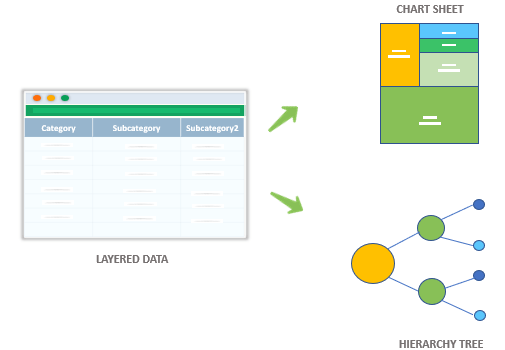
Basically, the tree map charts show how data is spread across multiple segments and subsegments. Each item is represented by a rectangular shape, while each sub-branch is displayed by a smaller one. So larger rectangles with different colors show the top categories in the data set.
Treemap Chart Excel Template Features
In particular, the treemap generator allows you to display your hierarchical data with a clear visualization. It has two main input options: 1) Basic, 2) Advanced. Each of these generates two visual outputs, which are “treemap” and “hierarchy tree”.
Both sections will let you input up to 500 different items. Also, you can easily navigate between these sections just by clicking the related button.
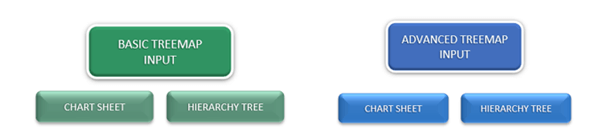
1) Basic Treemap Input
Firstly, this basic option is suitable when your data does not contain many layers of sub-categories. It consists of a list of items, as well as a chart preview. This section allows only for 2 layers of input categories.
2) Advanced Treemap Input
Meanwhile, this option gives you the opportunity to create a diagram with multiple levels in your treemap chart template. It has additional 4 columns, where you can have your data split into many levels of sub-categories.
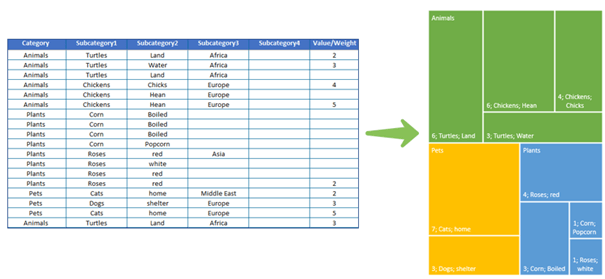
This section has 5 sub-category options, but you can ignore some of them while creating your treemap. So you don’t need to remove data if you just want to see the output without a specific column. Just ignore it from the dropdown menu on the top menu.
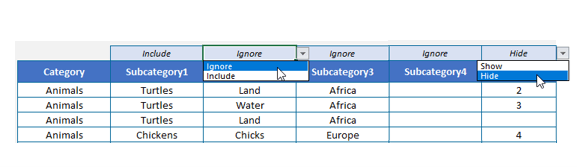
Furthermore, there are Hide or Show options for the total values, where you can select whether to show the values or just hide them.
Visual Outputs
In this tree map excel template, you will have a chart sheet and hierarchy tree output for each of the basic and advanced treemap options.
- Chart Sheet
This section will display your treemap chart. Furthermore, you can customize the treemap diagram with different colors or styles. After selecting the chart, just go to the chart design tab to make any change you want. Besides changing the visual design, you can also change the title, or resize the chart.
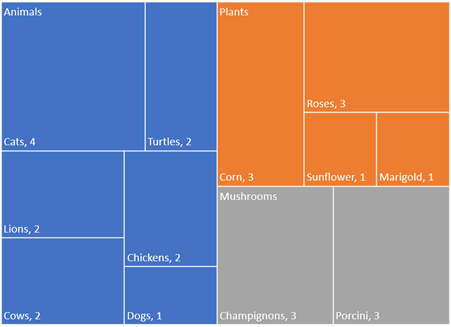
- Hierarchy Tree
Also, this section displays your data in tree form. In fact, this tree is the link between the input data and the treemap chart. So, you can see here all your categories and sub-categories sorted and grouped way.
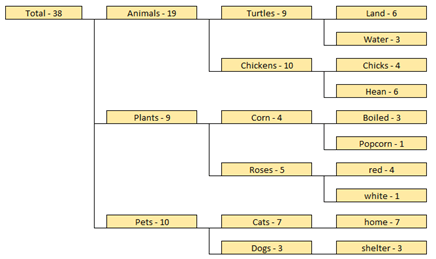
Treemap Chart Excel Template Features Summary:
- Visualize Hierarchical Data
- Display data distribution within the hierarchy
- Fully customizable and ready to print
- Informational notes included
- No installation needed, ready-to-use
- Works both on Mac and Windows
- Compatible with Excel 2010 and later versions
- Does not include any VBA code or macros
USER REVIEWS & COMMENTS
15 reviews for Treemap Chart Excel Template
You must be logged in to post a review.
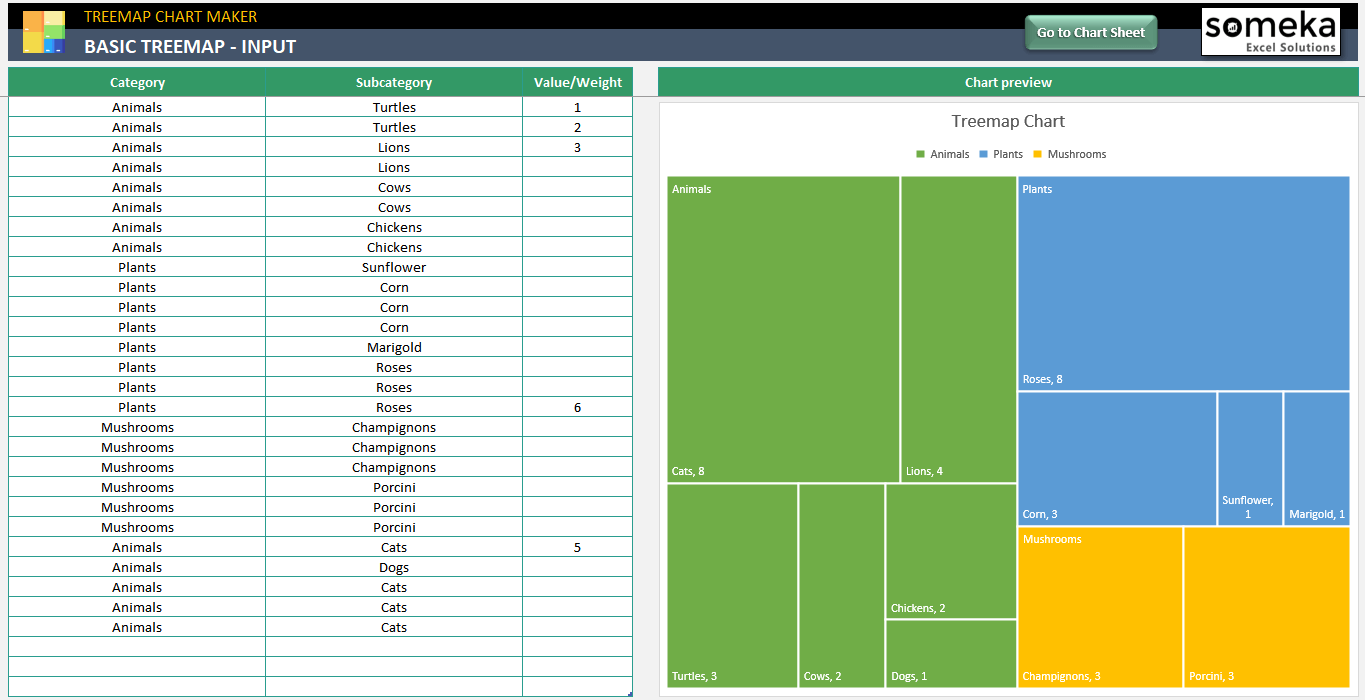
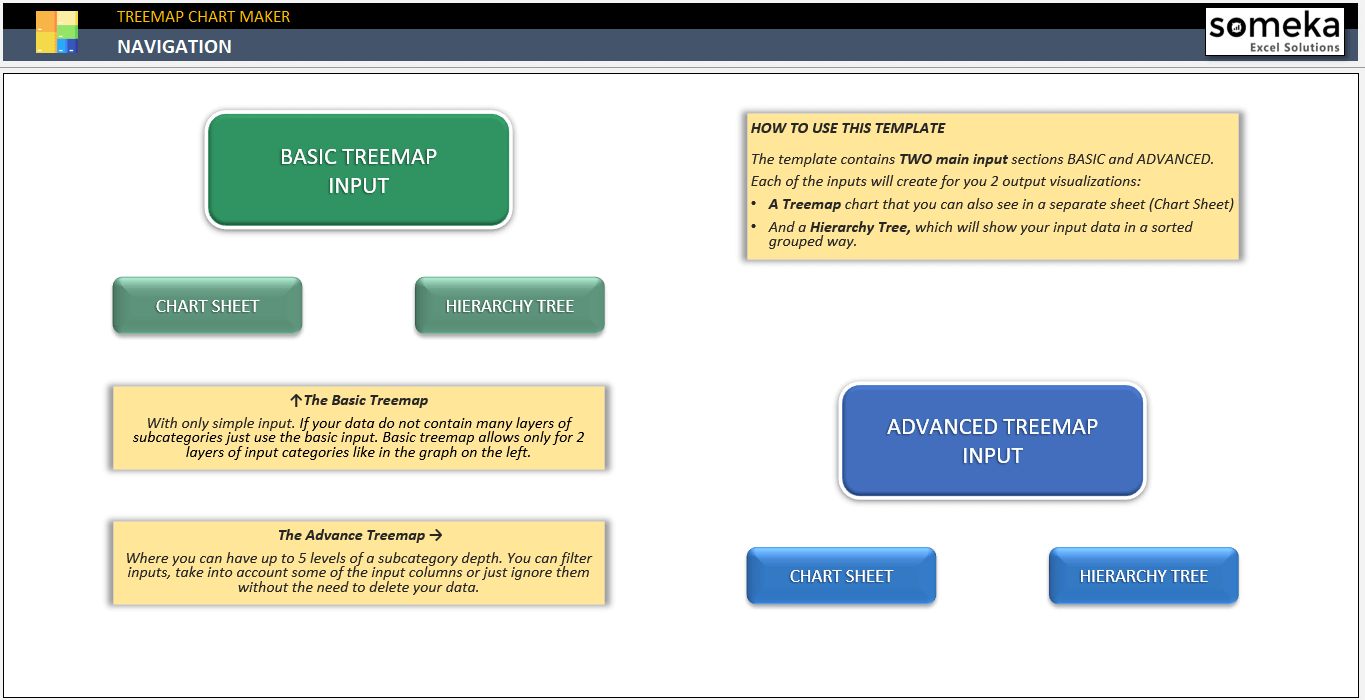
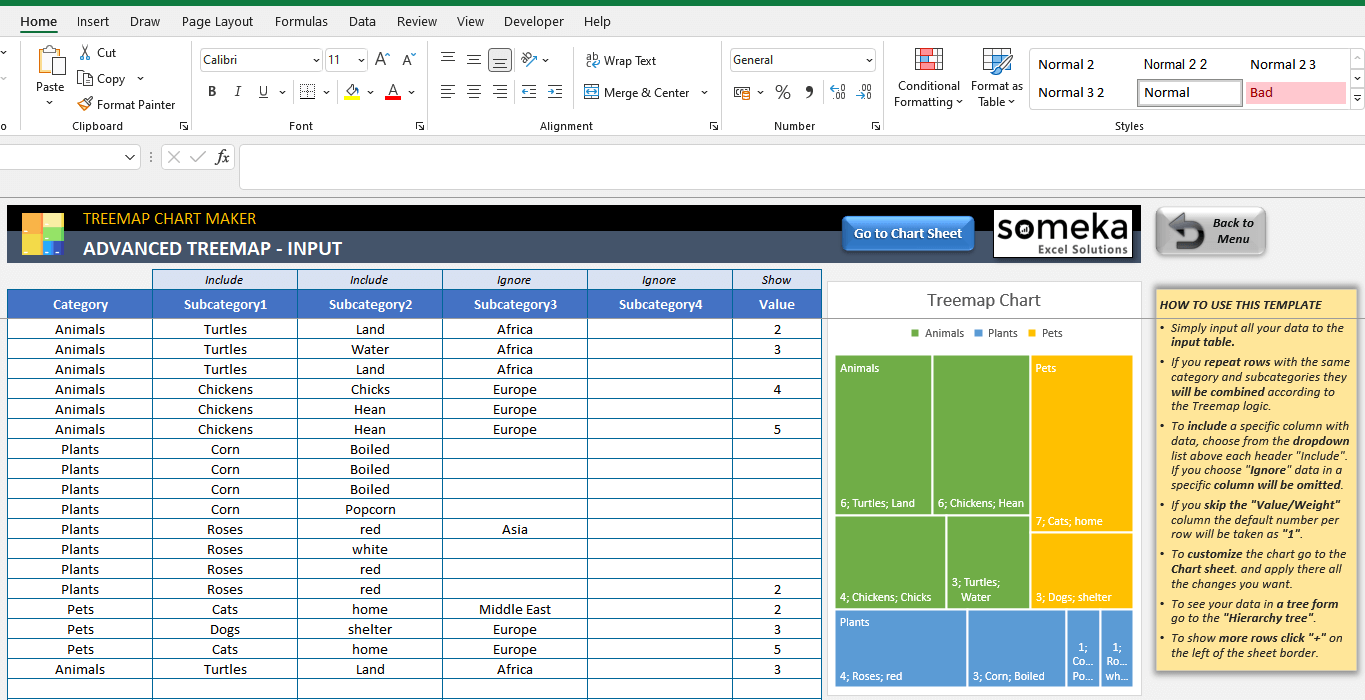

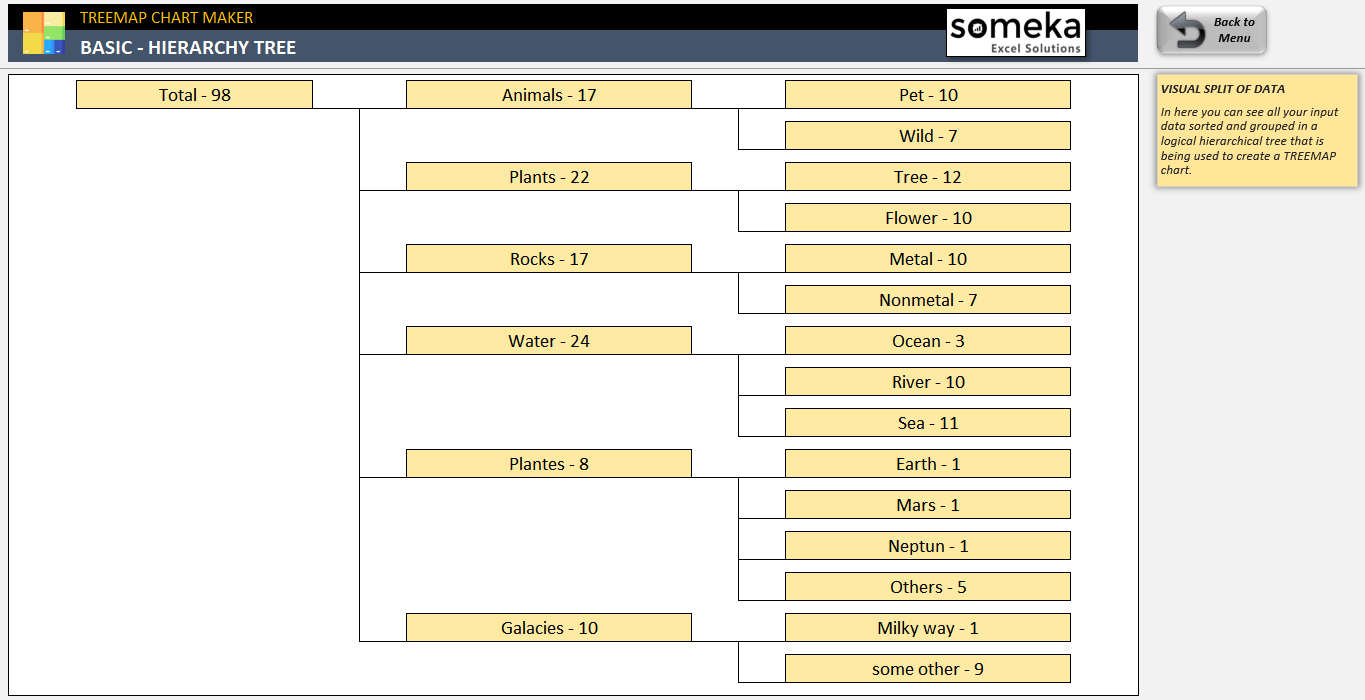
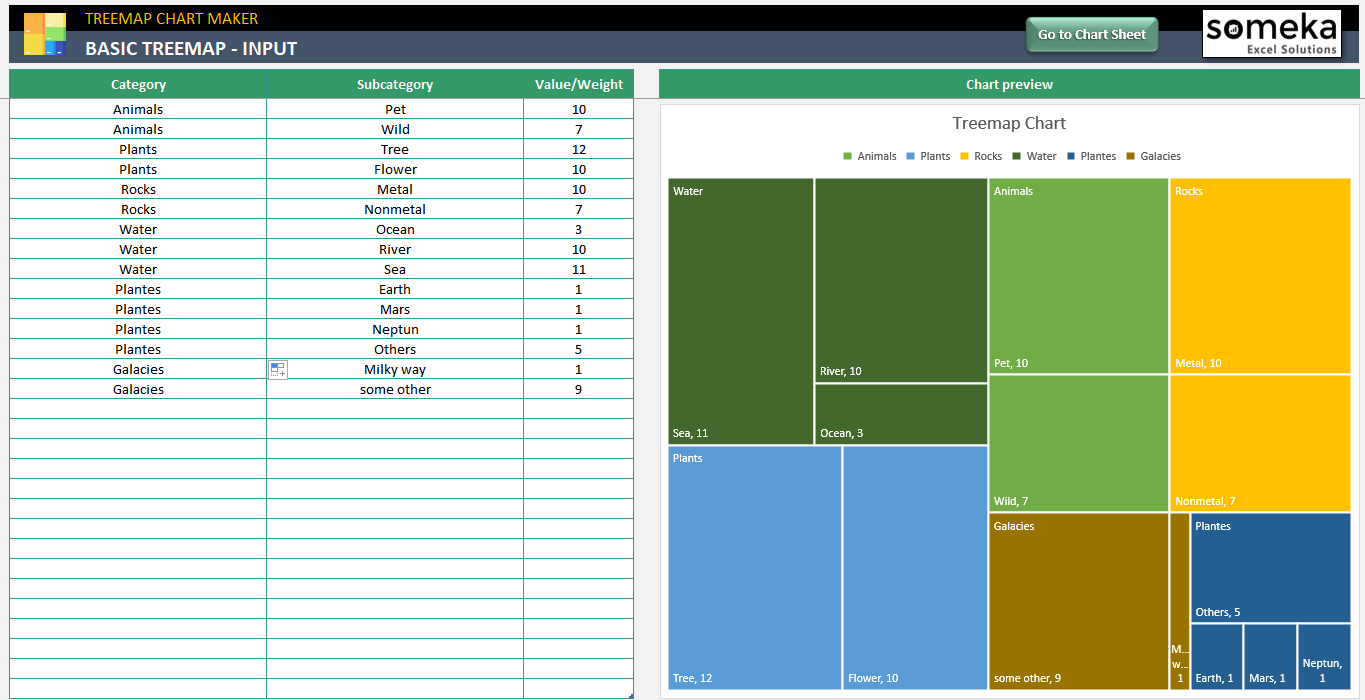
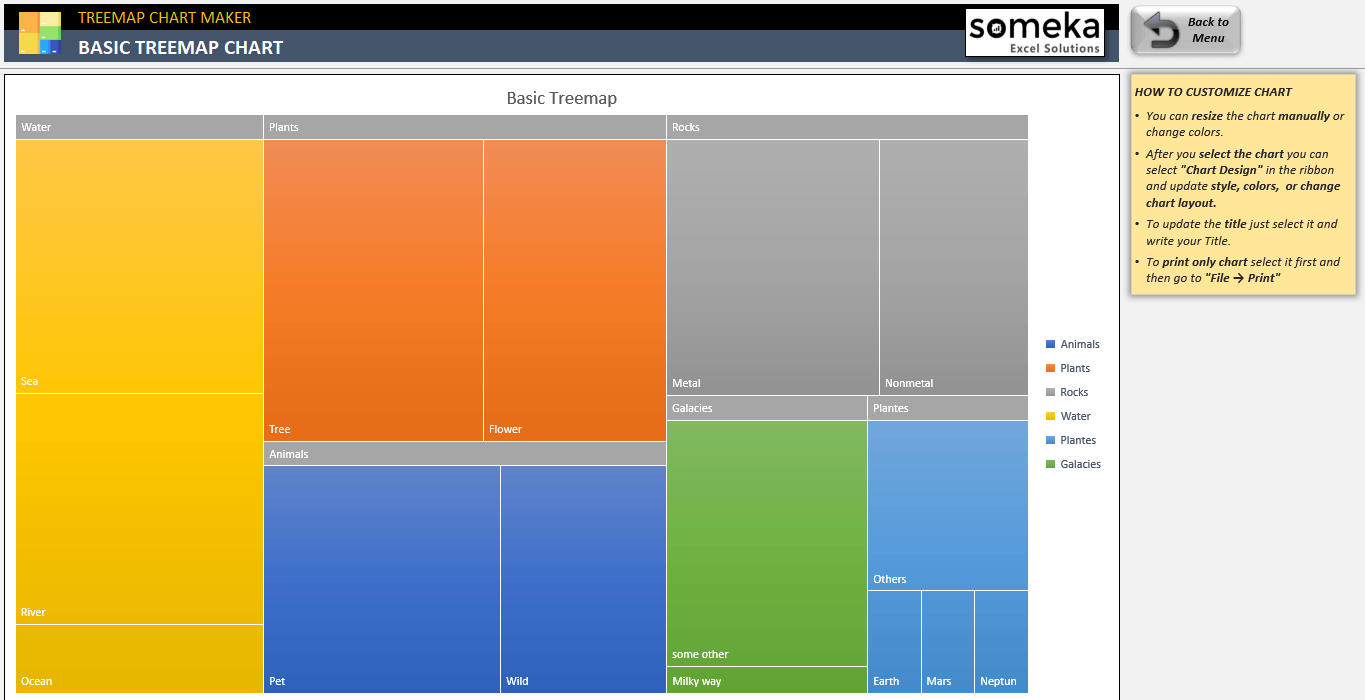
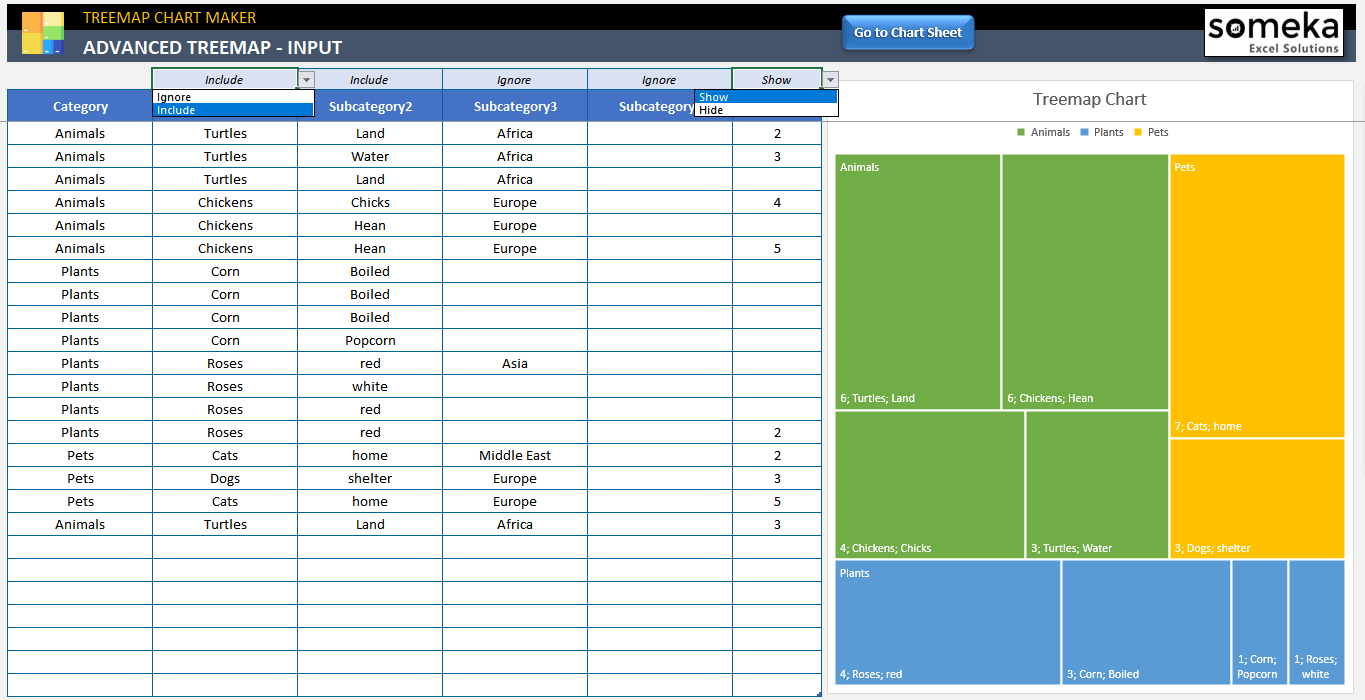
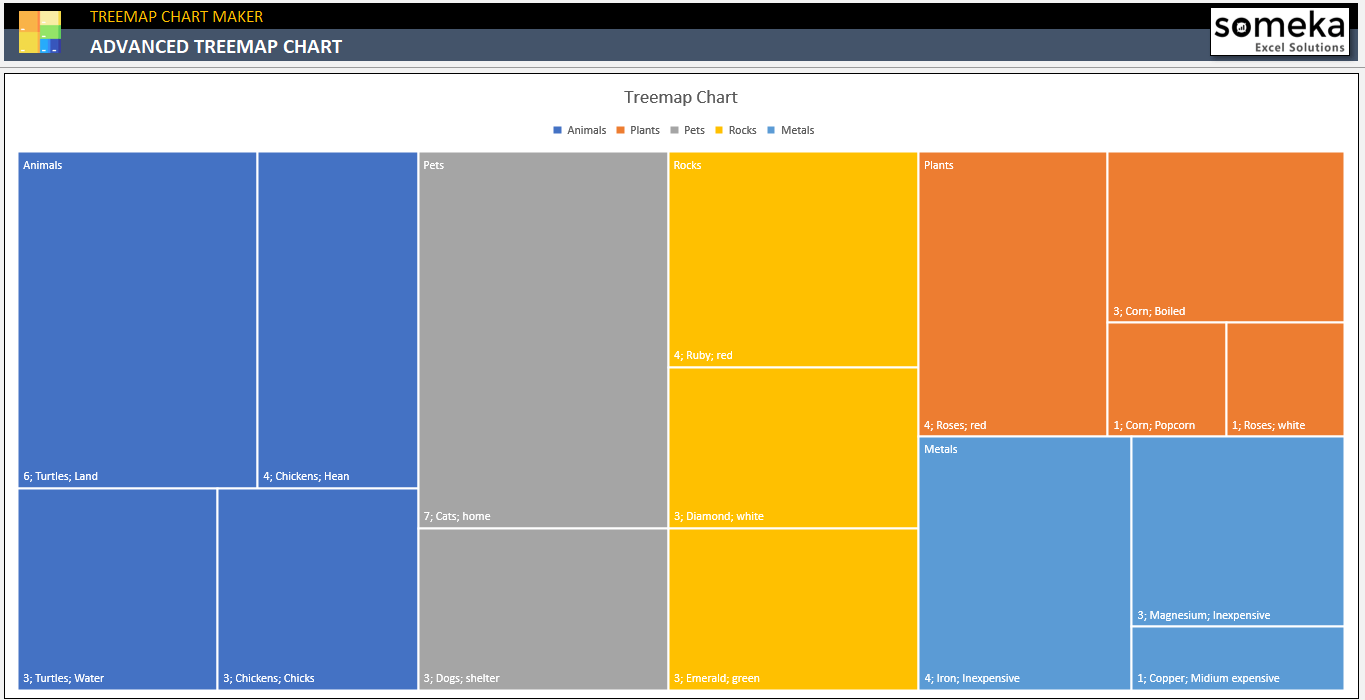
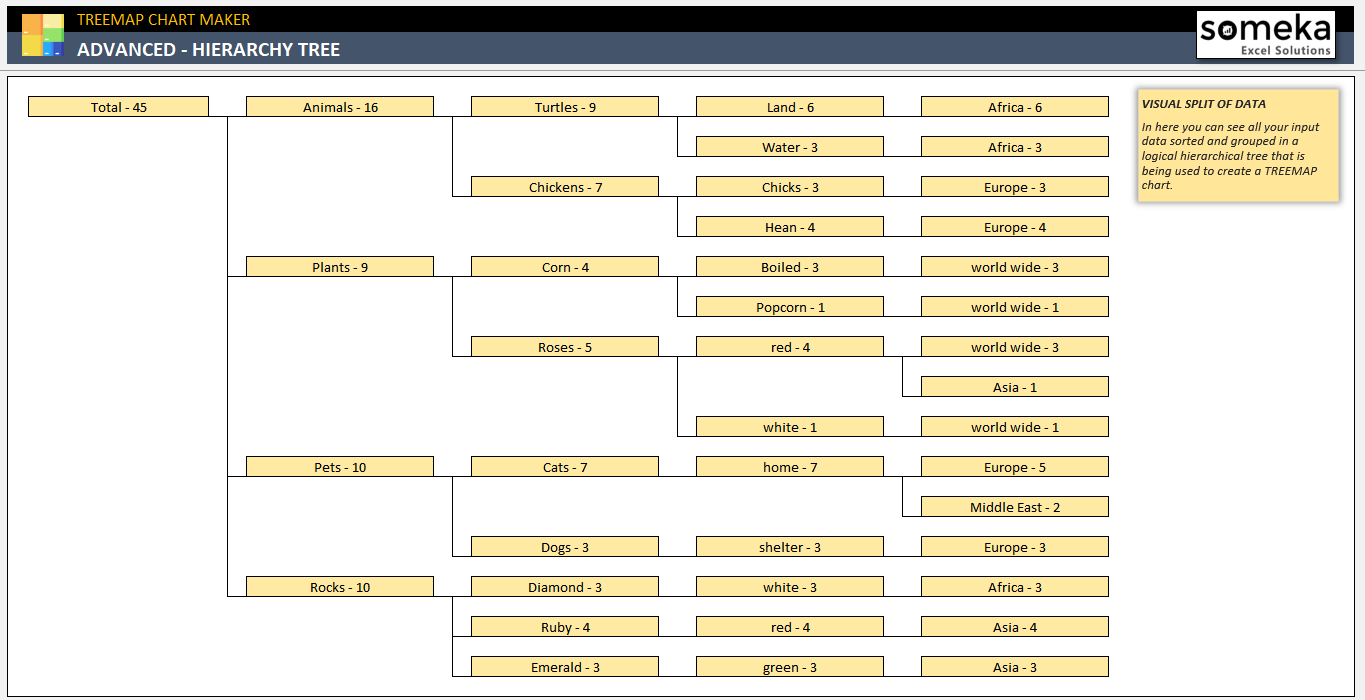
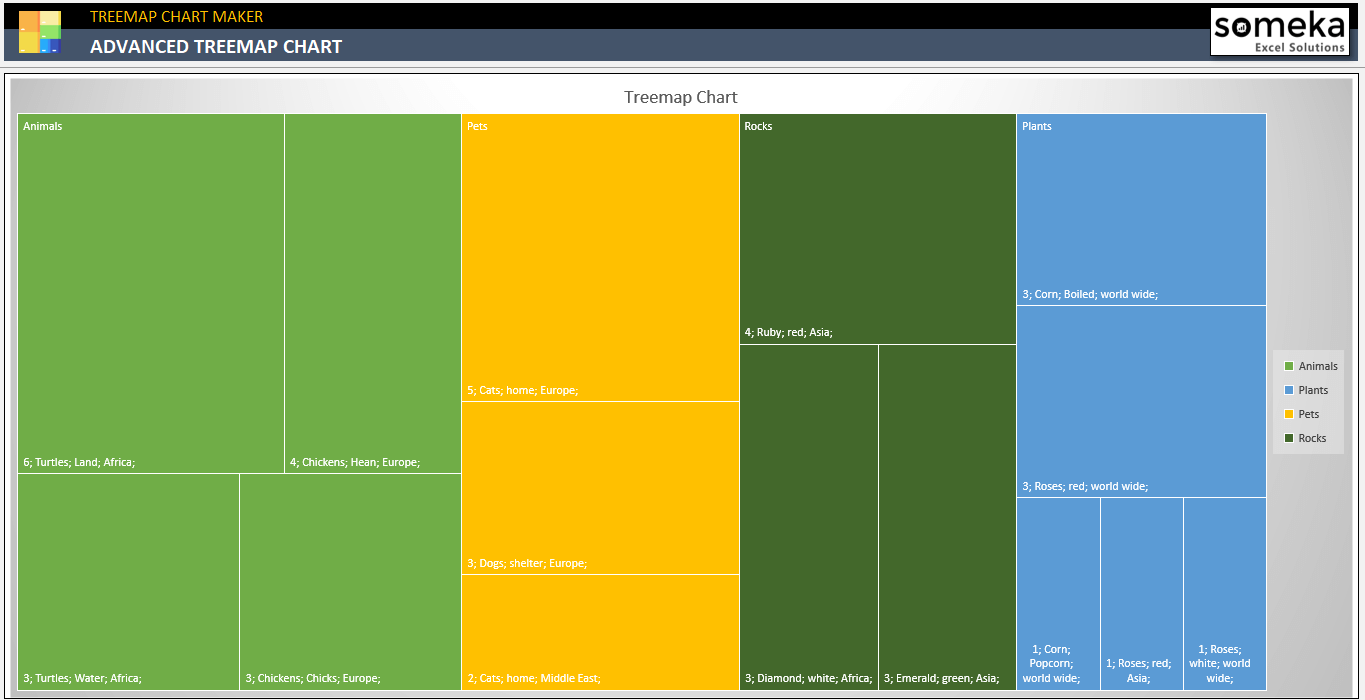
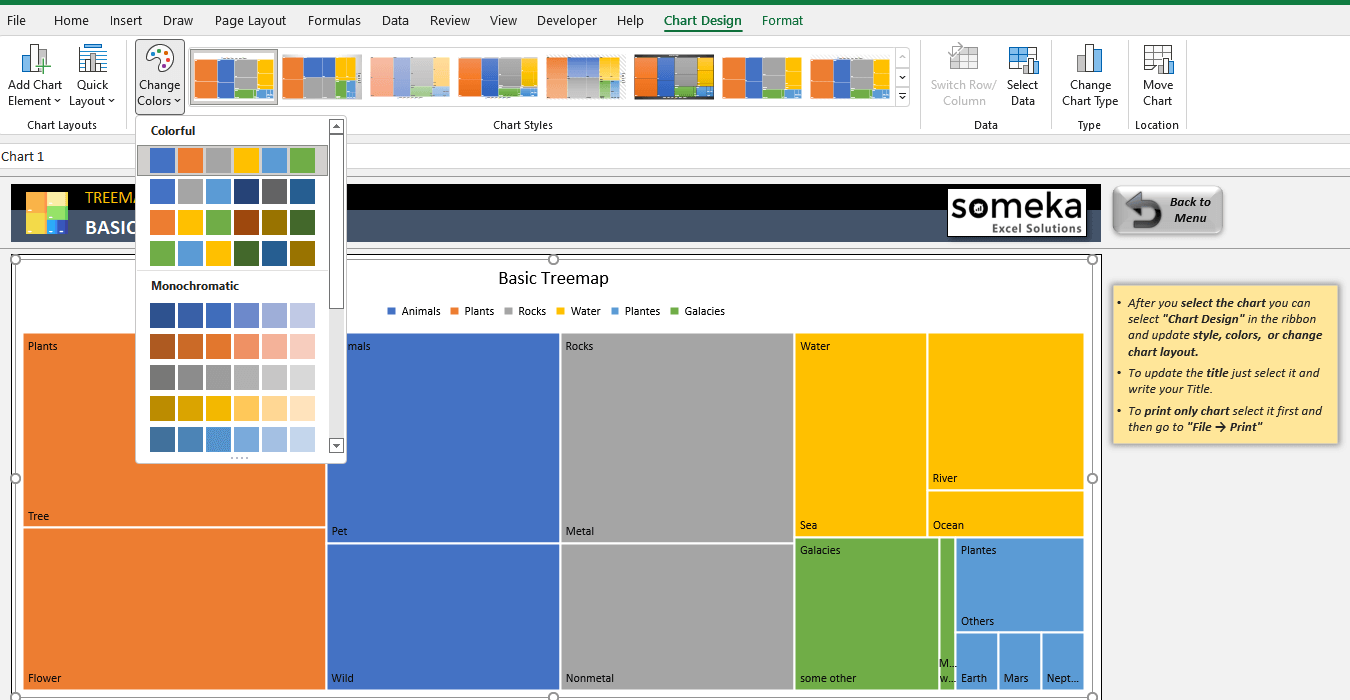
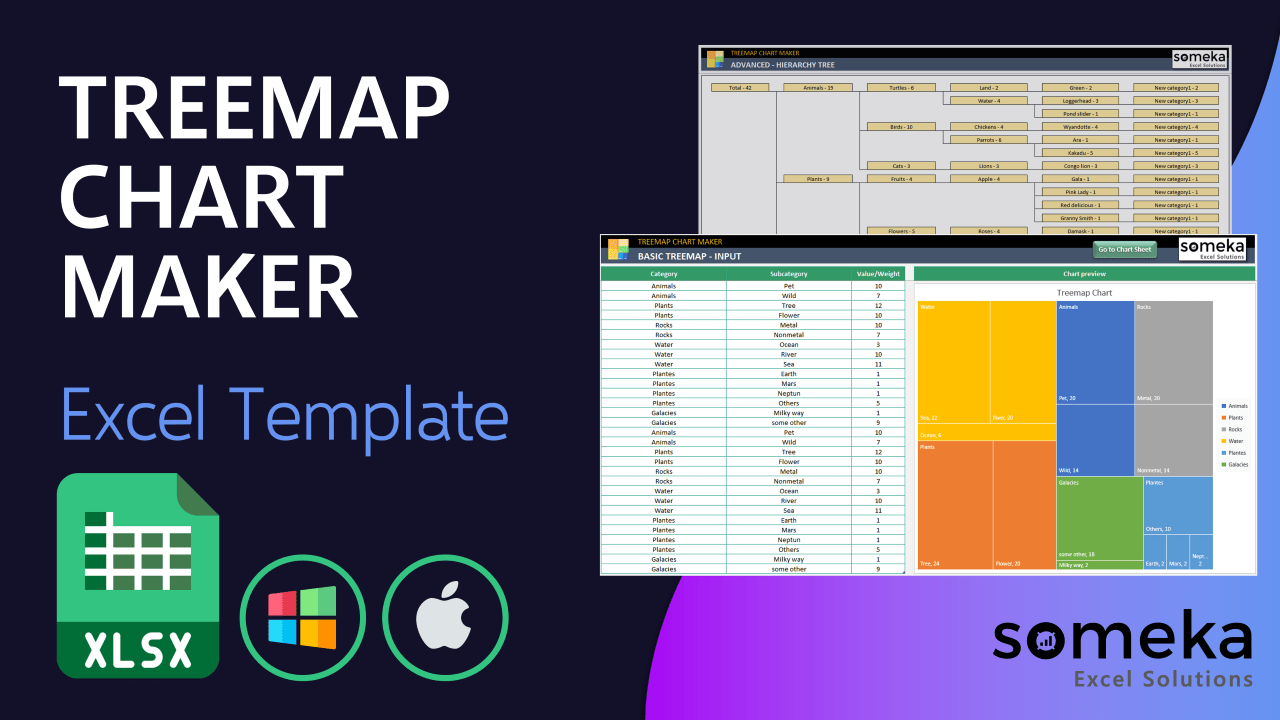
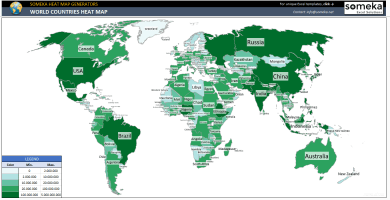
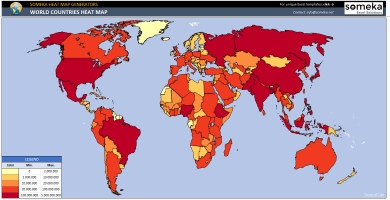
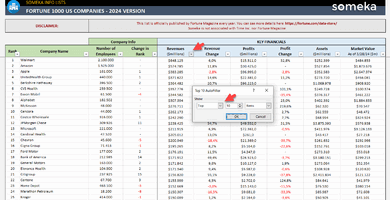
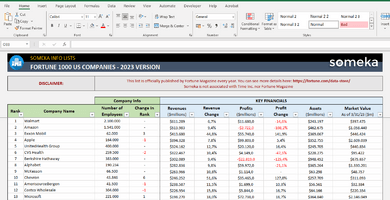
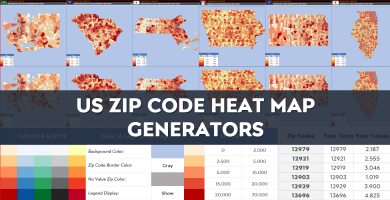
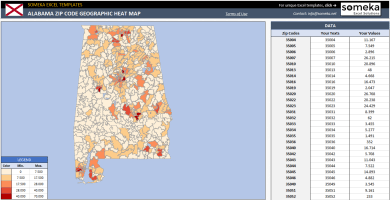
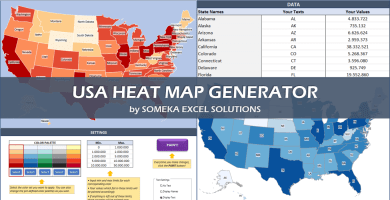

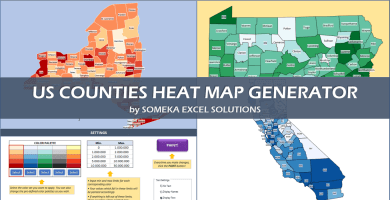
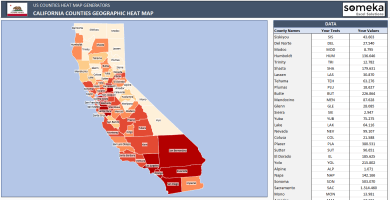
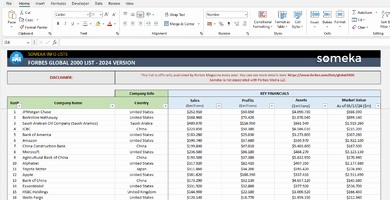
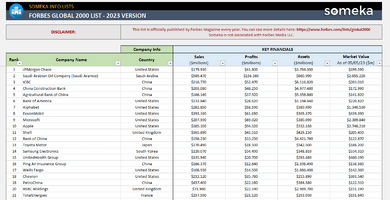
Ruth R. –
The customizable feature of this chart is fantastic. I can easily adjust the colors and styles to match my needs.
Sanda Kang –
I love how easy it is to use and how quickly it generates a chart.
Ulises Ye –
It has made my data visualization so much easier and more efficient.
Heidi Brig –
This Treemap Chart Excel Template is perfect for displaying hierarchical data. It has saved me so much time and effort in creating visually appealing charts.
Sarah –
It would be helpful if there was a tutorial video or guide to help users get started with this treemap chart maker.
Someka –
Hi! We have a tutorial video on how to create a treemap chart on YouTube. Have a look!
Brian Waseem –
I found it frustrating that I had to manually unzip the downloaded file to access the template.
Someka –
Hey there! We apologize for the trouble. Unzipping the folder is simple! To find out how to do unzipping with Someka’s templates, just follow the link. There are also images for Windows and Mac users, so that should be really helpful. Hope this helps!
Dorine –
useful app!
Robertina –
you preapered this product in a detailed way thank you team.
Glen –
How can I print chart_????
Someka –
Hello Glen,
To print the chart, select it first and then go to “File → Print”
Hope this helps!
Anne B –
for advances tree map how can I remove some subcategories
Someka –
Hello Anne,
To hide a specific column with data, choose from the dropdown list above each header “Ignore”, so data in a specific column will be omitted.
Please see the image below:

Louise S –
thank you for two options for chart and hieraryc tree but I want to change chart colors
Someka –
Hello Louise,
After you select the chart you can select “Chart Design” in the ribbon and update the style, colors, or change the chart layout.
Hope this helps!
Gonzalo –
GREAT!
Roman A –
Can I somehow export the prepared chart? I want to use it in my presentation.
Someka –
Hello Roman,
Because this template is VBA free we didn’t add a button that would do it with one click but you can simply do it by yourself.
When you select a chart. Just click the right mouse button and select Save as Picture.
Please see the image below:
Blanch –
Nice template, thanks! those excel treemaps always made me confused.
Charles P –
finally i found the excel i was looking for but i just have a question how can I add more rows?
Someka –
Hello Charles,
In the modifiable version, you have 500 rows available just click the “+” sign on the left side of the template and you can fill it all out 🙂
Please see the image below: