9 Box Grid Talent Management Excel Template
Map your staff and analyze their performance with 9 Box Grid Succession Planning Template in Excel. Spreadsheet includes McKinsey talent matrix.
TEMPLATE DESCRIPTION
Here’s a 9 Box Grid Excel Template to map your talent pool for different positions and departments. This Excel file will let you make McKinsey 9 Box Talent Matrix with sleek-design charts.
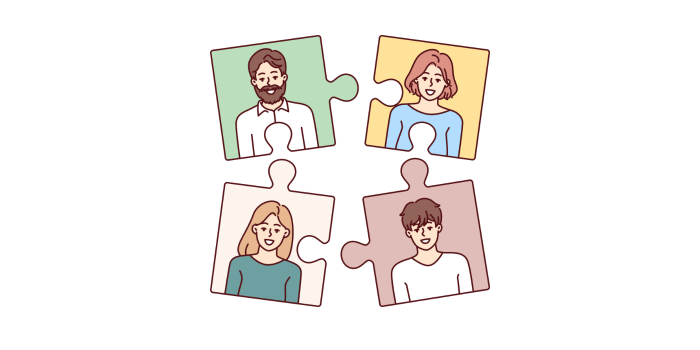
It is crucial to understand the capabilities and development areas of the most important assets of an organization: its people! Once the potential and the performance of an employee are clearly determined, the talent managers can make more effective talent mapping.
By using the 9 Box Grid Talent Management Excel spreadsheet template, you can evaluate the performance and potential of employees and classify team members into nine categories accordingly.
9-grid analysis model will let you make competency-based measurement, calibration, assessment, and segmentation for your talents and candidate pool. With this 9×9 boxes, you’ll also improve hiring process for talents to find the best performers or performance-potential for your organizational leadership. Move the results of your scorecards to a sleek-design employee risk assessment.
9 Box Grid Talent Management Template Features:
The template has three main sections. You should start defining the settings and then input the data table with the employee information. When you fill in these sections, the chart is automatically created in the dashboard section.
Settings of McKinsey 9 Box Talent Matrix Excel:
The settings area is mainly for specifying the necessary information before starting the performance evaluation. You can define job-related information such as departments, positions, and titles or job levels. In terms of employee-specific information, you may define the years of experience and age ranges. Besides that, there are additional settings for 9 box categories and evaluation levels.
This section allows you to readjust each piece of information. You can customize all the labels inside the 9-box grid categories such as category names, evaluation levels, and, the respective values for performance/potential.
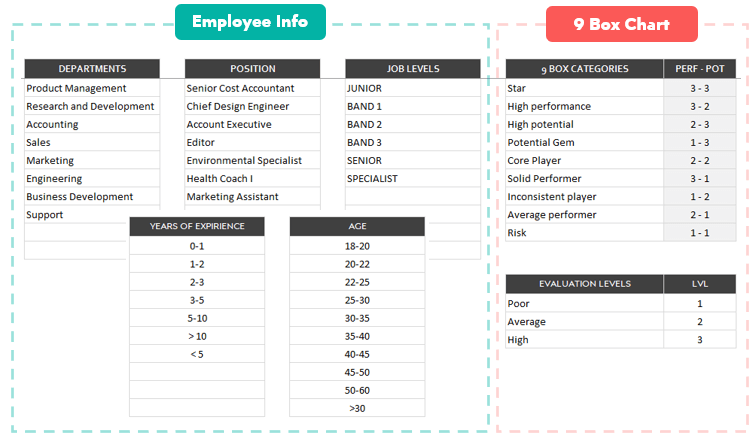
Once your settings are ready, you can continue with the data input sheet to evaluate employee performance.
Data Input:
First, start by entering the following employee information: name and surname, department, position, years of experience, job level, and age. After that, you can continue to input the necessary information to create the 9 Box Grid Talent Management chart. Each employee will be positioned on the chart according to the number selected in the performance and potential columns.
Please do not try to manually modify the grey-colored “9 Box Categorization” column at the right end. This column will be filled automatically based on the values you select for the performance and potential columns. If you want to define another name for a category please do so in the settings sheet.

After defining all your settings and filling out the data table with your employees, you will see the results in the charts on the dashboard.
Dashboard:
Now, your chart is available in the dashboard, based on your data input and settings. You can see the total number of employees and their percentage representation in each category. In addition, the chart is also dynamic. You can click on each category to see the list of all employees included under this particular classification.

Last but not the least, you can use the filtering options on top of the dashboard section to filter your chart based on employee ID, department, position, job level years of experience, and age.
9 Box Grid Talent Management Template Features Summary
- Talent mapping template in Excel
- Succession plan for HR
- Evaluate the performance and potential of your employee.
- Printable 9 box framework
- Informational notes included
- Ready to use the template without installation
- Works both on Mac and Windows
- Compatible with Excel 2010 and later versions
- Does not include any VBA macros
FREQUENTLY ASKED QUESTIONS
9 Box Grid Excel Template Product FAQ
This template is designed with 1-3 rating scale. As this is a 3×3 matrix model, the most suitable scale is 1 to 3 rating.
But if you’re using another scale to evaluate the performance and the potential of your employees, then you can adapt it with an small changes.
Yes, sure.
If you want to change colors of the template and use your corporate palette, all you have to do is unlocking your template and then change the colors from the Home tab.
The 9 Box Grid Excel Template supports:
- Up to 500 employees
- Up to 30 positions
- Up to 30 departments
- Up to 30 job levels
These numbers can be increased with slight modifications. If you need to expand these limits, please reach out to us at contact@someka.net.
9 box performance review includes a nine-block grid and a table. The grid shows the number of employees in each category. And on the table you can see the names of your employees in each box.
This 9 Box Excel Template also includes a scatter plot showing with colorful bubbles to visualize your talent pool.
We also have a Google Sheets version of 9 box template. So if you prefer an online solution, then you can download 9 Box Grid Google Sheets Template. This tool works on a browser, enabling work from any device.
9 box model is a performance management approach used to evaluate talent pools and succession planning. This model aims to categorize staff according to the performance and potential levels of each employee.
For more information about this model, please visit our 9 Box Talent Review article.
Noops!
Thousands of companies, including the really big ones, still use this model to evaluate their employees. Its simplicity, clarity, easy implementation, established framework are among the main reasons that 9 box is still used.
We recommend complementing this model with other talent management approaches to set up an effective performance review system. Check the 9 box alternatives to make a comparison between different approaches.
Below are some samples created by 9 Box Grid Talent Management Excel Template. Examples are available in different formats and free to download.
USER REVIEWS & COMMENTS
27 reviews for 9 Box Grid Talent Management Excel Template
You must be logged in to post a review.
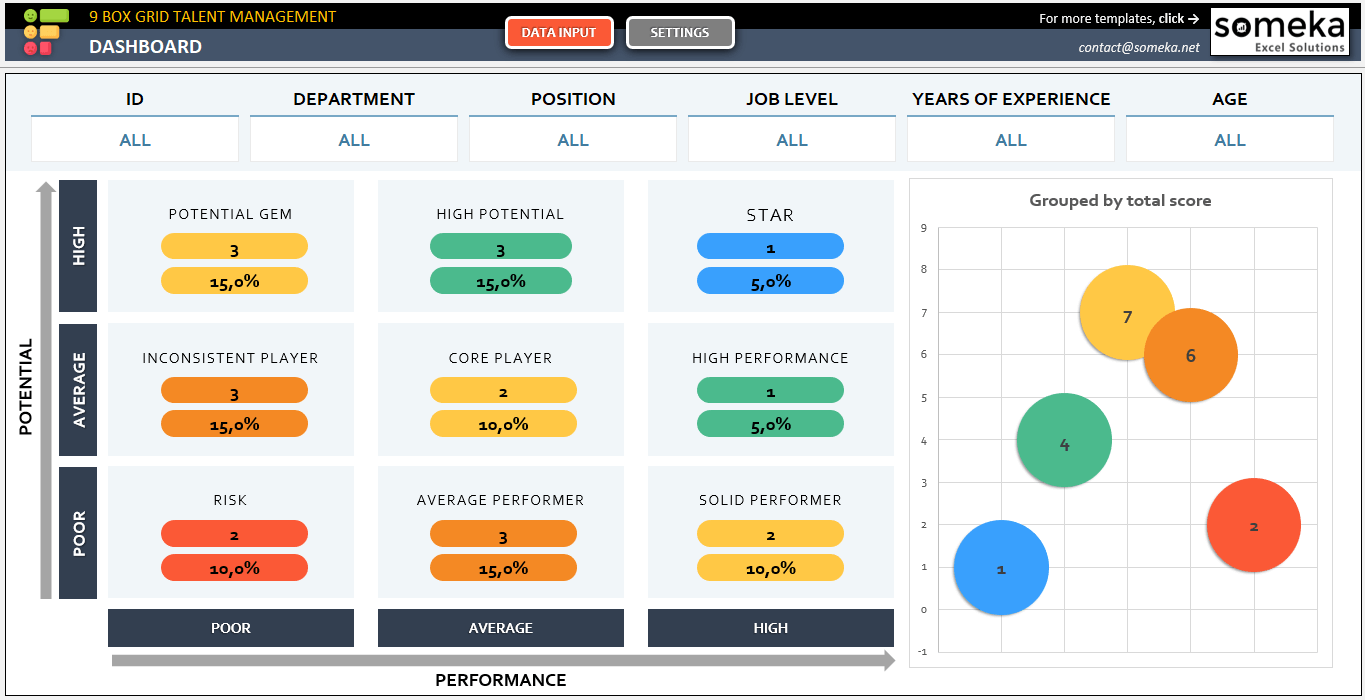
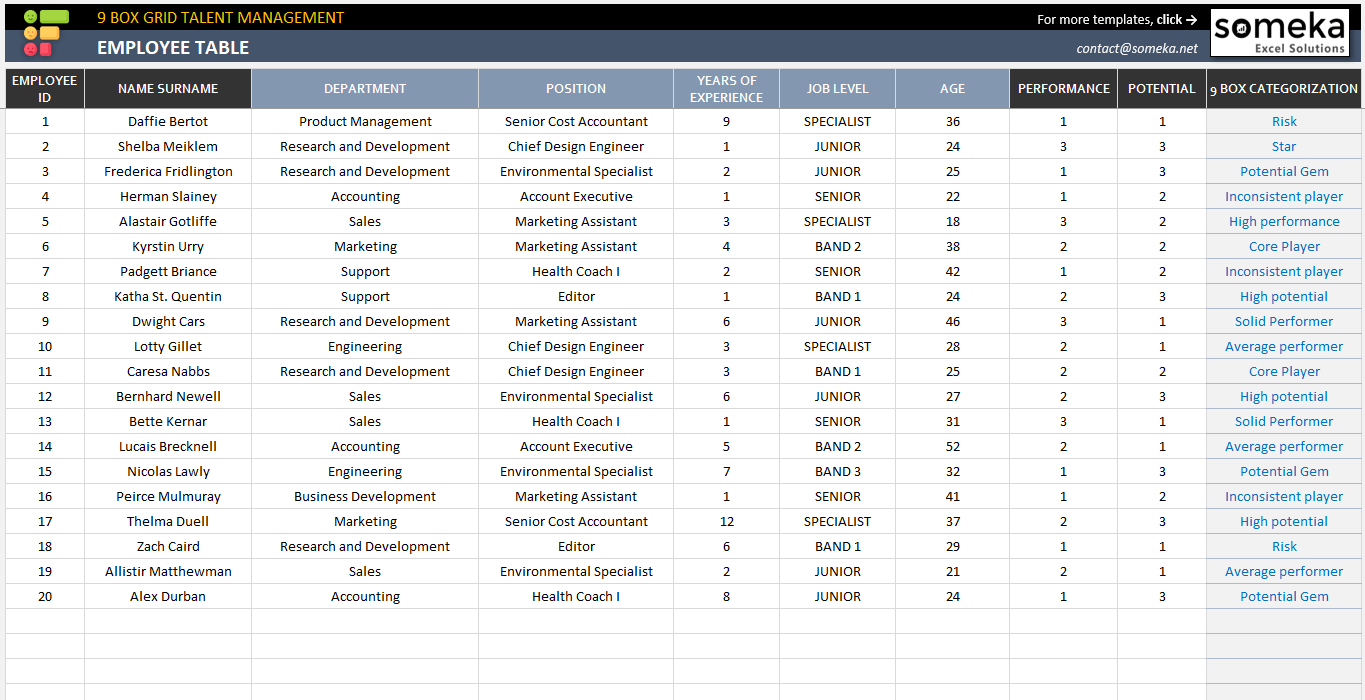

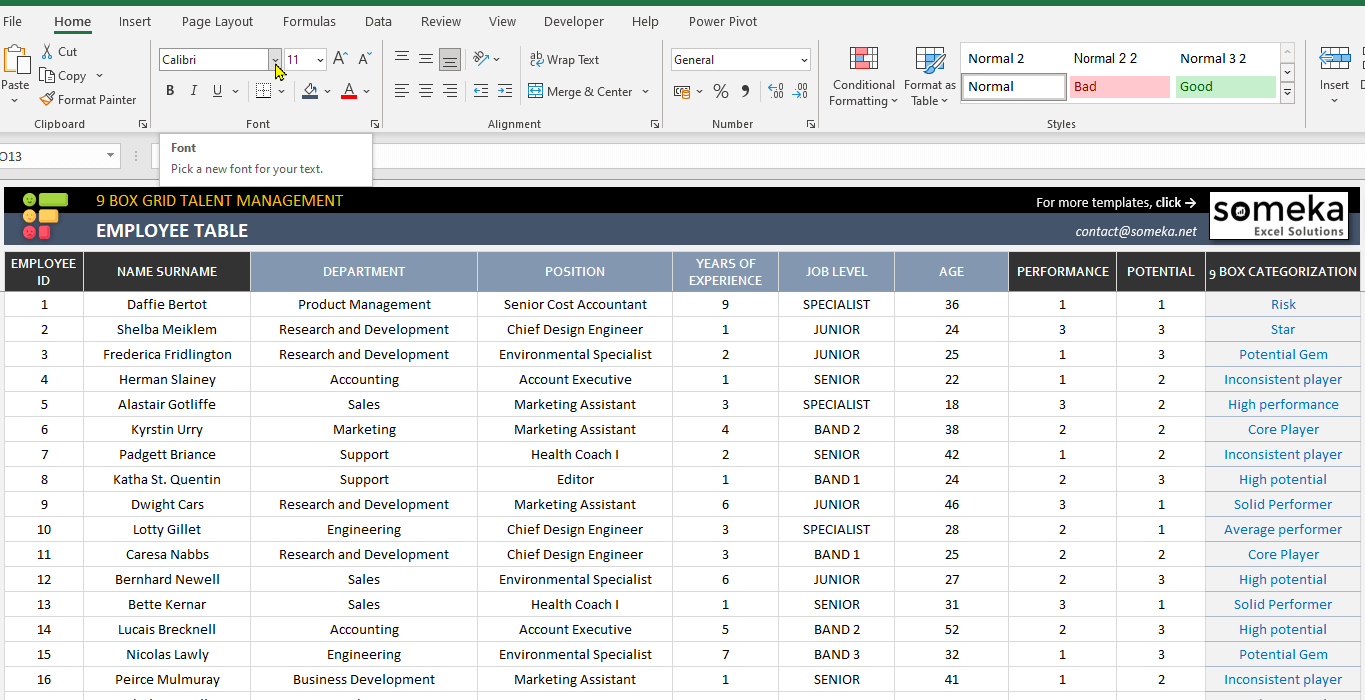
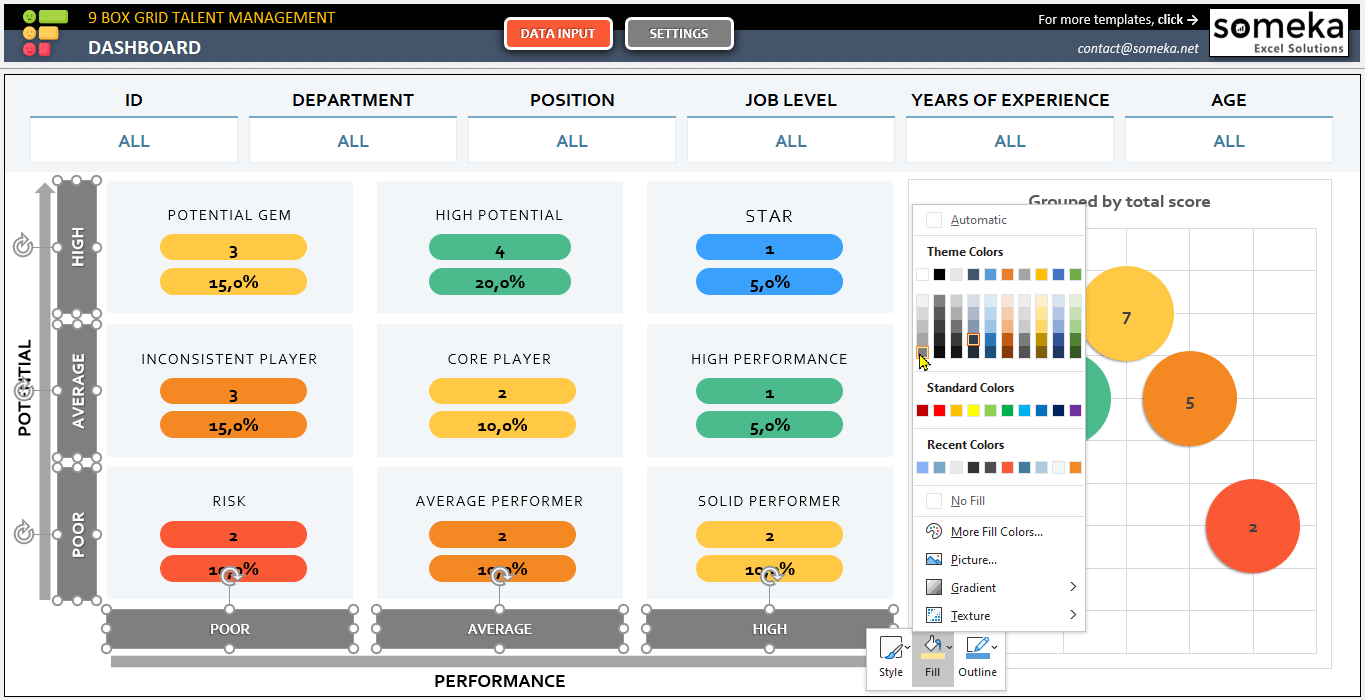
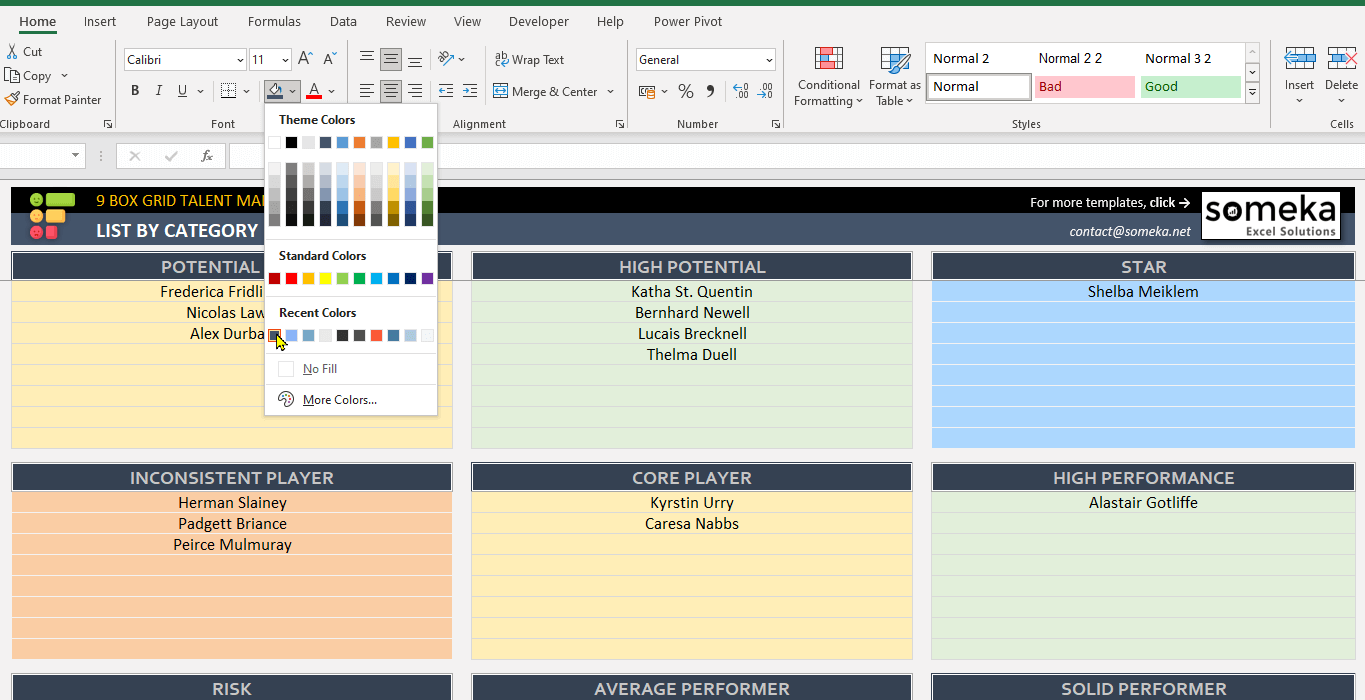
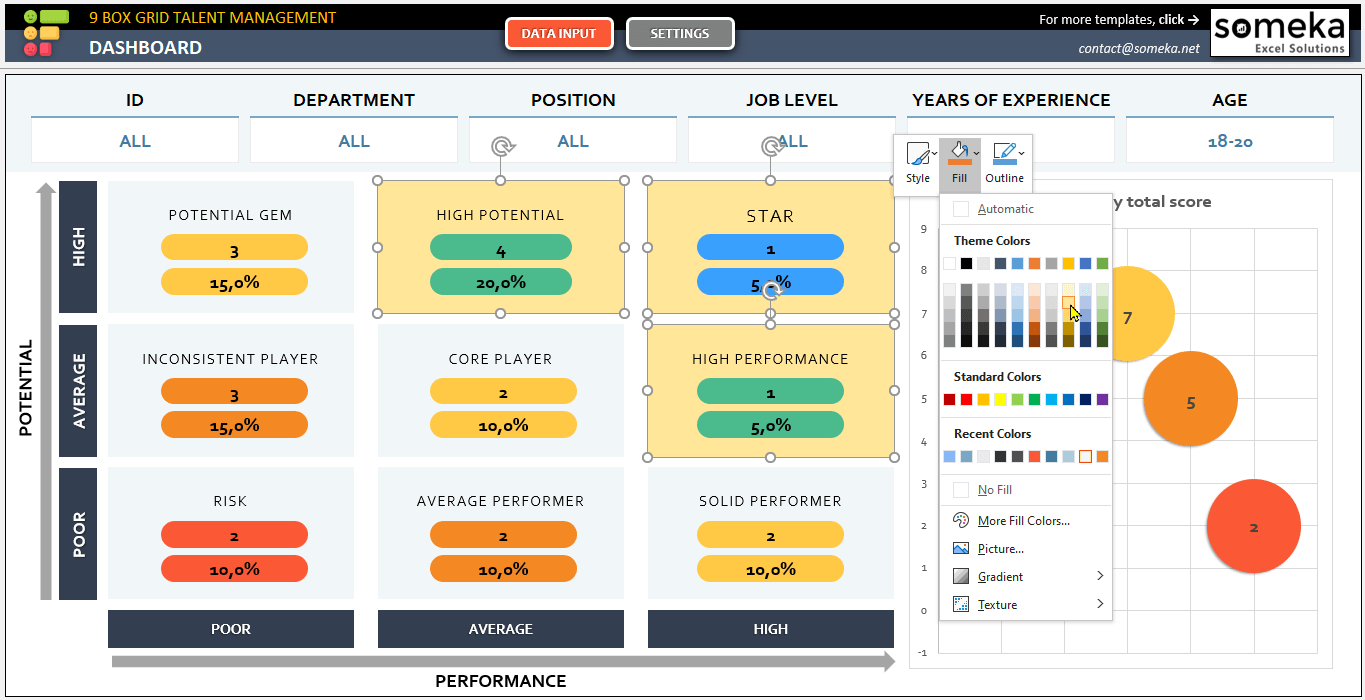
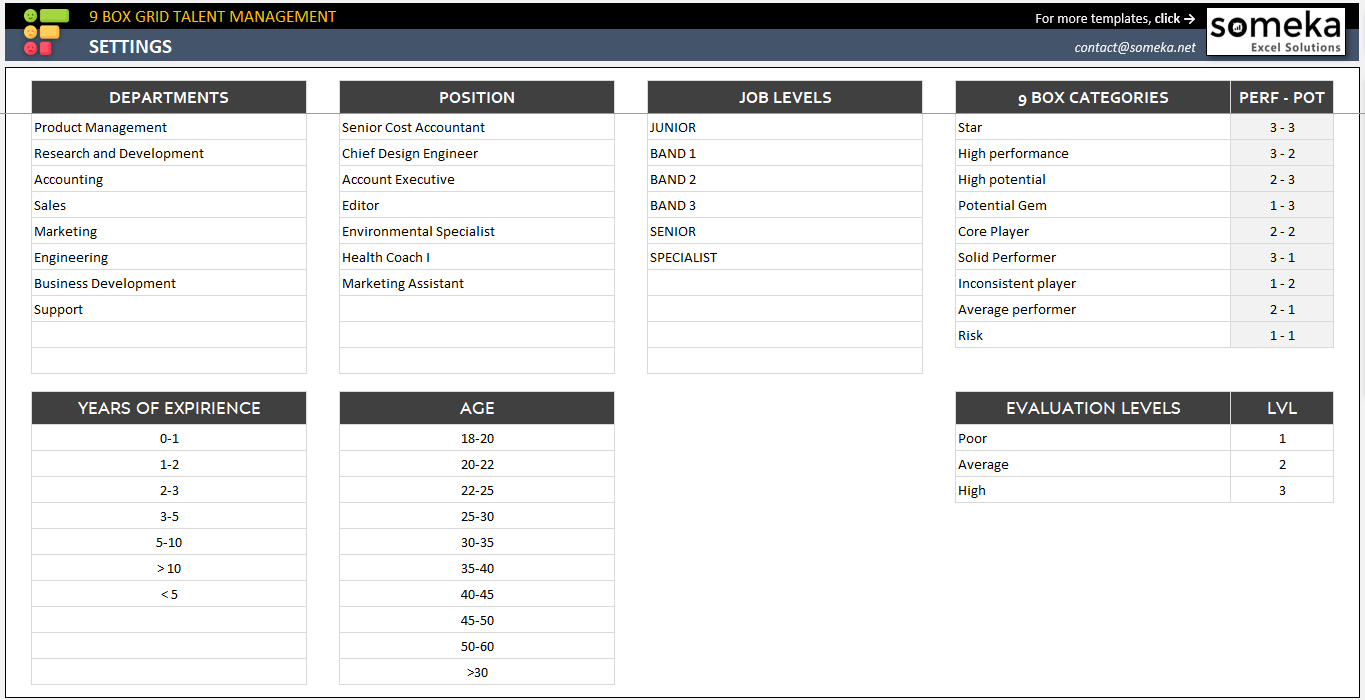
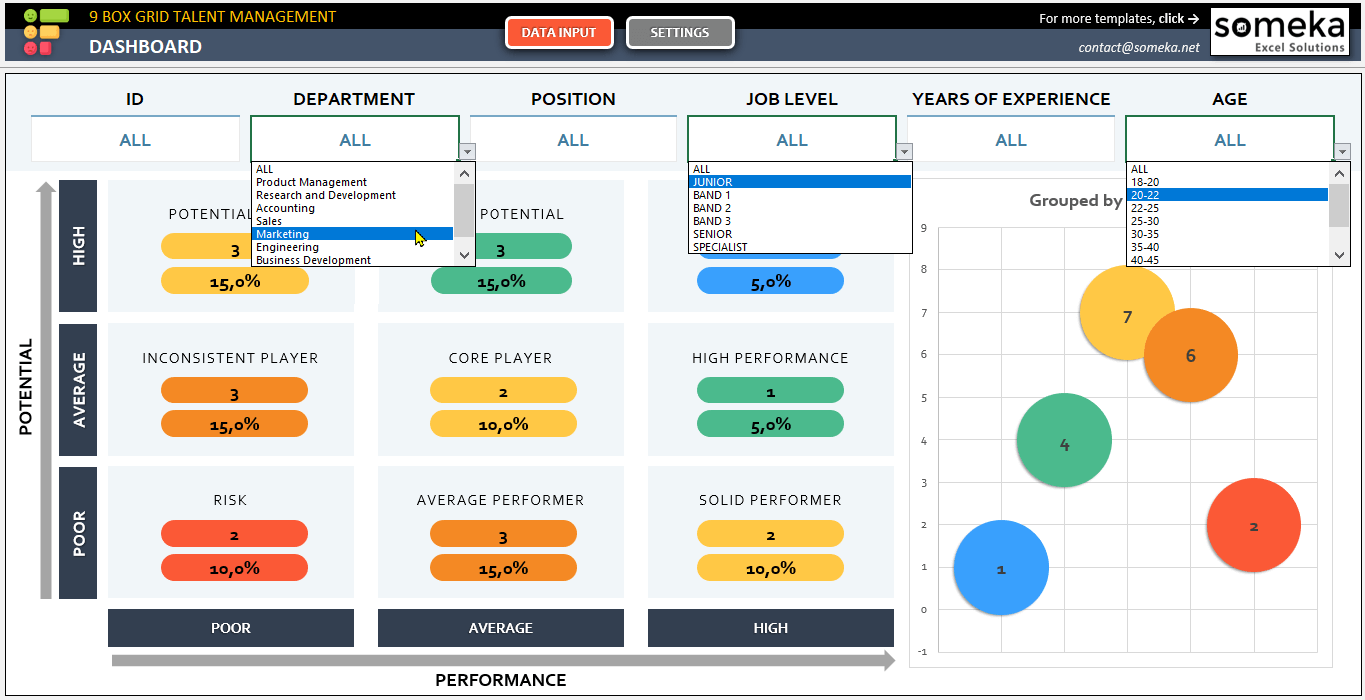
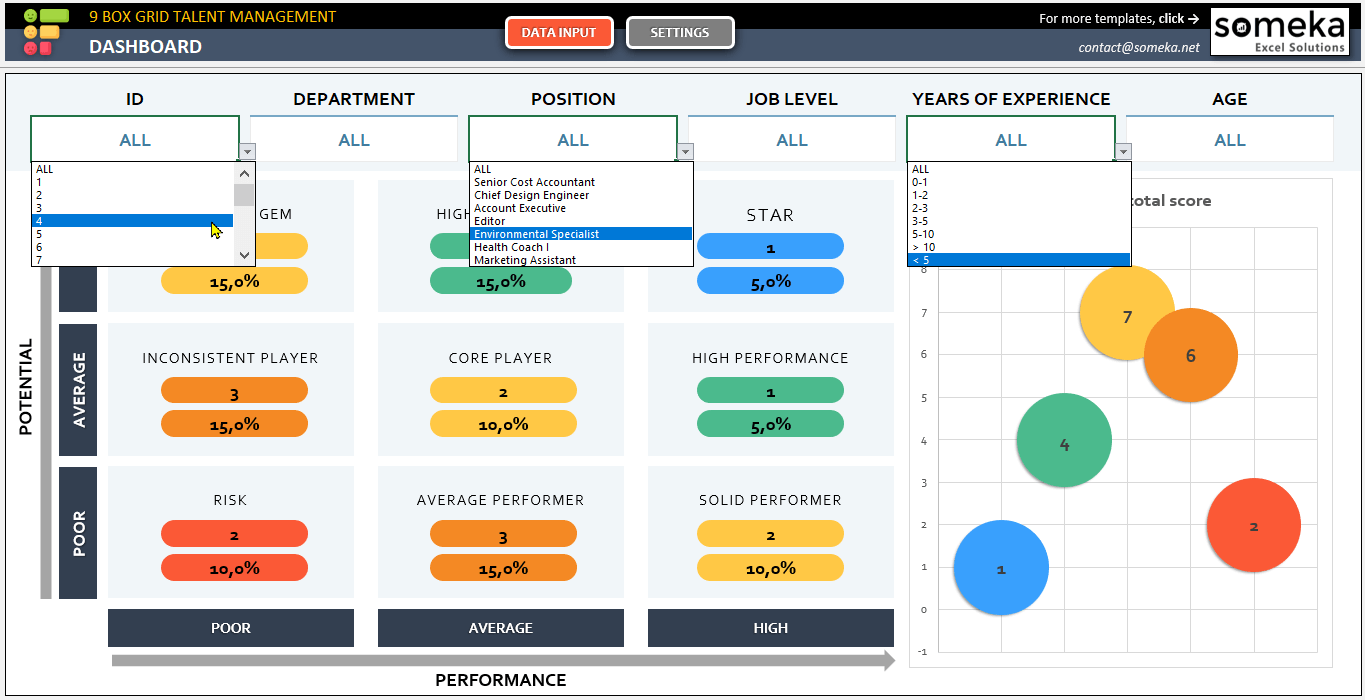
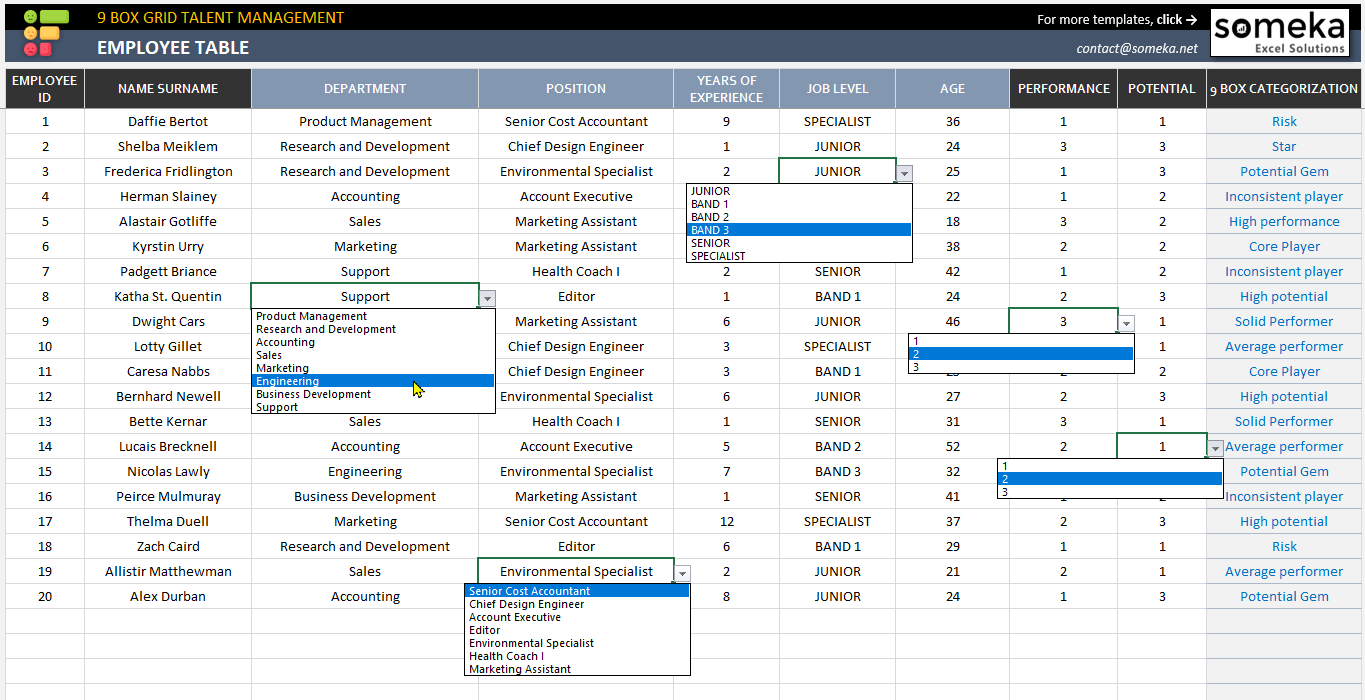

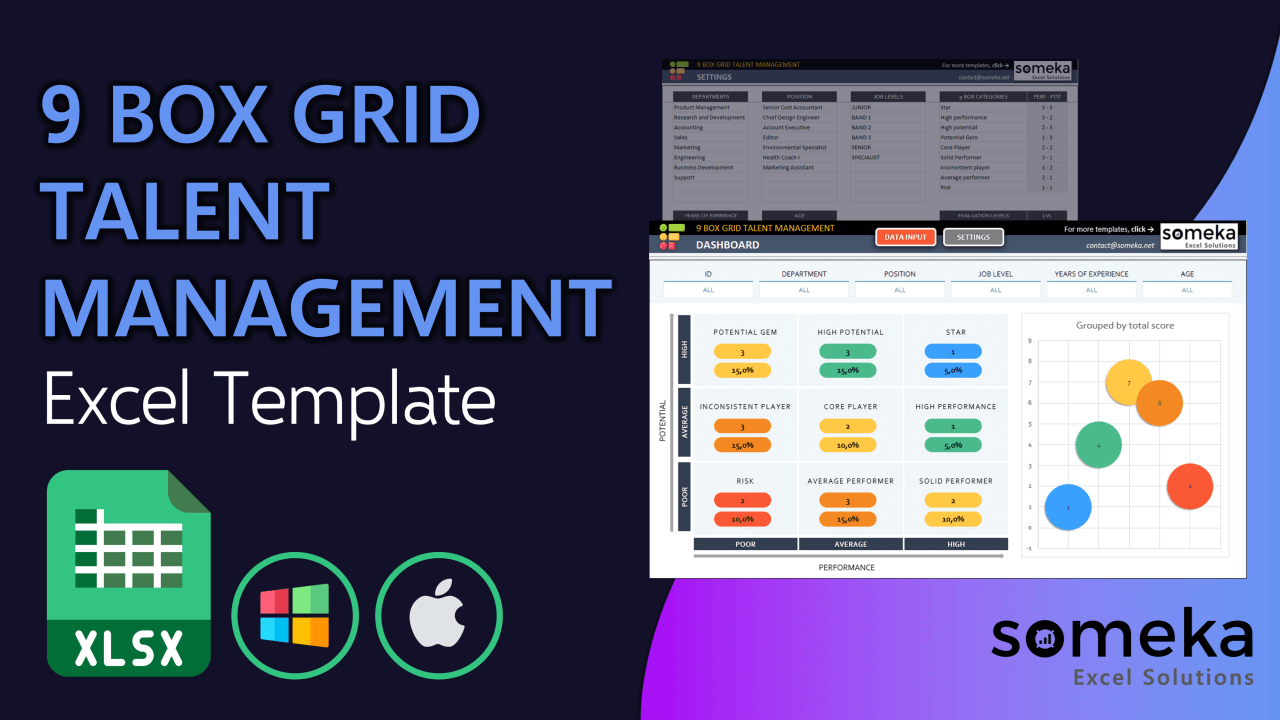
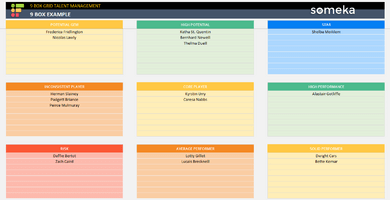
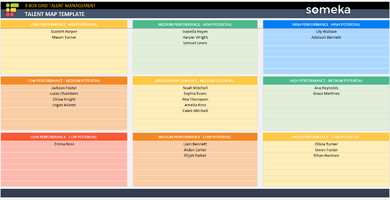
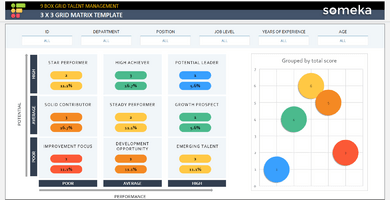
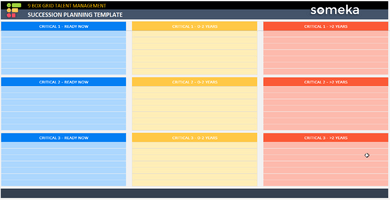
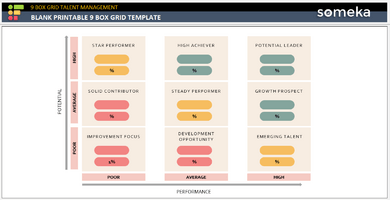
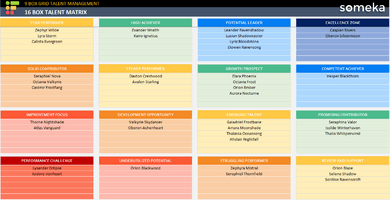
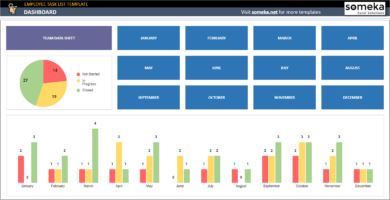
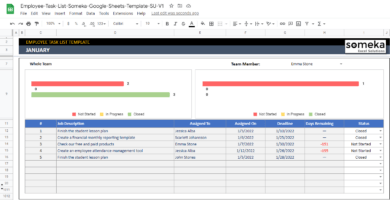
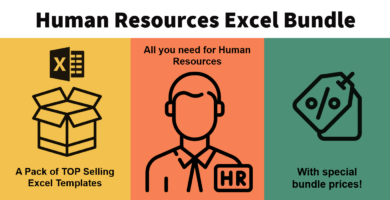
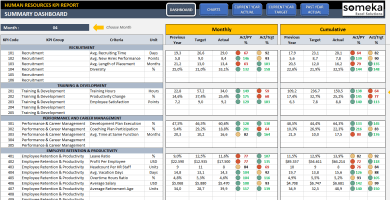
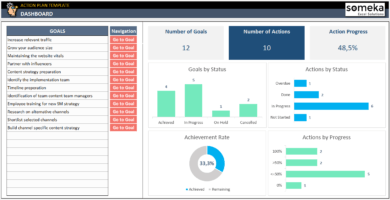
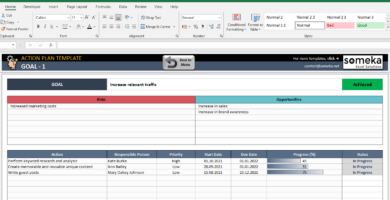
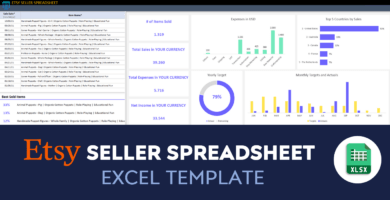
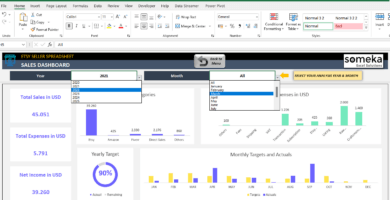
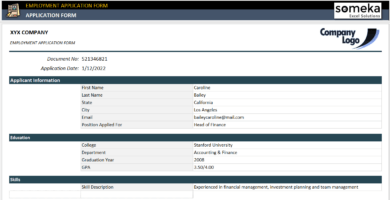
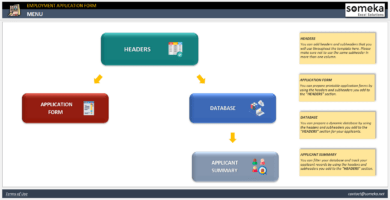
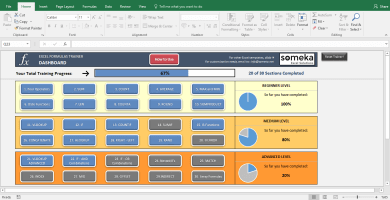

Tarub Wafa –
Hey there! I’ve downloaded your template and also bought the technical support and now I have a couple of questions:
1. The drop-down filters are already pre-populated, but I’d like to input my own data for the drop-down lists. I want to add a new tab, input these items there, and then have them point to this data table, but I’m not sure how to access a new tab.
2. Given that it’s currently 2024, and the spreadsheet is presently populated using dates from 2021 to 2024, how can I modify this to allow the graphing and other items to flow with current dates?
Thanks
Someka –
Dear Tarub, thank you for your questions.
We would like to help with your questions one by one:
1. We understand that you want to change the options in the status dropdown menu, or add more options. This dropdown menu is currently located in a hidden calculation (calc) sheet. If you update the list there, the dropdown menu will also be updated with the new list of statuses. If you provide us with your new list of items, we can update your template for you as part of your technical support purchase. Alternatively, you can update the fields in locations AZ8:AZ11 and BO8:BO11 in your calc sheet. To access the tabs and find the calc sheet, please refer to our related FAQ page.
2. Your template currently displays data from 2021 to 2024, as the dummy data is input for this date range. If you update the Database with new dates, your graphs will also be updated.
Thanks for your interest in our templates! If you have any further questions, please reach out to us via contact@someka.net.
Daniel P. –
This thing makes our talent reviews way less painful. Still boring, but at least it looks pretty now 🙂
Zakir Mordvinov –
Worked great for our organization!
Claudia Uvarova –
Great tool!
Philip D. Larsen –
The template is easy to use.
Lisa A. Valdez –
Super helpful – awesome for visual organization!
Timmy J. Doyle –
Finally an excel sheet that doesn’t make me want to cry. The colors are nice too. Good job guys!
Zoé Poirier –
Impressive!
Magnus O. Bech –
It is simple yet powerful, perfect for my needs.
Tosh Jespersen –
The template has some useful features, but I wish it is more customizable.
Someka –
Dear Tosh, you can customize your template by unlocking your template. Our full-version templates are provided with passwords for your own modifications.
Merle Calderon –
This is the product that introduced me to someka products. I’ve tried other templates but this is my favorite!
Damien F –
Great product
Malvika –
This template is an excellent value for the cost.
Salma Rezaie –
I wish you had a titurional it iis a bit complicated template!
Someka –
Greetings! No need to worry, we’ve got your back! Our McKinsey talent matrix youtube video is available to help you out, plus there are helpful yellow notes included in the Excel file to guide you through each sheet.
Thomas Van Der –
Super poweful template! I loved it and I recommend it to everyone, how I can be one of your affiliates?
Someka –
Thank you for your kind words. To become an affiliate of Someka, please click on the link. We hope you can maximize your sales and earn more commission.
Sanket –
Is that possible to give a spesifc department for each of my employees?
Someka –
Yes, it is possible to use the Employee Table to select the department most suitable for your staff.
Sana Mohib –
I mistakebkty download purchase the excel version but I need the google sheet version, can you help me please?
Someka –
Greetings! No need to fret. We are here to help you with exchanging the product. All you have to do is shoot an email to contact@someka.net, with the precise email address you used to buy Someka’s template. We’ll take it from there.
Charley S –
Great!but it will not allow me to remove the Someka box
Someka –
Hi Charley,
You can remove the logo or replace it with your own logo for each sheet. For Free Versions, you are not allowed to remove the logo or alter any copyrighted material in the template.
You can do it in the full version. Please check how to do that in this link.
Candida F –
It looks that the cells in the 9 box can only hold a maximum of 10 names. Is it something I could change, or is it the way it’s supposed to be?
Someka –
Hi Candida,
This template actually allows up to 500 employees.
The setting part is where you only input the Department/Position/Job Title categories. These will work on the dropdown lists on the Employee Data Table.
The limit for these categories may also augment to 30 from 10 with the plus (+) sign on the left side.
On the Employee Table, you can input up to 500 employees.
Hope this helps!
Rozanne B –
Hi team how many people can I fit in to each box?
Someka –
Hello Rozanne,
After purchasing a paid version, we’ll send you a password to unlock your sheets.
When your sheet is unprotected, the plus (+) signs on the left side will become active:
In this way you’ll be able to increase the row number in each box upto 50:
Hope this helps!
Lilian Hudnall –
thank yu we can analyze performance and categorize employees. individual and entire team performance analysis also is other benefit
Ruperto –
very nice product but what is the biggest difference between the SU and MU? I’m confused about which one to get
Someka –
Hi Ruperto,
About our license details, our single-user license is for personal use only. With the multi-use license, you will have rights to share the file with your colleagues in the same organization and/or put your file on your company’s network for internal use.
But you will still not be allowed to put it in websites with public access or re-sell them or share them with third parties.
To learn more about our license details, please click here.
Florence –
Nice work team. It is very useful but we wonder that is it one time charge?
Someka –
Hello Florence,
All our prices are processed as one-time payment. You receive the template after you make the purchase.
There is no subscription or recurring payments. For more information please click here.
Raudhah –
Good and thank you for sharing it for free
Grant E –
I loved this excel app and want to share my team please change my license as multiuser?
Someka –
Hello Grand,
We may surely upgrade your license from single-user to multi-user. Just email us at contact@someka.net and our team will contact you with a link to upgrade your license.
newton –
good
Jo Hariffin –
Good excel application