Action Priority Matrix Google Sheets Template
Effort & Impact Matrix in Google Sheets. Easily prioritize your actions. Printable dashboard and charts. No installation. Access from all devices.
TEMPLATE DESCRIPTION
This Action Priority Matrix Google Sheets Template (APM) facilitates decision-making by clearly defining which tasks must be completed on time and which tasks can be postponed or performed later.
We can make the most of our time and opportunities by selecting activities wisely. However, by making poor choices, we can overwhelm ourselves in time-consuming, limited projects that prevent us from moving ahead.
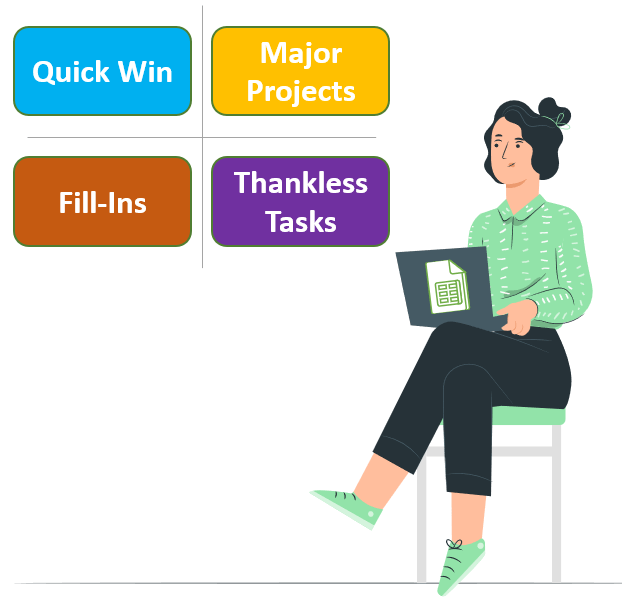
An Action Priority Matrix is certainly a simple diagramming technique that can assist you in identifying which activities to prioritize.
Features of the Action Priority Matrix Google Sheets Template
Above all, there are two main sections in the action priority matrix template: Dashboard and Charts.
Dashboard
Firstly, you should describe the actions you need to prioritize here on the Prioritization Grid. There are three additional columns in the data table for your selections. These are the following: Impact, Effort, and Status. Simply click on the cell to bring up the dropdown menu button.
You can select ‘high‘ or ‘low‘ impact and effort levels here. It is also possible to specify whether your action is ‘Not Started,’ ‘In Progress,” or ‘Done.” When an action has been completed, the raw version of the template will be grayed out.
Furthermore, after the template greys out the completed tasks from the data table, you can choose how to reflect them on the Action Priority Matrix (APM).
Moreover, you can remove or cross out completed actions by using the ‘finished tasks’ option on the right side of your dashboard.
Charts of Action Priority Matrix Google Sheets Template
This section provides an additional visual display of your data. This section contains two different charts as well as a customizable list. According to their ‘type‘ and ‘status,’ the charts will illustrate how tasks are classified. As a result, you can choose the status of each action from the Dashboard.
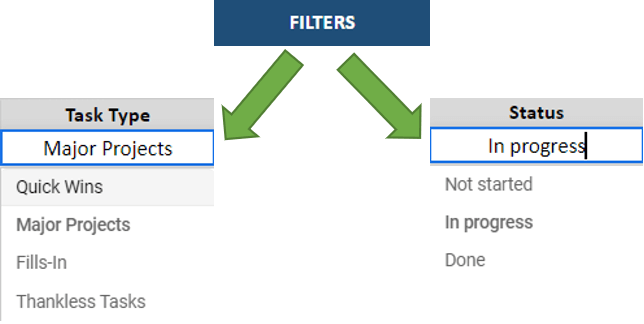
As well as that, using the task type and status filtering options will automatically update the ‘Actions’ list on the right side of the charts section.
Furthermore, Google Sheets templates allow you to access the files from any device, including mobile, tablet, or desktop, and with any operating system, including Windows, Mac, Android, or IOS.
Meanwhile, all you need is an internet connection and a Google account to get started. And everything will be in sync!
Action Priority Matrix Google Sheets Template Features Summary:
- Easy to fill data section
- Prioritizes your actions
- Full print ready
- Informational notes included
- No installation needed, ready to use
- Works on any operating system
- Suitable for any device including mobile, tablet, desktop
USER REVIEWS & COMMENTS
10 reviews for Action Priority Matrix Google Sheets Template
You must be logged in to post a review.
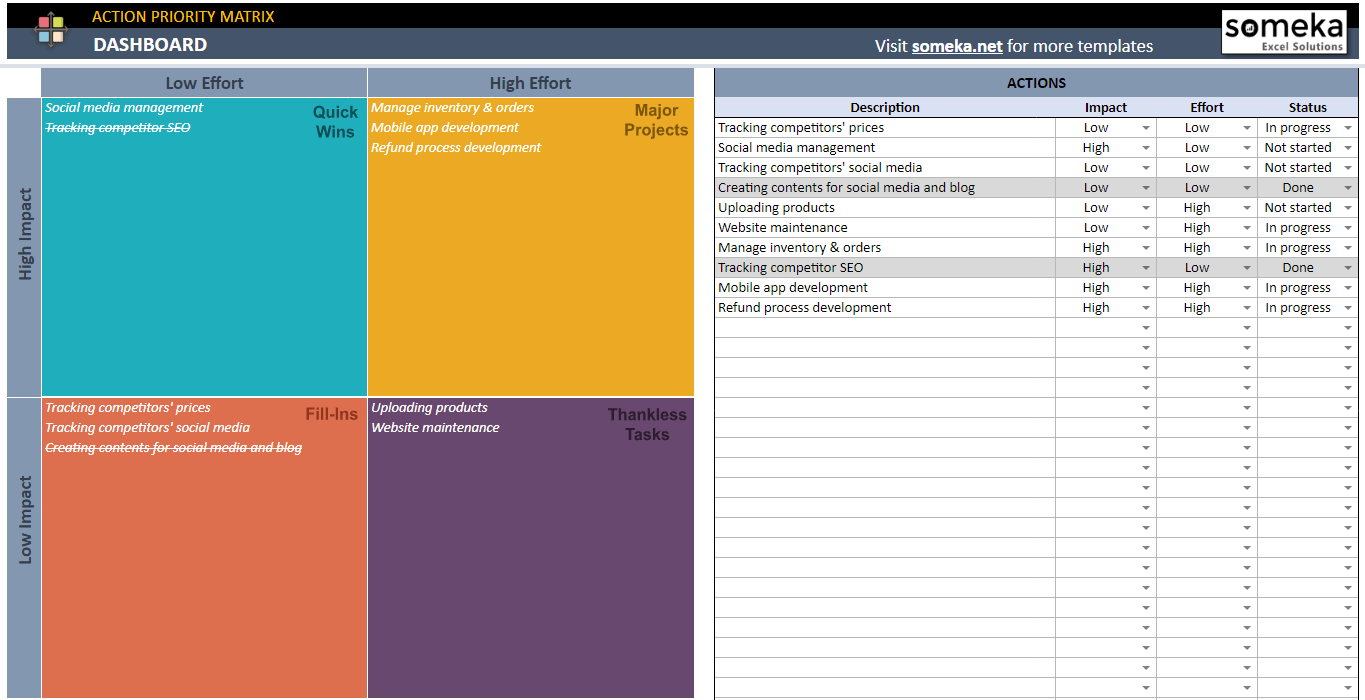
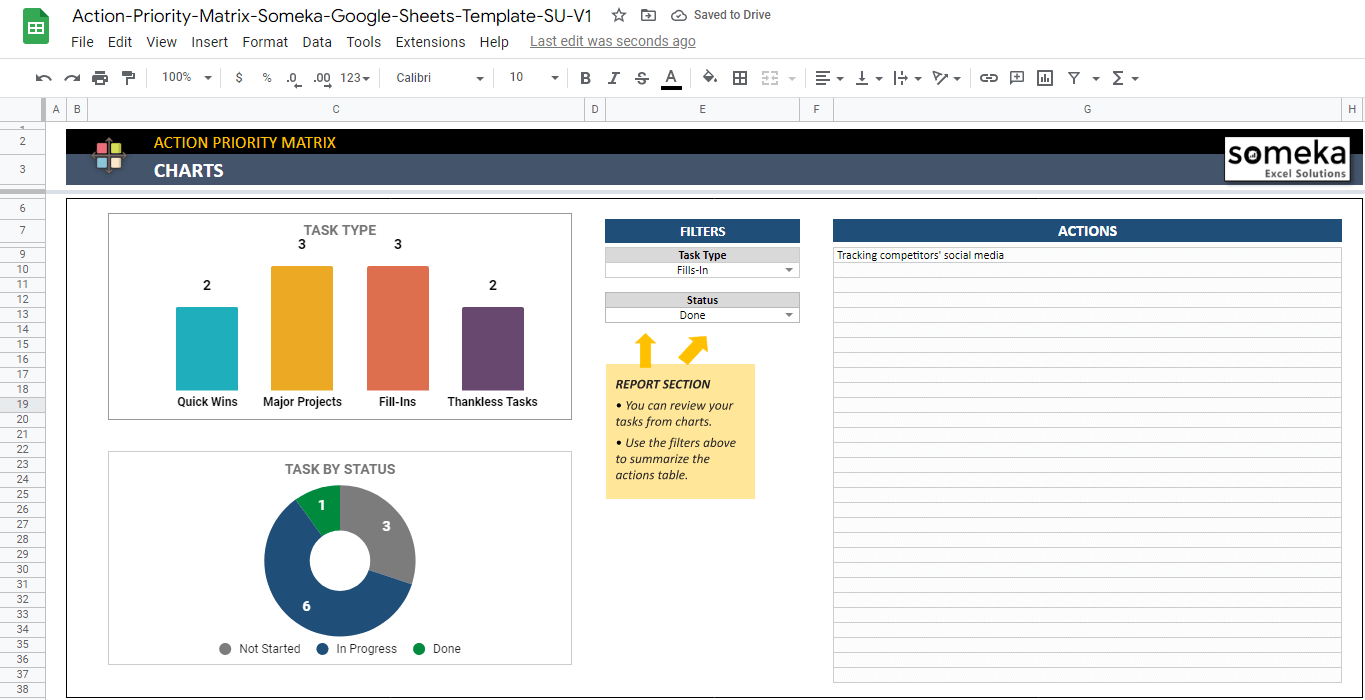

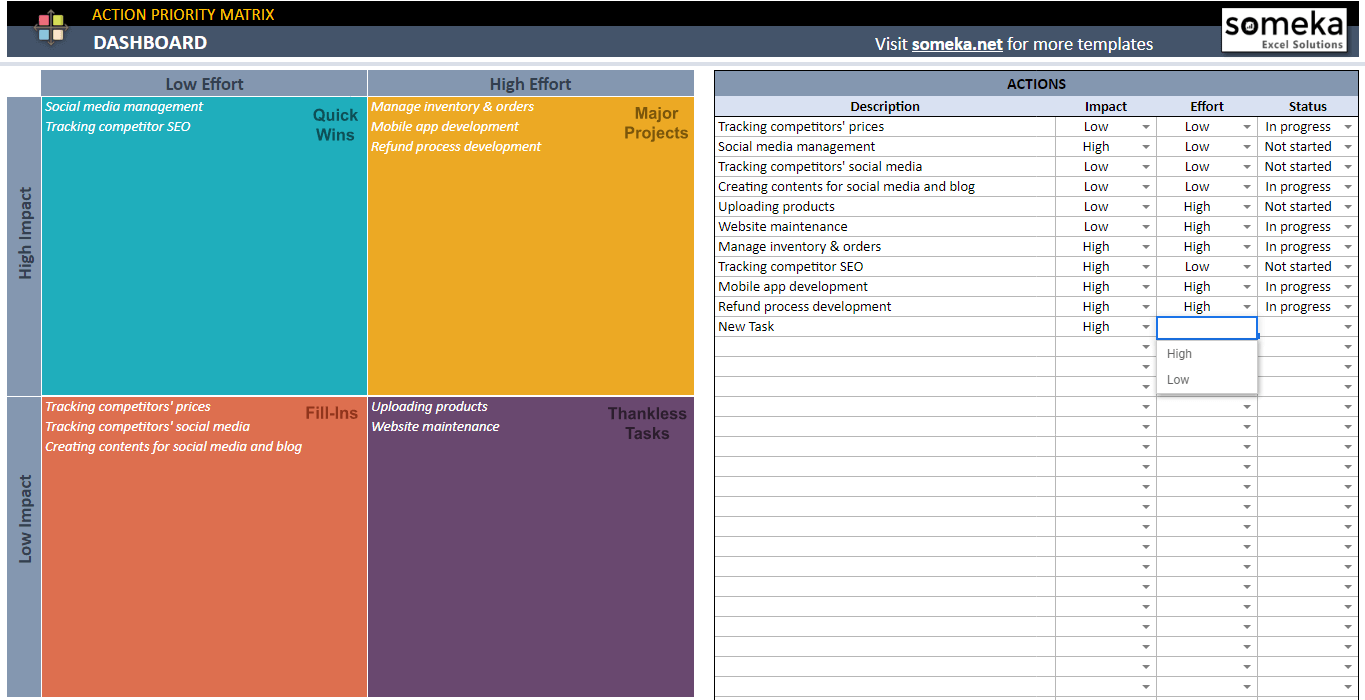
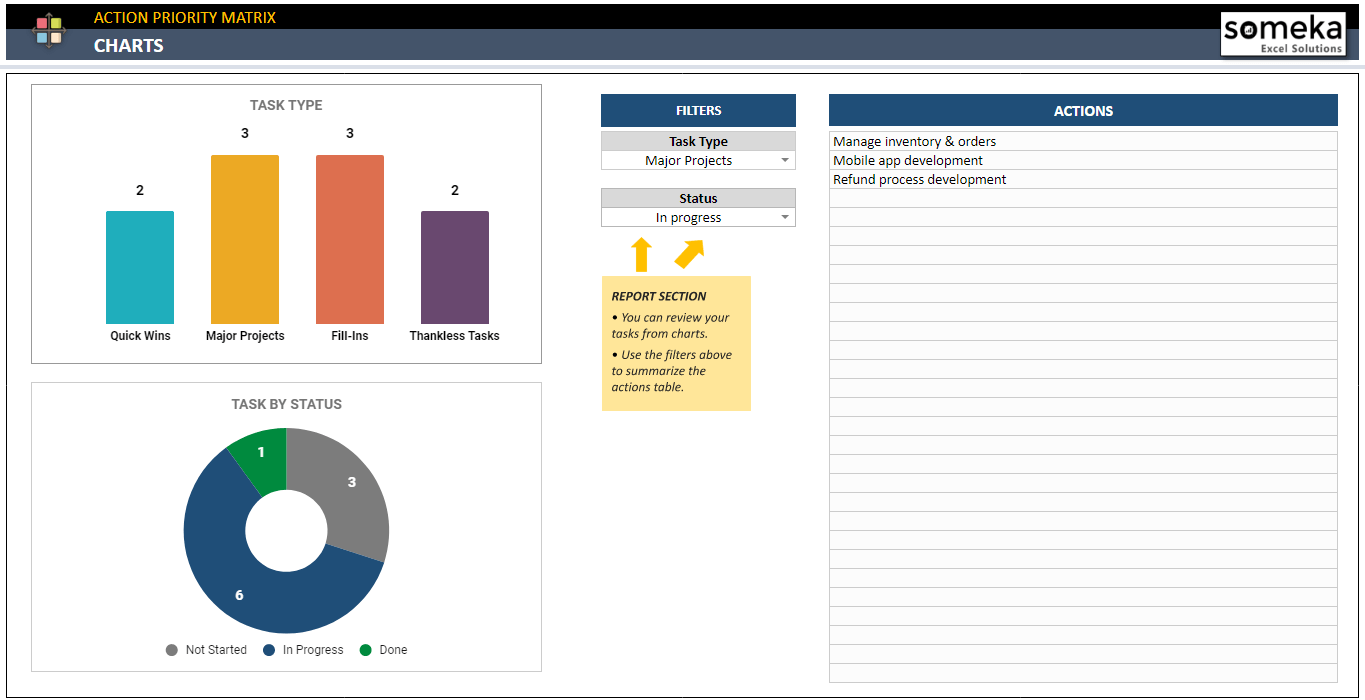


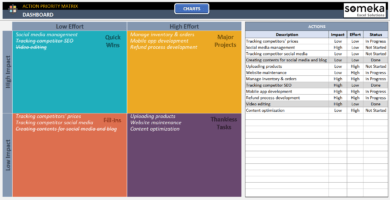
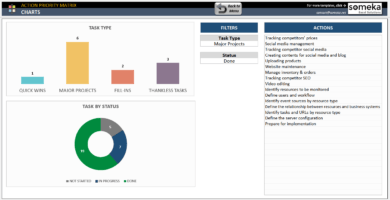
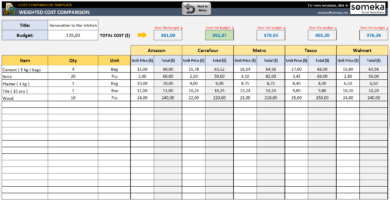
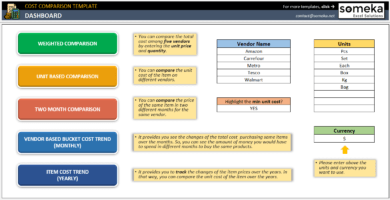
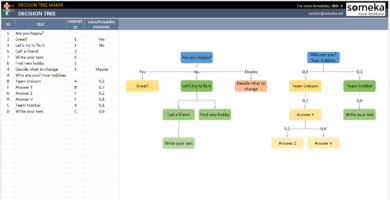
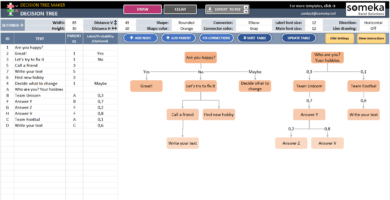
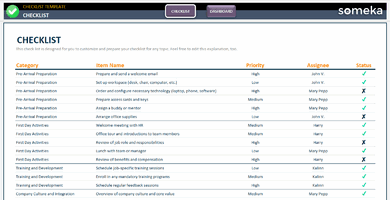
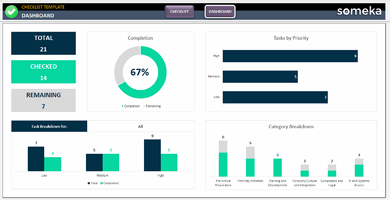
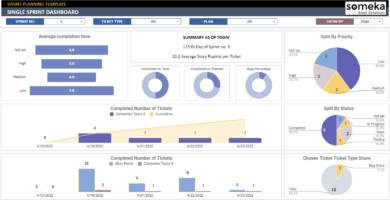
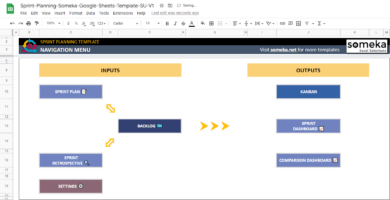
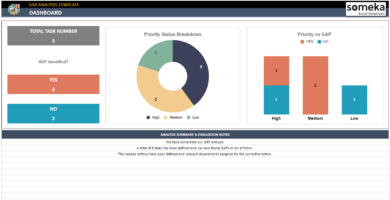
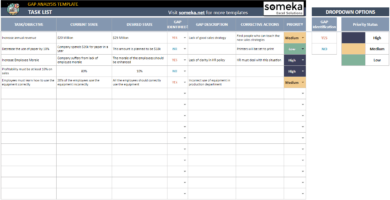
Keerthana LM. –
Thanks for this easy to use template. I really like that it is on Gooogle sheets and I can use it every where that I need. great.
Muhammad Ayob –
ello Someka. I purchased the SU version but I can not use it, it seems completely lock or some how you know not okay! What should I do?
Someka –
No need to fret! To utilize this Google Sheets template, simply make a copy of it on your Google Drive and you’re ready to begin.
Nikos Dovha –
Oh this is what i needed! Thanks you so much.
Anna Ivic –
what do you mean by impact level?
Someka –
In order to understand, let us elaborate. Level of Effort (Horizontal Axis) refers to the amount of money, resources, capacity, and time that must be invested to attain the ideal result. The Level of Impact (Vertical Axis), on the other hand, is the worth or effect that the outcome will have on the venture or project.
Sara Kanjizade –
How I can use this this google sheets on my phone?
Someka –
Creating a Gmail account and downloading the Google Drive app to your phone are essential steps to smoothly utilizing this template.
Zoë –
I do not need to see finished tasks in, is it possible? Thank you for your excellent GS!
Someka –
Hello Zoe,
By using the ‘finished tasks’ option on the right side of your dashboard, you may remove done actions.
Hope this helps!
Brady –
nice app
Moreno L –
this is view only! WHY
?
Someka –
Hello Moreno,
To use our google sheets templates, you should make a copy for yourself.
Please let us explain how to use it step by step:
Click on the Download Button on the Download Link pdf file that was sent you by email:
Then go to File > Make a Copy and then name your file before clicking on Make a copy button again.
Now you have your own copy to use the template!
Please note that you do not have to request any access to use your template, making a copy for yourself is enough.
Hope it helps!
Bartholomew –
very useful for project management
Cauã Barnett –
hello someka, It aids in the analysis of the tasks that need to be prioritized.. thx