Bill of Materials Excel Template
Ready-to-use Bill of Materials Template in Excel. Create multi-level BOM Tree for your products, assemblies and components. Instant download for Mac & Windows.
TEMPLATE DESCRIPTION
Do you want to create a BOM tree for your products, assemblies, parts, components and materials? Here’s a ready Bill of Materials Template to create a visual summary of your SKUs or items. And it’s available in Excel!

Designed for inventory, manufacturing, engineering, supply chain, and procurement departments and companies, this Excel BOM Template will help you create hierarchical drawing of your materials in all levels from raw material to sub-assemblies or components and final products.
Let’s check look closer to this schematic resource planning template!
How to use Excel Bill of Materials Template?
Firstly, this tool mainly consists of input and output sections in addition to the settings section. We’ll first input our raw materials and component lists, and then analyze our items structre in summary and BOM tree sections.
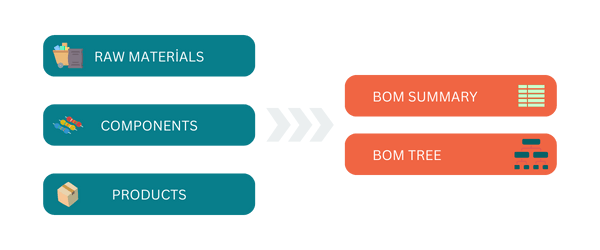
In the inputs area, you’ll find Raw Materials and Components sheets.
1. Settings and Navigation Menu
Basically, on the opening of your template you’ll find a navigation menu a small Settings section.
The colorful buttons will let you navigate through the template. And on the settings section, feel free to add your units and currency.
2. Raw Materials List
Firstly, on the Raw Materials list of this Bill of Materials Template, you’ll input all you raw material stock keeping units with component name and unit prices.
Thus, this is the basic input area for your template.
3. Components List
Then on the Components sheet, you’ll both record your components and final products.
In this section, it’s important to add your products with the correct hierarchical level and structure.
- First enter your final product name in the first column.
- Then define your components on the second column. Leave space for the raw materials between the components.
- Then, define the component number of per BOM and also the BOM levels for your Bill of Materials Template.
For example, the components will have levels 1,2,3, etc. Then the raw materials under each component will be named according to these numbers. You’ll numerate the raw materials under the Component 2 as 2,1 and 2,2 and 2,3 and so on.
Lastly for this section, after filling out your components table, you can use the slicer filters above to narrow your analysis.
With these slicers, you can filter your list according to component list and product list.
That’s all for the input sections. Now, let’s see the outputs of your template.
4. Bill of Materials Template BOM Summary
So, this section will give you a general the bill of materials for each product. When you select the product from the drop-down menu, the components of that product will populate automatically with quantity and total value info.
If you have additional raw materials that do not exist on your raw materials list, then you can use the green table just on the right-side to add extra materials.
Lastly, this section also gives you a financial summary of the totals costs for your components for the selected item.

Briefly, the Bill of Materials Template Summary provides a concise overview of all materials and components, making it easy to review and manage inventory levels.
5. BOM Tree
So, the final section of this template is the BOM Tree.
The BOM Tree offers a detailed, multi-level view of the product structure, illustrating the hierarchy and relationship between different assemblies and items within the final product.
Again, once you select the product from the dropdown menu, the hierarchical Bill of Materials Tree will populate automatically.
This visual design will provide you a clear understanding of complex multi-level assemblies, components and raw materials. Lastly, the numbers in parenthesis show you the number of required parts from that raw material.
That’s all for this template!
Our bill of materials template in Excel is the perfect solution to keep track of every item and part, ensuring nothing is overlooked in the production process. This template not only facilitates a more organized workflow but also enhances efficiency by providing clear visibility into every component involved in the manufacturing process. Also, you can track the total costs and value of your manufacturing items.
Excel Bill of Materials Template Features Summary:
- Excel template to create BOM levels
- Keep track of all your SKU’s
- Inventory management tool
- Includes BOM Summary and BOM Tree
- Instant Download
- Ready-to-use
- No VBA or Macro codes
- Compatible with Excel 2013 and later versions
- Works both on Mac and Windows
FREQUENTLY ASKED QUESTIONS
Bill of Materials Excel Template – Product FAQ
A Bill of Materials (BOM) is a comprehensive list of raw materials, components, and assemblies required to construct, manufacture, or repair a product or service. It’s essentially a recipe for creating a product, detailing every item needed, its quantity, and often its relationship to other components.
Our Bill of Materials Excel Template helps you efficiently create and manage this crucial document.
Creating a multi-level BOM in Excel is straightforward with our template:
- Input raw materials in the ‘Raw Materials List’ sheet.
- Use the ‘Components List’ sheet to record components and final products, assigning hierarchical levels.
- The template automatically generates a BOM Tree, visualizing the multi-level structure.
- Use dropdown menus in the BOM Summary section to view detailed breakdowns of each product.
This process allows for easy creation and management of complex, multi-level BOMs.
The Someka BOM Excel Template helps with inventory management by:
- Providing a clear overview of all materials and components needed for each product.
- Allowing easy tracking of SKUs and their relationships within product structures.
- Offering a summary view that helps in quick stock assessments.
- Enabling cost calculations for better financial planning.
- Facilitating easy updates to reflect changes in product composition or inventory levels.
This comprehensive approach helps maintain optimal stock levels and improves overall inventory efficiency.
Yes, our Bill of Materials Excel Template is designed to handle both simple and complex product structures.
It allows for multiple levels of components and sub-assemblies, making it suitable for products with intricate compositions. The BOM Tree feature visually represents these complex structures, while the Components List allows for detailed input of hierarchical relationships.
Whether you’re dealing with a straightforward product or a multi-tiered assembly, this template can accommodate your needs.
The BOM Tree feature in our template provides a visual representation of your product’s structure. Here’s how it works:
- Select a product from the dropdown menu.
- The template automatically generates a hierarchical tree showing components and raw materials.
- Each level is clearly displayed, with numbers in parentheses indicating the quantity required.
- This visual aids in understanding complex assemblies and the relationships between different parts.
The BOM Tree offers a clear, at-a-glance view of your entire product structure.
While this Bill of Materials Excel Template can be adapted for various industries, for specific food-related bill of materials and recipe costing, we recommend our specialized Food Cost Calculator Excel Template.
The Food Cost Template is designed specifically for the food industry, allowing you to manage ingredients, portion sizes, and recipe costs more effectively. It offers features tailored to food service businesses.
USER REVIEWS & COMMENTS
2 reviews for Bill of Materials Excel Template
You must be logged in to post a review.
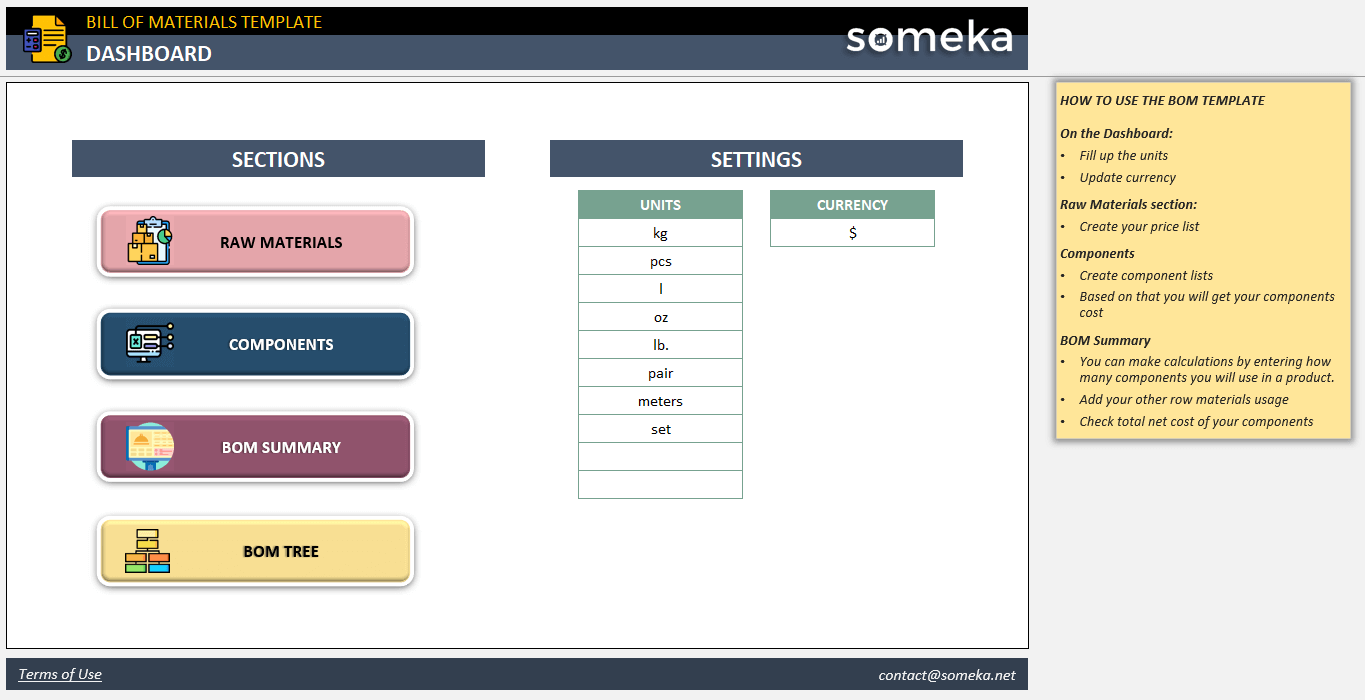
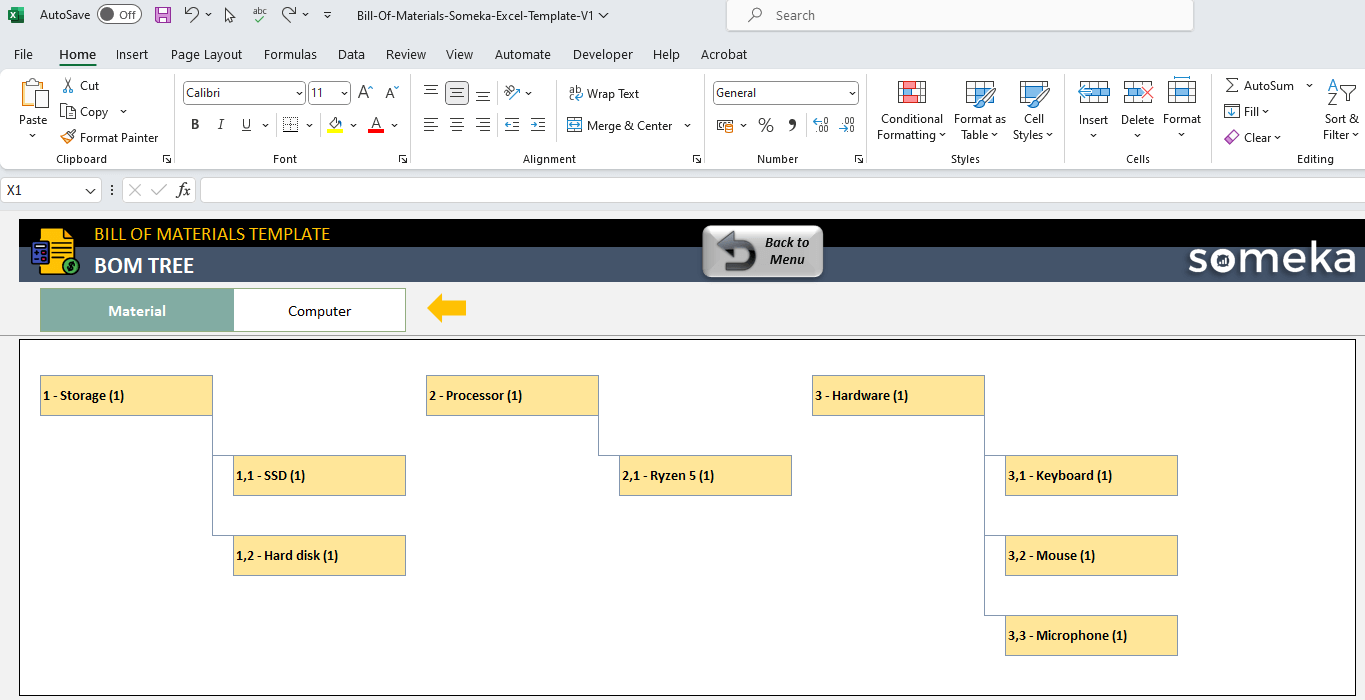
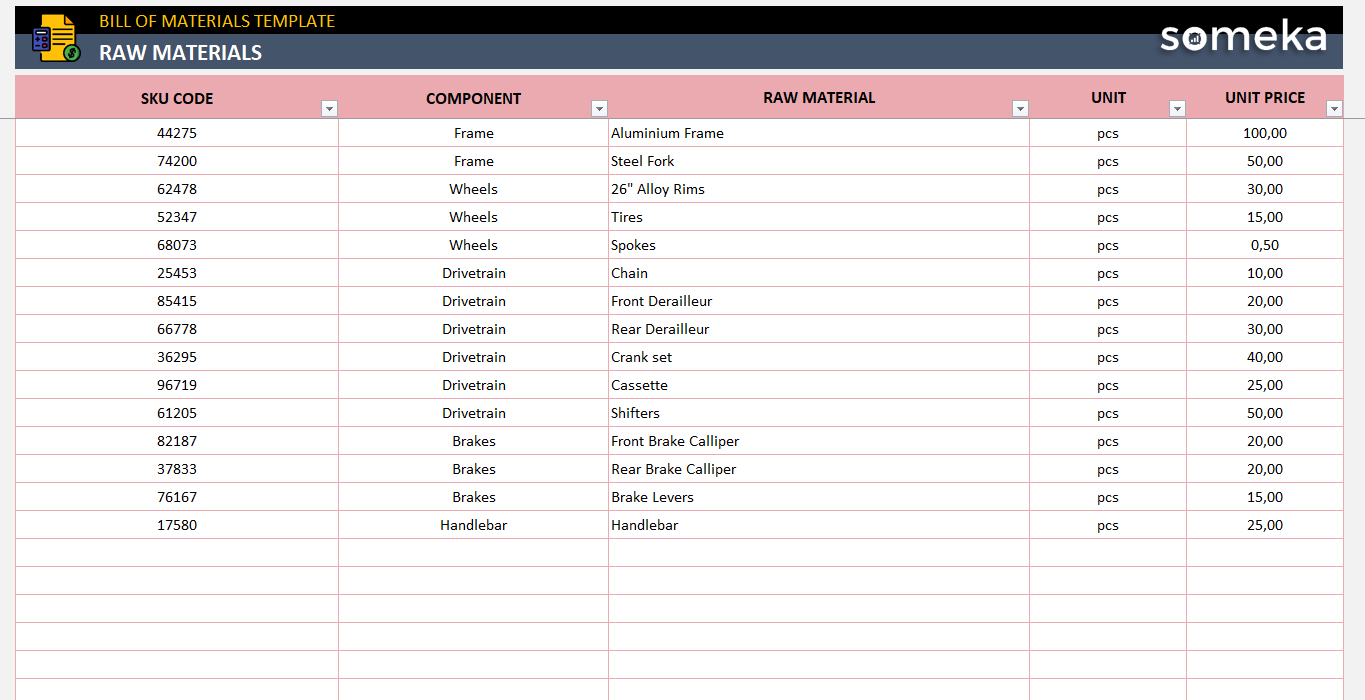
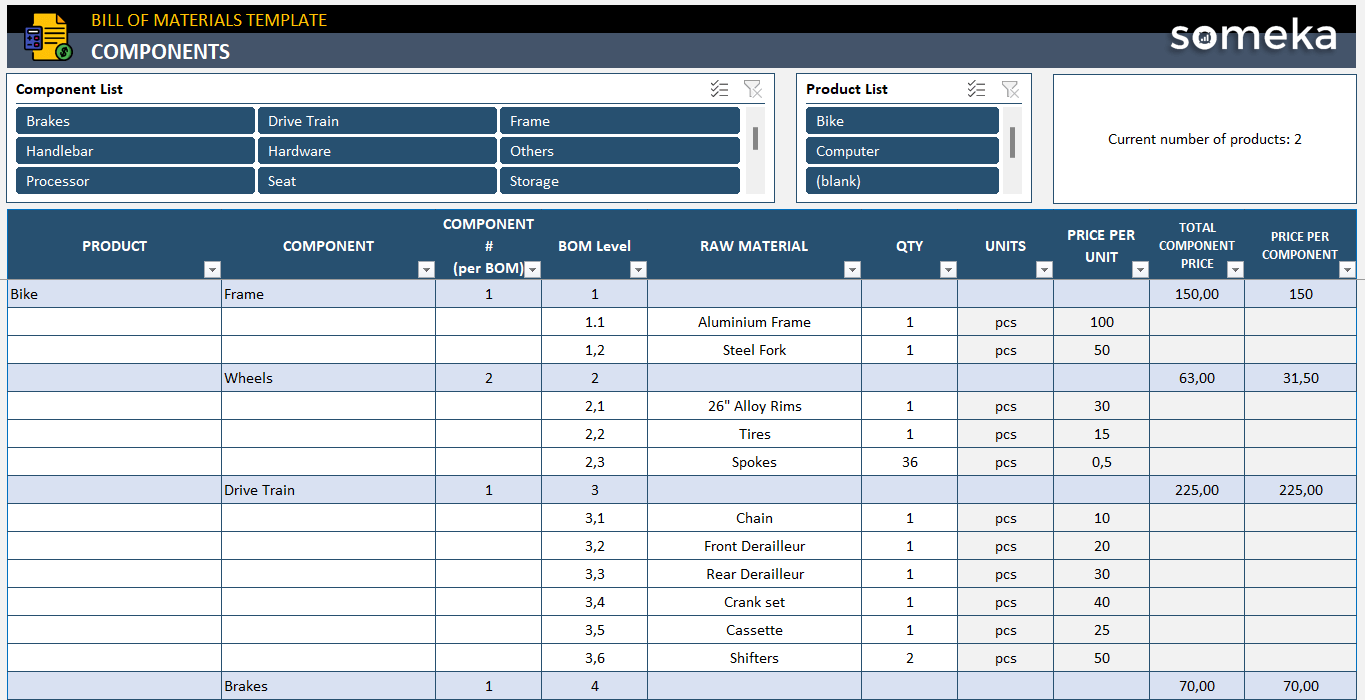
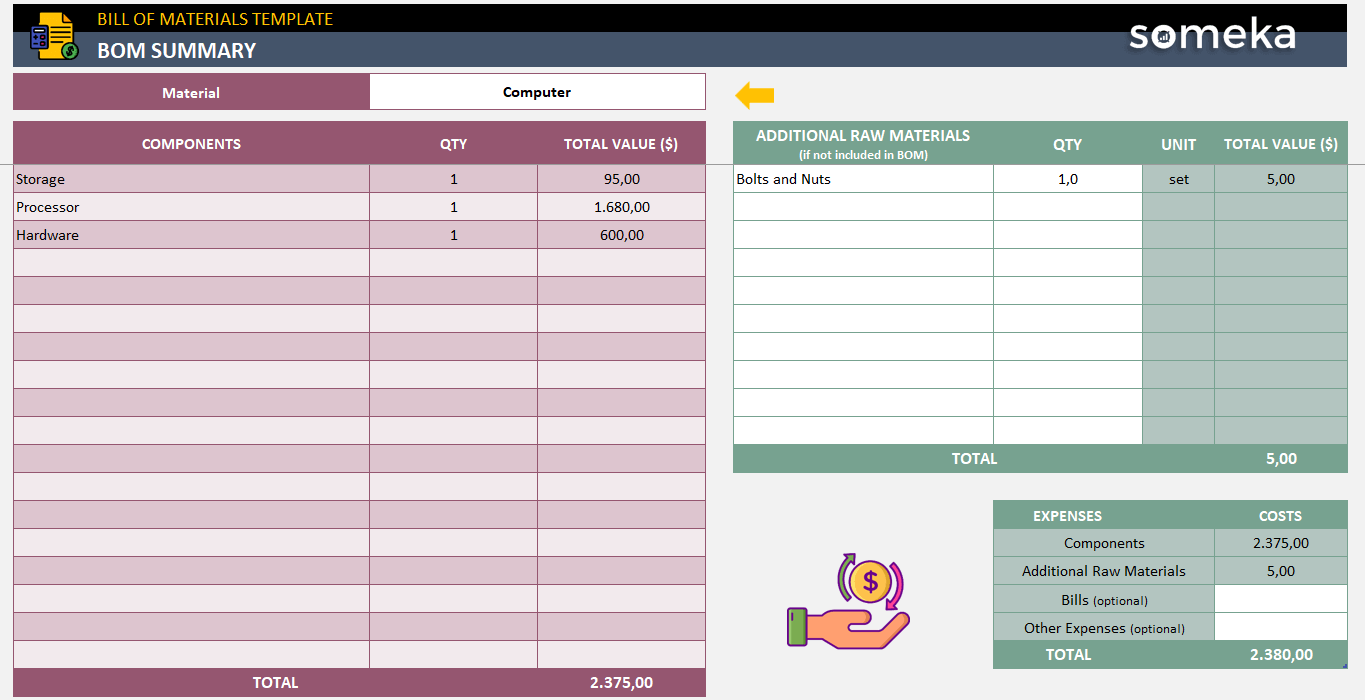
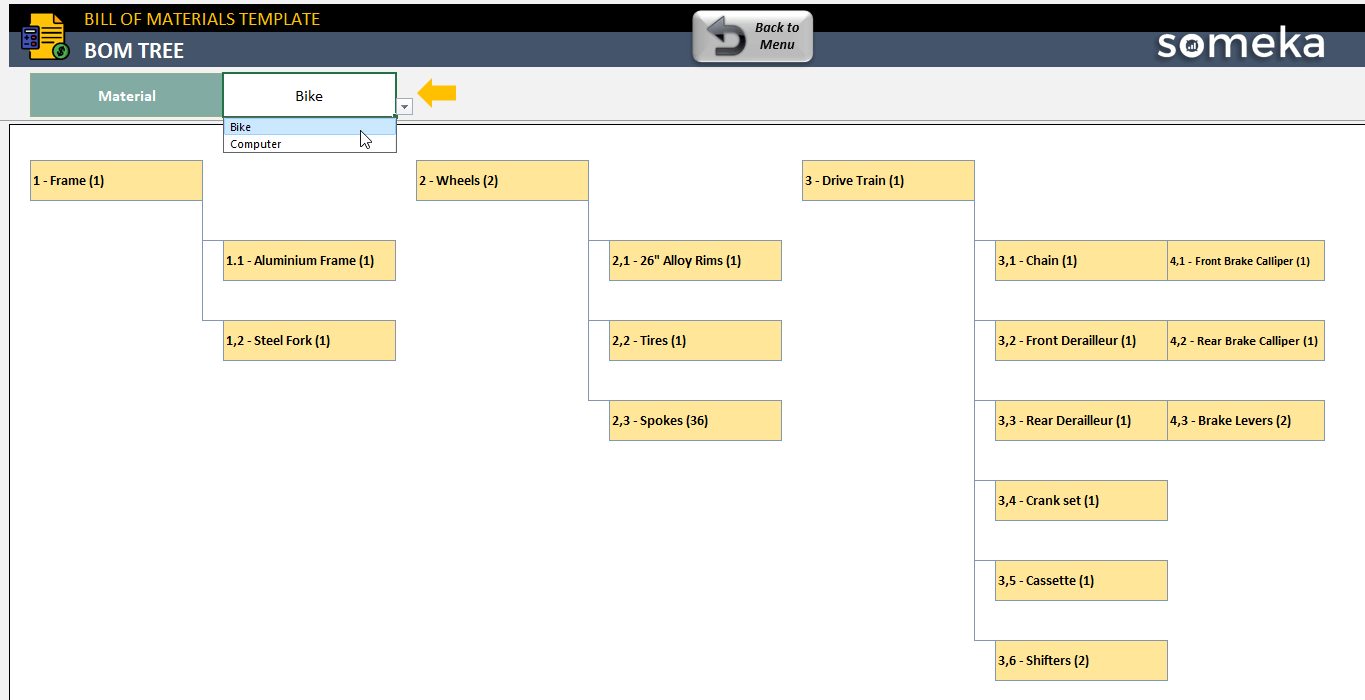
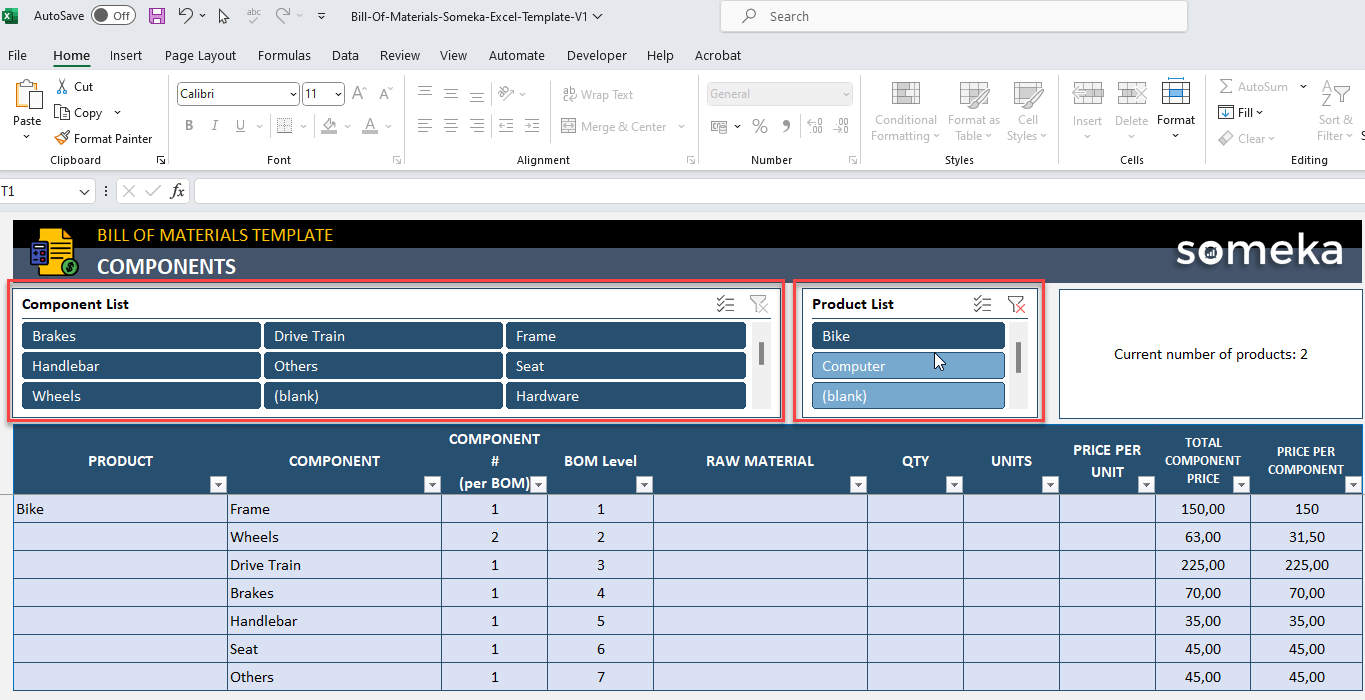
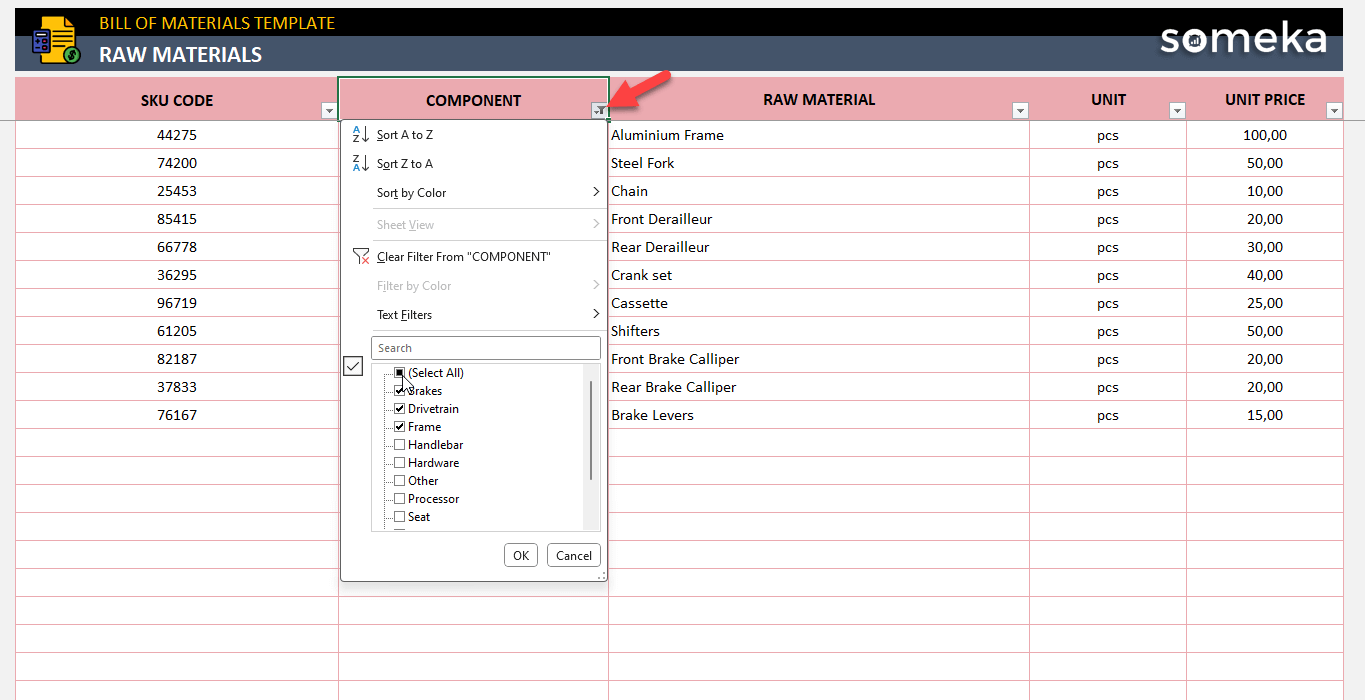

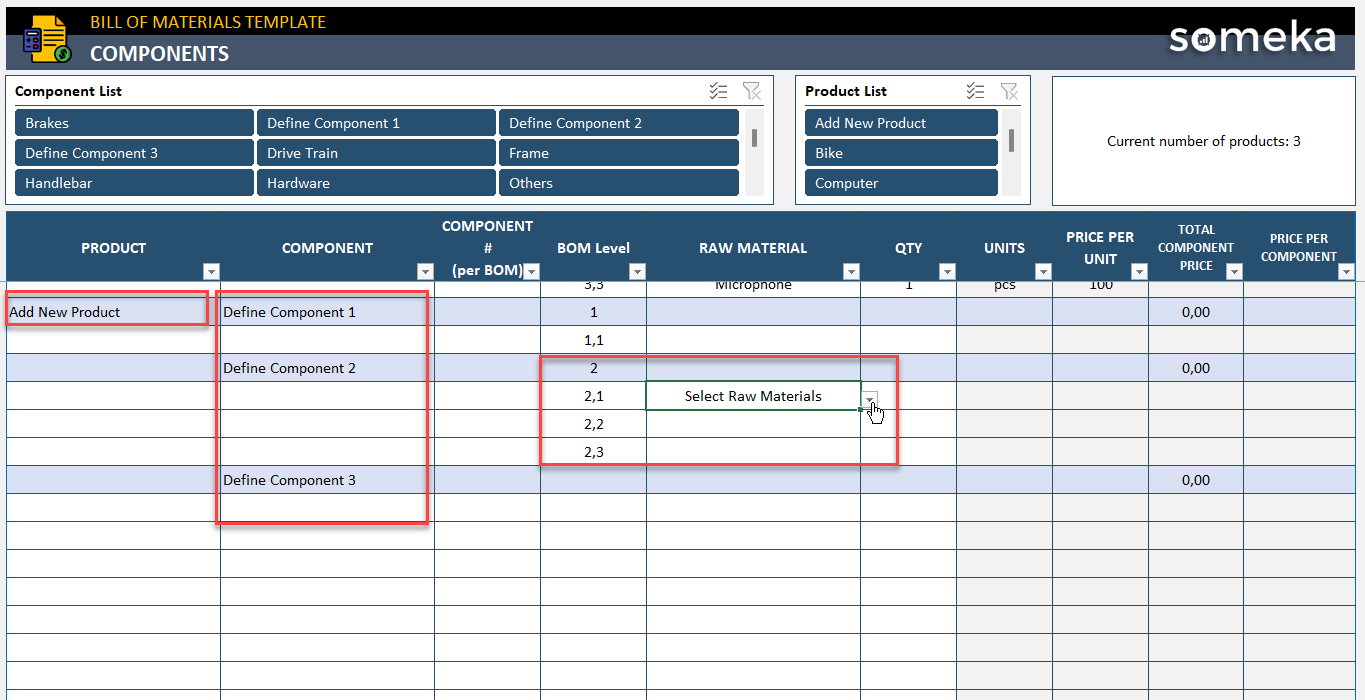
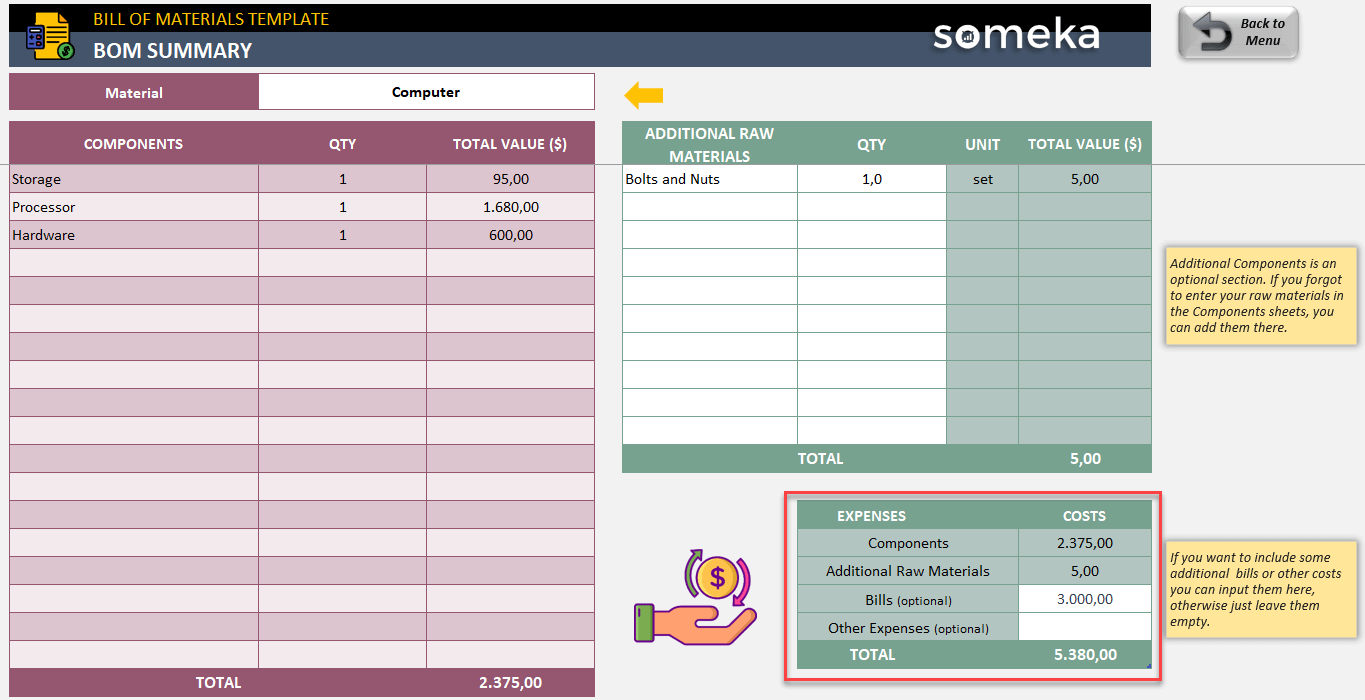
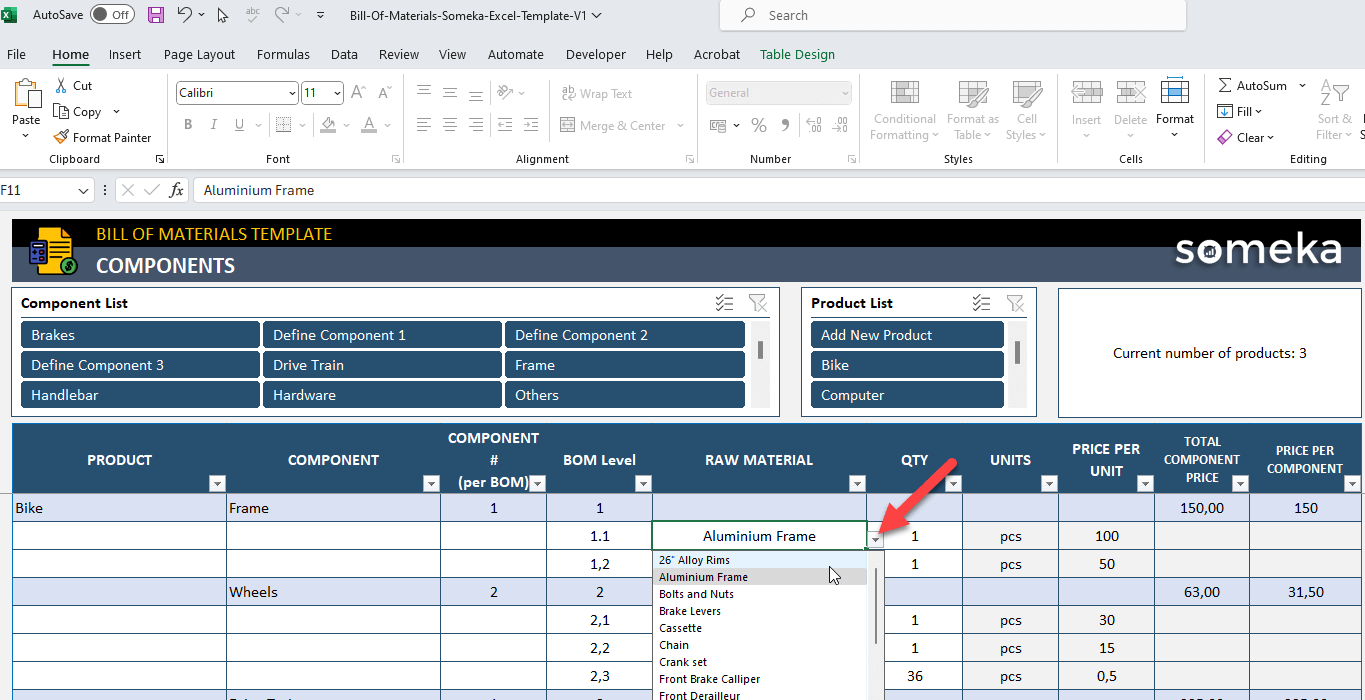
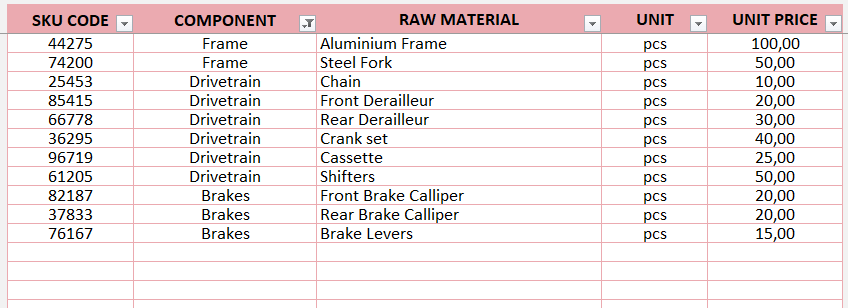
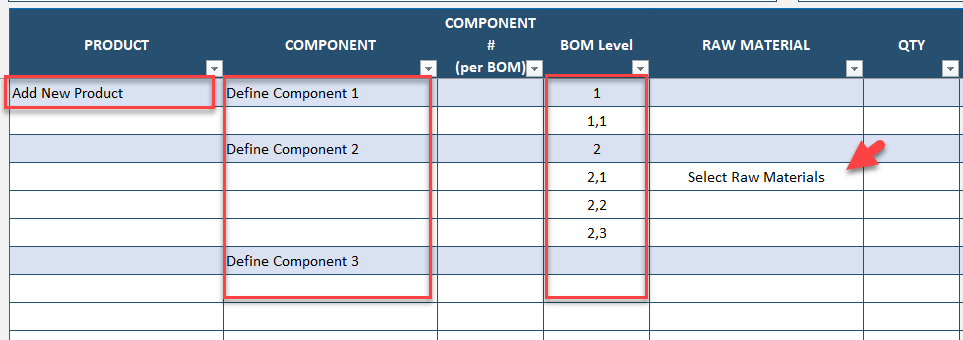


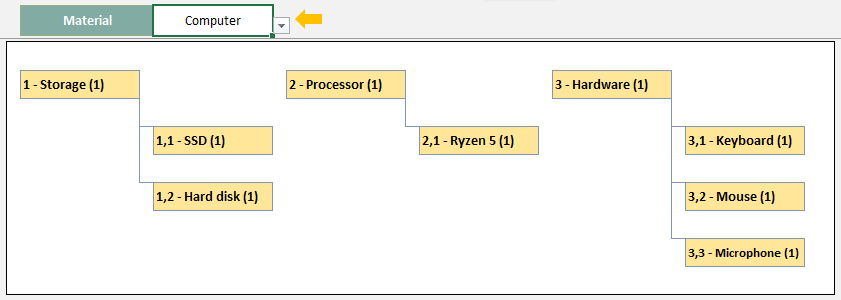
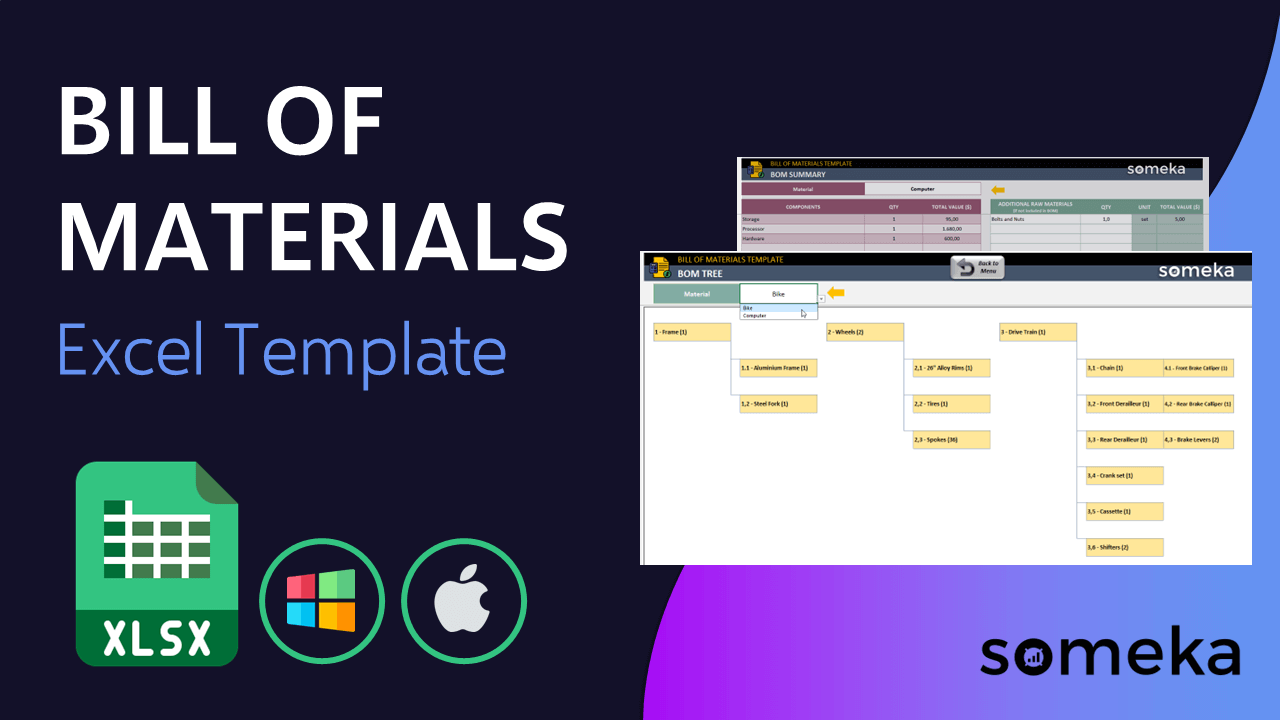
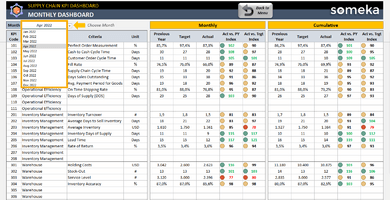
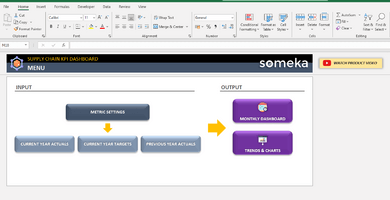
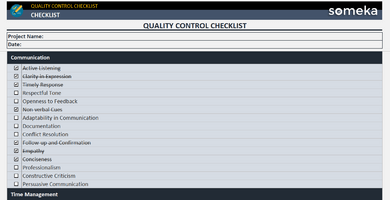
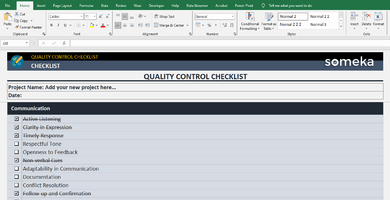
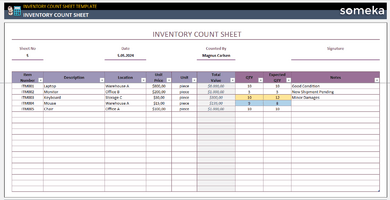
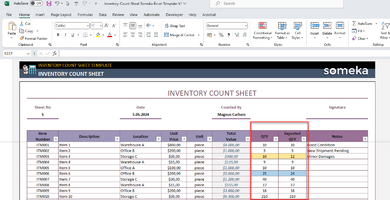
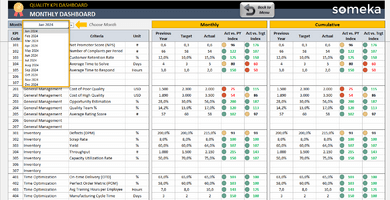
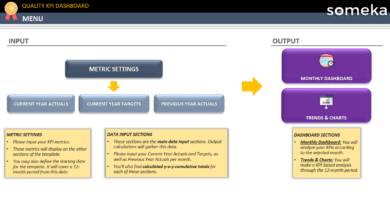
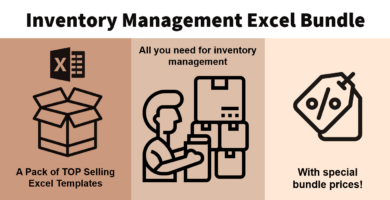
Sonia R. Bowlin –
I’ve been waiting ages for this template, but it’s finally here! Thanks a lot for all the effort. I haven’t had the chance to try it out yet, but I’m pretty sure it’s gonna work out just fine, like all the other stuff I’ve bought from you before!
Quinton L. Knox –
cool stuff