Decision Matrix Excel Template
Decision Making Spreadsheet. Define criterions & compare options. Printable matrix chart. Ready for presentations. No installation needed. All in Excel.
TEMPLATE DESCRIPTION
Have you ever struggled with what choice to give? Especially when you have too many options in your head and too many people telling you something else to choose from? Decision Matrix Excel Template will list down all of your options and criteria in your head and analyze them by giving coefficients and rates. In the end, you will be able to get the results on the dashboard.
Decision Matrix Template Features:
A decision matrix template is an Excel tool where you list all of your options and criteria which you also give them numerical values and coefficients to be able to calculate the weighted average of each option to determine which one is superior compared to others.
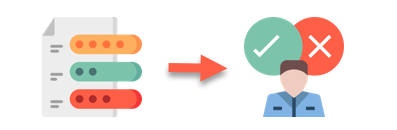
After determining the coefficients of each criterion it gets multiplied by the rate you give for each option and in the end. The decision matrix template gives you a final score for each of your options. It is possible to add many options and criteria which could enlarge your study.

Once you determine the values and the weights of the criteria, Decision Matrix Excel will color the best option green and the worst option red. While others, depending on the score will be colored with shades of yellow to also visually help you with colors.
The graph below the Decision Matrix demonstrates the overall score for each option you got and it is dynamic. The more option you add or the less you extract it is going to resize the chart according to the data it includes.
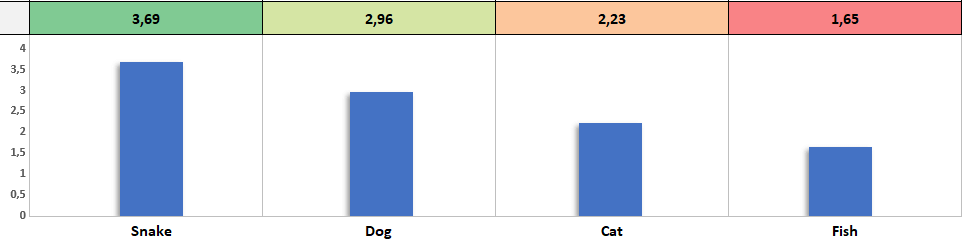
So do you want to try and learn which option is the best according to your criteria? Go ahead and find out. It’s very easy with this Decision Matrix template in Excel.
Features Summary:
- Rating / Weighted Decision Matrix Section
- Professional design for presentations
- Full Print Ready
- Informational notes included
- No installation needed. Ready to use.
- Works both on Mac and Windows
- Compatible with Excel 2007 and later versions
- Does not include any VBA macros
FREQUENTLY ASKED QUESTIONS
Decision Matrix Excel Template FAQ
A decision matrix is an analytical tool used to evaluate and prioritize options based on multiple criteria.
Our Decision Matrix Excel Template simplifies this process by allowing you to:
- List all your options and criteria
- Assign numerical values and coefficients to each
- Calculate weighted averages for each option
- Visually compare options to determine the best choice
A common example is choosing a new car. Criteria might include:
- Price
- Fuel efficiency
- Safety features
- Performance
- Comfort
Each car option is then rated against these criteria, helping you make an informed decision.
Our template can be easily adapted for this and many other decision-making scenarios.
With the Someka Decision Matrix Excel Template, creating a matrix is simple:
- Input your options and criteria in the designated areas
- Assign weights to your criteria
- Rate each option against the criteria
- The template automatically calculates scores and highlights the best option
No need to start from scratch – our template does the heavy lifting for you!
Our template uses a weighted scoring system:
- You assign a weight (importance) to each criterion
- You rate each option against each criterion
- The template multiplies the weight by the rating
- It sums these weighted scores for each option
- The highest total score is highlighted as the best option
Absolutely! Our template is designed for flexibility:
- Add or remove options as needed
- Customize criteria to fit your specific decision-making needs
- The template automatically adjusts calculations and visualizations
Our Decision Matrix Template offers visual representations:
- Color-coding: Best option in green, worst in red, others in shades of yellow
- Dynamic graph: Automatically resizes to show overall scores for each option
These visuals make it easy to quickly interpret results and present findings.
USER REVIEWS & COMMENTS
13 reviews for Decision Matrix Excel Template
You must be logged in to post a review.
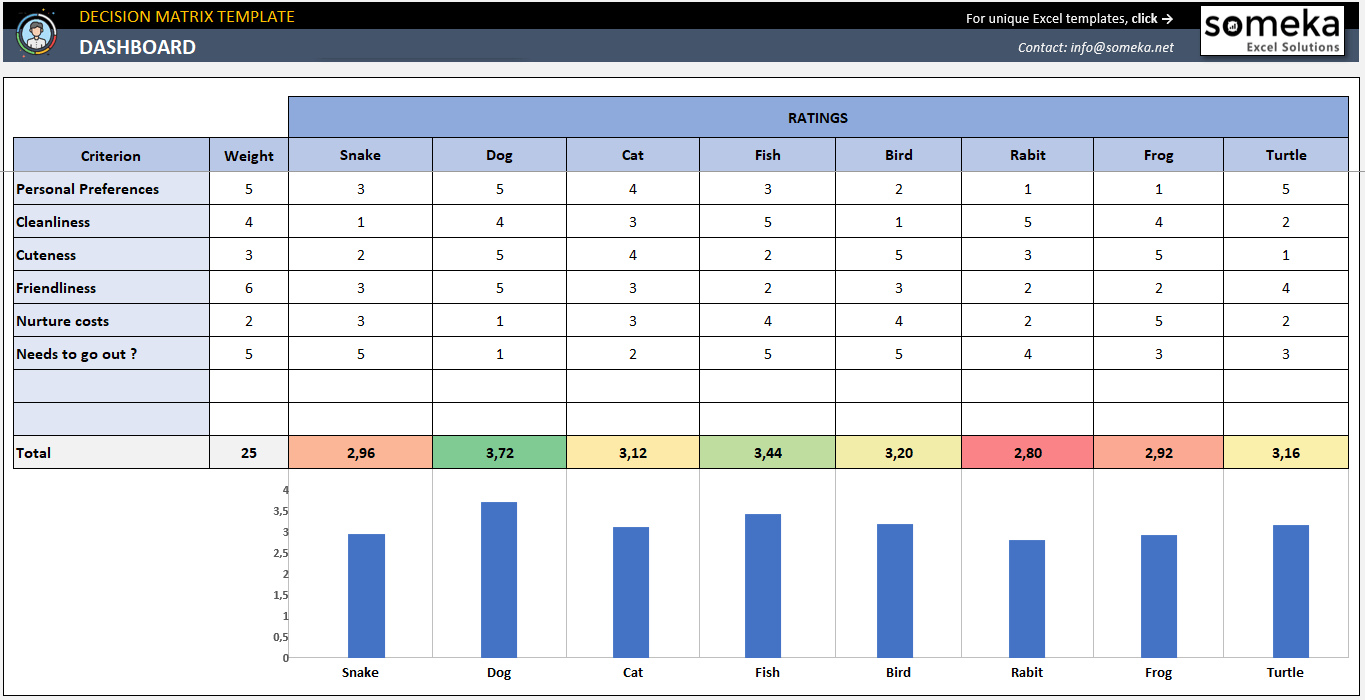
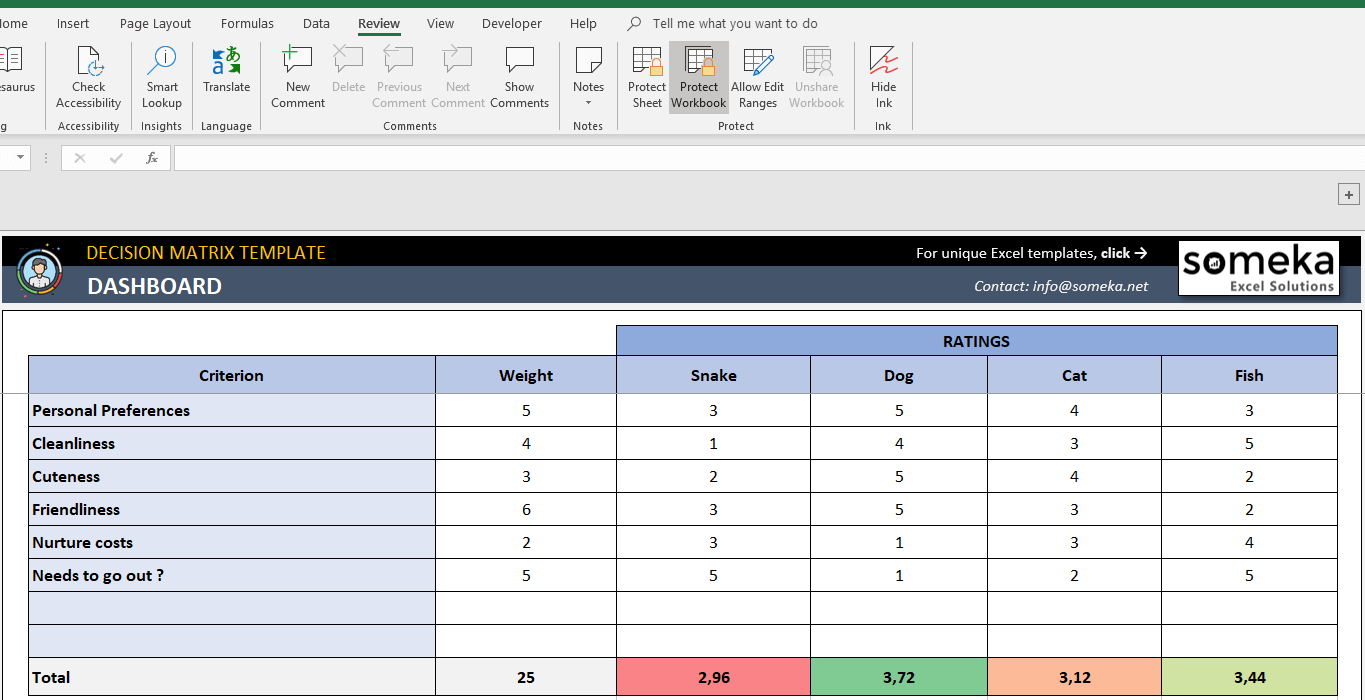
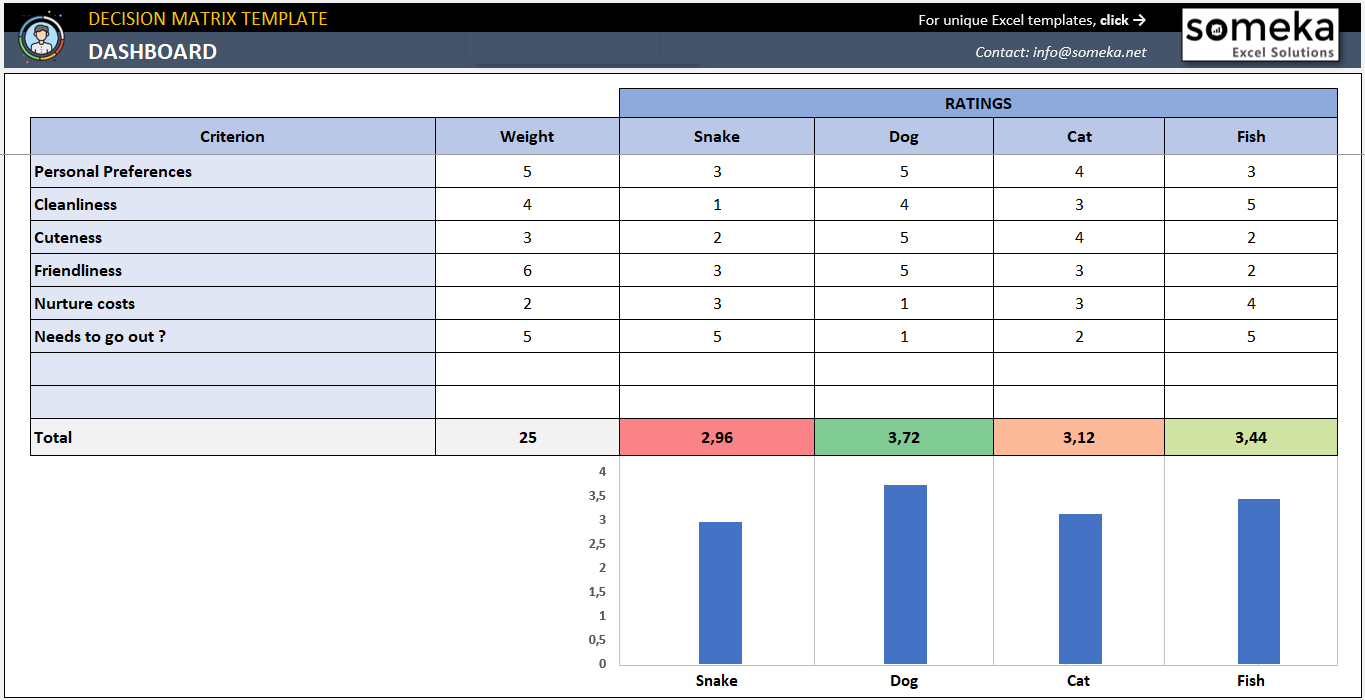
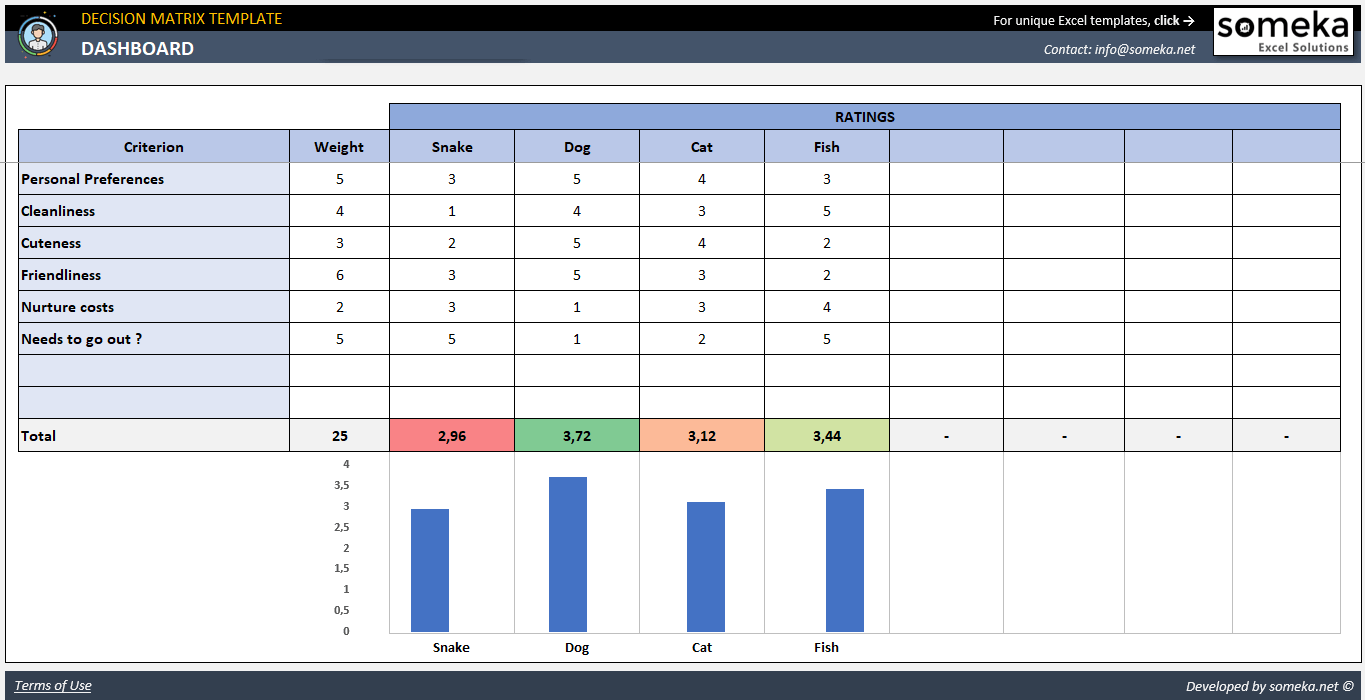
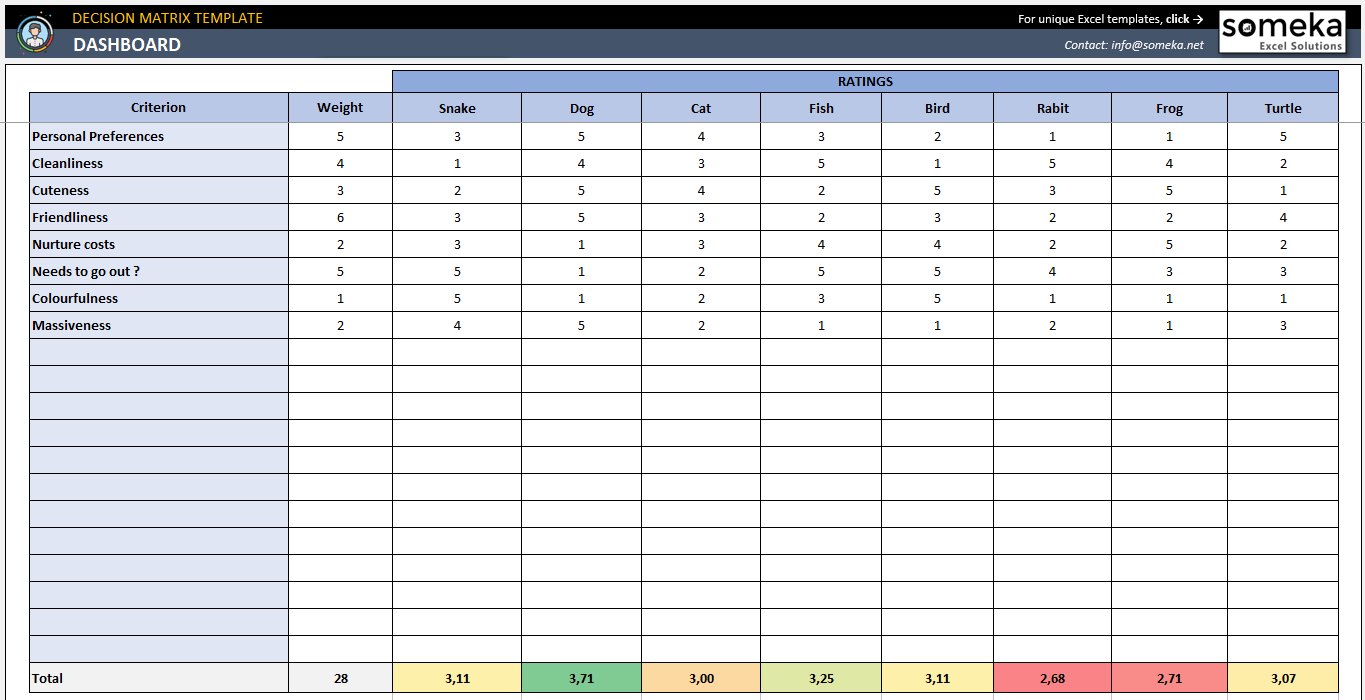
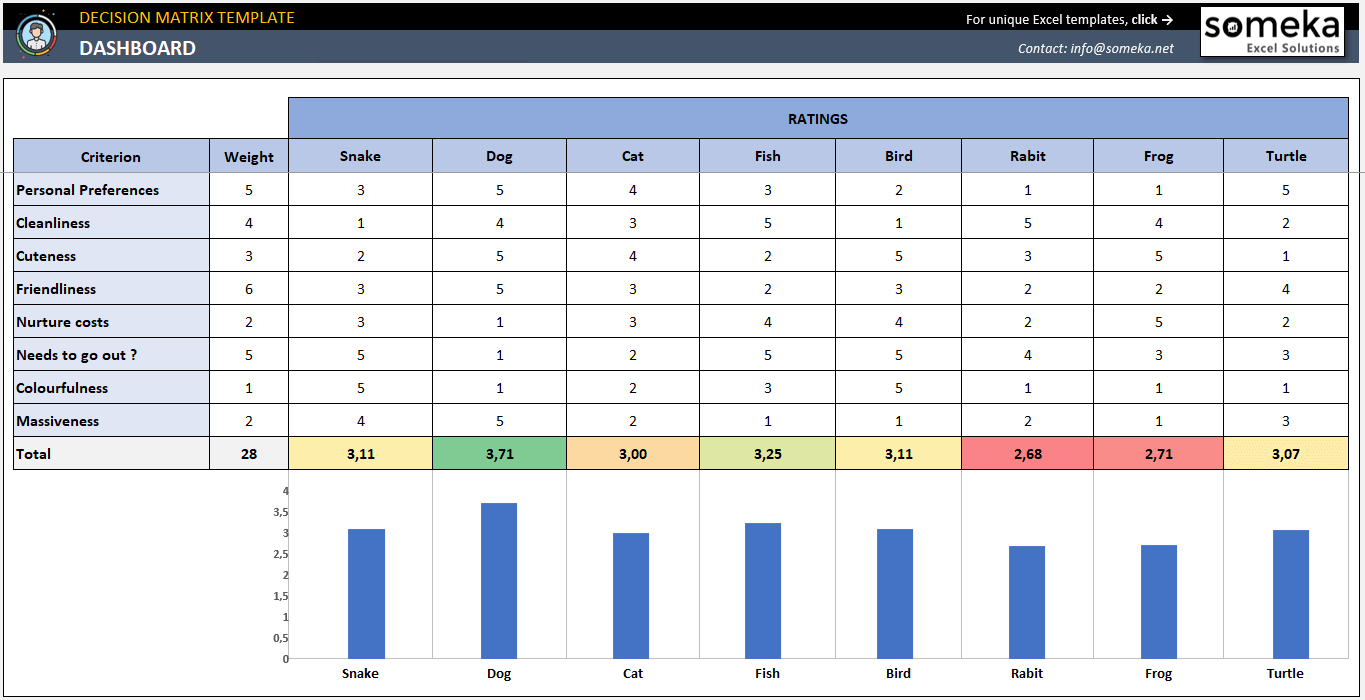
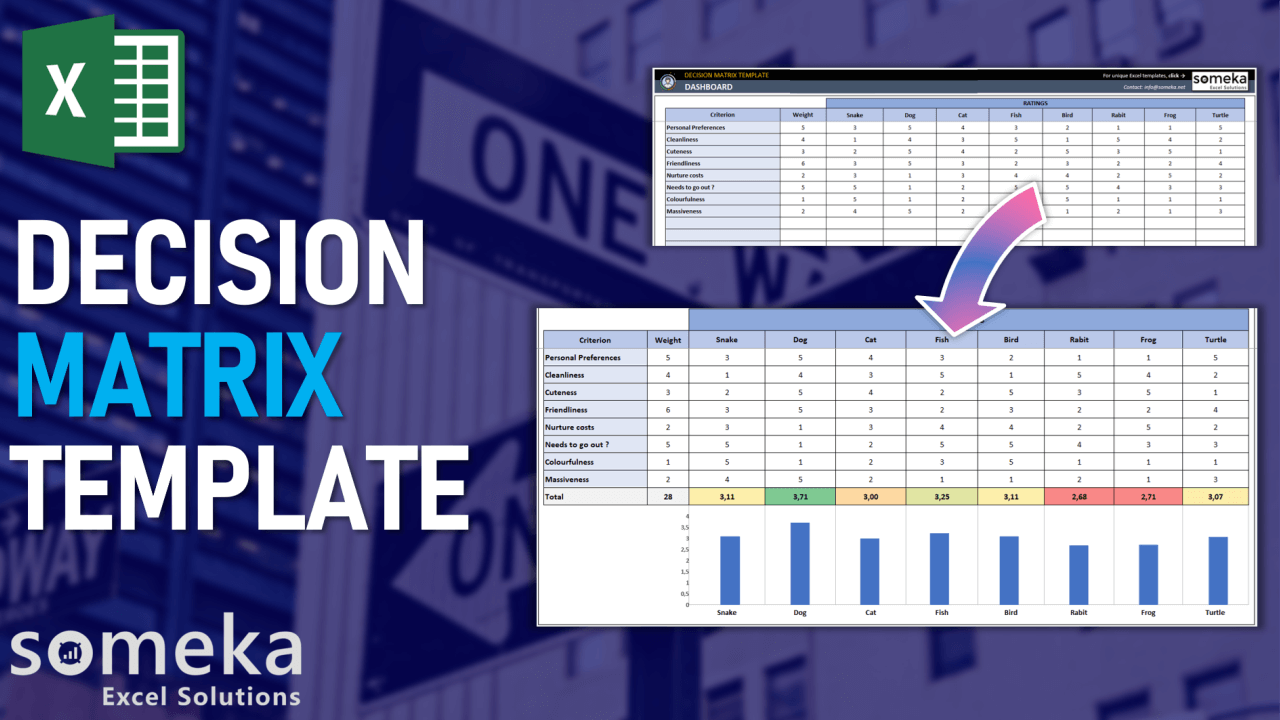
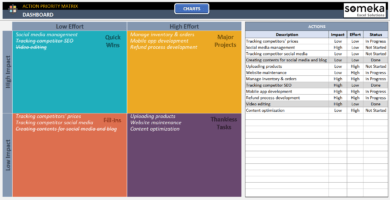
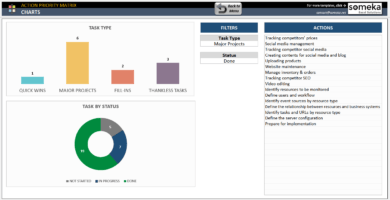
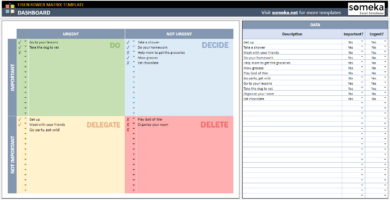
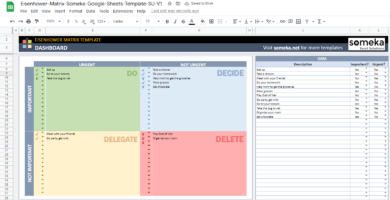
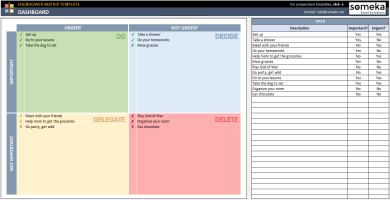
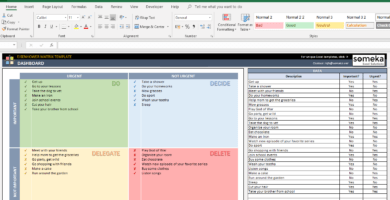
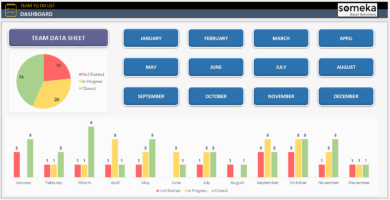
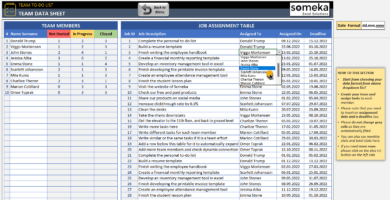
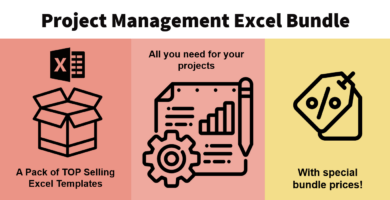
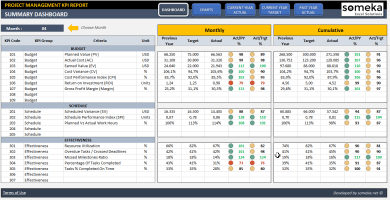
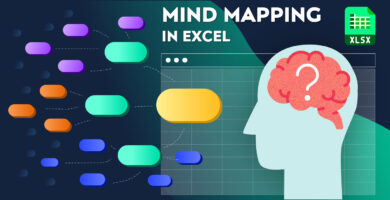
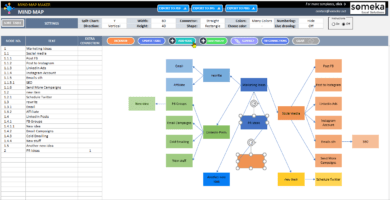
Razvan Basar –
This template has a professional design that enhances my presentations’ appearance. It is an effective way to express my ideas.
Geoffry OL. –
This template is so easy to use, even my grandma could figure it out! 🙂
Erika MP. –
It would be great if there was a feature to export the graph as an image file. That way, I can easily include it in presentations.
Someka –
Hello you are able to save graphs as an image:
To turn your Excel chart into a picture, click on it and select the Save as Picture option from the right-click menu. When prompted, select Portable Network Graphics (.png) format as the Save as type.
If you still need help please get in touch with us: contact@someka.net
Mohammad Azimi –
Does this template work on both Mac and Windows?
Someka –
Greetings! You’ll be happy to know that this template works both on Mac and Windows operating systems, as long as you have Microsoft Excel installed. With this decision matrix template, it’s easy to make the right decisions.
Pauline –
I was struggling to make the right decision, but this template made it so much easier. Thank you for creating such a helpful tool.
Yuri –
It looks good but I try to change and it was locked I purchased it why does the template still locked and ask for password?
Someka –
Hello Yuri,
Thank you for your feedback. Templates are locked as a security measure to prevent undesired changes that may affect the product’s performance.
After purchasing, if you need to make changes to any part of it, you just have to unlock it using the password you received along with the template in your download. Look for a txt file named `password`.
Alex –
Loved it! Helped a lot and it is simple to use even for someone without excel expertise
Florentino –
very simple excel thx. tiny request: i want to add new criteria. default criteria row don’t need my need
Someka –
Hi Florentino,
Adding more lines is possible, after unlocking the premium version of the product with the password we sent.
Under the dashboard sheet, you will see plus (+) sign on the left side of the table.
When you click on the sign, extra rows will be added automatically. Please see the image below.
Hope this helps!
Rollo –
nice to see matrix and graphic together
Farhan –
Its very useful and very nice
Hassan –
very good and easy to use
B –
Can you please let us know how to insert a sheet into the workbook as well as see the number rows and columns?
Someka –
Hello there,
First, you need to unlock both worksheets and workbook as a first step. How do I unlock the sheets? What is the password?
After that, please follow those steps:
– Display headings ( open rows and columns )
– Open the sheet tabs and add a new sheet
Hope that helps!
May –
good