Floor Plan Creator in Excel
Automated floor plan drawer in Excel. Easy-to-use template to draw floor plans for your home, office, or restaurant. Ready to print.
TEMPLATE DESCRIPTION
Have you ever tried to create a floor plan in Excel before? Our Floor Plan Excel Template is the first available spreadsheet that can help you with that issue! You can create a floor layout plan with this template easily in a few seconds.

Excel Floor Plan Template Main Features:
The floor plan will be created automatically on the squared page which is separated from the drawing area. You don’t have to make any manual adjustments on this part. According to the selections you made on the table, the shapes will appear automatically when you click the Draw button on the top.
Let’s have a look at each feature in detail.
Current Position:
This part shows the starting point coordinates of the cell you have selected inside the drawing area. If you select a range inside the squared area instead of one cell, you can see again the X, and Y units of the starting point in the current position box. The main point is to determine the coordinates of the starting point to create shapes, walls, items, etc.
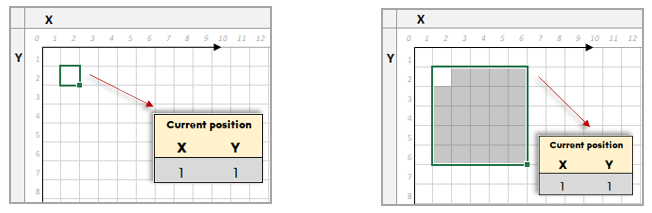
Scale:
The one square cell dimension is already set previously in the floor plan template. However, if you want to change the scale of the page, you can manually readjust the one square size as width and height. There is a possibility that scaling will not be extremely accurate.
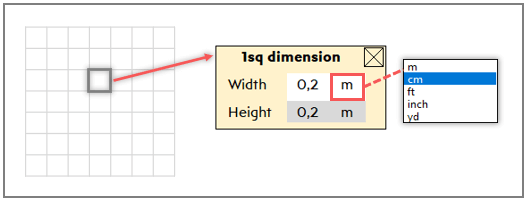
Let us use an example to explain it clearly. For example, you set the one square as 20 cm X 20 cm.
So, if you would like to draw an element that has a smaller size (10 cm x10 cm) than the one square size you have set before, the template will just be capable of drawing an element with the min size of one square. Because it recognizes the min size (20 cm x 20 cm) as you set on the square dimension table.
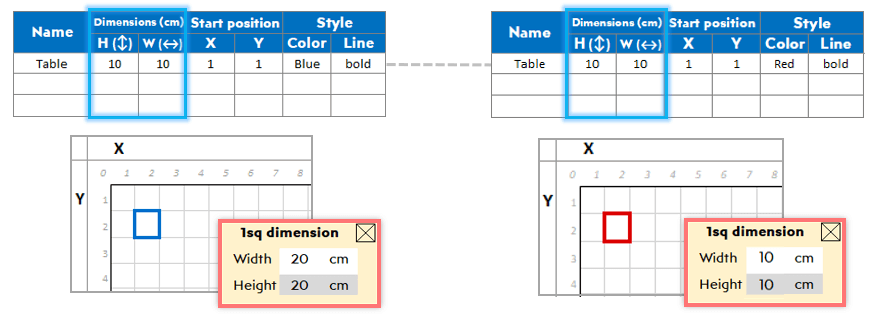
Besides that, if you want to reset or change the dimension of one square, the template will update the drawing area with the new scale.
Table (to set all drawing elements):
Each element that you would like to place in the floor plan must be described in the table first. The first five-column is mandatory to be able to create the shapes. You have to fill in the Name, Dimensions ( H as height, W as width), and Start Position columns. The X and Y coordinates for the start position column can be taken from the “current position” box.

If you leave the color and line column empty, a regular black line will be used as a default. Besides that, in the line column of the style section, there is one option called “circle” that allows you to draw circles. There are six more line types to select such as regular, dash-dot, crossed…
Setups for Floor Plan Excel Template:
Additionally, you can save the floor plan you have already drawn by using the Save Preset button. The template allows you to save up to 60 plans.
If you would like to create a new one without losing the plan you previously created, you should save it first. After that, you can turn it back on later when you want to work on it.
Besides that, you can reload all the presets you saved previously and continue to work. All you need to do is find the name of the plan from the dropdown button and click the Load Preset button.
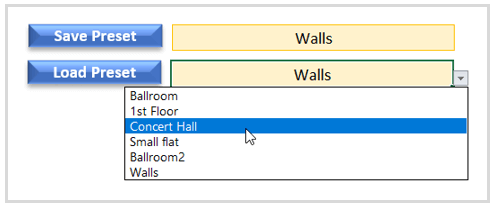
Main buttons:
There are 3 main buttons on the top of the floor plan template.
- Draw: Once you fill the table with the items you would like to place in the plan. Please click the draw button to see it immediately on the squared page. You can also redraw or change your existing elements or add new objects, items, etc. But, please do not forget to click the draw button again every time you made any changes.
- Clear: This button has two steps. The first is to clear just the drawing area and shapes. After that, you will see a pop-up asking you if you also want to remove all the elements from the table. So, you can keep continuing to work on the existing table to create another plan.
- Add / Remove Names: You can display or remove the name of the elements with this button.
If you want to move the elements you have previously created to different positions, just click the cell that you want to move and overwrite the X, and Y coordinates in the table. Please do not forget to click the draw button to reflect the changes to the plan. The position of the shapes you would like to move stays unchanged until you click the button.
We suggest following the instructions and product tutorial video until you totally figure out how you can use all the features. Additionally, you can hide the instructions with one button once you got familiar with the excel square cells, borders, and lines.
Floor Plan Excel Template Features Summary:
- Drawing floor plans in Excel
- Create room, office, or restaurant layout
- Full print ready
- Informational notes included
- No installation needed. Ready to use.
- Works both on Mac and Windows
- Includes VBA code or macros
- Compatible with Excel 2010 and later versions
Below are some samples created by Floor Plan Creator in Excel. Examples are available in different formats and free to download.
USER REVIEWS & COMMENTS
8 reviews for Floor Plan Creator in Excel
You must be logged in to post a review.
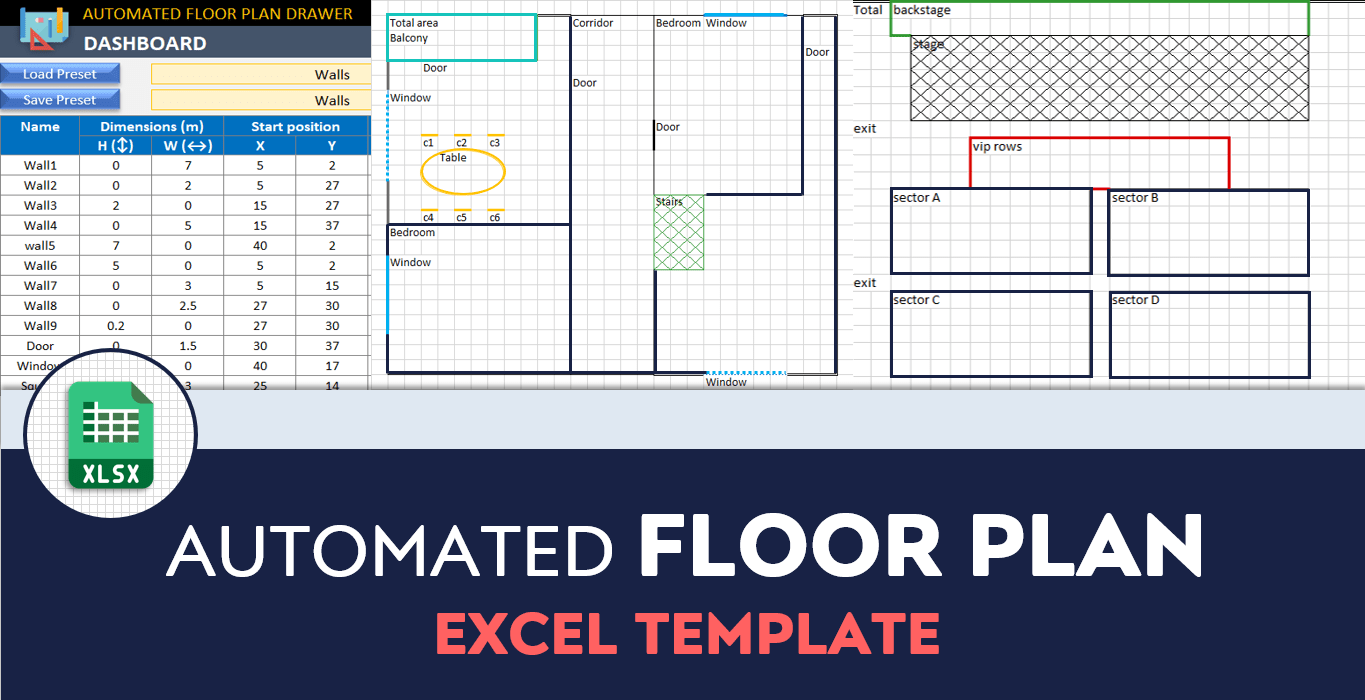

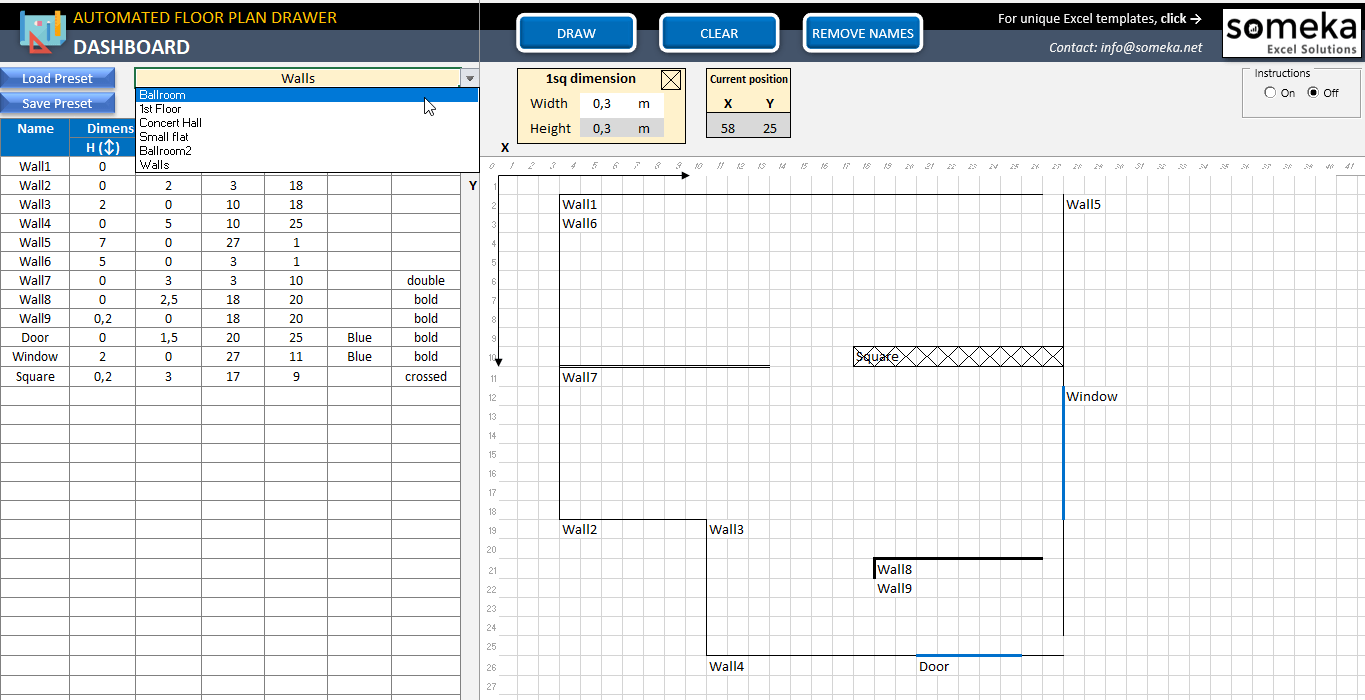
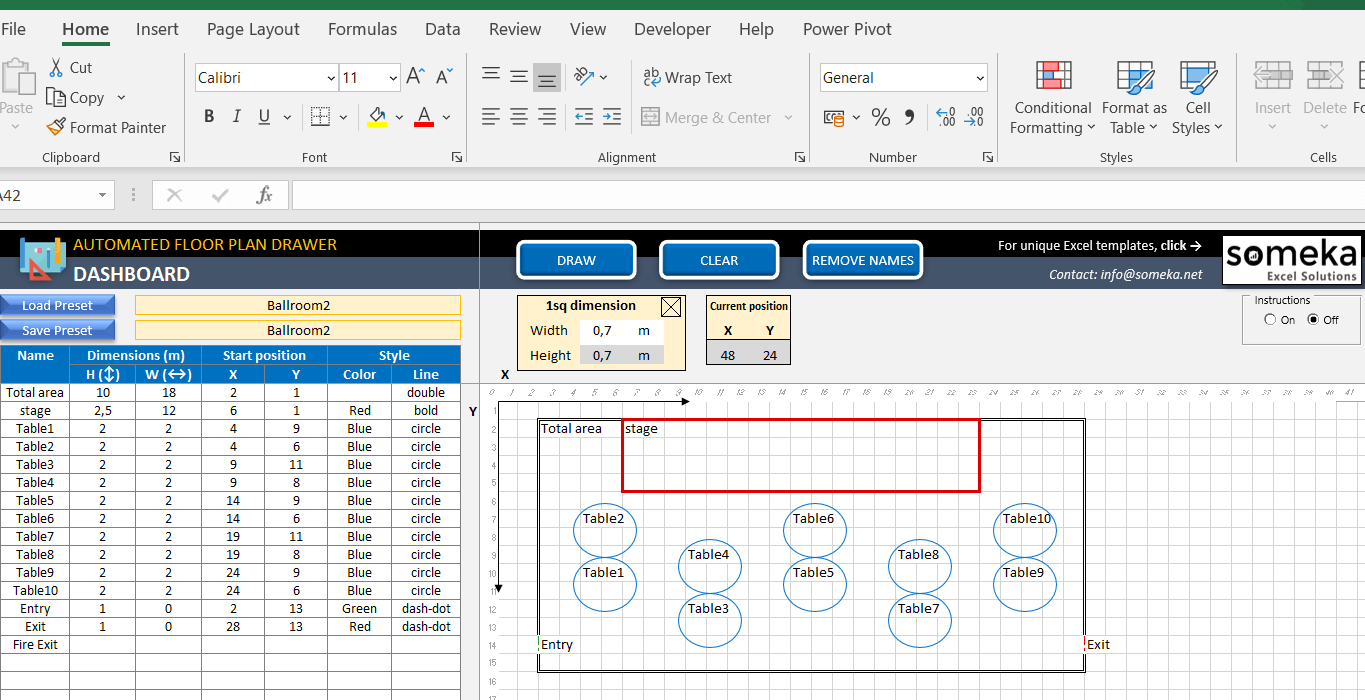
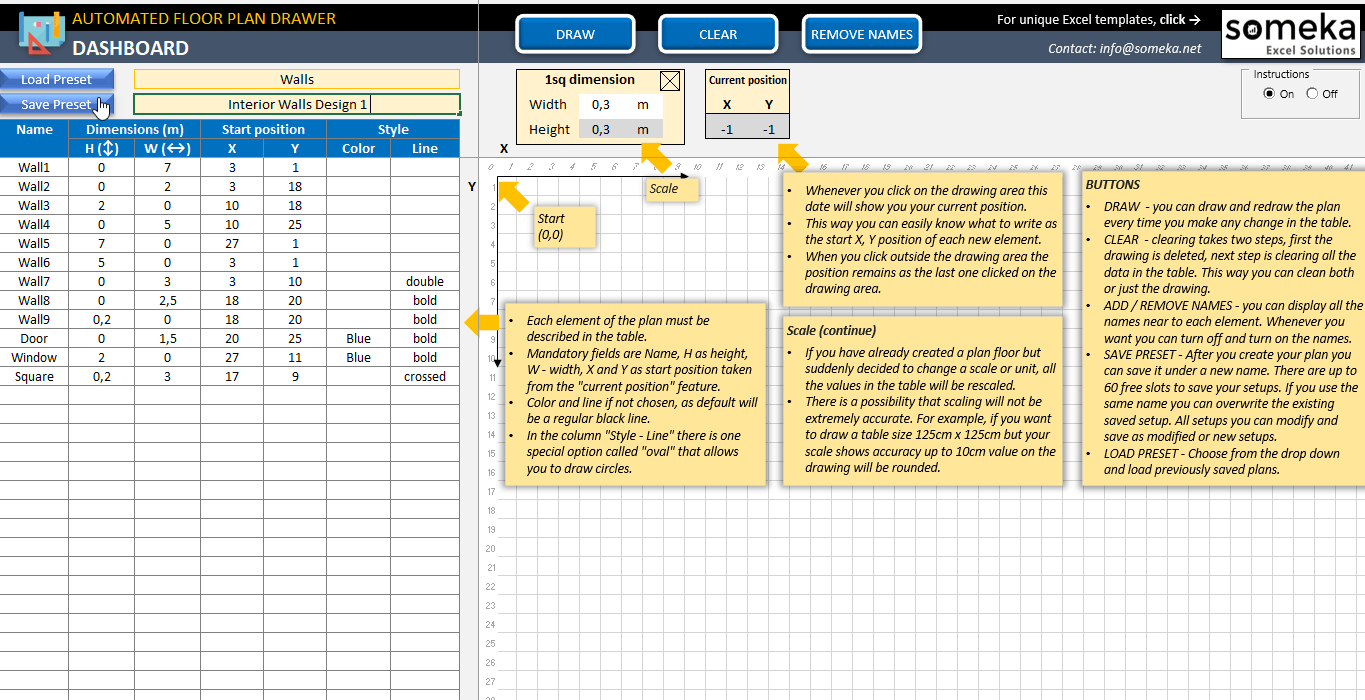

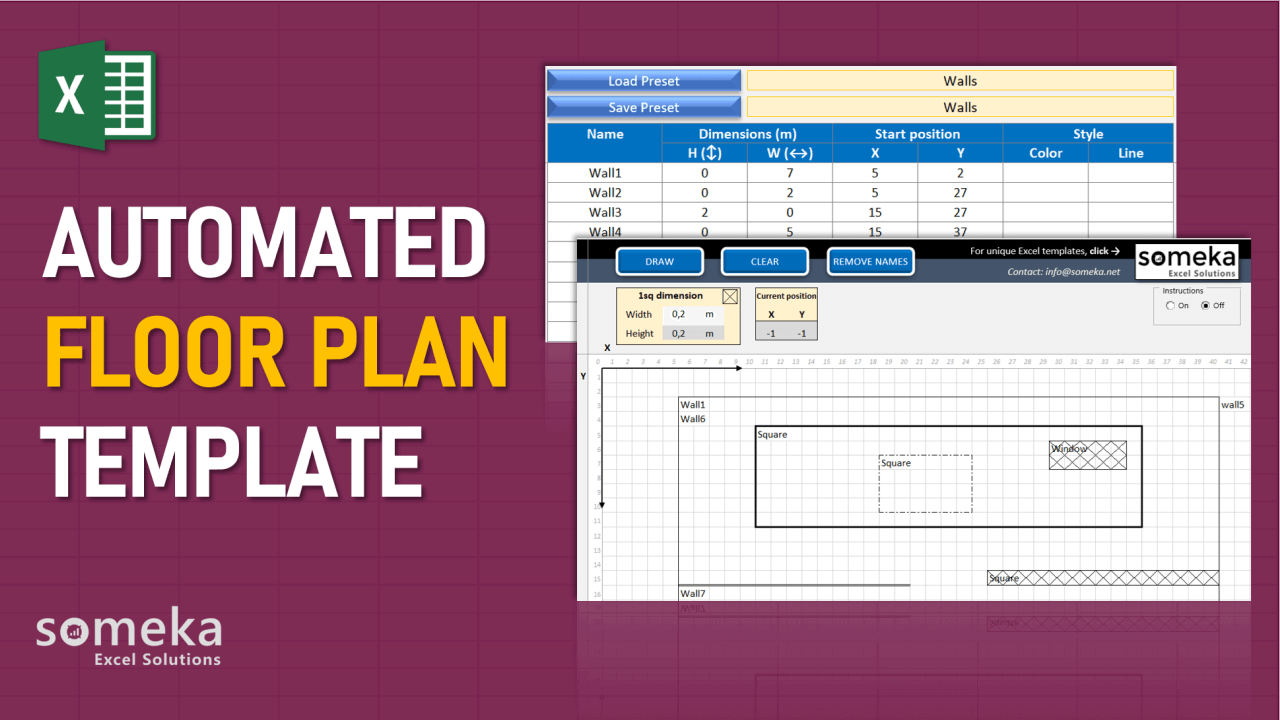
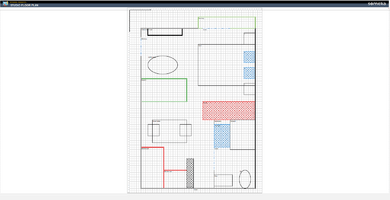
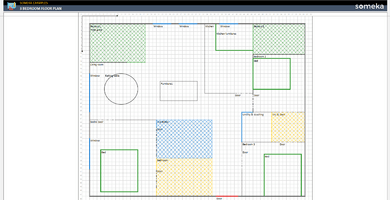
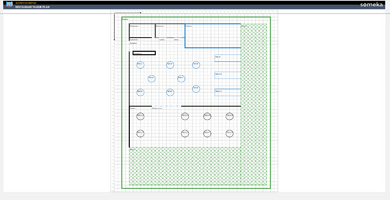
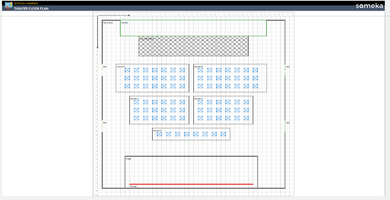
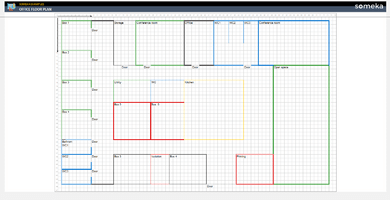

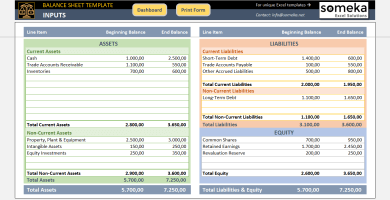
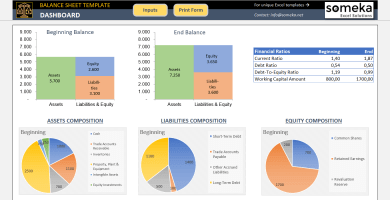
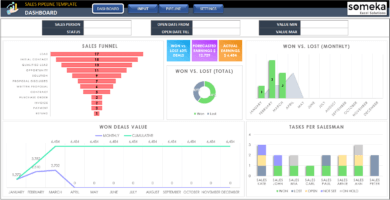
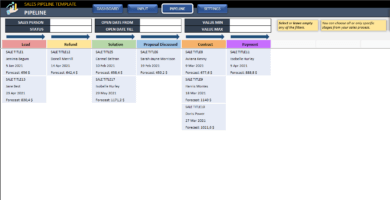
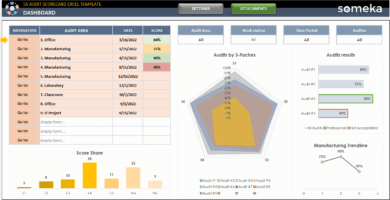
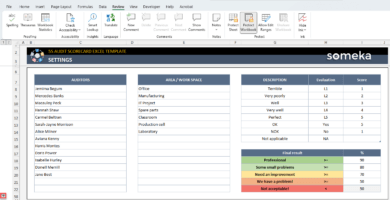
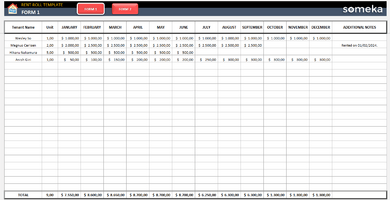
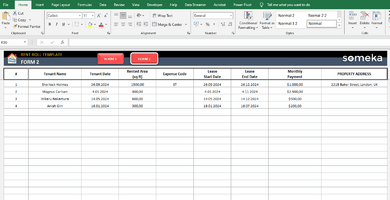
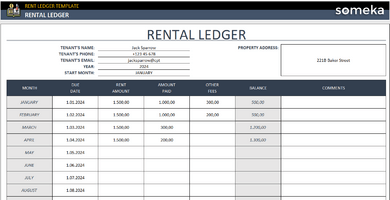
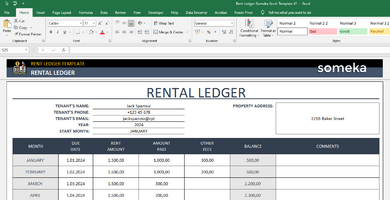
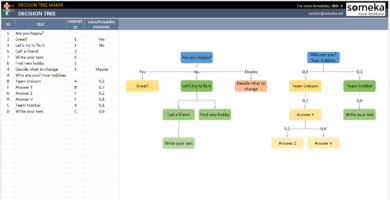
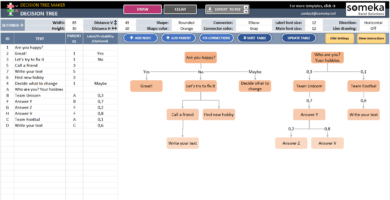
Martina Blazkova –
It is very enjoyable to create your own plans.
Hui Hsiao –
An unexpected tool in Excel. I’ll give it a try with my subscription.
Manfredo P. –
I found this on the examples page here. Do you think they were all made using this template?
Someka –
Definitely, all the floor plan examples on our Floor Plan Examples page are created using this template.
Frederik –
the template looks good and provides what is said but does not work on google sheets, but others I purchased worked, therefore difficult to use
Someka –
Hello and thanks for your feedback.
We develop and test our templates only for Microsoft Excel.
As you can read on this FAQ page;
Some of our simple templates may work in other spreadsheet software as well. But we cannot guarantee if all the features will work though, as we don’t test them in Google Sheets or OpenOffice.
Especially our complex templates which include VBA code will NOT work correctly in this software.
The Automated Floor Plan Template is a very complex tool and it is unlikely it will work as expected in other software.
Rebecca –
great template its very simple to use perfect to desing pplans on Excel
Réjean Doré –
It looks great on my youtube but I am anxious to see how it works!
MANUEL –
Excelente herramienta ¡¡
Andrew Bealing –
Is the license agreement for a 1 year term? Do i need to renew this annually or is it a one time fee?
Someka –
Hi Andrew,
All our prices for premium and modifiable versions of free templates are processed as a one-time payment. You receive the template after you make the purchase. No subscription. No recurring payments. You can visit this page to learn more: Is this price for one-time payment?
For further questions please do not hesitate to contact us!