FMEA Excel Template
Risk analysis tool in Excel. Detect failure modes and plan preventive actions with FMEA model. Dynamic dashboard included. All print-ready.
TEMPLATE DESCRIPTION
FMEA (Failure Mode and Effect Analysis) is a systematic process for identifying potential failure modes, their causes, and the actions to be taken to reduce or correct failures. And our FMEA Excel Template is a risk analysis tool that identifies the points where a process may fail.
Once a high risk is identified, action must be taken. Also, FMEA Excel Template can be applied to both manufacturing and nonmanufacturing processes. Additionally, it can be performed at the part, assembly, or system level!
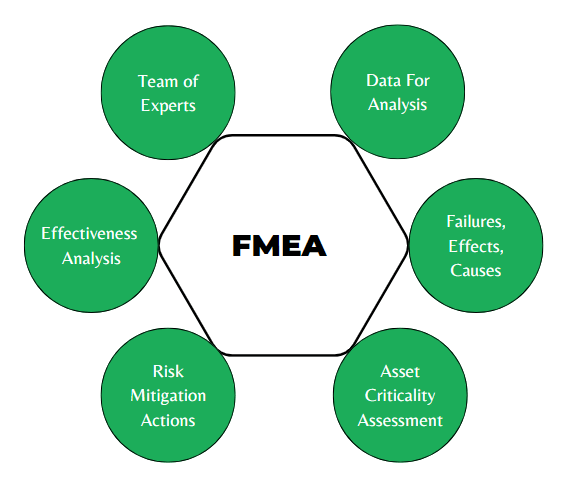
Benefits of using FMEA Excel Template:
- Improvement in the dependability and quality of the product/process.
- Boosting customer satisfaction.
- Identification and elimination of potential product/process failure modes as early as possible.
- Prioritization of product/process flaws.
FMEA Excel Template Features:
Basically, the template has 4 sections. Let’s take a quick look at each one.

1. Settings:
Firstly, a total of 100 rows are available for you to enter Process Names and Action Owner Names. Also, you can change the interval between RPNs (Risk Priority Numbers) if necessary in this FMEA Excel Template.
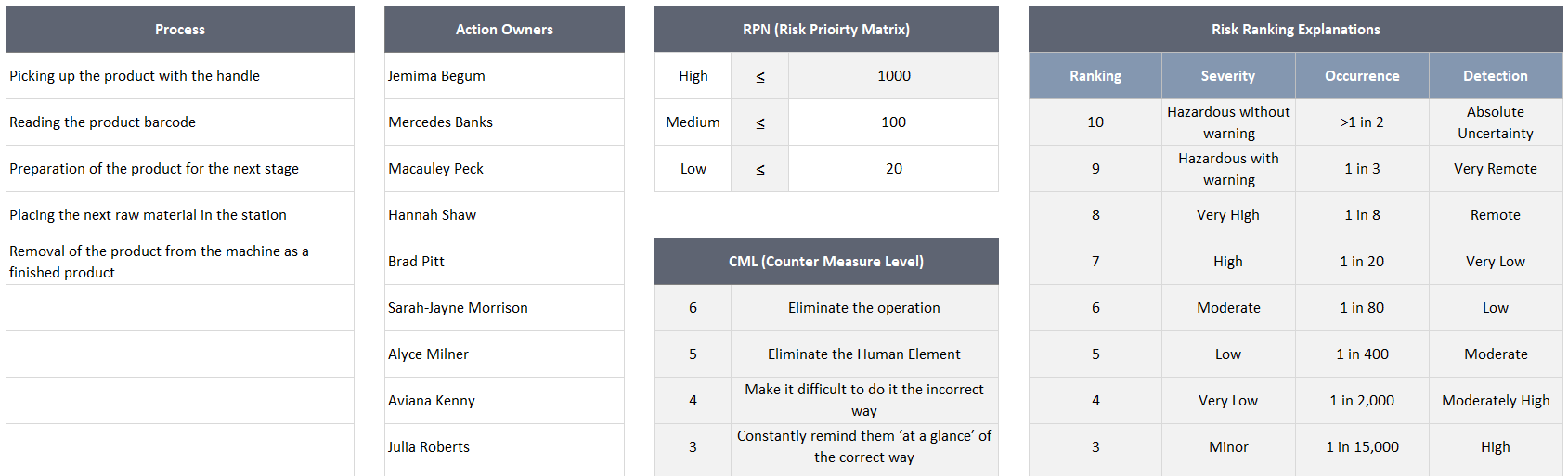
2. FMEA
Secondly, after choosing the process, you need to fill in the remaining columns from left to right.

Those columns titled “Before” indicate the status before the action, while those titled “After” indicate the status after the action.
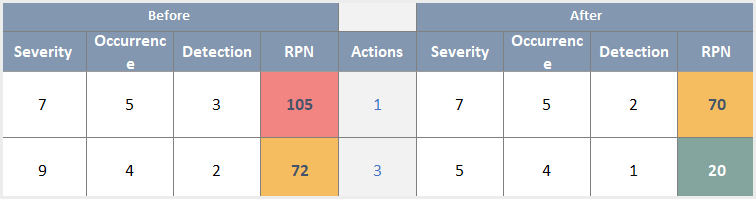
Moreover, you can see the number of columns assigned to this FMEA Excel Template in the Actions column after selecting Severity, Occurrence and Detect points.
3. Action List
Thirdly, once you’ve filled out Process, Mode, Effect and Cause, the drop-down menu adjusts itself based on the left side of the input. After that, you can write the action for the failure.
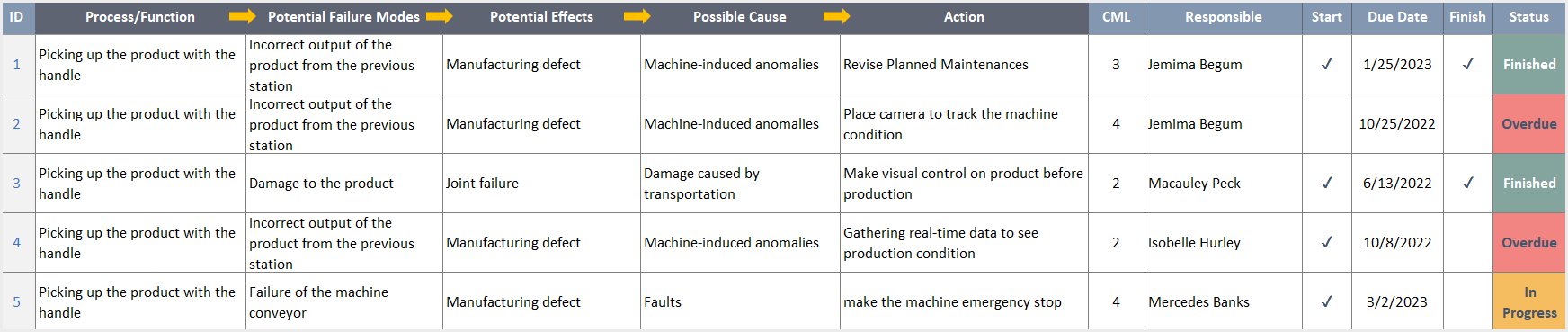
Furthermore, you can assign the Owner to the Action, and the Status will appear once you fill in Start, Due Date, and Finish. Based on the CML (Counter Measure Level) of the action, you can determine its power.
4. Dashboard
Finally, to review your FMEA’s visual analysis, select the filters in the dashboard to change the charts.
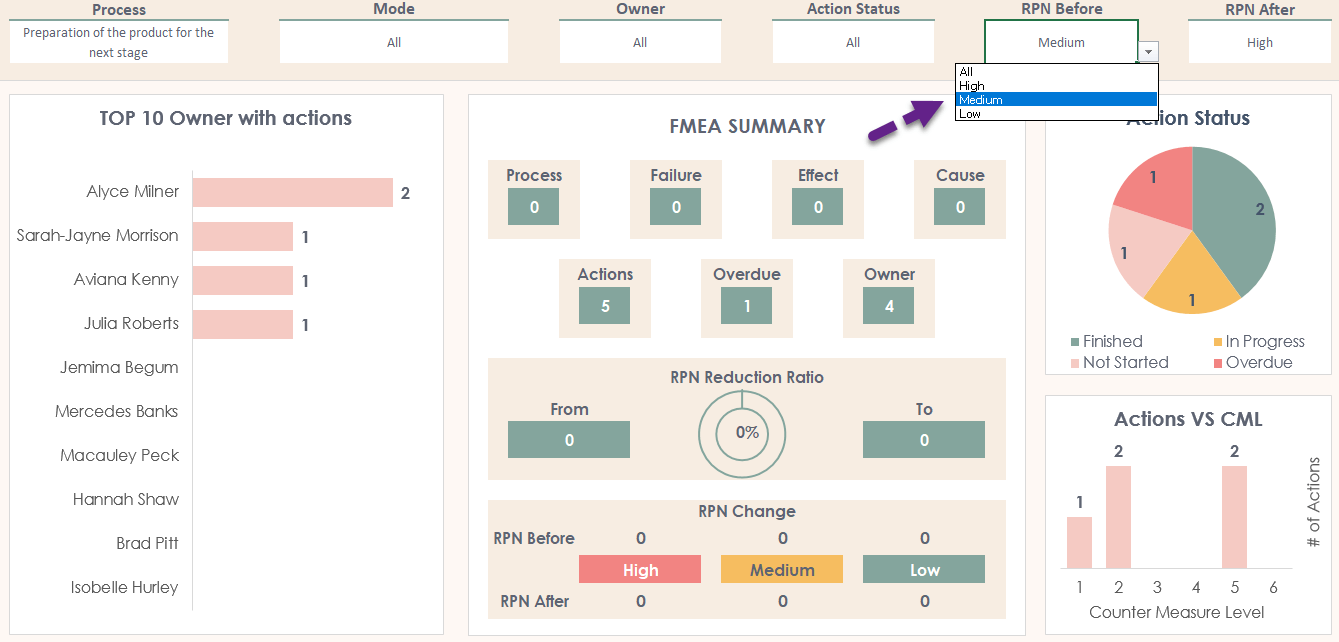
FMEA Excel Template Features Summary:
- Risk analysis tool in Excel
- RPN calculation & action planner
- Dashboard with pie charts and bars
- Full print-ready
- Informational notes included
- Works both on Mac and Windows
- Compatible with Excel 2010 and later versions
- Does not include any VBA code or macros
USER REVIEWS & COMMENTS
9 reviews for FMEA Excel Template
You must be logged in to post a review.
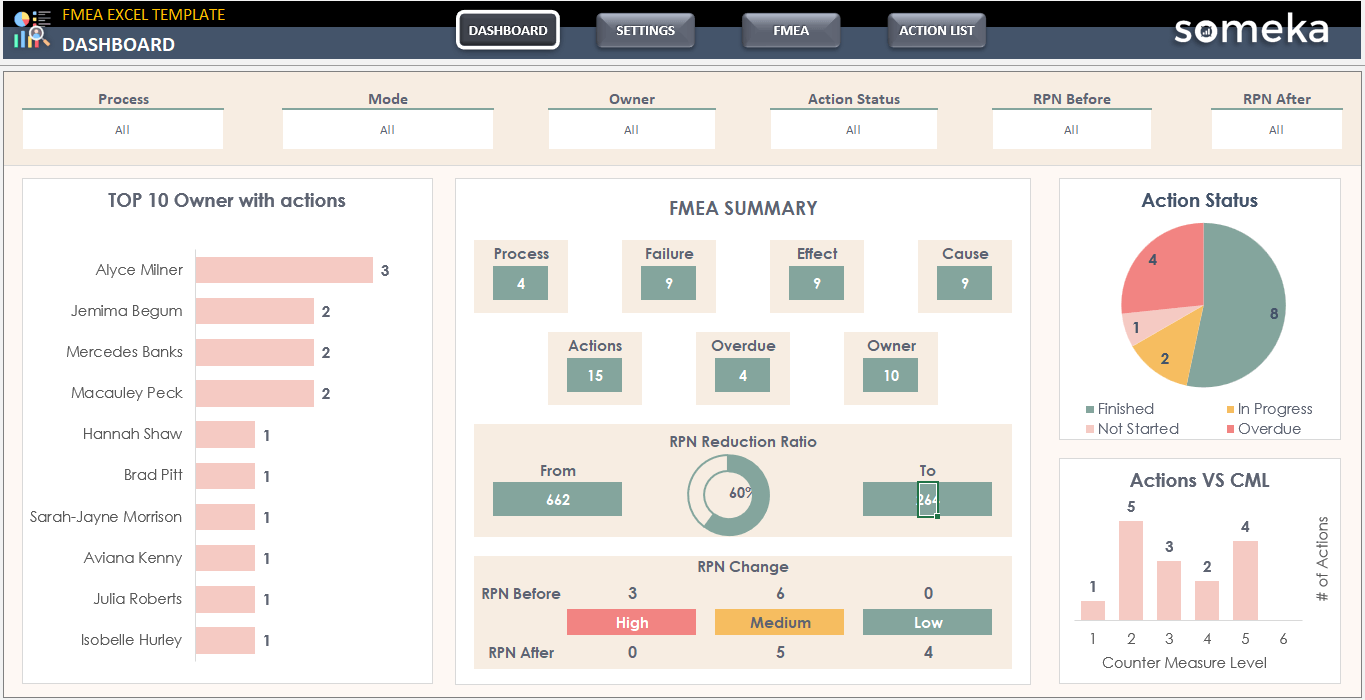
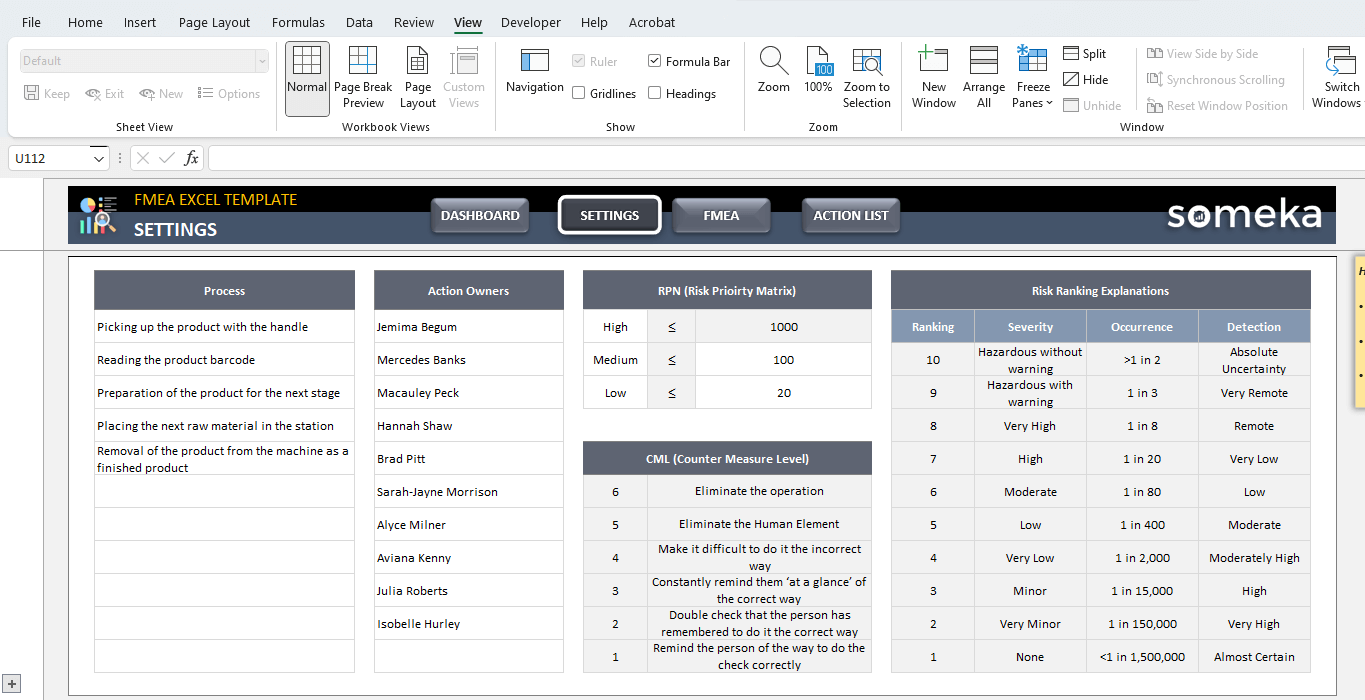
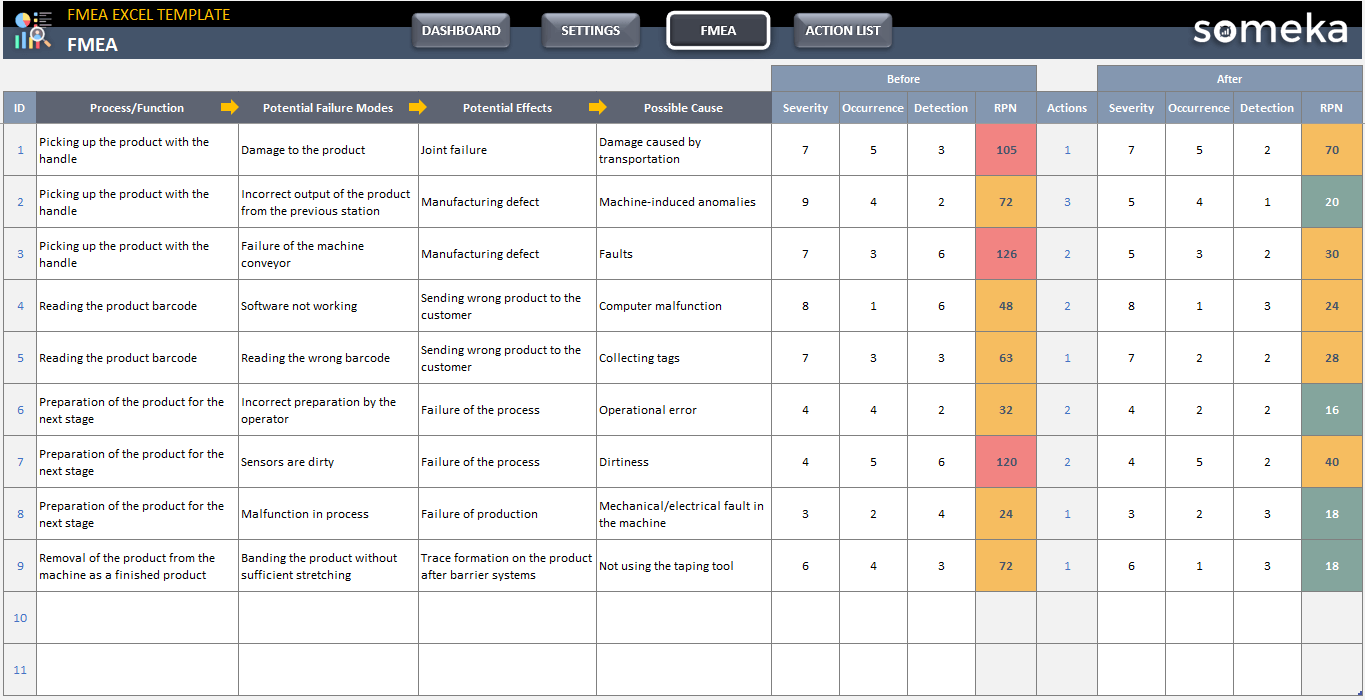
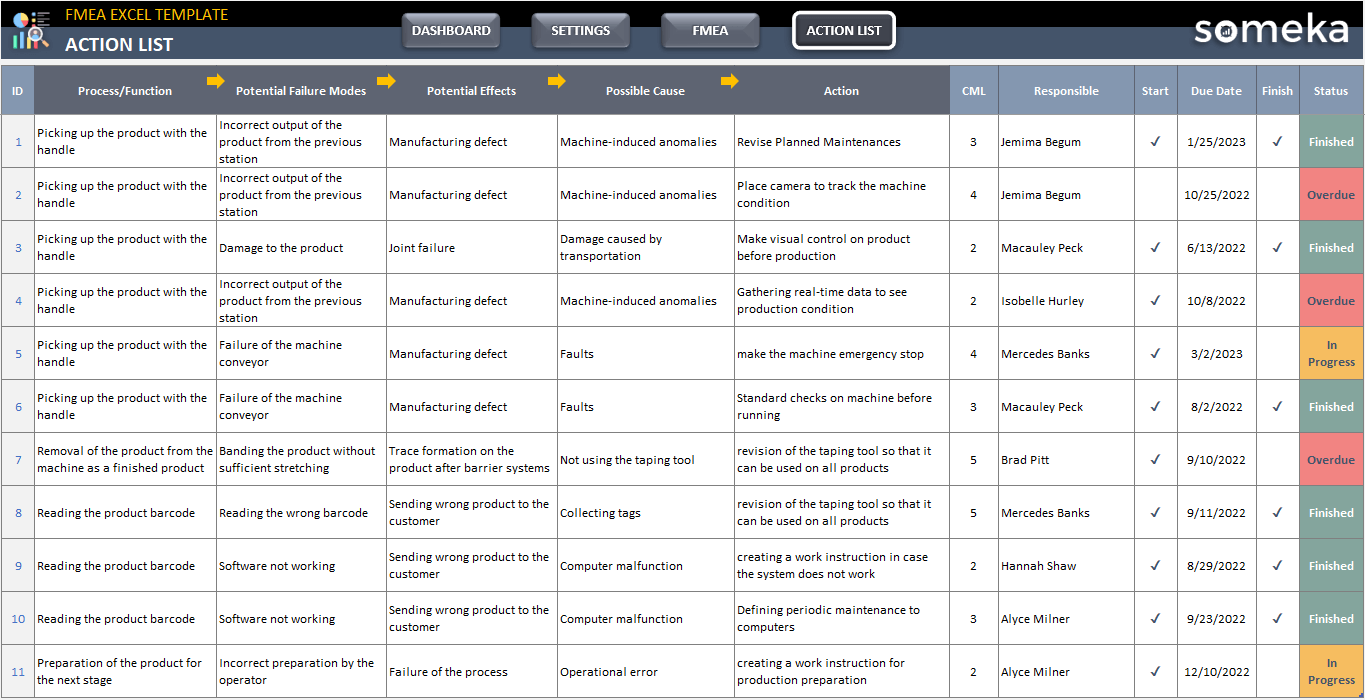
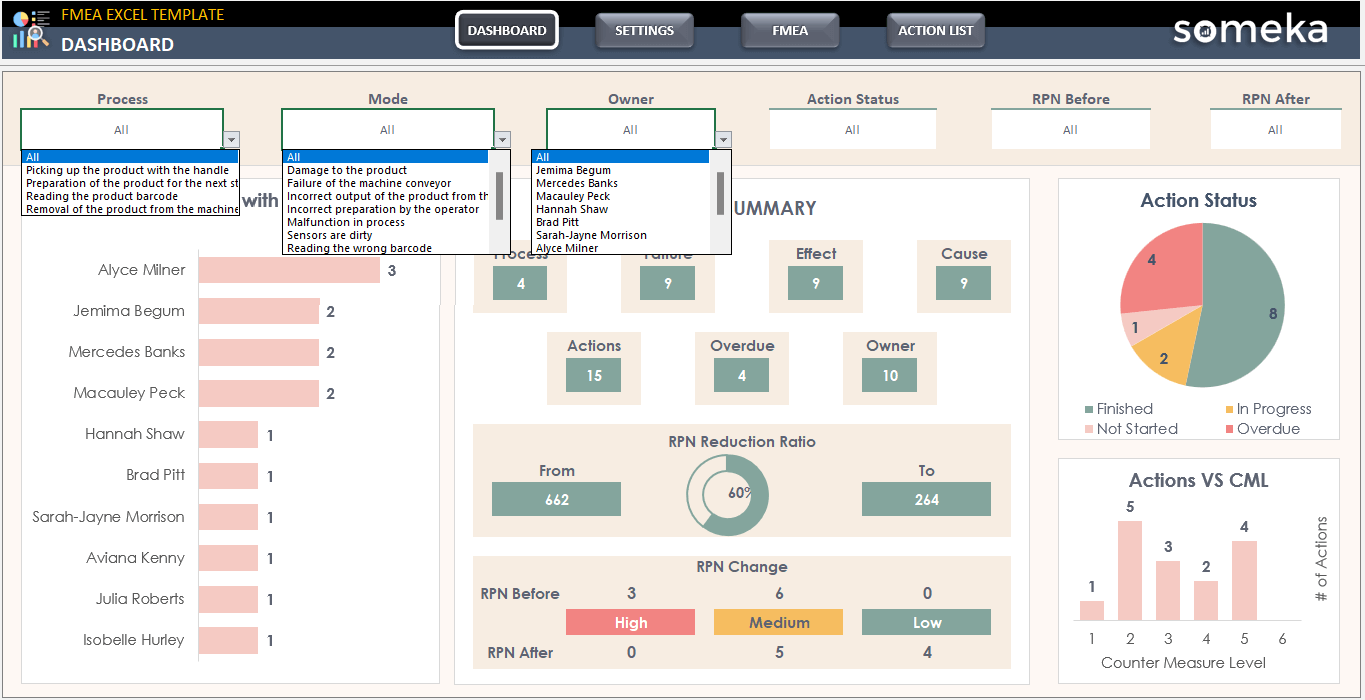
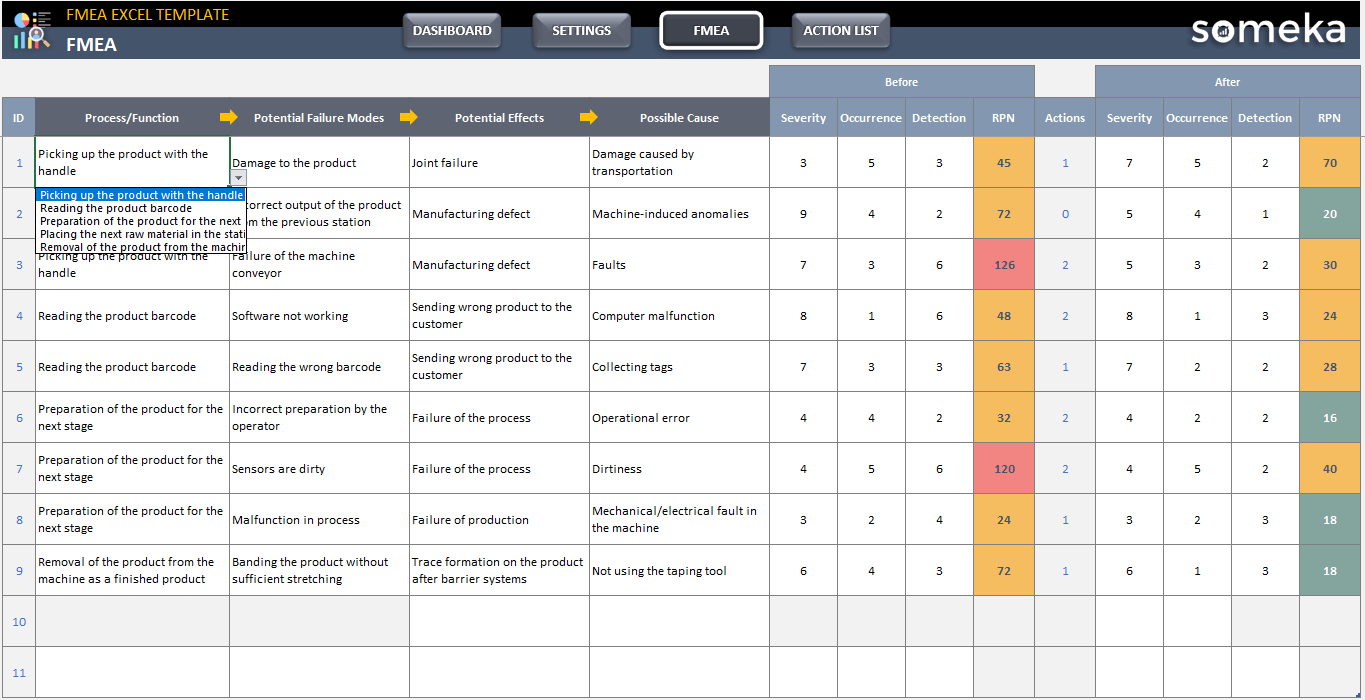
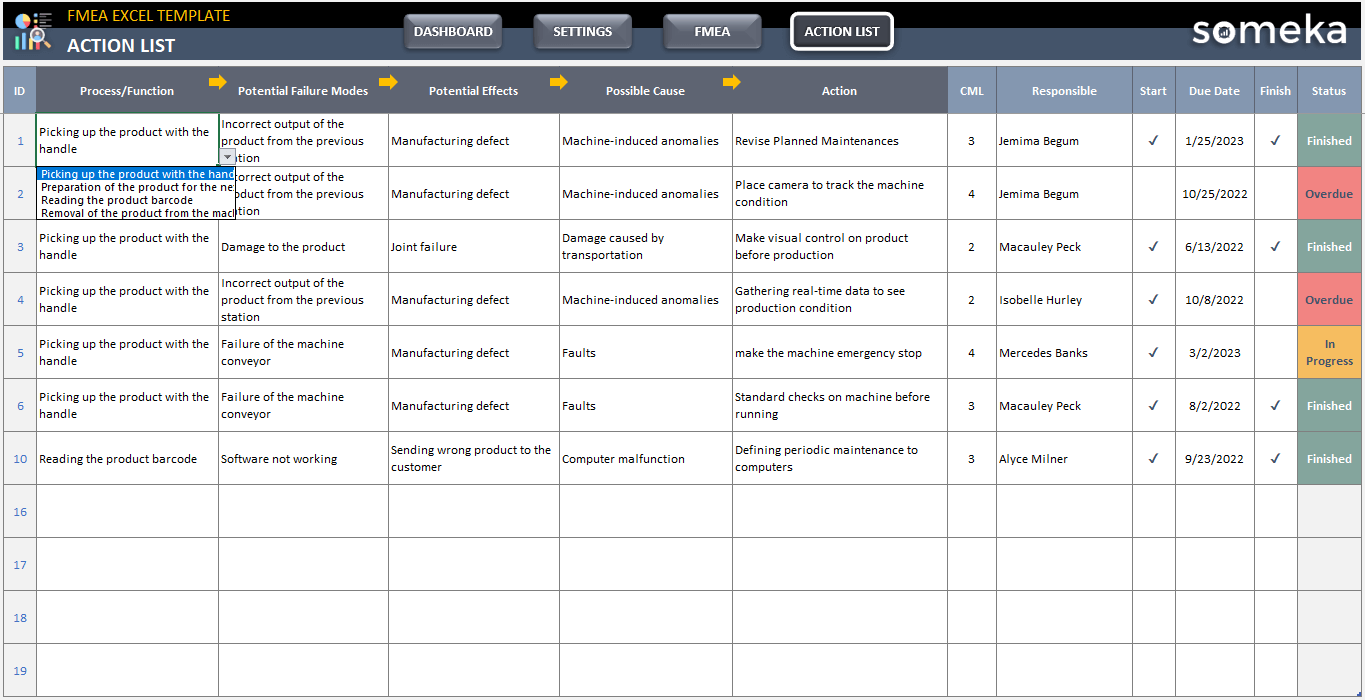
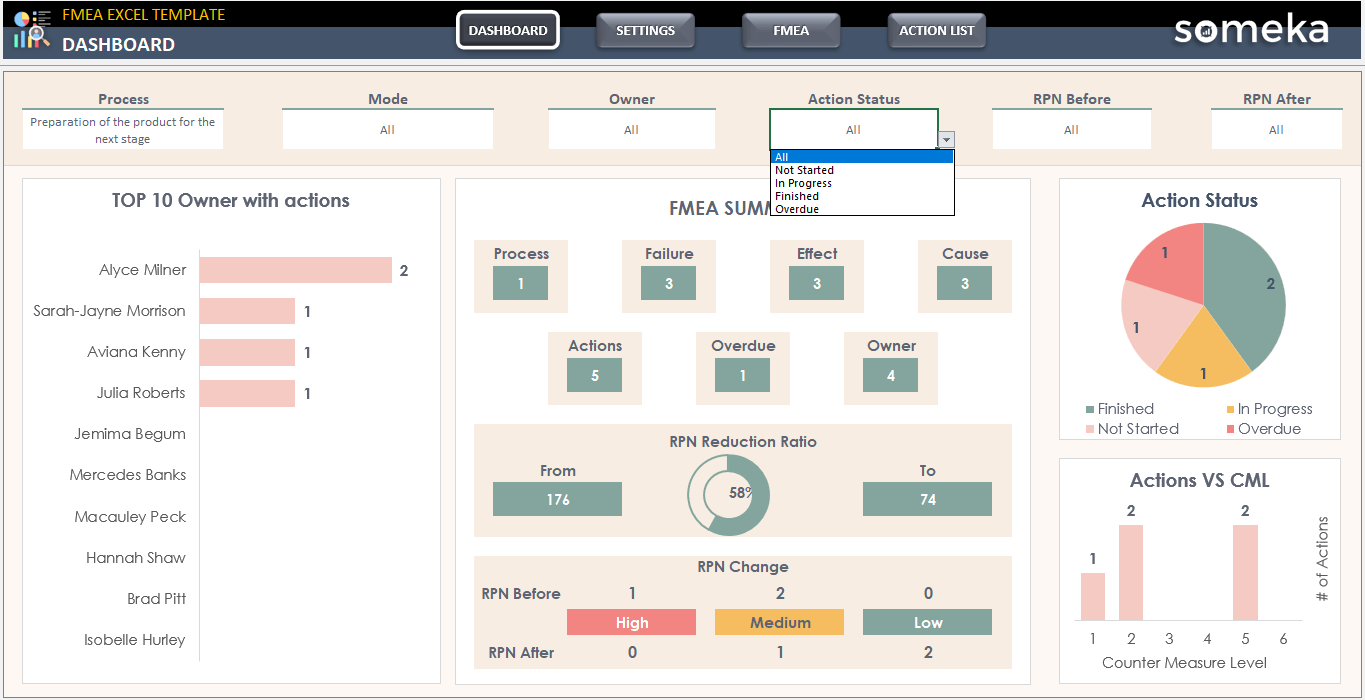
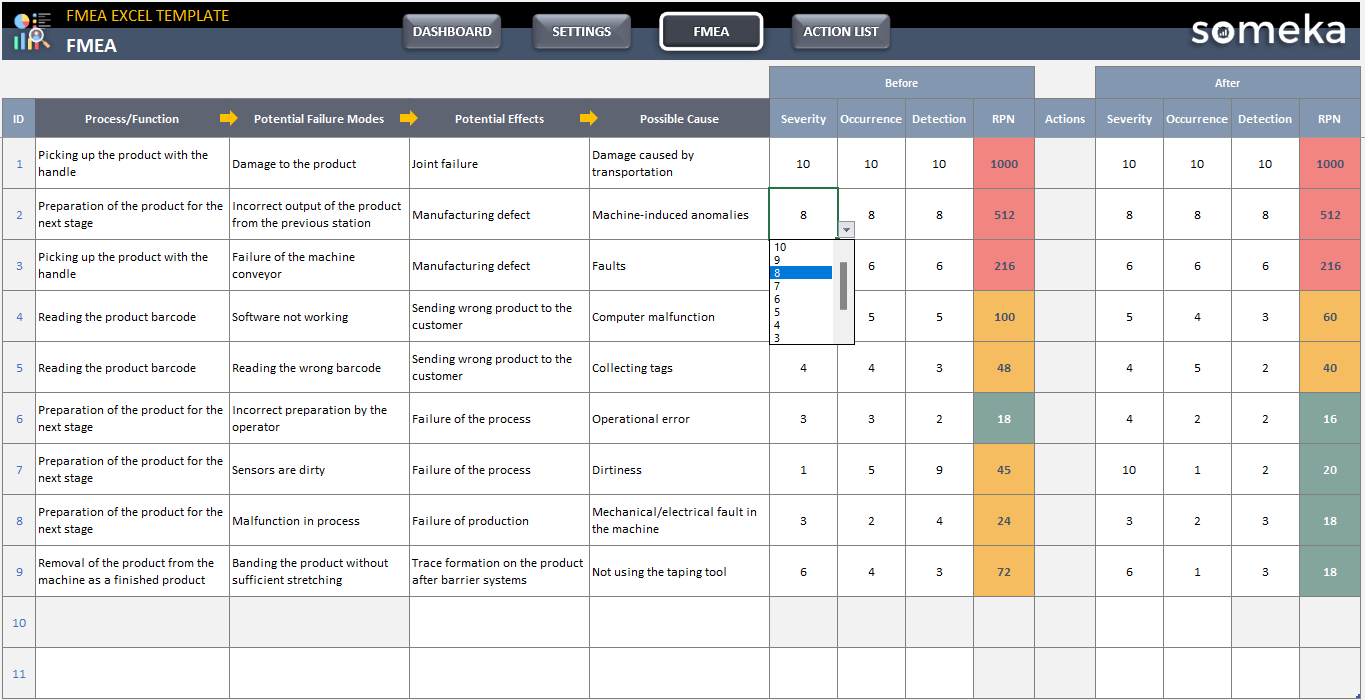
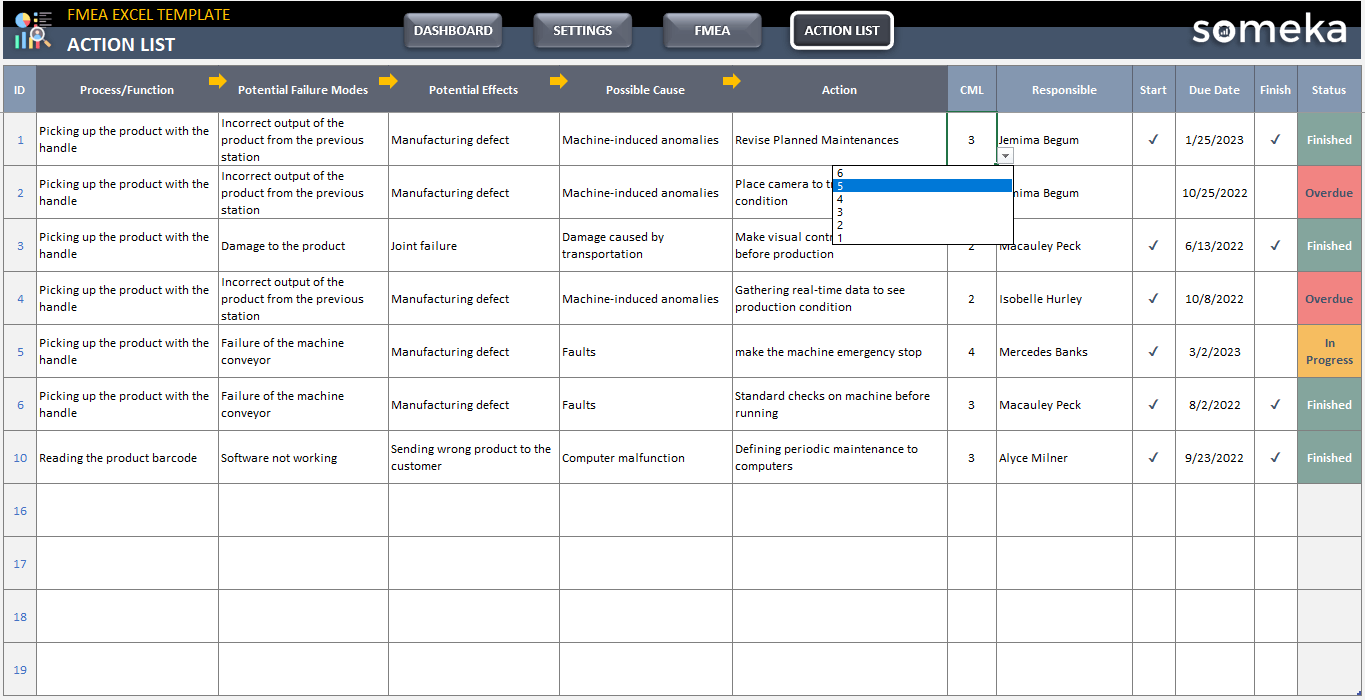
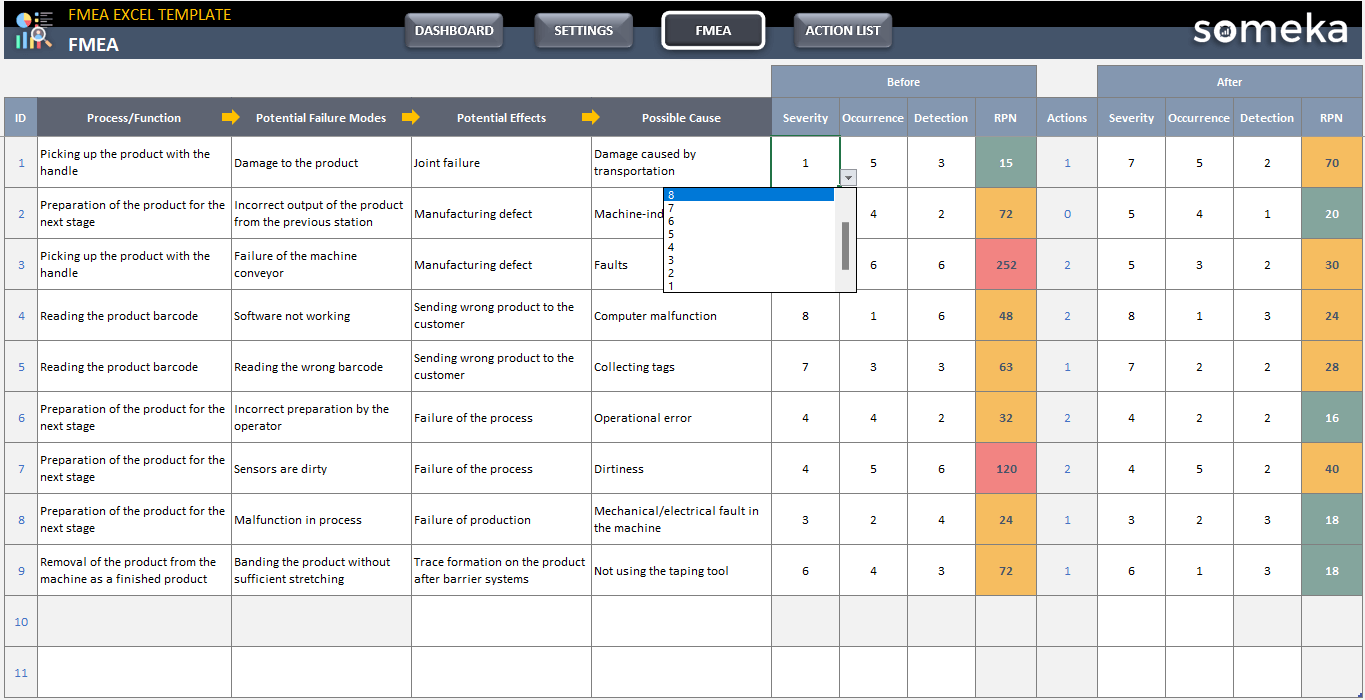
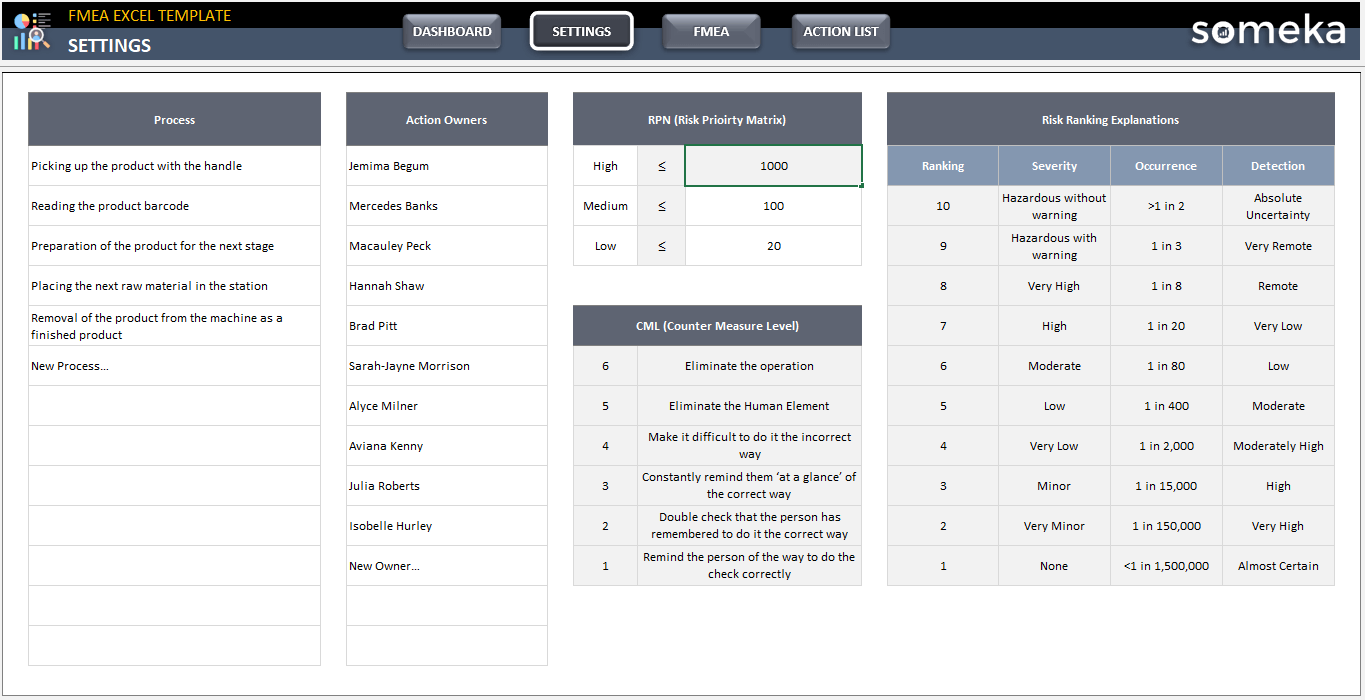
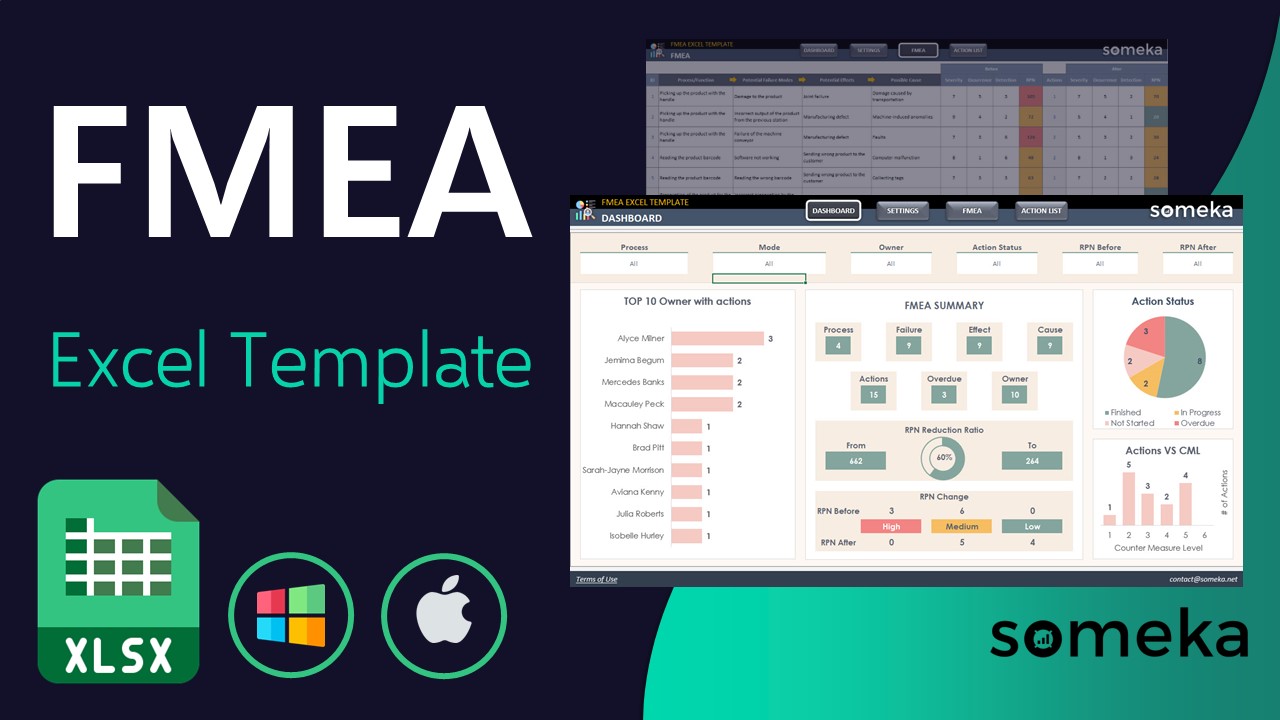
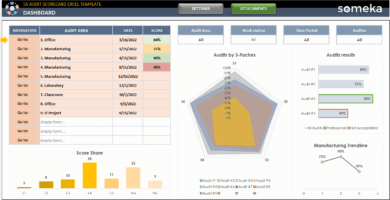
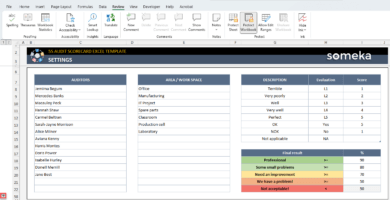
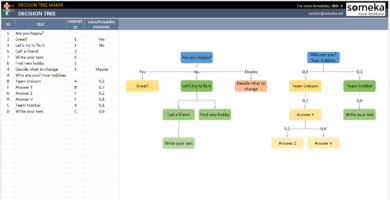
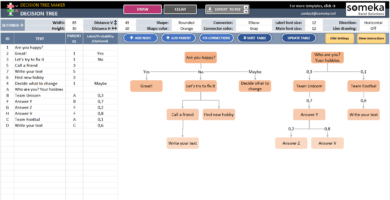
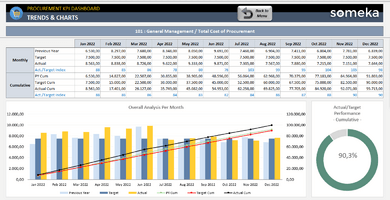
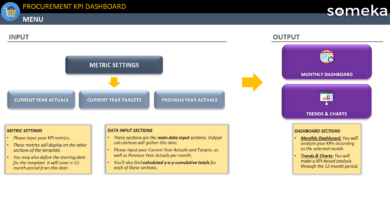
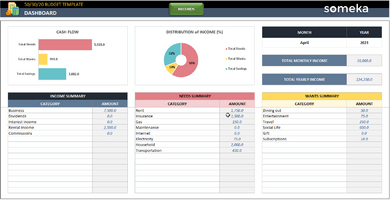
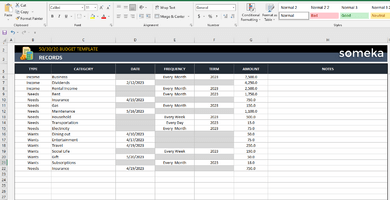
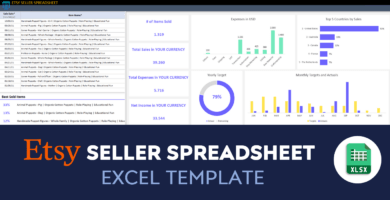
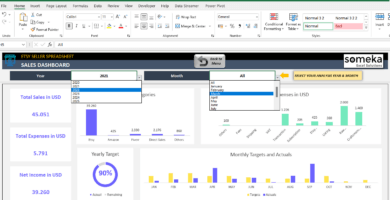
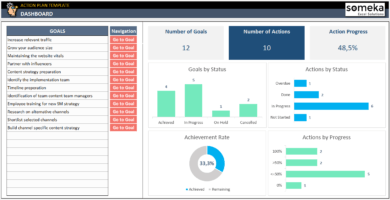
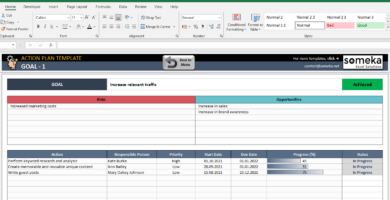
Serpil Guzel –
FMEA boosted our company customer satisfaction by identifying process failure modes as early as possible. many many tnx
Nancy –
helped us improve the dependability and quality
Barbara D –
I love the simplicitie of this FMEA Excel Template!
It is easy an to use and has helped me prioritize product/process flaws.
Bruno Ca –
It would be great if the FMEA Excel Template had a feature to automatically calculate RPNs
Someka –
Hi! This template’s goal is to display the risk priorities to you. Just have a look at the FMEA RPN sheet and you will be able to spot RPNs in different colors.
Tone Vinter –
How can we change the settings?
Someka –
Hi Tone,
Yes, you can change the settings of the processes. You should only write the settings you want to in the relevant row.
Ella Brand –
We have to add more than 70 processes to this workbook. What is the row limit? Thank you
Someka –
Hi Ella,
You can enter 100 processes into Settings. In the FMEA sheet, you can enter 500 rows. Hope this helps!
Zara G –
I want to add a new sheet to this. Please advice.
Someka –
Hi Zara! To add new sheets to the template, you should first unhide the sheets! Let us show you:

For Windows: Go to File > Options > Advanced, and under Display options for this workbook, and make sure the Show sheet tabs checkbox is selected.
After displaying your sheet tabs, you can add/delete new sheets by clicking on the plus (+) sign.
Hope this helps!
Niklas Schulze –
Danke! Es sieht sehr effizient aus.
Domenica Z –
Wonderful! I was looking for an app like that. I will try it.