Mexico Geographic Heat Map Generator Excel Template
Dynamic Excel Template to create Mexico Heat Map automatically at state level. Enter your data in the template and heat map gets ready instantly.
TEMPLATE DESCRIPTION
Using geographic heat maps is a smart method for the visualization of geographical values. According to this method, we use color sets and shades in order to show individual data points within a data set. If you are interested in creating a Mexico Heat Map, this Excel template will meet your needs.
Why do we paint maps in order to present data sets?
As technology improves, we achieve to get more and more available data within information systems. In parallel to this fact, we became more capable to reach a lot of information and data. On the other hand, it became obvious that, the more data we have, the easier and smarter ways we have to find out for telling and present this data.
Accordingly, data presentation and data visualization through geographic heat maps has become an effective solution for presenting sophisticated data sets. You can create your Mexico choropleth map for any data set.
Because, thanks to heat maps, your audience is able to capture clearly and quickly, what you are telling or presenting to them. Apparently, it is more professional and smarter to use heat maps for your presentations instead of presenting a set of raw data without handling or processing it. Just see how Mexico heat map looks like:
In many areas, we make use of geographic heat maps frequently. Mainly, company people use geographic heat maps for their presentations and daily reports. Another area where geo heat maps are being used is meteorology science. Sociology, economics, politics, and medicine are other fields in which we use geo heat maps regularly.
Sounds good, but how can I create a Heat Map in Excel?
Unfortunately, it is not so easy to create a geographic density map from scratch. The development of this tool in Excel consists of 4 main parts:
- Create/Gather Visual Assets
- Set up the Data Table and Name Shapes
- Create the Legend and Color Scale
- Automate with VBA
As you see, it takes a lot of time and effort to make a heat map on your own. Therefore, we have created ready-to-use geo heat maps for continents, countries, and cities, in Excel. Geographic Heat Map for Mexico at the region level is one of these heat map templates.
In 3 simple steps, you can create your Mexico Heat Map in this template:
- Paste/Type your data from your own spreadsheet
- Choose your limits for data ranges
- Choose your color set and click the button!
Thanks to this Excel template, you will see that your Mexico heat map gets generated within minutes!
On-sheet instructions in the template will guide you while using the template. We have used population data just for illustration but you can easily put your own data and prepare your heat map:
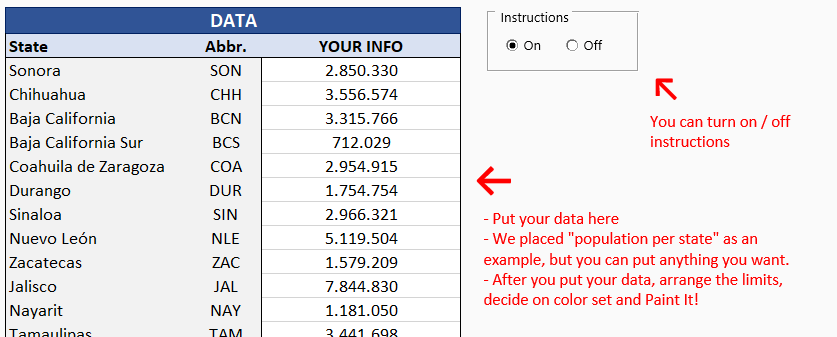
You can print the results or export them to PDF as you like.
Template offers 5 different color palettes to choose from. Additionally, you can change the colors and choose from your own defined palettes:
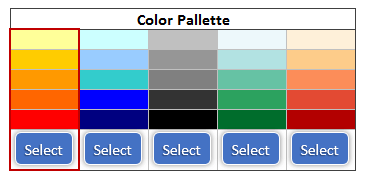
Mexico Heat Map Generator Excel Template Features:
- Fully editable Mexico map also including 32 states
- Easy to use and nice design
- 5 Premade color sets to choose from (you can even modify as you wish)
- Export Heat Map of Mexico States to PDF
- Clear on sheet instructions (with turn on/off function)
- Print Ready
- No installation needed, ready-to-use
- Works both on Mac and Windows
- Includes VBA codes and macros
- Compatible with Excel 2007 and later versions
For other country’s heat map generators, check our templates:
Someka Heat Maps Collection
USER REVIEWS & COMMENTS
14 reviews for Mexico Geographic Heat Map Generator Excel Template
You must be logged in to post a review.
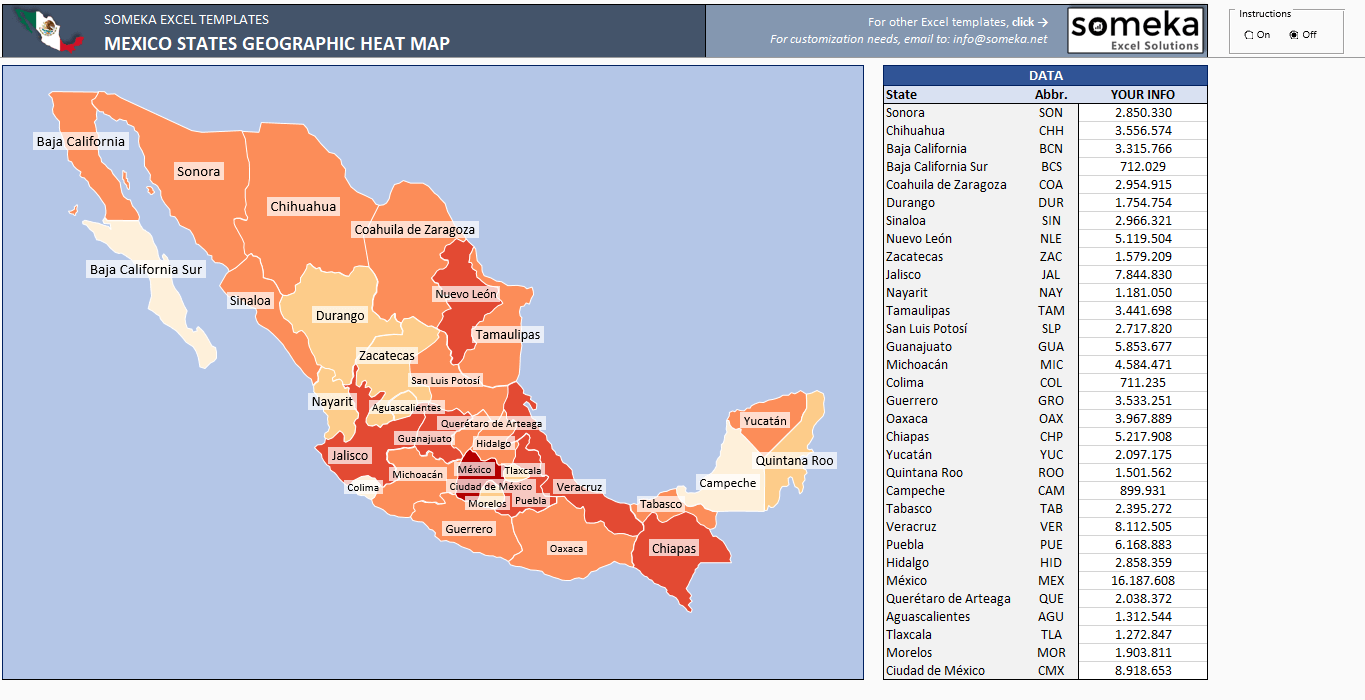
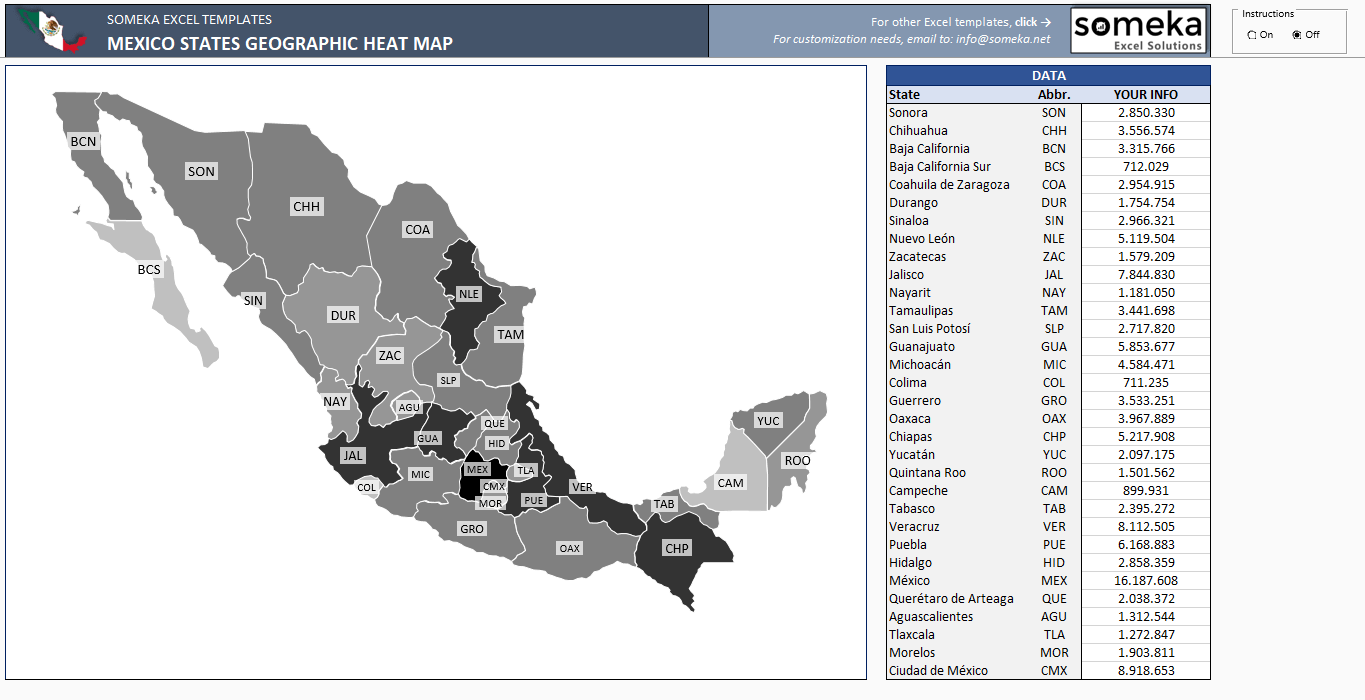
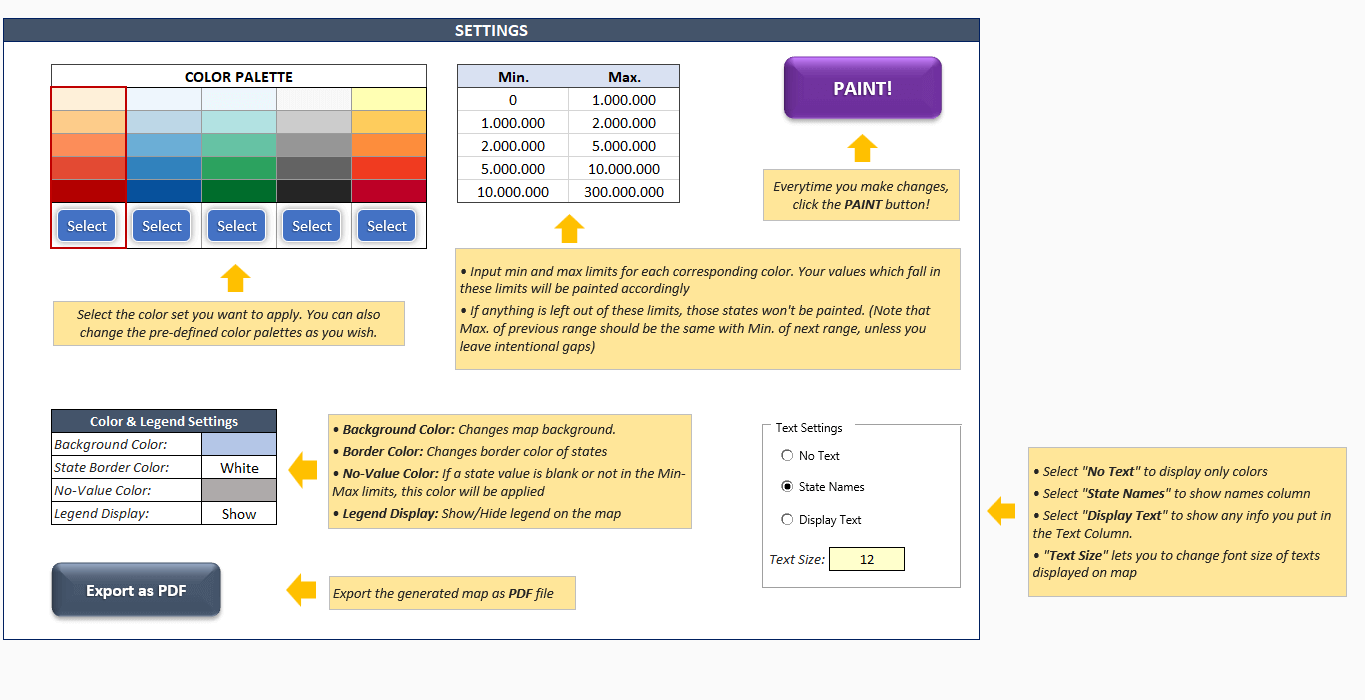
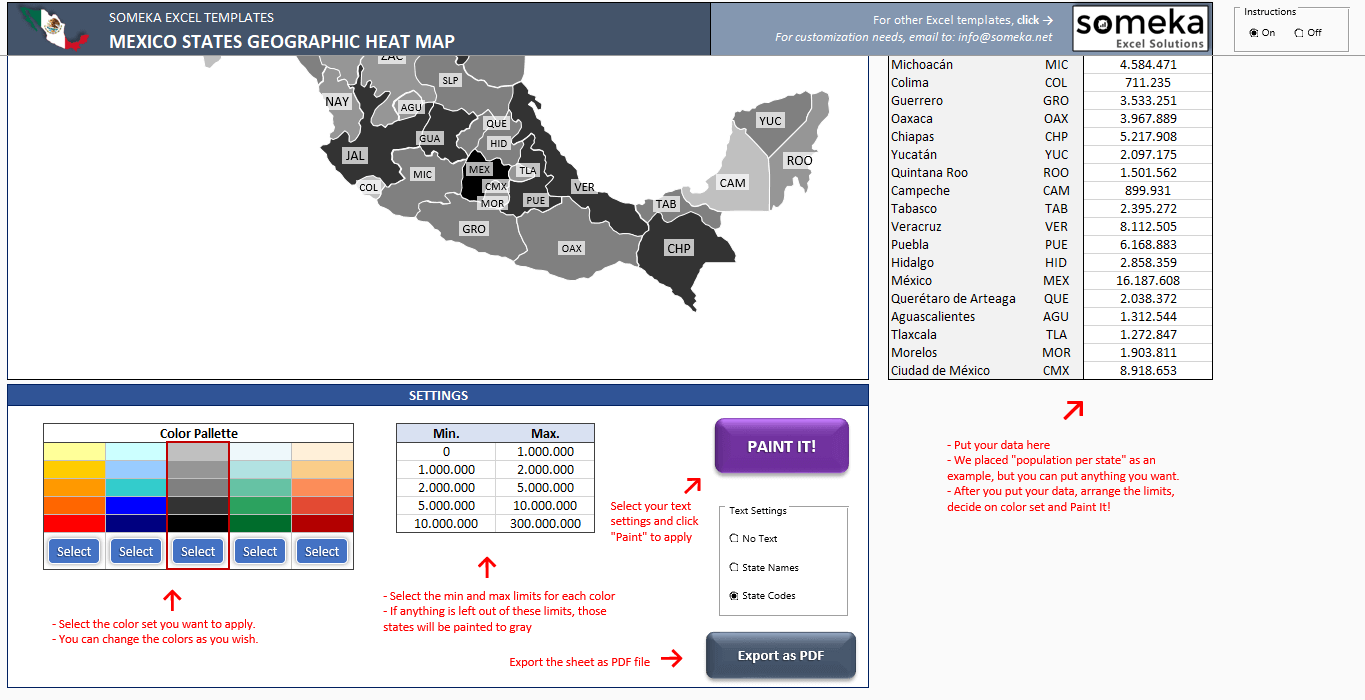
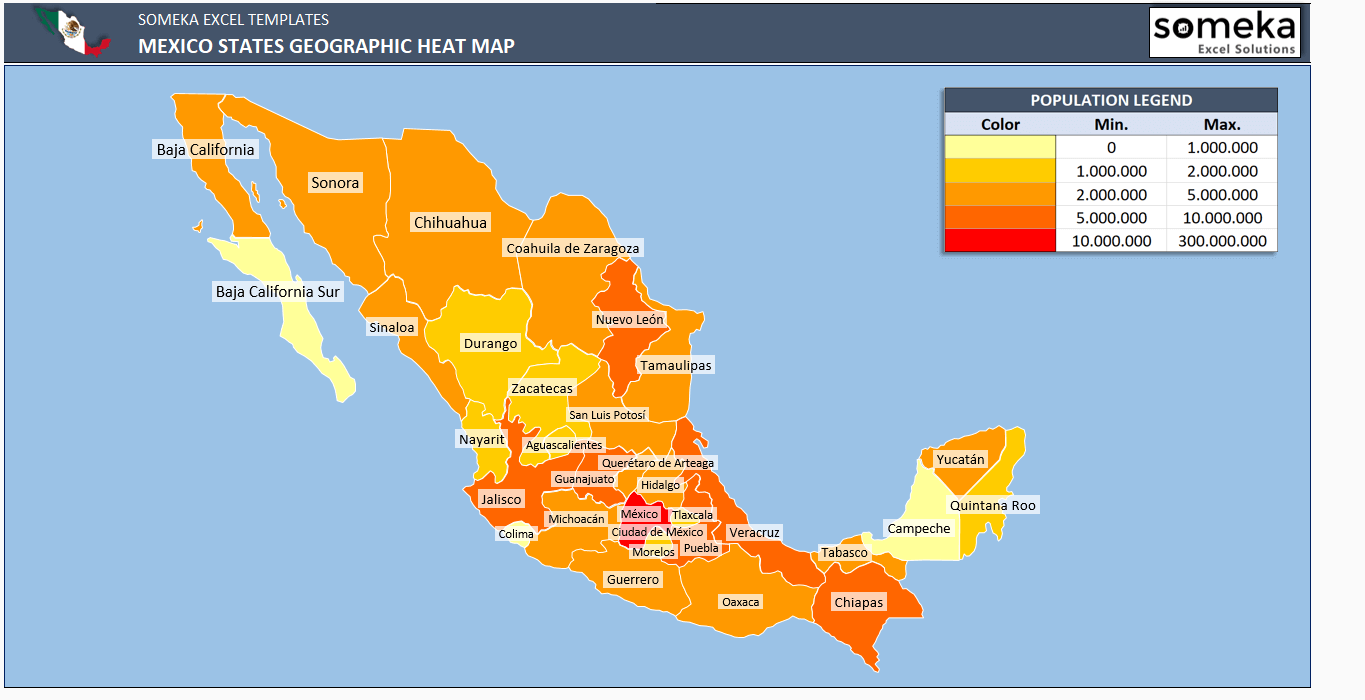
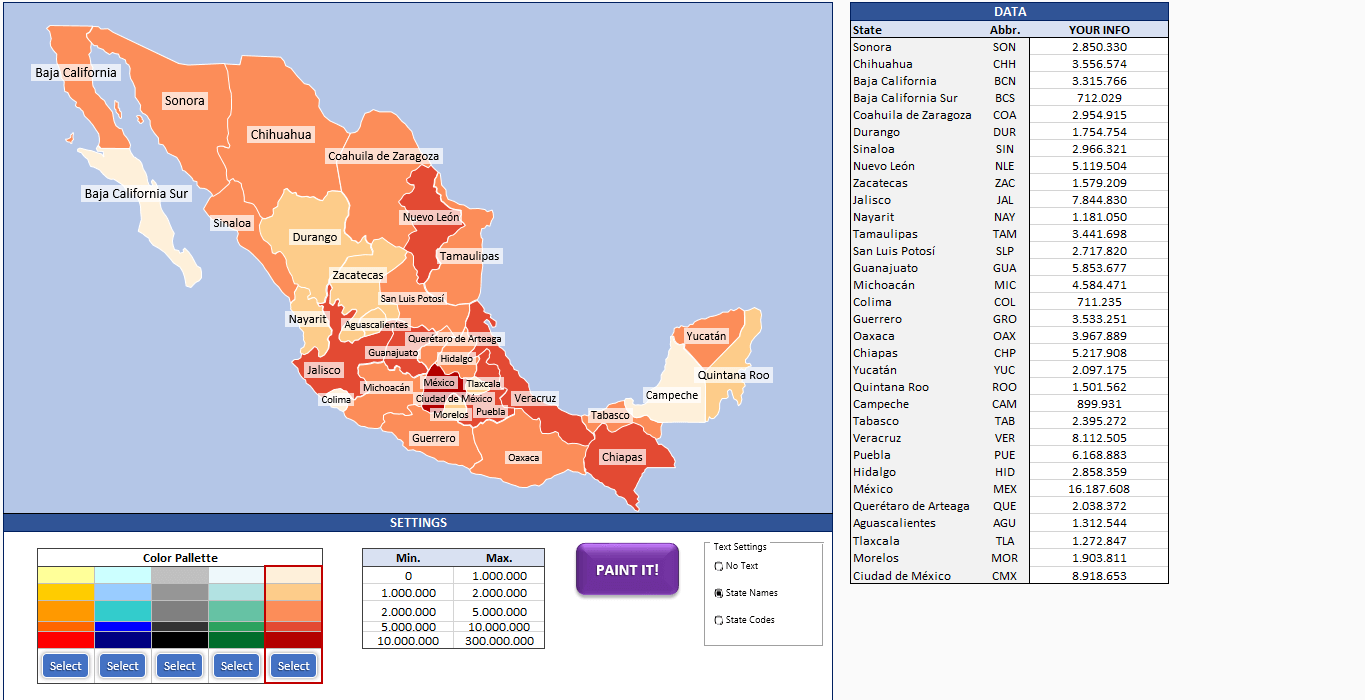
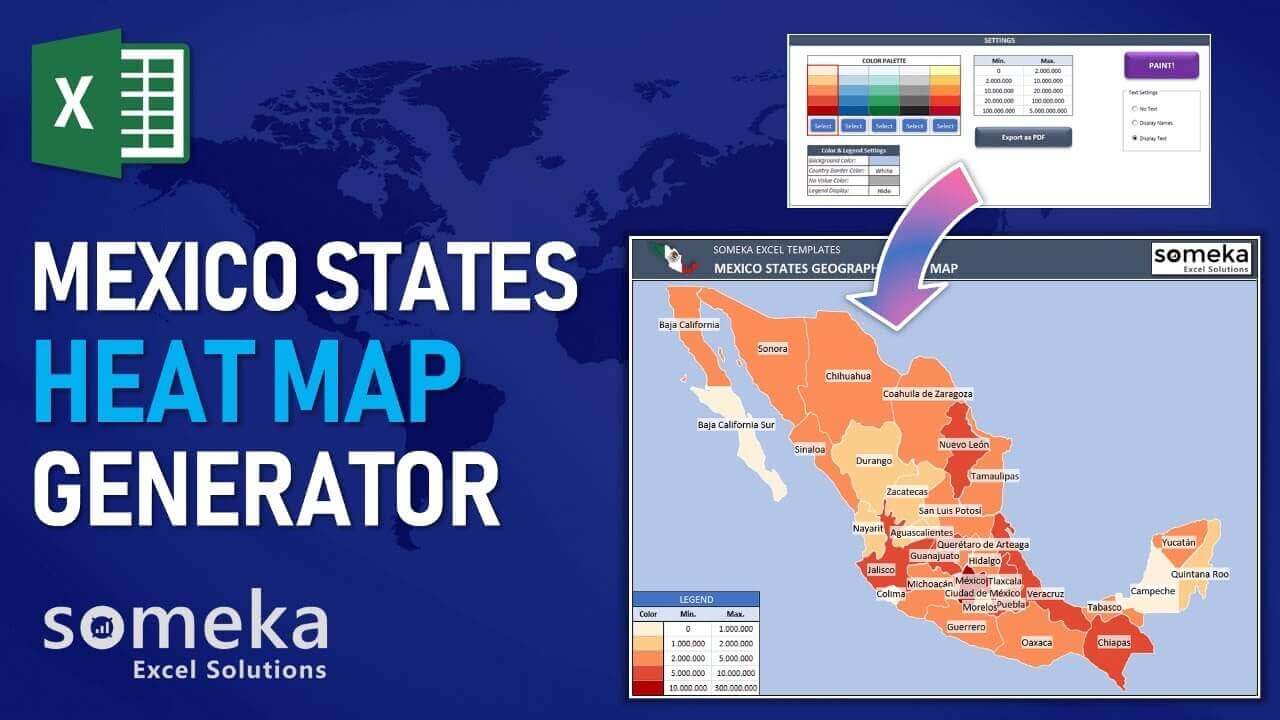
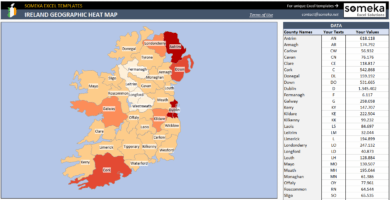
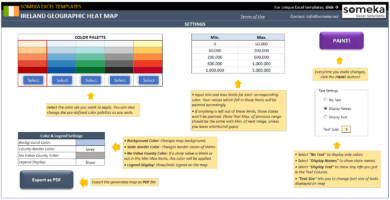
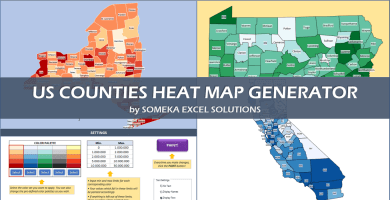
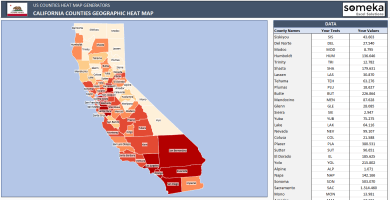
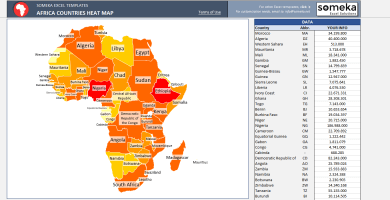
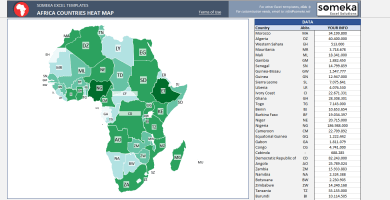
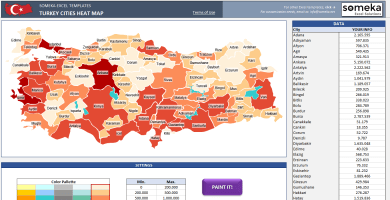
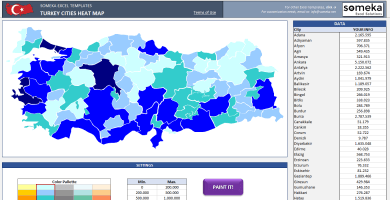
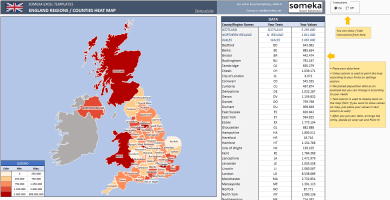
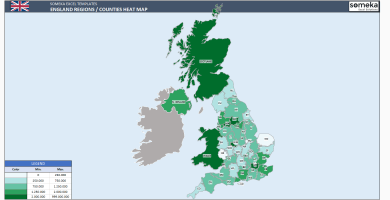
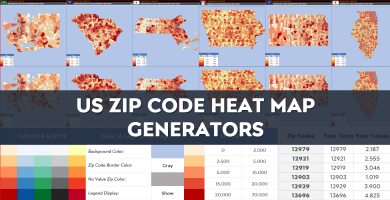
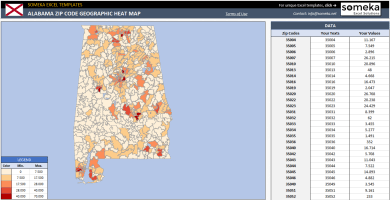
Arpita Wanger –
Thanks for adding the option of chnaging fonts, I wear glasses but using this font changer, was really simple.
Nabella –
Super easyyyyy
Hilda –
Happy that I found you, wish it also had a online version too.
Marcom –
This is an incredible tool!
Santiago –
We are having difficulty opening the ZIP file. Can you please explain in more detail how to do it
Someka –
Greetings, we appreciate your feedback.
We can offer step by step instructions on how to unzip the file. For Windows users, simply right-click the file and select “Extract All…”. Then choose a folder for the file to be extracted. For Mac users, double-click the file and it will be unzipped in the same folder.
Tony –
I have some questions. How can I contact you to get more information?
Someka –
Hi! We’re here to help. You can use our live chat or send us an email at contact@someka.net and we’ll do our best to get back to you as soon as we can.
Steart T. –
I’ve been using Mexico Heat Map for a while now and it’s made my job a lot simpler! It’s easy to use and the color sets that come already made are wonderful. Thank you Someka!
Mark H. –
This is a great deal, full of helpful information! It’s worth every penny.
Amir Abdel Majid –
Love this for my business! Thank you!
Zahra Ebrahimi –
Great. More than what I expected.
Edgar Pratama –
Never understood this I been waiting on a refund
Someka –
We apologize that you are not satisfied. We provide a full product description and YouTube tutorial videos for assistance. If you are still unhappy, you can always request a refund.
Anna Kanawar –
Very nice and exactly what was needed
Anjali Singh –
I was able to understand and master my template. Thanks
Joy D. –
This is what I need for my business. It’s so easy to use.