Network Diagram Excel Template
Network map maker in Excel. Create interactive network diagrams with dynamic shapes and icons. No installation needed. Ready to use.
TEMPLATE DESCRIPTION
This Network Diagram Excel Template will help you to visually demonstrate the network of a system. Basically, the network diagrams, or network topology diagram, are among the best tools to understand the system elements and the relationship between them. Moreover, the Shapes or icons increase the ease of displaying the connections.
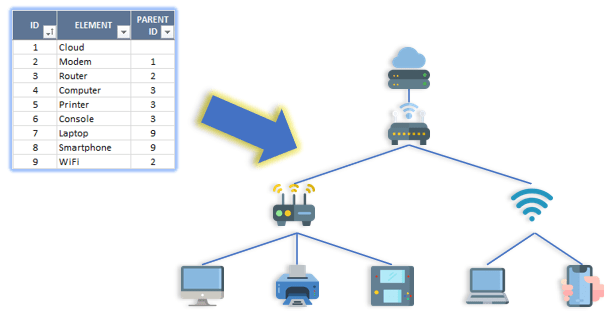
It is a powerful yet easy-to-use tool and our Network Diagram Excel Template already has a ready-made Shapes/Icons catalog. To give you further flexibility, you have the option to grow the catalog with new icons and shapes.
Actually, the best in this tool is that you can adapt it to other purposes and use according to your needs. You can:
- create loop dependencies
- add multiple connections
- use shapes as well as pictures
- use smart fit to grid function that will remember all the positions of the elements
- use interactive buttons to add more elements
- customize settings to your preference
- all the shapes can be standardized, simplified
Network Diagram Template Features
This Excel template allows you to create a Network Diagram in two ways:
- Input all your data into the table and then create a network diagram based on the data input.
- Visually create a network diagram using the interactive buttons and shapes without filling the data table.
Both of those methods are connected, so if you make changes in the table, they are reflected in the graph. On the other hand, the changes you directly execute in the chart will show up in the table too.
With additional settings (buttons), the Excel template allows you to customize your network diagram according to your needs.
Settings
In the advanced settings part of the template, you can rearrange the diagram settings. Such as: distance measures for the shapes and icons, the width and height of each shape/box and label/main font sizes.
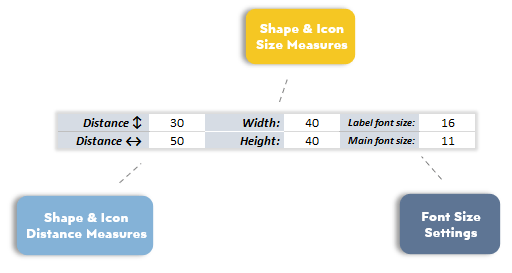
Furthermore, here you can customize your diagram further by setting the colors for connector, shape and font. By using the dropdown options, you can decide on the connector and shape types. As well as the chart style: whether icons or shapes!
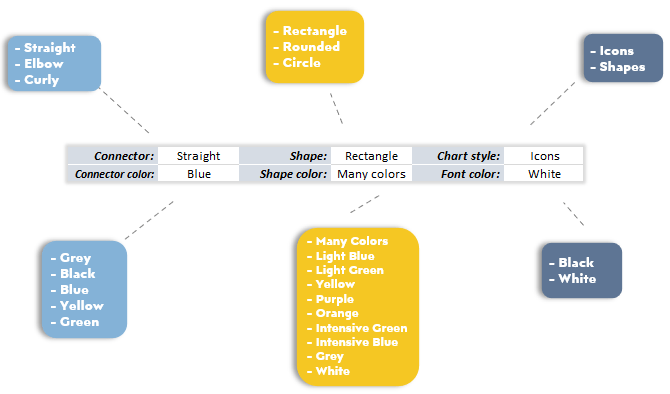
The connector selection allows you to set the element style to connect the boxes. In addition, you can select the shape type (circle, rectangle, or rounded) and colors (one color set or many colors).
If you wish to have one color, you can also choose the default color from the given options on the dropdown menu. In addition, you may customize the color to your liking after generating the network diagram.
Network Diagram Template Buttons
Shapes List
The network diagram maker has an additional sheet dedicated to the components catalogue. Here you may find already existing shapes and icons list. In addition, you can add new ones and rename them!
Export Button: Choose the format using scroll buttons on the right and export your network diagram. You may export to JPG, PDF and PNG.

Draw: If you input, add, or change any data in the data table, use this button to generate or re-generate your network diagram.
Clear: Clear button deletes the diagram, in the second step it asks if you also want to clear the table. So you can start to build your diagram from the beginning.
There are two options in terms of clearing, you will clear the diagram with the first click. And then if you click yes the input table will be cleared too. Please note that this action can not be undone.

Fix: Makes sure all connections are in place after changes. If you delete or disconnect some of the connectors or move the shapes in another spot. It will bring connectors back to the optimal position.
Fit to Grid: Being a very useful function, this button can be used for the template to memorize your placement settings. Even after redraw, the positions will be fit to your choice.
Reset: Reverses the previous setting of “fit to grid”.
Add Parent: Parents are the main elements, the roots of the diagram. Click to add one.
Add Node: To add a new node you need to first select its parent and then click the button.
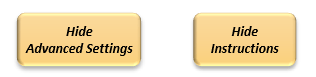
Network Diagram Template Features Summary:
- Add elements and connections to your network diagram
- Ability to use both shapes and icons
- Interactive design, flexible and customizable shapes
- Informational notes included
- No installation needed, ready-to-use
- Works both on Mac and Windows
- Compatible with Excel 2010 and later versions
- Includes VBA code and macros
USER REVIEWS & COMMENTS
14 reviews for Network Diagram Excel Template
You must be logged in to post a review.


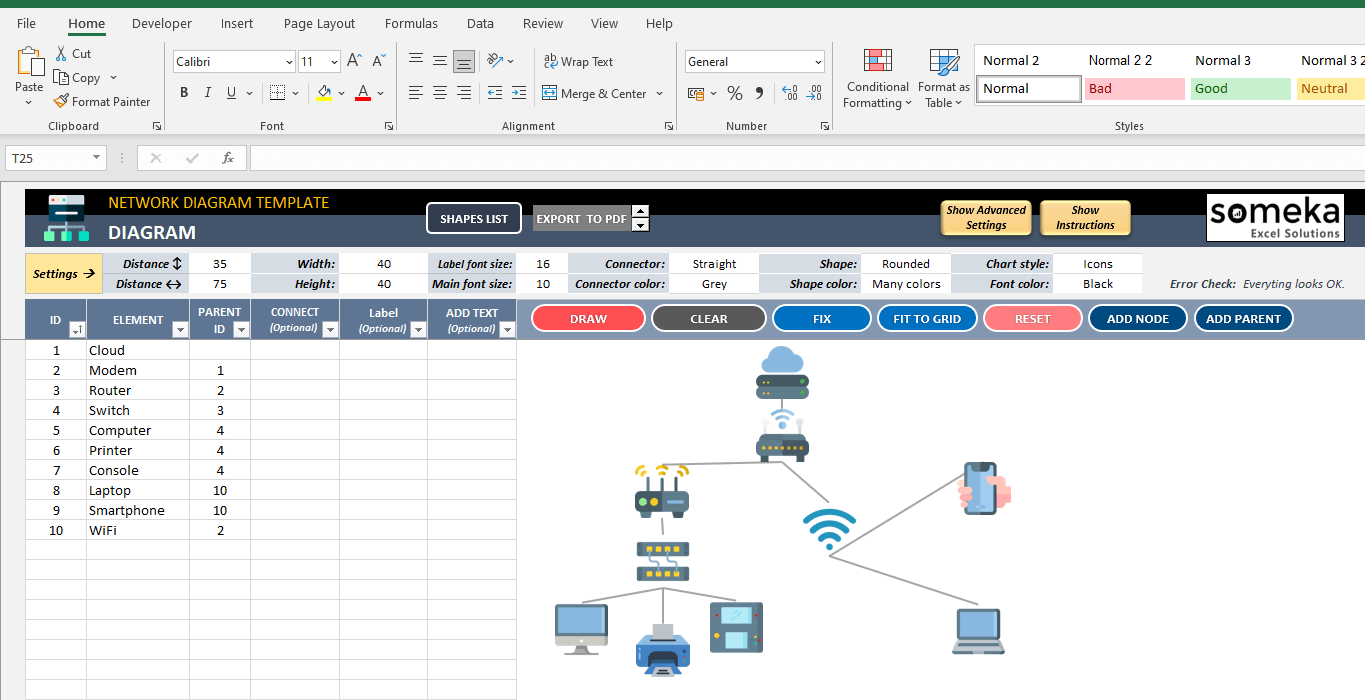
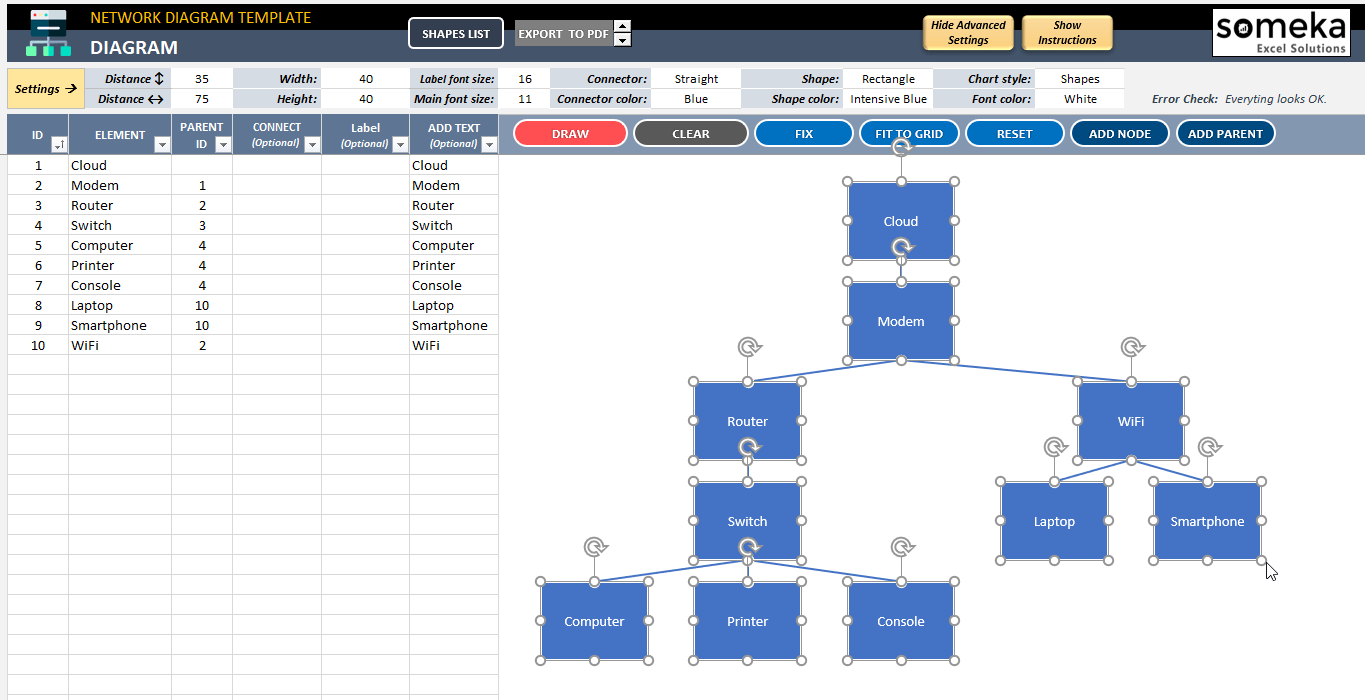
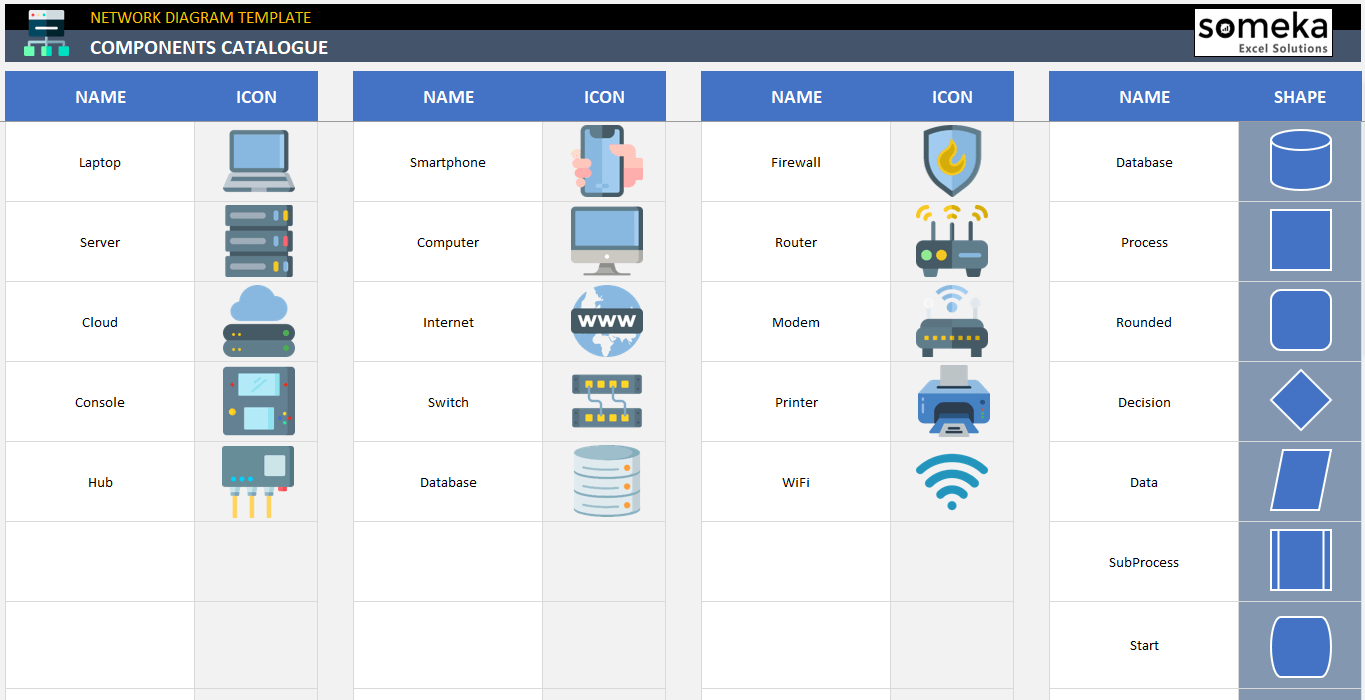
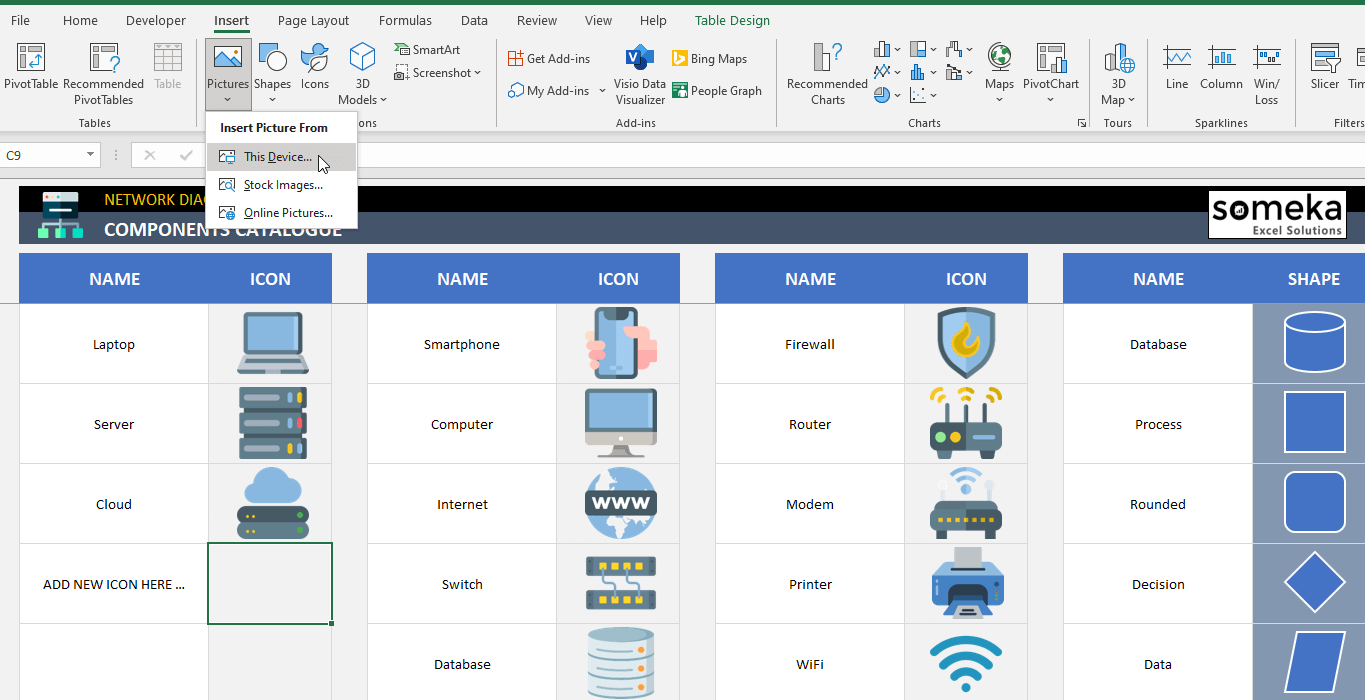

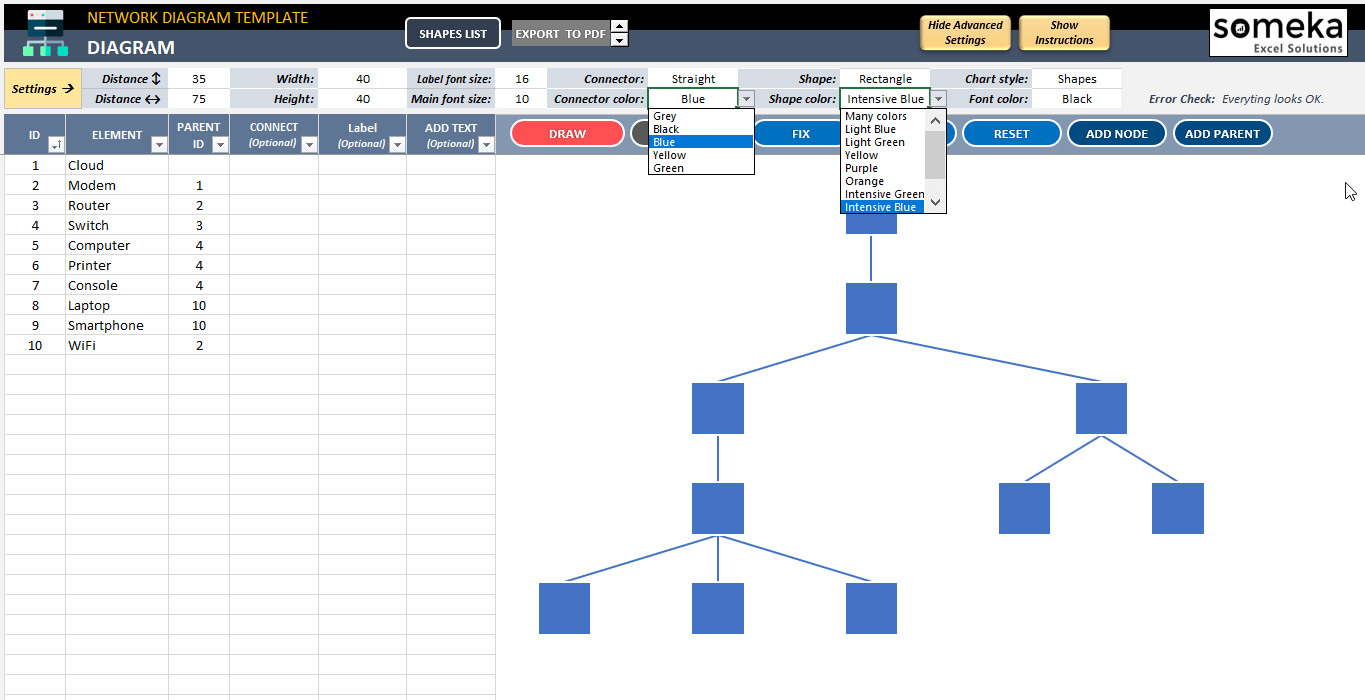
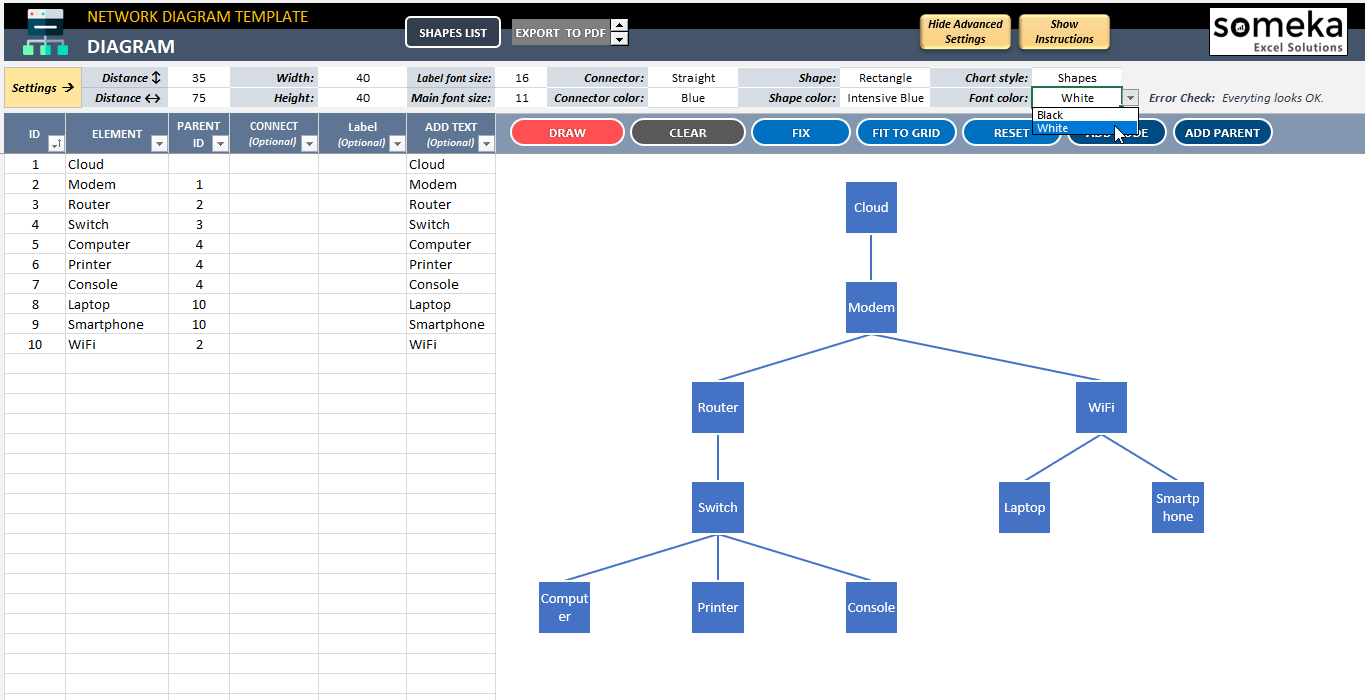
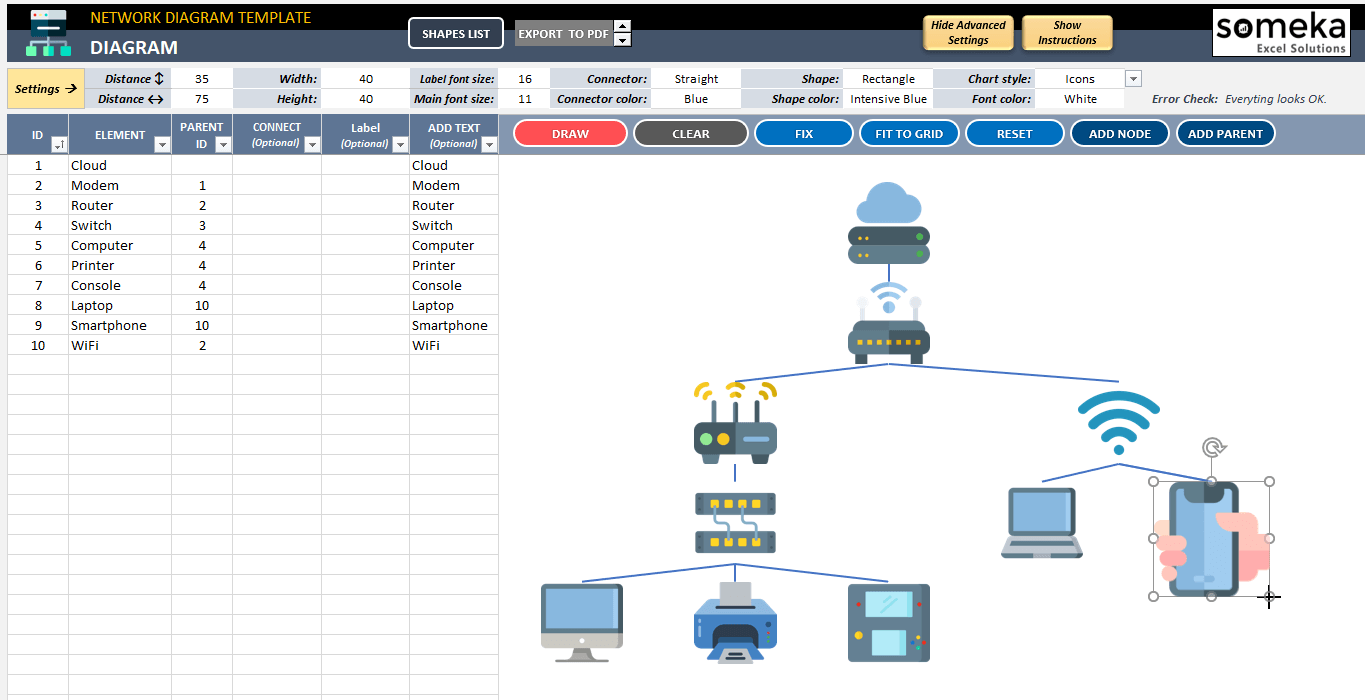
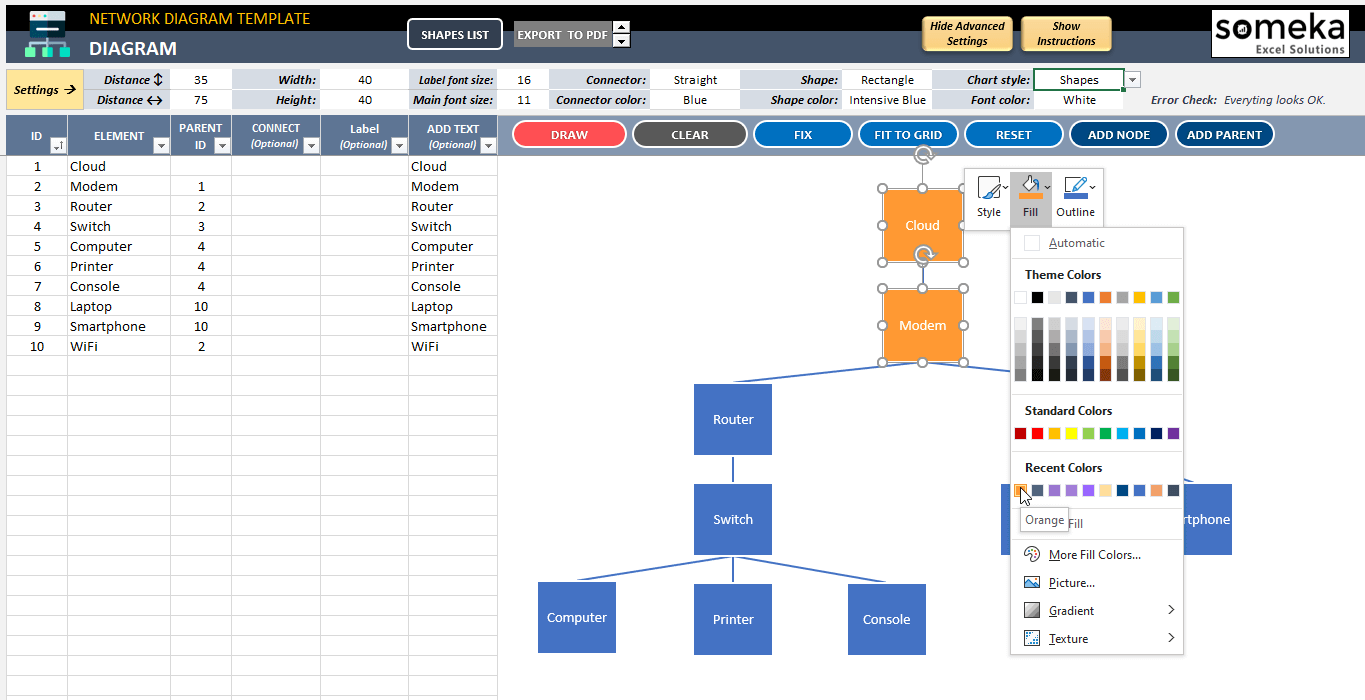
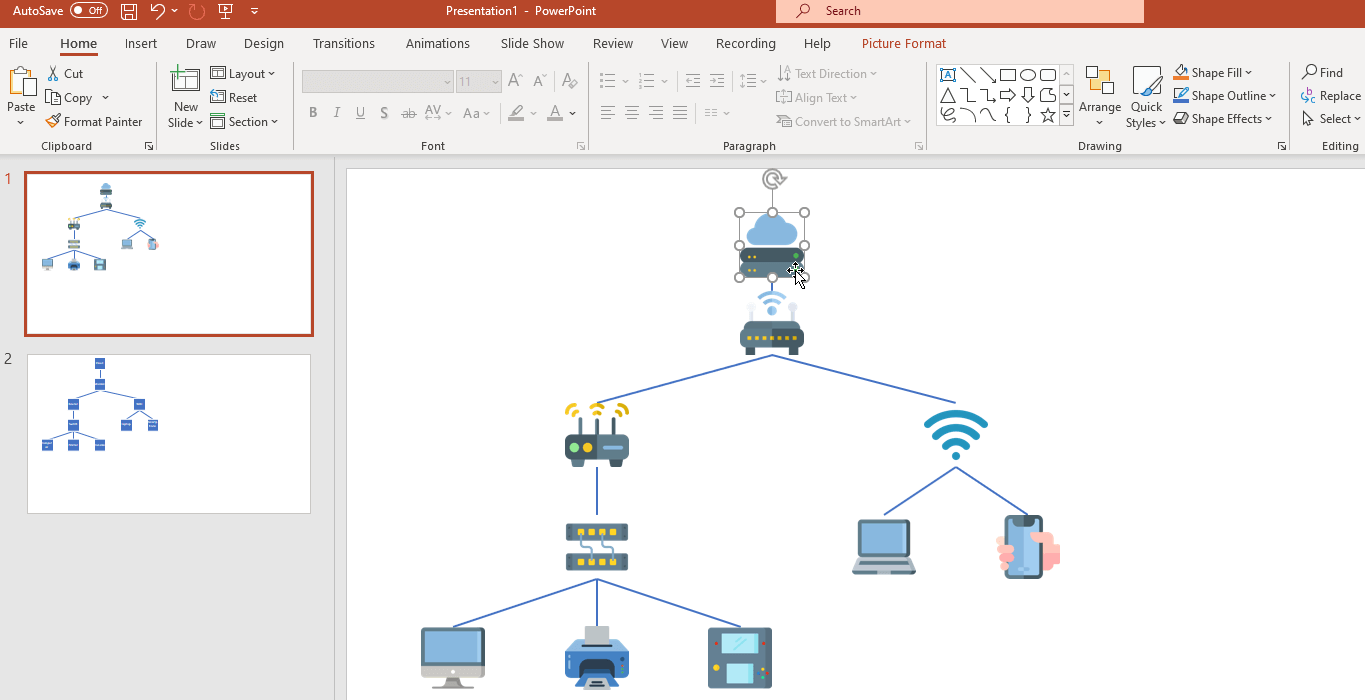

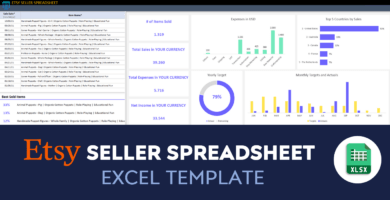
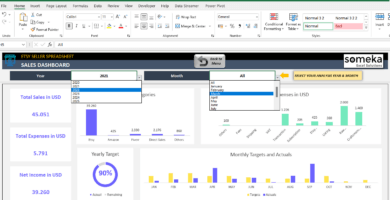
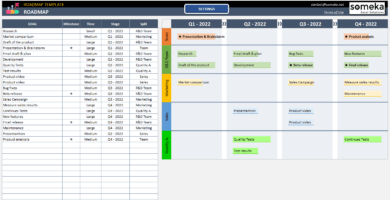
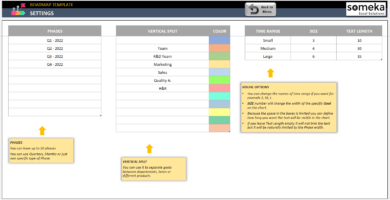
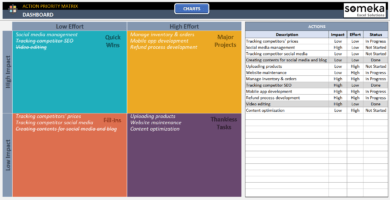
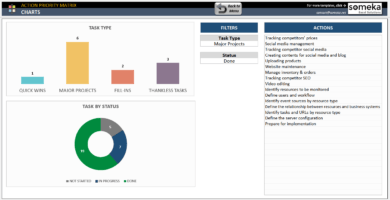
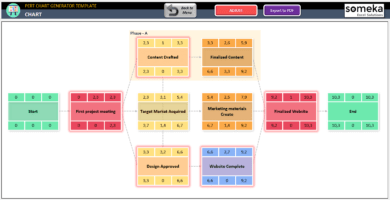
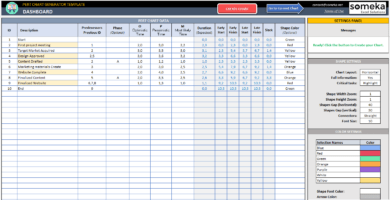
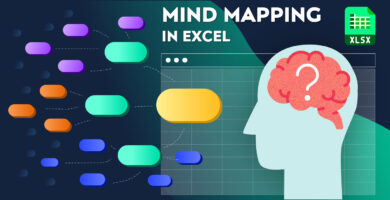
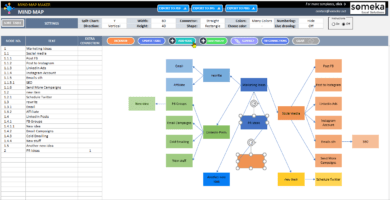
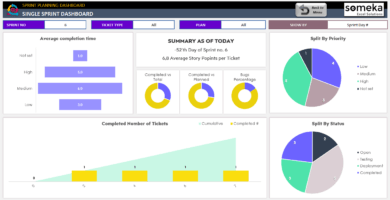
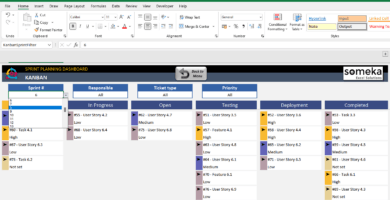
M. Oldani –
The icons are so cute and it makes me happy to work with them. Thank you!
Anshula –
Does this template work with Excel 2007?
Someka –
Hey! We’re sorry, but this network diagram won’t work with Excel versions that are older than 2010. Don’t worry though – send us an email and we’ll see what we can do to help you out.
contact@someka.net
Jodi Singh –
How can I delete the yellow note of this template? It’s very distracting and I don’t need it for my presentation.
Someka –
We apologize for the inconvenience. Once you unlock the sheets using the password we gave you, it’s simple to cut them from the template by right-clicking. Make sure you know how to use the network diagram template before you do so. We hope this helps you out!
Dr. Forster –
It saved me so much time and effort. Thank you for creating it!
Zeeshan –
The font size is too small. It’s hard to read the labels on the shapes.
Someka –
Hi there, no worries at all. You can change the font sizes from the settings sheet.
If you need more help don’t hesitate to get in touch with us at: contact@someka.net
Mourad AB –
How i am suppose to activaete the macro in to this template??
Someka –
Hey there, you can easily activate VBA/Macros in Excel by using this link.
If you need more help, please contact us at: contact@someka.net
Briana –
like this excel thx
Nathaniel –
nice excel but tried it on Mac and its full of glitches and bugs couldn’t use it
Someka –
Hello Nathaniel,
We are sorry you had problems using the tool. Could you please get in contact with our support team at contact@someka.net and give more detail about your problem?
Also, bear in mind that our templates have been built specifically for use on Windows. If you have a suitable Excel version, most of our templates are compatible with both Windows and Mac.
If you use other software (Like Google Sheets) they may not work properly.
Erin –
very flexible! thanks team
Ülkü Amjad –
Hi. Template is very helpful but I need changing font color and size, can you assist?
Someka –
Hello Ülkü,
Thank you for your question. The font color and size can be changed easily from the settings section of the diagram tab.
Please see the image below:
Heraclio –
great app
Judith –
It saved me time generating my diagram. Much easier and faster than doing it manually
Dwayne Barrett –
The template is easy to use and verty complete. I’m no expert but used it without problem
Burhan –
The template helped me a lot creating my diagrams but can I change/add other icons or modify the existing ones in the catalog? Thanks!
Someka –
Hello Burhan!
Sure, the template is customizable and you can change the icons and add new ones.
You just have to unlock it with the password you received, then you will be able to add and modify anything as in any regular sheet.