Perceptual Map Google Sheets Template
Perceptual Map Maker in Google Sheets. Make a list of brands and rate their attributes. Dynamic brand positioning map generation. Easy-to-use tool. Access from all devices.
TEMPLATE DESCRIPTION
Perceptual mapping diagrams are extremely useful for contrasting different qualities of different brands (or things) using representative circles positioned on a coordinate axis. Someka Perceptual Map Maker Google Sheets Template brings you the power to effortlessly craft adaptable positioning diagrams, propelling your understanding to new heights.
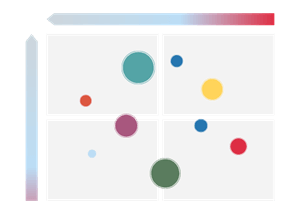
Key Features of the Template
Perceptual Map Maker Template is a one-page template with a dashboard that includes settings, input and output maps.
Begin by populating the data table with your desired brands, size criteria, and essential features. You have the option of positioning up to 20 brands (or items) and including up to 12 qualities. You can precisely state the size of each circle in your perceptual map diagram according to the ‘Size Parameter‘ column.
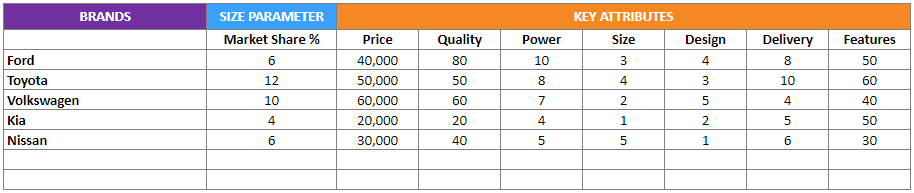
Then, customize your options. This is where you configure the x and y axis properties. For your perceptual map location, you can additionally set low-end and high-end definitions. The bubble size option allows you to choose whether the bubbles should be proportional or equal in size on the map.
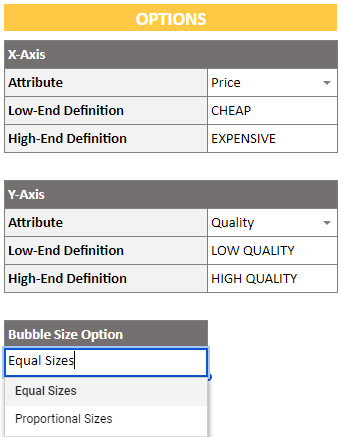
Once your data is in and options are set, your Perceptual Map will take shape. It updates automatically as you input new data or make adjustments.
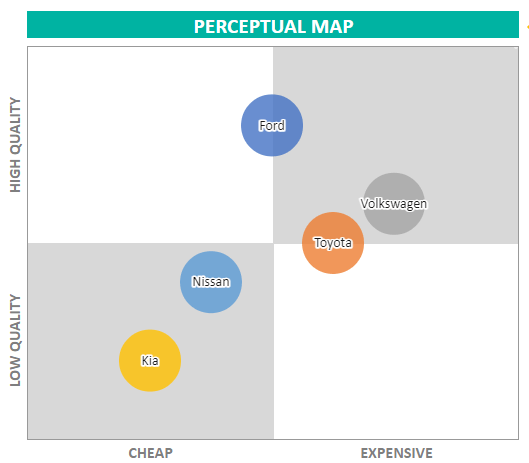
Perceptual Map Maker Google Sheets Template Features Summary:
- Simplify brand positioning analysis
- Single-page layout
- All printable
- Informational notes included
- Ready-to-use template
- Works on any operating system
- Suitable for any device including mobile, tablet, desktop
USER REVIEWS & COMMENTS
2 reviews for Perceptual Map Google Sheets Template
You must be logged in to post a review.
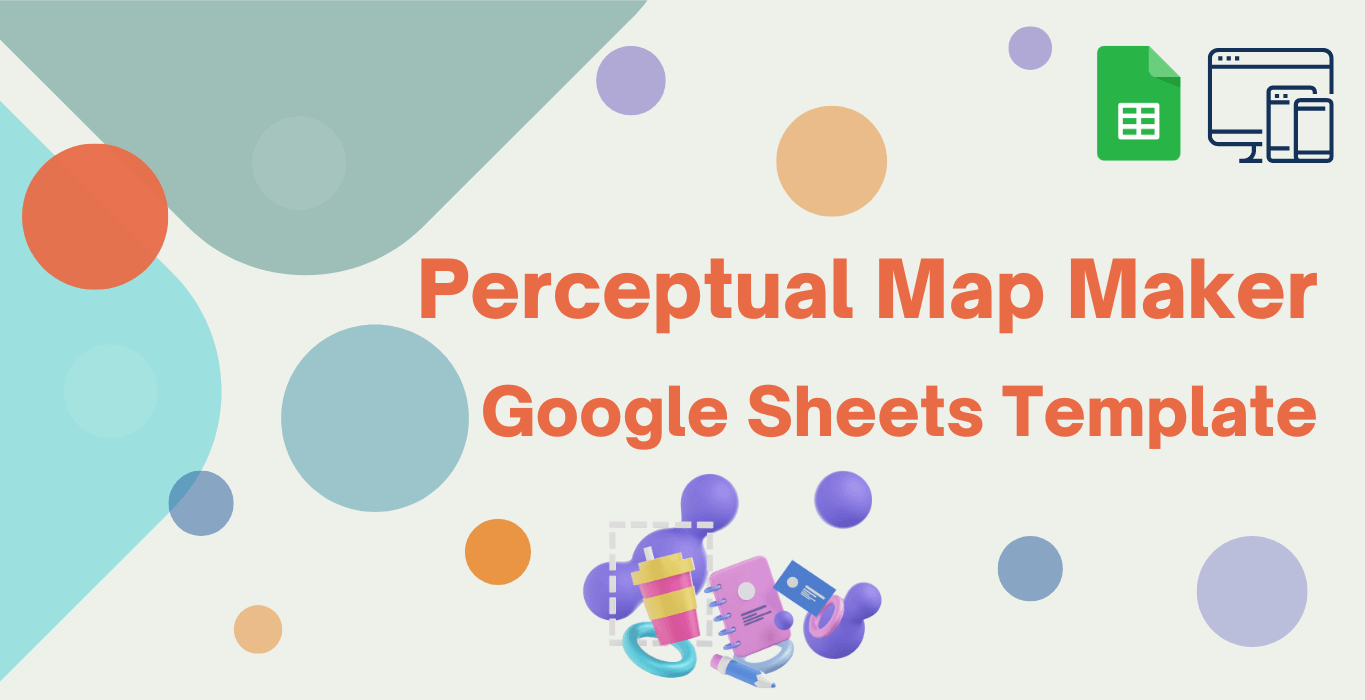
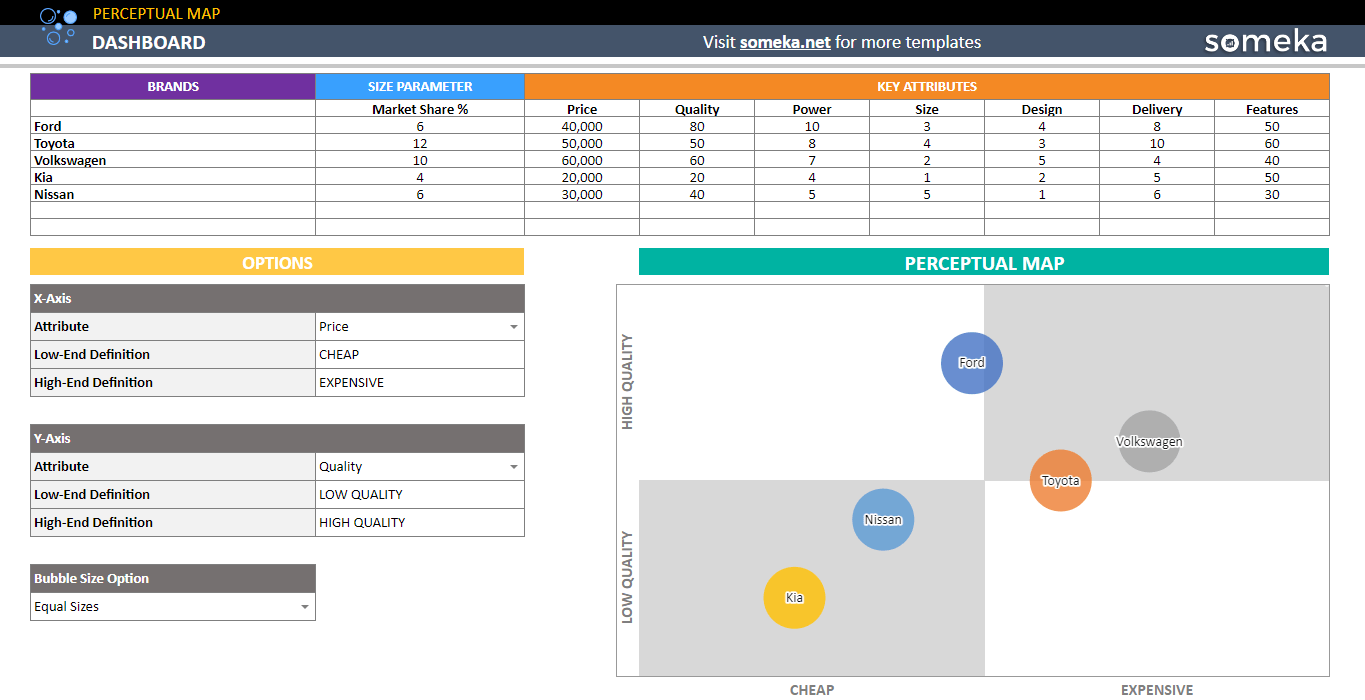
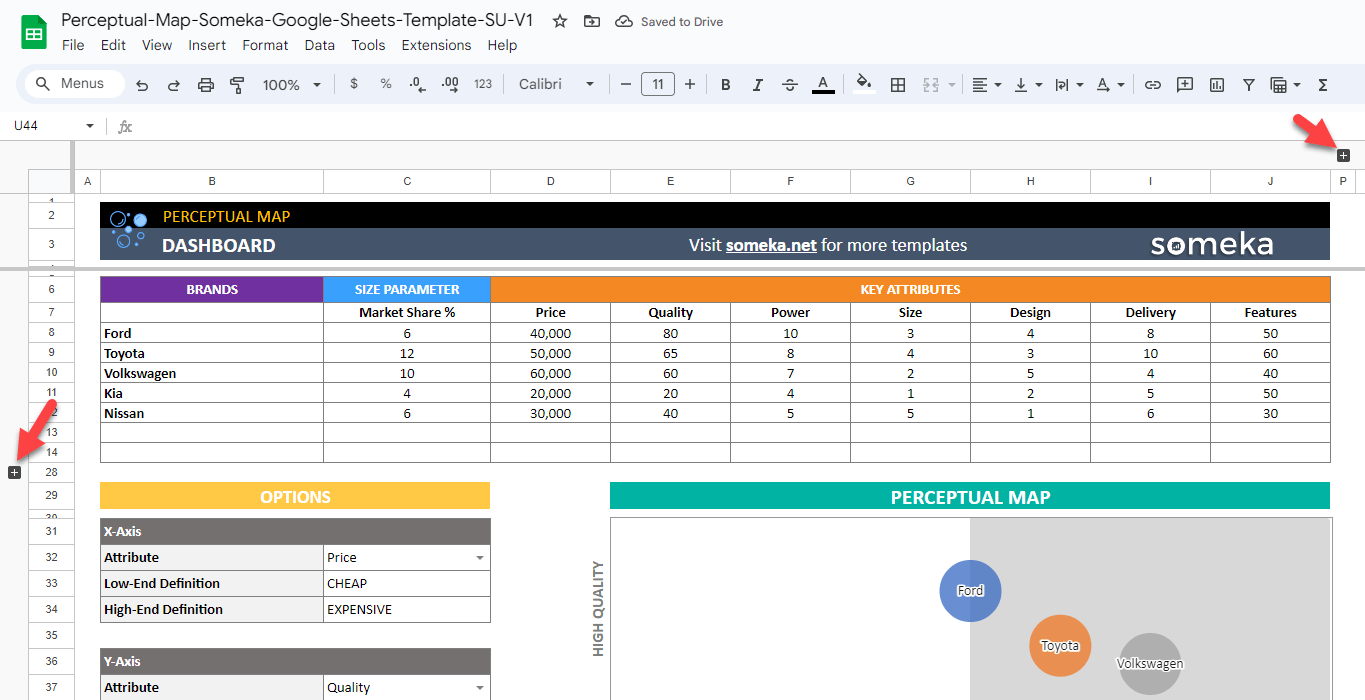
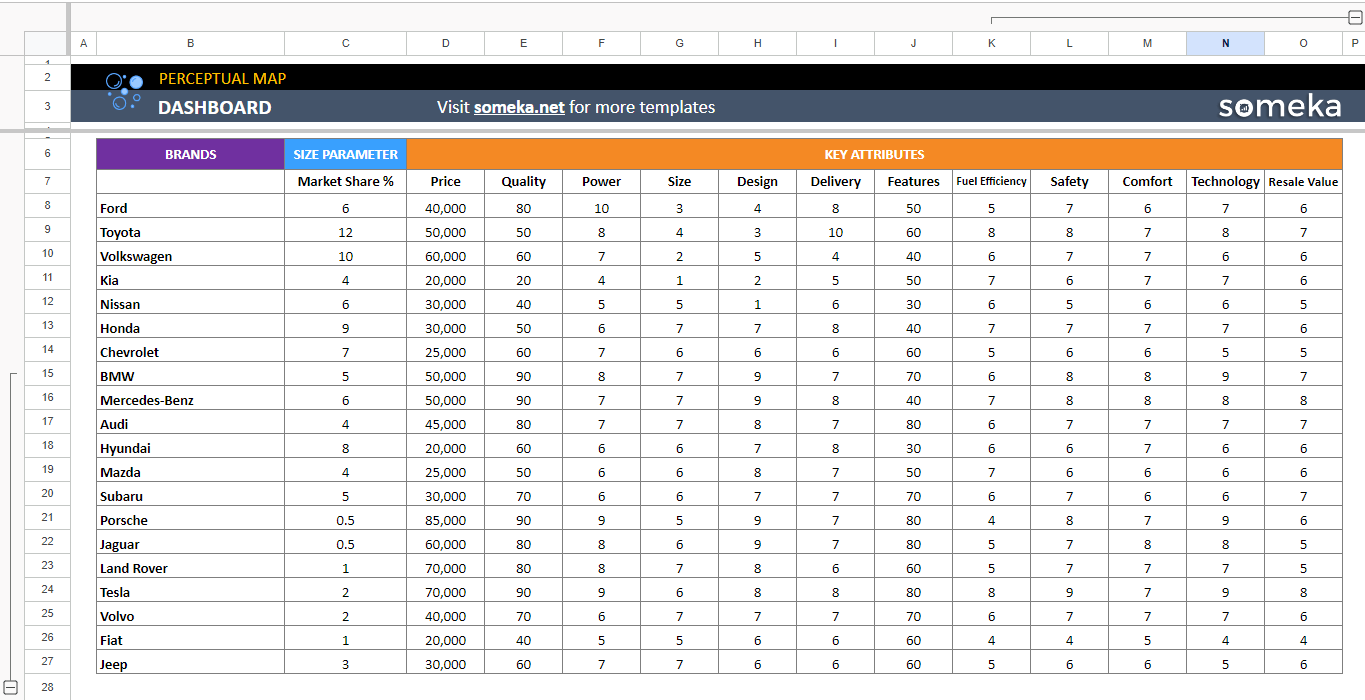
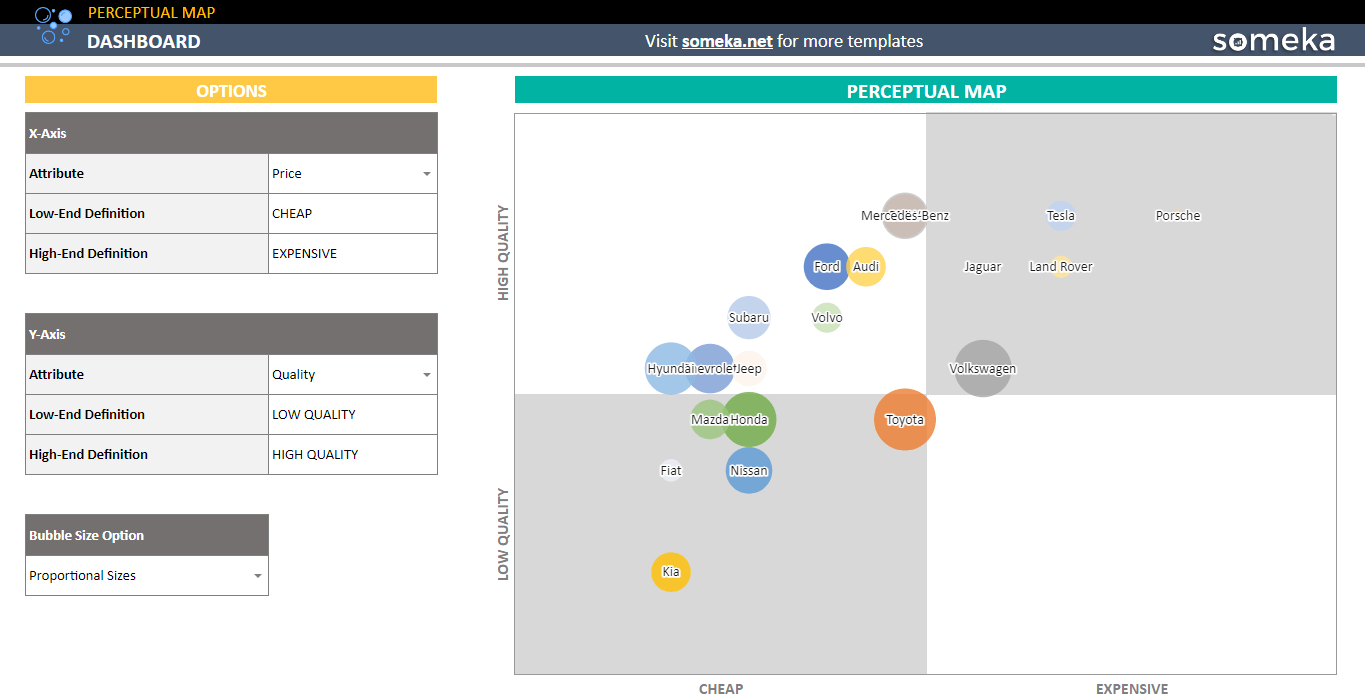
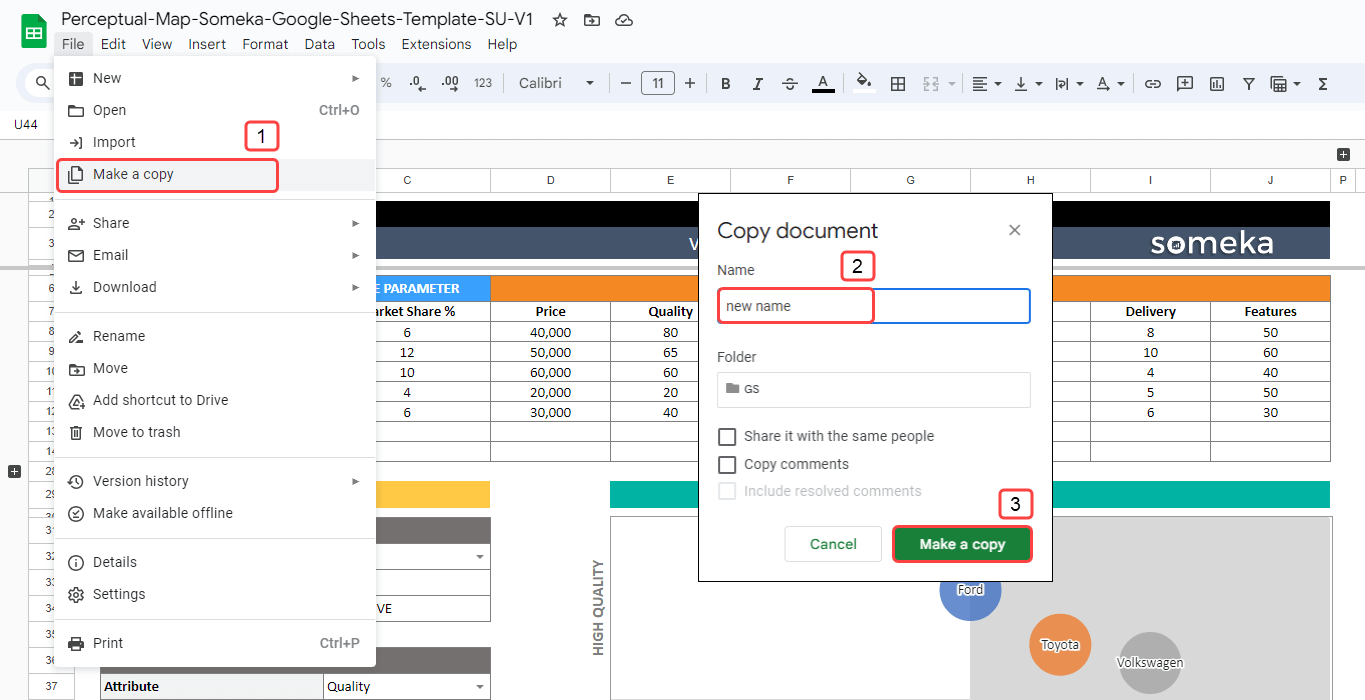
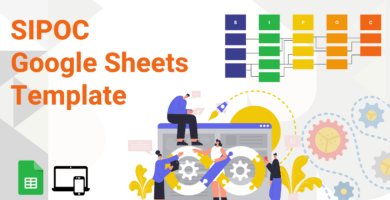
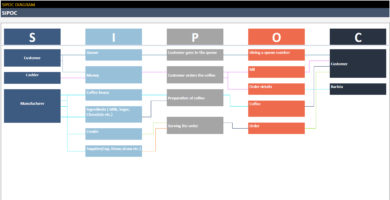
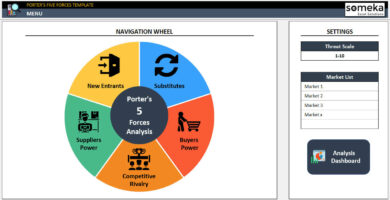
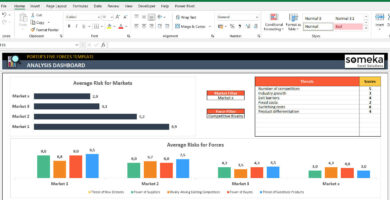

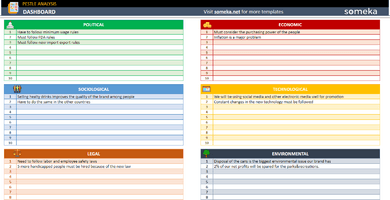
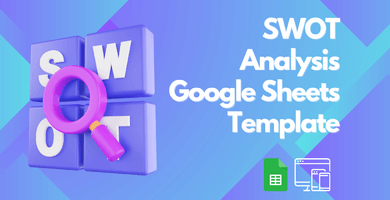
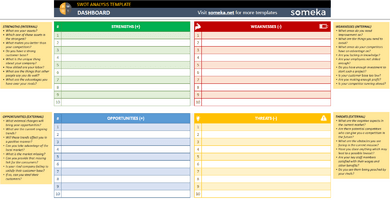
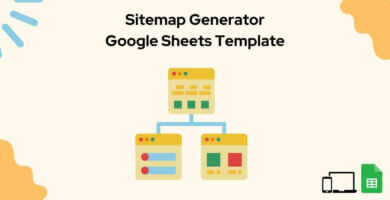
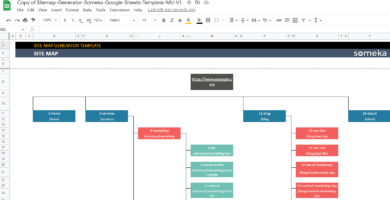
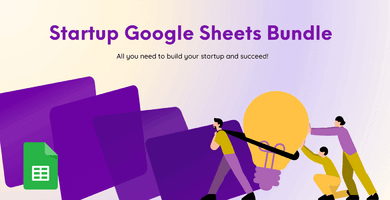
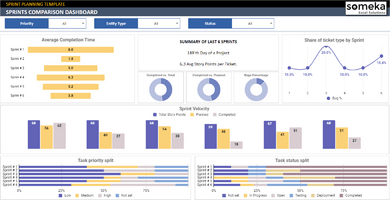
Elizabeth Cooper –
I couldn’t get the idea on bubble sizes?
Someka –
Thank you for asking, Elizabeth.
The bubbles are getting smaller and bigger according to the “Size Parameter”, which is Market share on the dummy data. You can use other parameters, as well.
If you want equal bubbles with no size parameter, there is also an option for that. Just select “Equal Sizes” option from the drop-down menu:
E. Jacob Lewis –
I’ve opened this file in a presentation, and all people there got astonished. You’re playing with bubbles. nice work guys!
Someka –
Thank you for your lovely words, Jacop!