Price List Excel Template
Ready-to-use Price List Template for your products and services. Easily customize it according to your small business needs. All in Excel. Ready-To-Print.
TEMPLATE DESCRIPTION
We have designed this Excel Price List Template considering your small business needs. You can easily download and start to use it as-is directly in Excel product price list format. By the way, you can easily save it as a PDF and print it.
Price List consists of products or services prices, offered by sellers/vendors. Before purchasing an item, every customer wants to see the amount of money to pay for. Accordingly, product price list templates help clients by simplifying the decision-making process before any purchase.
Price List Template Features
Above all, the template is constructed with 3 parts:
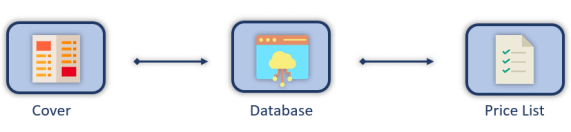
- The cover part is the part you could get a cover you would like to demonstrate for your customers.
- On the Database, part input your own data type in the product number and product name and other descriptive properties which you would like to show.
- Price List shows you the products you would like to see.
Now, let’s dive into each of them:
Cover
This part is optional but you may customize this cover by changing the date, logo, the company products, category, name, and website to prepare a nice cover for your price book.
Database
Basically, this section is a kind of Excel Price List Database. Just input your products or services in the database table and write down the product codes which you want to appear on your list. Once you finish typing down, later this will help you to categorize and list these products and/or services on the “Price List” part. You can include up to 1000 products in the database.
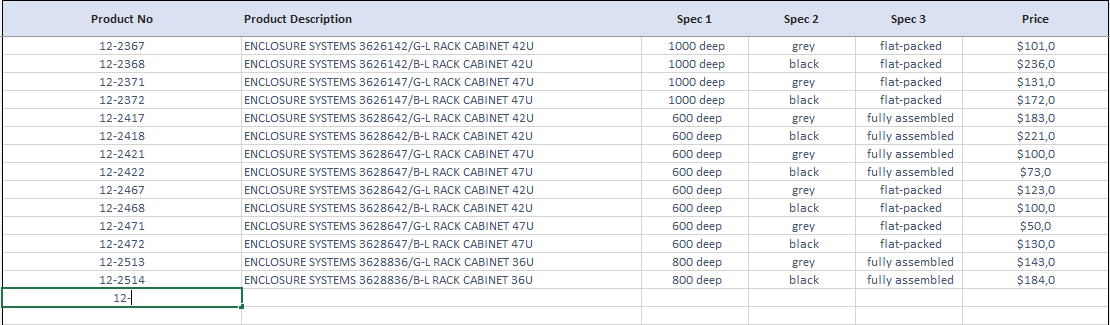
Do not leave any blank rows in your database.
Product Price List
Once you change the Database with your raw data your products and/or services will be set to appear here.
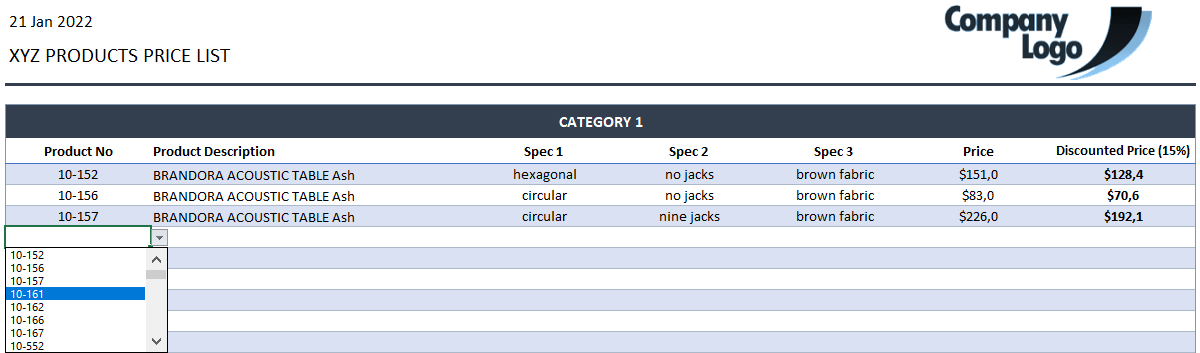
You can put down the properties of all the products that you want to show by selecting the product number from the dropdown button in any cell from the “Product No” column. The discounted price that is found on the right side of the price list is automatically calculated based on the discount rate that you determine.
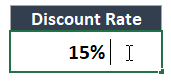
Price List template also has a printable cover and a professional design which you can send to your clients by exporting to PDF.
Using a Price List
For the vendor side, the price list has numerous advantages as well. First of all, it looks much more professional. Also, you keep your product/service items and their prices, in an organized way.
Moreover, you might get bored with questions related to the prices of your products or services. Instead of answering each price-related question one by one, you can offer a price list and you can get rid of these questions.
On the other hand, it is also more convenient for your customers, as they see the product and its price and make an appropriate purchase decision.
Printable Product Price List Template Features Summary:
- Create Price List Database in Excel
- Discount rate feature
- Slick design
- 3 spec areas
- No installation needed, ready-to-use
- Informational notes included, print-ready
- Includes customizable cover
- Works both on Mac and Windows
- Compatible with Excel 2010 and later versions
- Does not include any VBA code or macros
USER REVIEWS & COMMENTS
20 reviews for Price List Excel Template
You must be logged in to post a review.
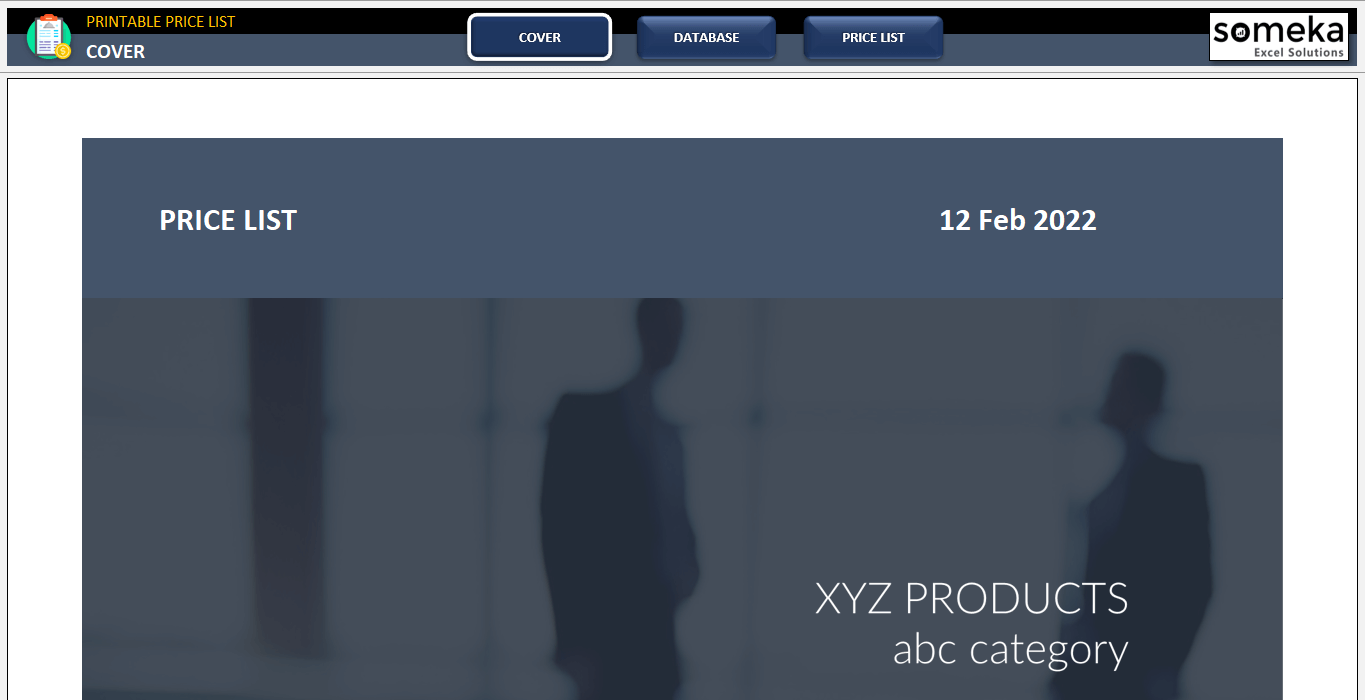
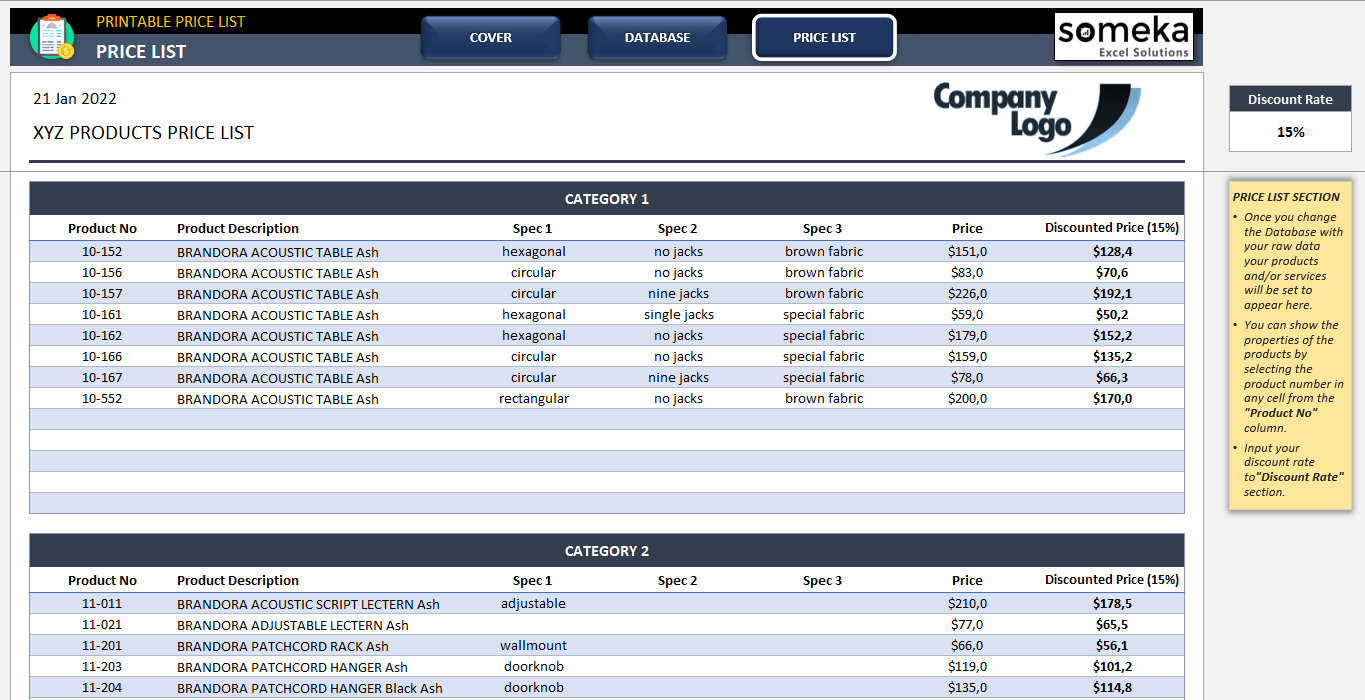
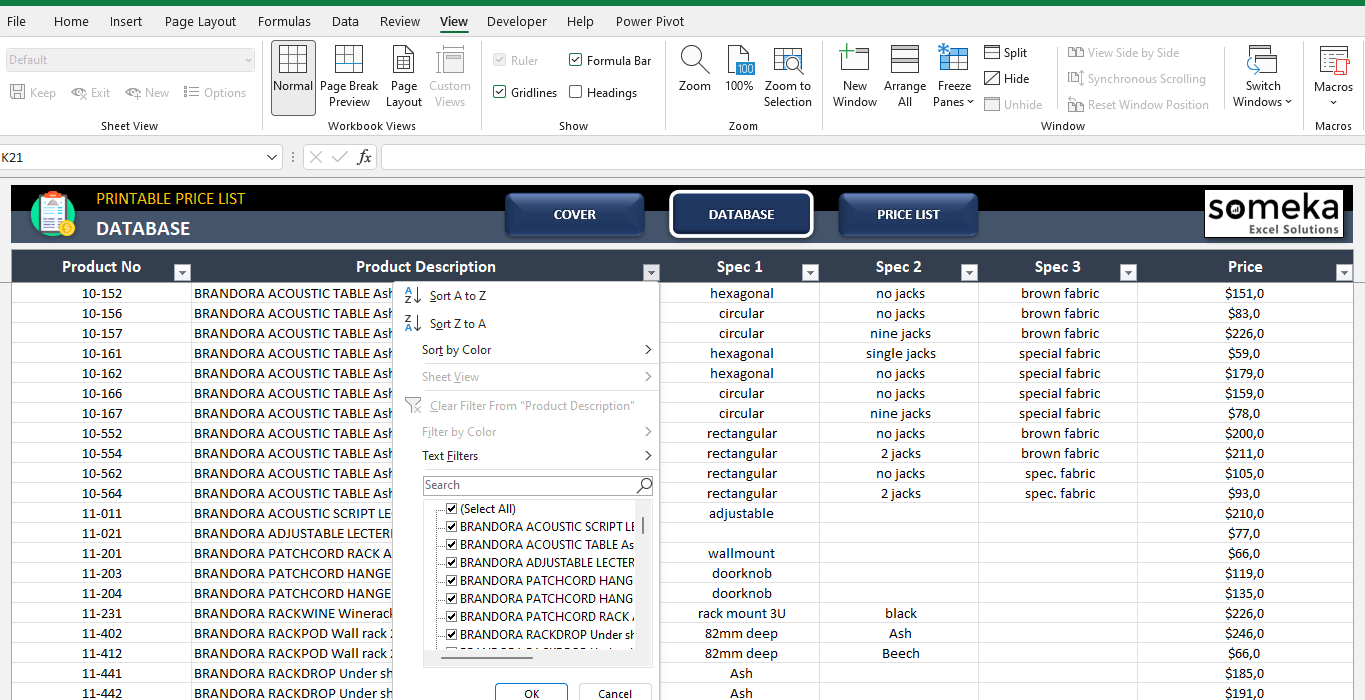
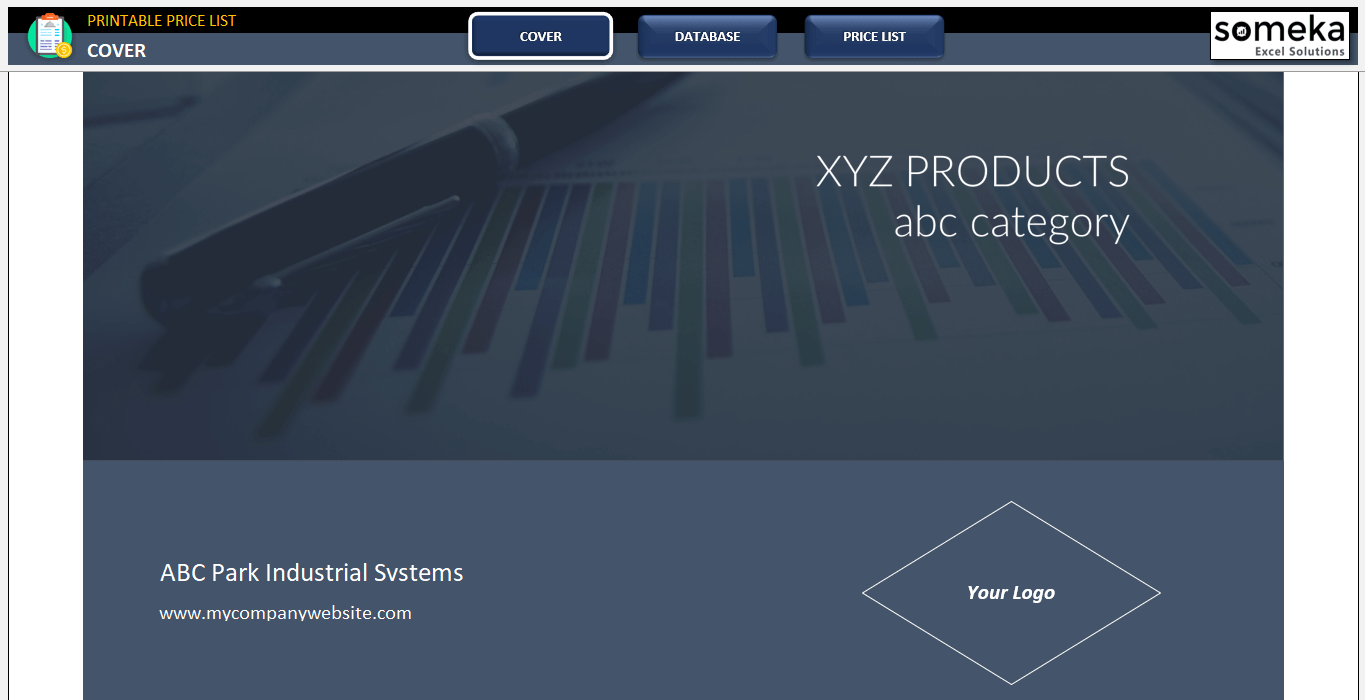
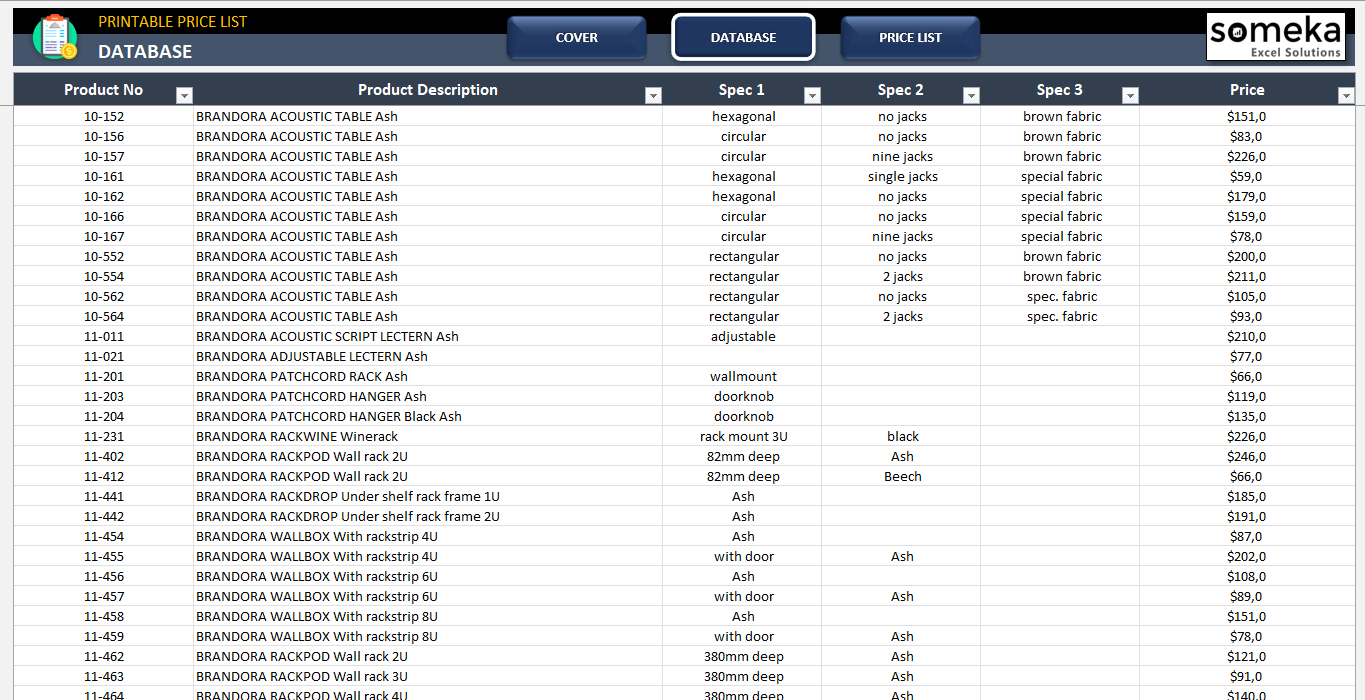

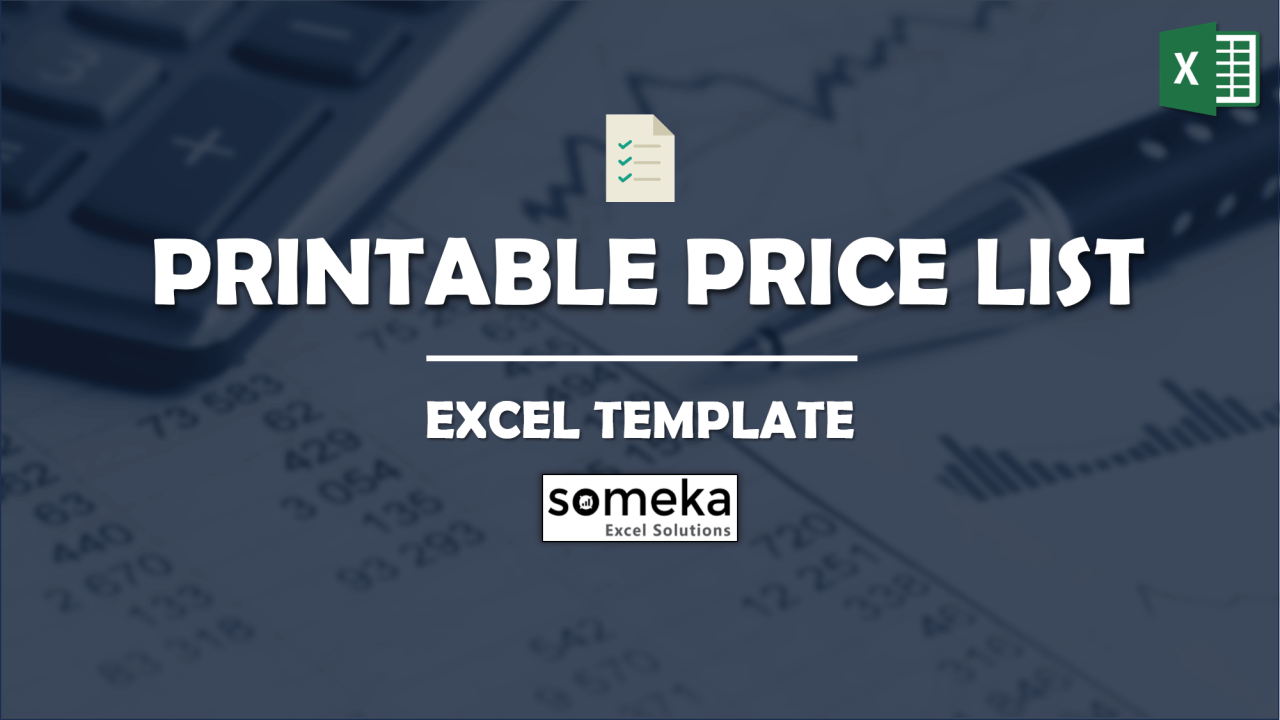
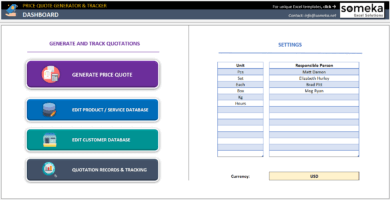
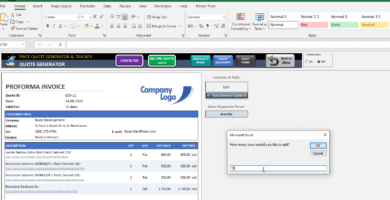
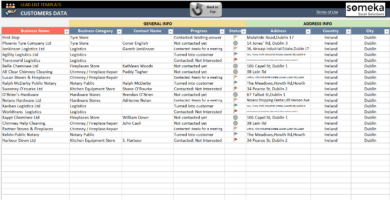
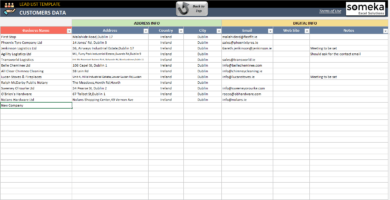
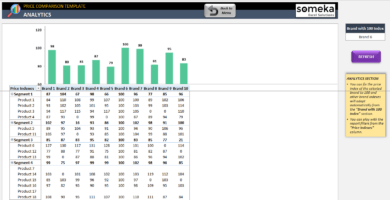
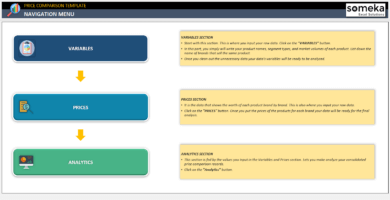
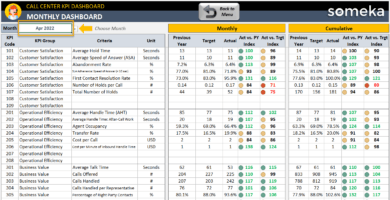
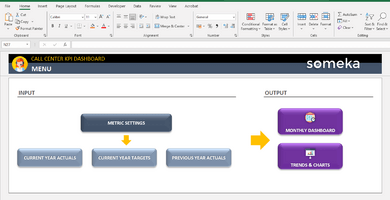
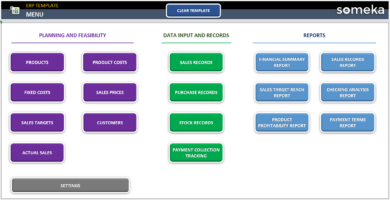
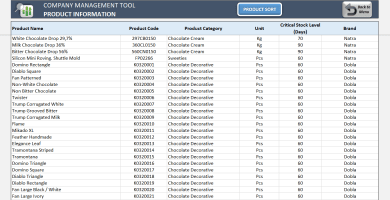
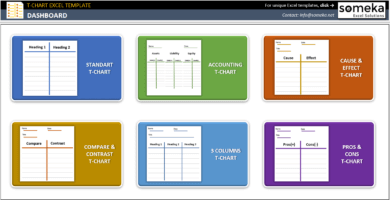
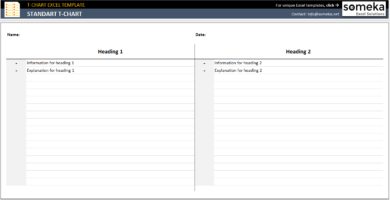
Eleazar Collier –
How can I unlock this file to change the colors, etc. I want to use it as a catalog.
Someka –
The full versions are sent with a password, located in your product’s zip file. Once unlocked, you can easily customize the logo and make other necessary changes. For more information, please check: someka.net/blog/unlock-sheets/
Keith M. –
definitely does its job!
Jack J. Bogart –
Can I switch this to Google Sheets or upload it directly? Apologies, I purchased the wrong item.
Someka –
Hi Jack, we can replace your template with the Google Sheets version. Please contact us at contact@someka.net. We hope you enjoy it!
Jason –
I recently bought this emplate. Unfortunately, I cannot input a 0% discount as the formula for discounts requires a minimum of 1%. Need some help, thanks.
Someka –
Hi Jason,
For this discount problem, just leave the discount area empty if you want a “0” discount. Hope this helps.
Kaurin –
I no longer have to spend hours creating price lists from 0. TNX,
Ali Mirzaie –
I couldn’t find the column headings in my Excel template at first, but then realized I just needed to scroll over ::)))
Yudha –
I love how easy it is to export the price list to a PDF file.
Majid Kiarashi –
I am having trouble inputting my products into the database. Can you provide any assistance?
Someka –
Hi there, please send your excel file to us with using email, and we check it for you ASAP.
Thank you: contact@someka.net
E. Seragglio –
I reaaaally like the design of this template. It makes my praice list look very professional and organize5d.
May C –
this is good for purchase process because to buy items everyone wants to see and analyze price and this excel is easy to use and undertsand. I liked your style.
King S –
nice work. i need help
taxes are different for some products. I need an additional column to indicate this in my list, how do I add this tax column
Someka –
Hello King,
After unlocking your sheets and displaying the column headings, you can add columns. Here is how to unlock.
Wilco H. –
This template is quite useful for me but it would be better if we can add invoice section to this tool. In that way it might meet completely my wishes and what I expected. Can it possible to do? Or do I need a custom template?
Someka –
Hi Wilco,
We are happy that you like our template!
The existing printable price list template can not generate an invoice but we also have another template which name is Price Quote Generator&Tracker. Have you looked at it before?
If you want to create an invoice and need a database at the same time, it might be a good option for you as well. Otherwise, we also have a customization process if you prefer to get a tailor-made one. Here you can find detailed information on this page: Hire an Excel expert
Regards,
Drew –
I am trying to develop a price list for my business that I can input a basic list price but have the option to add discounts to each product line with a multiplier. Example changing discounts to 5, 10 15, 20 and so on? Is that something I can do with you your program or so with your company can help me develop?
Someka –
Hi Drew!
The existing price list template does not have a column to add any discount option. But, you can add one for yourself with the modifiable version. If you need any help from us, you can have a look at this page: Hire an Excel Expert
Regards,
Khaled Elleboudy –
We are a U.K. based company. Can you customize this for us and can you have uk pounds in the value instead of dollars?
Someka –
Hi Khaled,
Of course, we can customize the template according to your needs but you can change the currency yourself as well with the modifiable version.
Please unlock both the worksheet and workbook as a first step, after that you need to open the format window to change the currency. Please select the cells you want to change their currency and click Ctrl+1. Now, you will be able to select pounds as a currency.
Note! Do not forget to apply this step to all cells that should be shown in pounds. If you still can not figure out how to do, please do not hesitate to contact us!
Daniel Daigle –
Once we buy the modifiable version of Printable Price List Template for Small Business, can we add column and formulas to the DB and to the price list ?
Someka –
Hi Daniel,
Of course! The only thing to do is unlock the template to add columns/rows to the template according to your needs.
Shannon –
I purchased your price list template and I filled in the product number and the descriptions then I went to fill in pricing and I noticed it automatically rounds up to the nearest dollar. I need a cell to have 0.88 cents in it and it rounds up to $1. How can I change this?
Someka –
Hi Shannon,
First of all, you should start to unlock the template ( each sheet separately).
To increase the number of decimal points you want to see, you should click to show more decimals option in the “Home tab“.
We attached a picture below to show you where you can do it. But first, please select the cell that you want to increase the decimals and click that button.
Hope that helps!
David –
Hi,
I have a question on the spreadsheet. On the price list portion, when you need to expand for more items, you hit the plus sign, which I understand. However, when you add those items and then hit the minus sign to close off the extra fields, it hides some of those items. When I went to print, if the minus is hit, the cells are hidden and do not show up on the print and if the + is on, then you have all of those extra lines you do not need.
Can the extra lines be removed? I figured out how to expand the column width, but not how to remove lines we do not need / to separate products.
Thank you,
David
Someka –
Hi David,
Thanks for your interest!
Actually, we understood the point that you are asking. But you don’t need to delete the rows that you are not using. When you click the plus sign and enlarge the rows, you don’t need to fill all of them. Just fill the required rows and hide the rest of them that you are not using. In that way, you don’t have to see blank areas on the printed page.
Please see the attached picture below to learn how to do it. When you hide the blank rows, you don’t need to see them even you have already clicked the plus sign.
Hope that helps!
Regards,
Zchen Charli –
very nice, it will save me lot of time
greg davies –
Gosh, if this works and is really Free, that would be fantastic.
So many to choose from.
cassandragoddardSOC –
Great