Profit and Loss Statement Google Sheets Template
P&L Template in Google Sheets. Printable statement with income and expense analysis. Clean interface, dashboard & database. Access from all devices.
TEMPLATE DESCRIPTION
How do you know if your business’s sales are making money? Is your operating cost too high to sustain operations? Then, here’s where the Profit and Loss Google Sheets Template can help you with this!
Above all, Profit and Loss (P&L) compare your company’s income to its expenses to calculate profit. Also known as income statements, statements of operations, or statements of earnings.
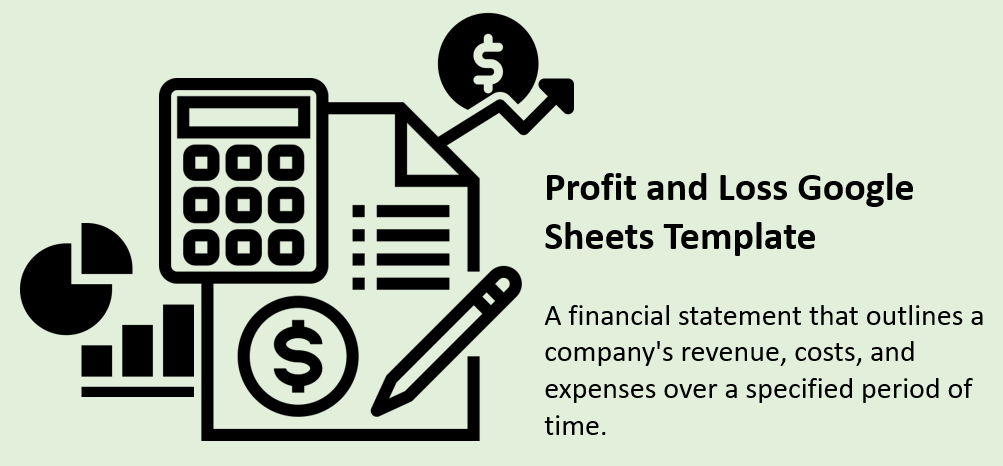
Sections of Profit and Loss Google Sheets Template:
Basically, there are two sections in this income statement template:
- Dashboard
- Database
Let’s get into each of them!
Dashboard:
Firstly, four simple sections make up the Profit and Loss Dashboard:
- Annual Profit & Loss Statement
- Total Expenses & Income Chart
- Monthly Profit and Loss Statement
- Expense Details
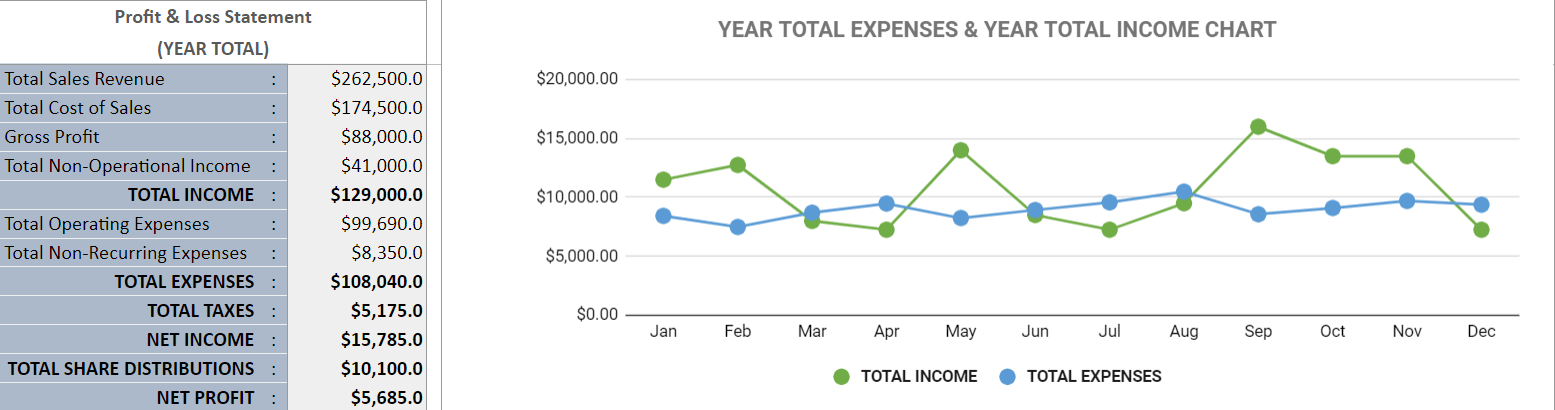
Simply, use the ‘Select Month’ dropdown on the dashboard of profit and loss Google Sheets template. So, quickly view the required month’s details. Also, you can view all of the details for the selected month. Besides, upon selecting a month for analysis, the page automatically refreshes with new information immediately.
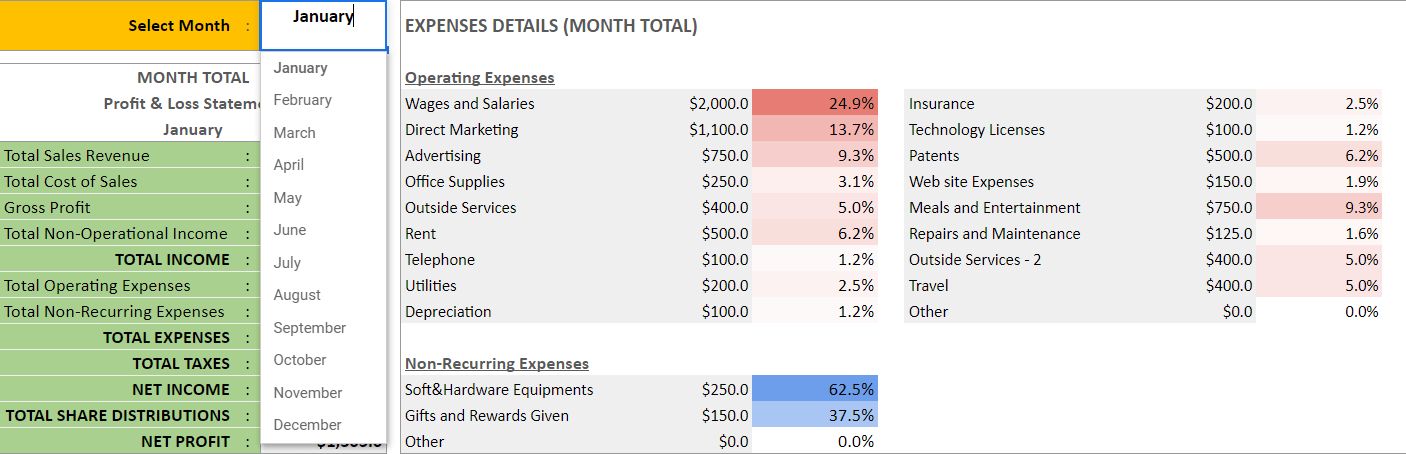
Profit and Loss Google Sheets Database:
Secondly, simply fill out the income statement’s database section with your company’s information.
Finally, with your accurate data in the database, you can now view the results of your analysis in the dashboard.

Additionally, each of the sections (the dashboard and the database) has a print-ready layout. Also, this template can be easily customized and modified!
Meanwhile, all you need is an internet connection and a Google account to get started. And everything will be in sync!
Template Features Summary:
- Simple financial reporting in Google Sheets
- Profit and Loss Statement
- Easy-to-use P&L Statement
- Dashboard with attractive charts and summary tables
- Separate database section to keep things tidy
- Informational notes included
- No installation is needed, ready to use
- Works on any operating system
- Suitable for any device including mobile, tablet, desktop
USER REVIEWS & COMMENTS
12 reviews for Profit and Loss Statement Google Sheets Template
You must be logged in to post a review.

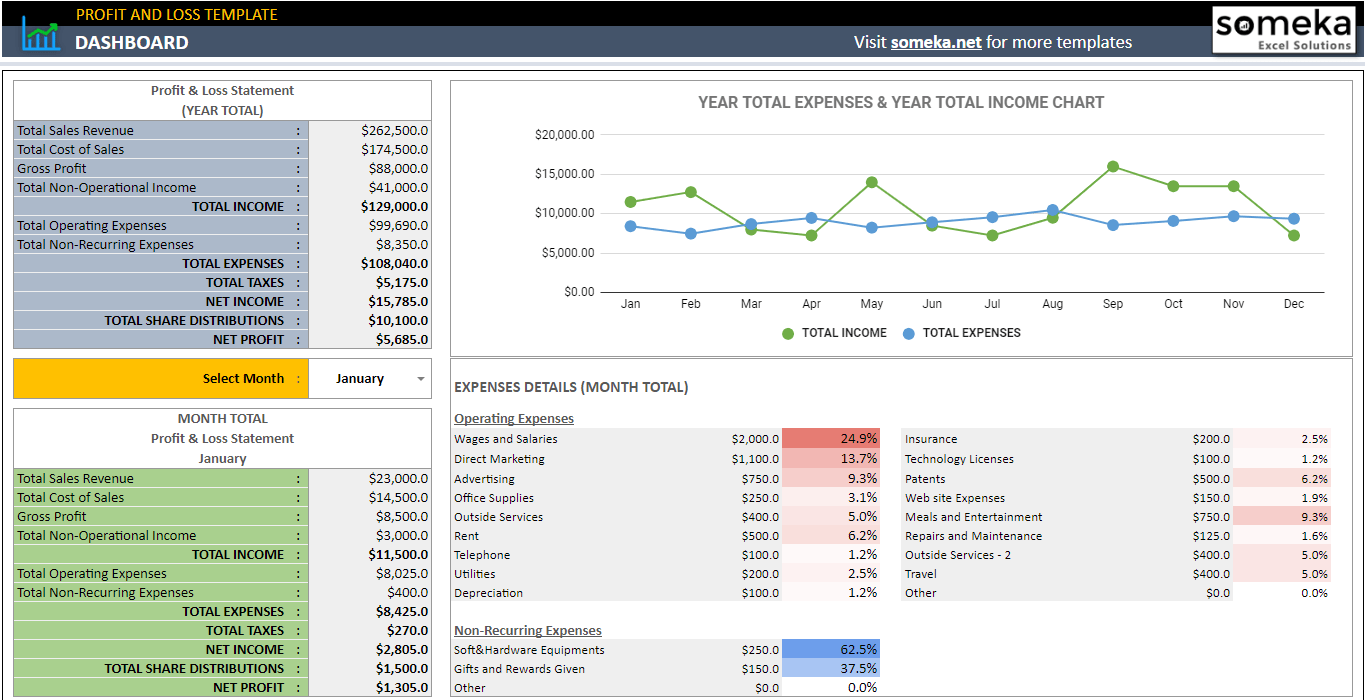
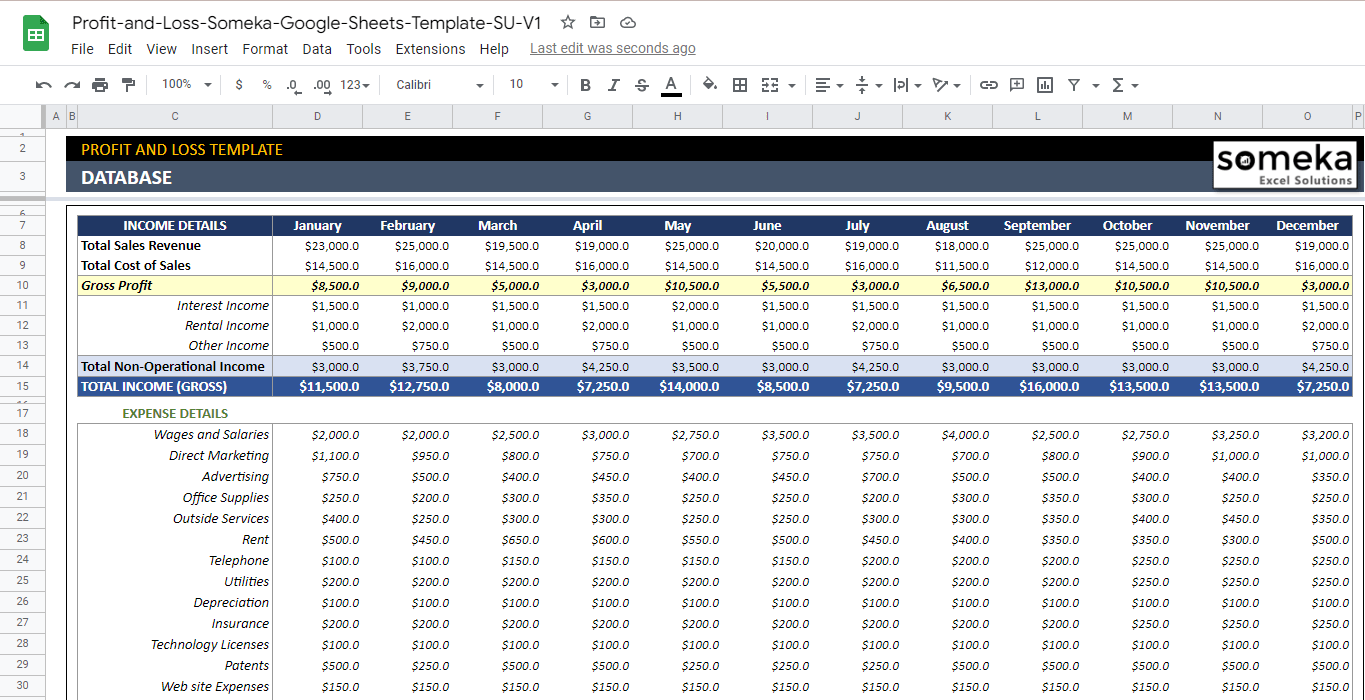
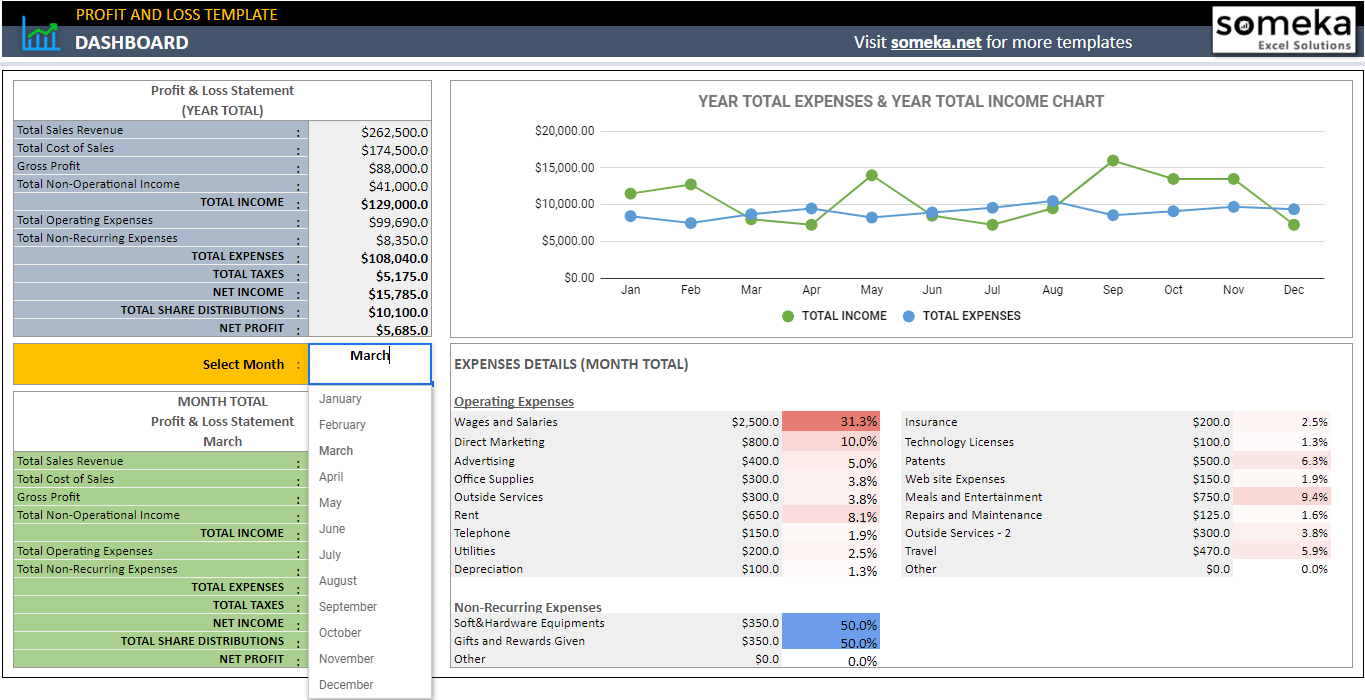
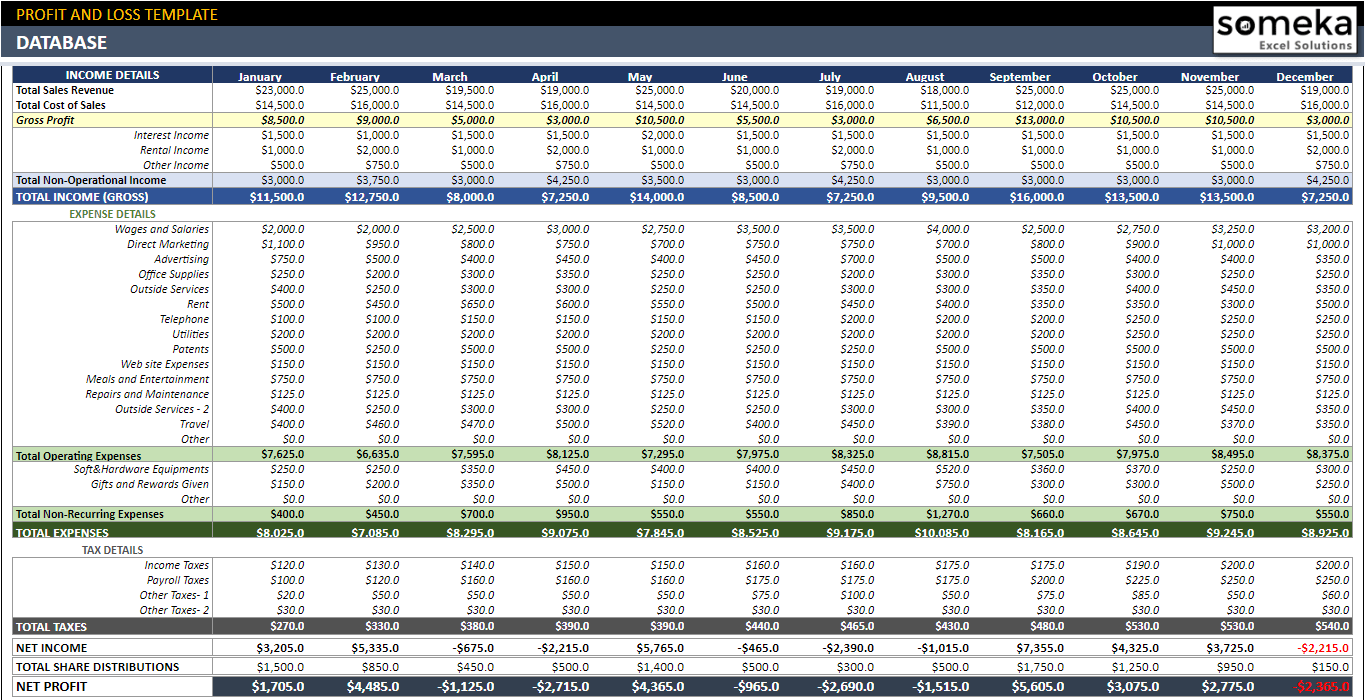
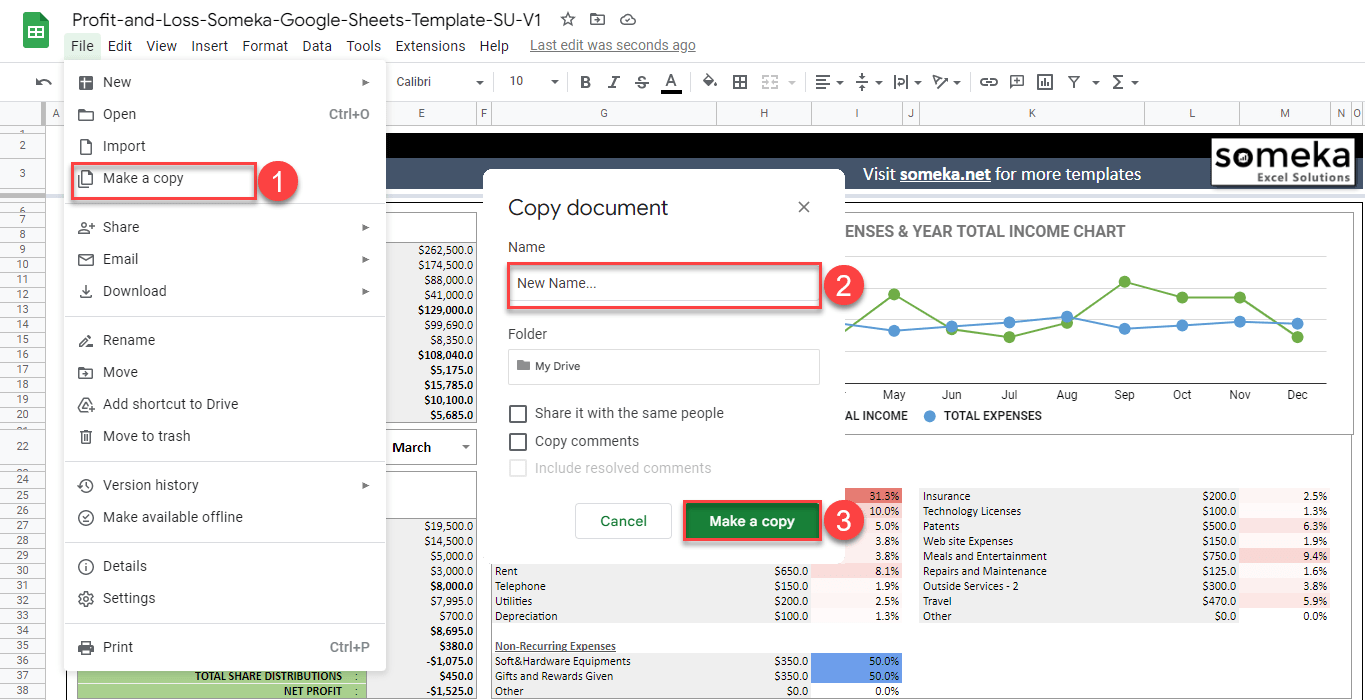
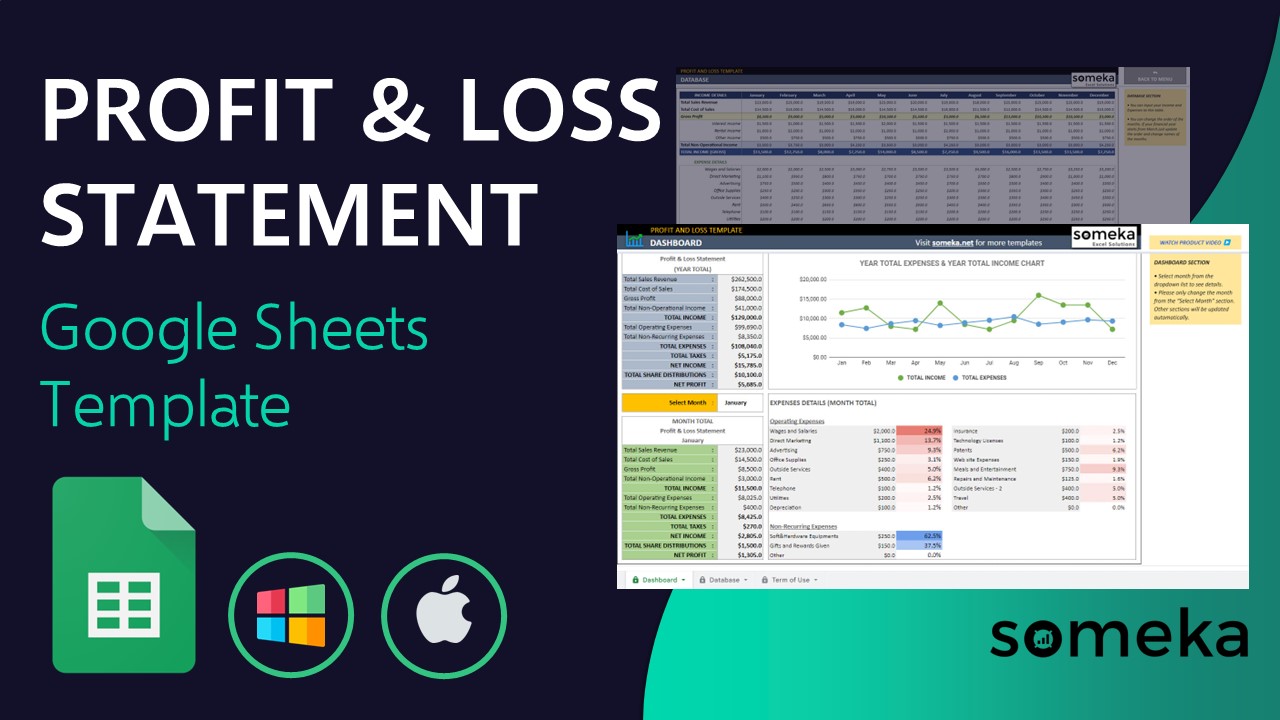
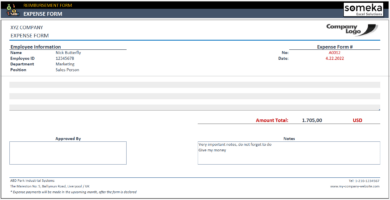
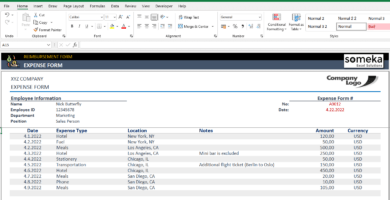
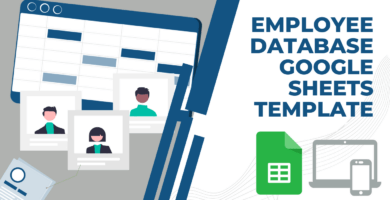
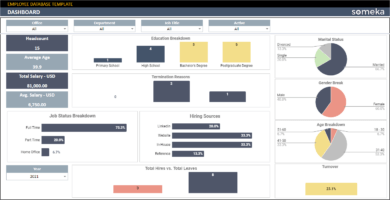
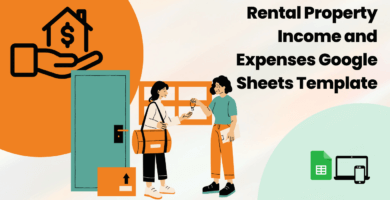
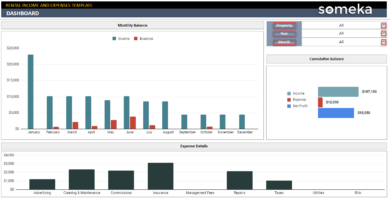
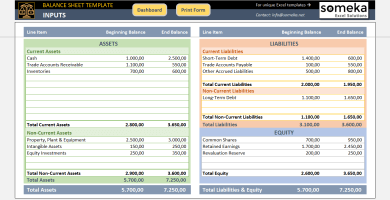
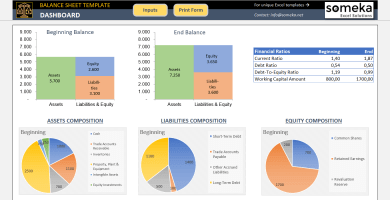
Alison B89 –
The Profit and Loss Statement Google Sheets Template is a game-changer for my business. It has helped me to better understand my finances and madedecisions.
Nisha K. –
Thanks for creating such an awesome template! It’s like having a personal accountant right in my Google Sheets!
April N. –
While this template is usefule, it is not as detailed as I would like to be. I wish there were more options for tracking expenses and income.
Dr. Triphati –
It would be useful to have additional charts and graphs to provide a visuale representation of the data in the template..
Oscar Harris –
While this template is great for tracking expenses and income, I wish there were more options for customization
Someka –
Greetings! We appreciate your input. After your purchase, you are given access to the template. However, if you require bigger modifications, then you must also obtain a customization service from Someka.
Edmond S. –
The dashboard of this template is fantastick. It’s easy to read and providesa great summery of my business’s financial status!!
Nazanin Meftahi –
It made it easy for me to tracke my business’s income and expenses.
Gisela Ortiz –
This is awesome! I would have spent an entire day making it. It took me 5 minutes to download and use. Thank you!
Radha Choudhary –
I’M going to use it for our amazon shop, let’s see…
Dominic Irvin –
very professional and clean
Alfie Tate –
Hello, can you confirm how much this software is? Is it a one off payment?
Someka –
Hi Alfie, thanks for your interest!
You can learn the prices by clicking on the “Buy Modifiable Version” button at the right of the gallery images. You can choose the license type before clicking, because Single-User and Multi-User licenses cost differently. The price you will see will include the tax! Hope it helps!
Evelina Roberts –
I am in love with your site was wondering how to add to expenses section. Thanks
Someka –
Hi Evelina!
Thank you for your nice comment! You can edit the Expenses section just by selecting the cells and writing your data.

Don’t forget to only write on the white cells. Colored cells are calculated by the sheet!
Hope it helps!