Project Plan Excel Template
Project Planner in Excel. Plan and monitor your tasks and budgets. Editable and printable Project Plan Template. Gantt and Dashboard included. Professional design.
TEMPLATE DESCRIPTION
Do you need a compact tool to plan and track your projects? Here’s a ready Project Plan Template in Excel to plan your tasks, complete your assignments, plan your budget, and track your tasks and costs from sleek-design dashboard and Gantt charts.
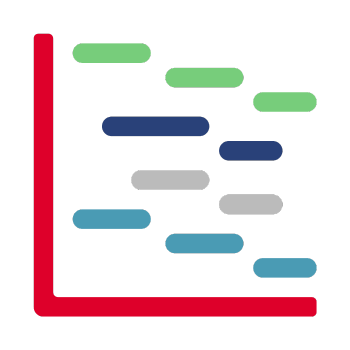
How to use Project Plan Excel Template?
This Project Planner is an Excel file to monitor all your project plan in one place.
What are the parts of Project Plan Template?
Basically, the Project Plan Template consists of six main parts:
- Menu
- Task Planner
- Budget Planner
- Gantt View
- Dashboard
- Project Plan Report
How do I create a project plan?
After configuring your settings, you will input your task and budget data in Task Planner and Budget Planner sections.
Then, you have two output sections to track your results: The Gantt view and the Dashboard. Lastly, you’ll also have a Report Form to submit regular reports on your project plans.
Menu:
In this section, you’ll have navigation buttons and the settings part.
With the relevant buttons, you can easily navigate through the template. This simple project plan gives you a clean outline to manage all your tasks and budget.
And on the settings, you’ll find ready tables which will feed your template with drop-down menus.
Task Planner:
Firstly, this project management plan provides you a task table, where you’ll input all the details about the phases and tasks of your project.
After selecting the relevant phase, you can list your tasks, actions or deliverables of the project in this table. Optionally, you can also add the Description about each task.
Secondly, you can define the Priority Level and Assigned To person for each task.
NOTE: Please note that you can record up to 500 tasks in this table in the project plan template.
Then, one of the most important parts of this agile project plan is the duration metrics. So, you’ll input the start date and the estimated duration for each task in days. The template will calculate the End date automatically.
Lastly, you’ll find dropdown menus to track the status of each task: Not started, In-progress or Completed. You can change the names for these status from the settings section.
Budget Planner:
Thus, this is the second input section of your project plan template. This section includes two tables: Cost Estimation Table and Actual Costs Table.
On the cost estimation table, you can list your estimated expenses with expense category, description and budget info. Furthermore, if you need more expense categories, you can add or edit the existing one from the settings section. So, this will update your dropdown menu for the expense categories.
Also, on the top of your table you can track the total estimated costs for the entire project.
Then, on the actual costs table, you can record all your expenses with Expense Category, Description, Date and Spent Amount.
Again, on the top, you’ll find the sum of all your expenses. So, this will let you make direct comparisons between your estimations and actual cost in this project resource plan.
Also, you can record up to 500 expenses in these tables.
Project Plan Template Gantt View:
In brief, this is a visual presentation of your project work plan.
- Firstly, select the month and year from menus to set your gantt calendar. This will automatically update your gantt colors.
- Secondly, you’ll find auto-filters on your gantt list, which will let you filter your tasks according to the Phases or Assigned Person.
- Thirdly, you’ll find four color legend on the top, which displays you which color means which status for each task. You can change this configuration from the settings part.
- Lastly, you can use the plus (+) sign on the top of your calendar to display the next month. So, this project plan template lets you see two months in a row to analyze your Gantt task distribution.
So, this is an output section and you do not need to input or change anything manually here. All will be calculated automatically.
Project Planner Dashboard:
Then, you’ll find another output section in this Project Plan Template to see the overall summary of your project planning results.
Firstly, you’ll find a visual showing the starting and ending dates with total duration. This dates are calculated based on the starting dates and ending dates of your all tasks.
Secondly,, you’ll find kpi metrics for your task planning. This will both include the numbers of your total tasks and completed ones and also charts showing the distirbution of your tasks by Priority and Status.
Thirdly, you’ll find your budget analysis with again Budget vs Spent amounts. Moreover, you’ll find a doughnut chart which will show you who much of your total budget is spent. Last but not least, you can also see the Budget vs Spent analysis for each expense category on the bar chart.
So, this is a sleek-design dashboard that you can easily use in your presentations to the project stakeholders or creditors.
Project Plan Report Form:
Most project managers report their progress regularly to the interested parties. So, we have also added a printable report format in this project plan template that you can fill out and submit easily.
After writing your project name and report date on the top of your report, you can fill out the below sections:
- Project Scope
- Project Objectives
- Team – Key Persons
- Key Milestones
- Risk Evaluation
- Notes & Comments
This is a fully fillable report in Excel. You will just need to change the dummy data according to your project.
Also, with this report you can make a simple risk analysis, where you can define your most important risk factors with expected impact level and likelihood as well as contre-action and owner.
Lastly, you will have chance to see report your overall progress with this editable reporting format.
So, this free project plan template will let you make it project plans or execute product projects easily.
Excel Project Plan Template Features Summary:
- All-in one Project Planner in Excel
- Includes Gantt Chart and Dashboard
- Modifiable Project Plan Report Format
- Plan and monitor your project in one place
- Exclusively designed for project managers
- Instant Download
- Ready-to-use
- No VBA or Macro codes
- Compatible with Excel 2010 and later versions
- Works both on Mac and Windows
FREQUENTLY ASKED QUESTIONS
Project Plan Excel Template FAQ
Our template makes creating Gantt charts easy in Excel. Follow these steps:
- Input your tasks and timelines in the Task Planner section.
- 2. The Gantt View will automatically update based on your inputs.
- Choose the month and year to set your Gantt calendar.
- Use auto-filters to organize tasks by phases or assigned individuals.
- Color-coding automatically changes to reflect the status of each task.
This automated approach eliminates the need for manual Gantt chart creation, saving you time and effort.
Our template offers comprehensive project management tools:
- Task Planner for detailed task tracking.
- Budget Planner for cost estimation and actual expense tracking.
- Automated Gantt View for visual project timeline.
- Interactive Dashboard for project overview.
- Customizable Project Plan Report for stakeholder communication.
These features provide a complete solution for efficient project planning and monitoring.
The Someka Project Plan Excel Template has no project limitations. You can enter up to 500 tasks and 500 expense entries.
The End Date in this template is calculated from the Start Date and Duration Days. Changing the Start or End Date will not affect the Duration Days, as it is a fixed input. If you need assistance with this change, please contact us at contact@someka.net.
USER REVIEWS & COMMENTS
3 reviews for Project Plan Excel Template
You must be logged in to post a review.
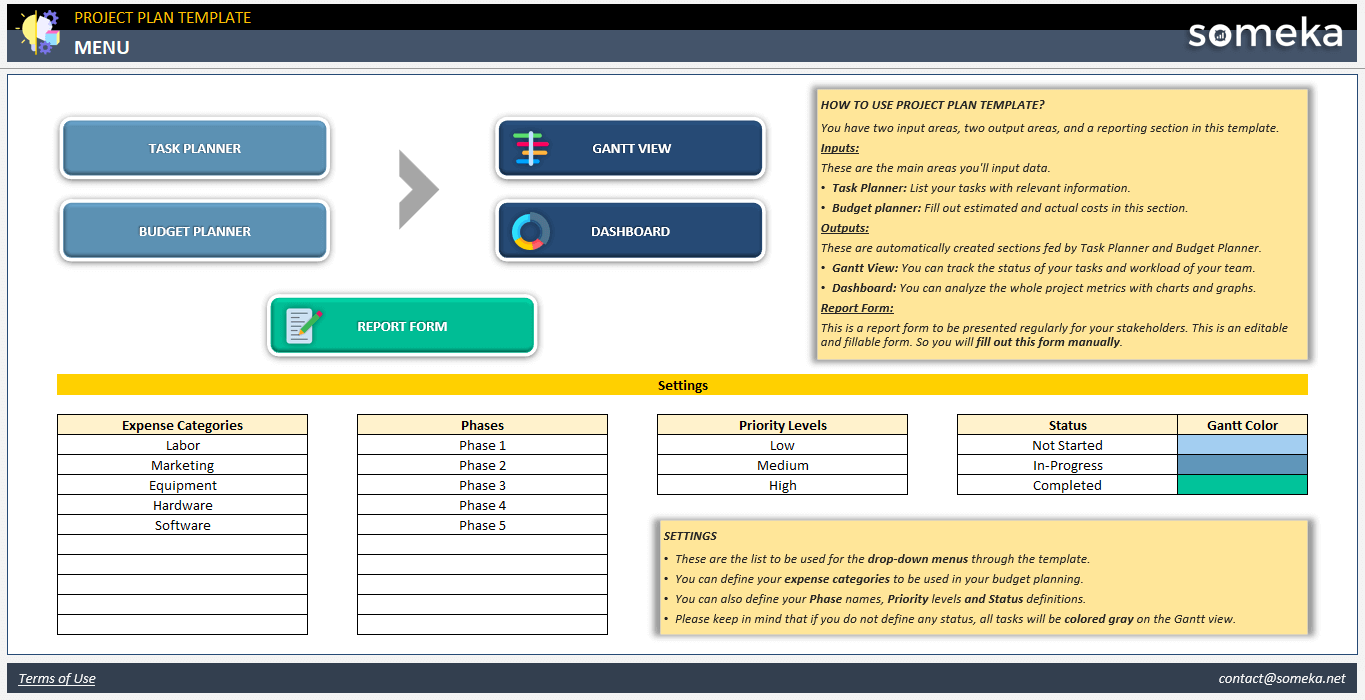
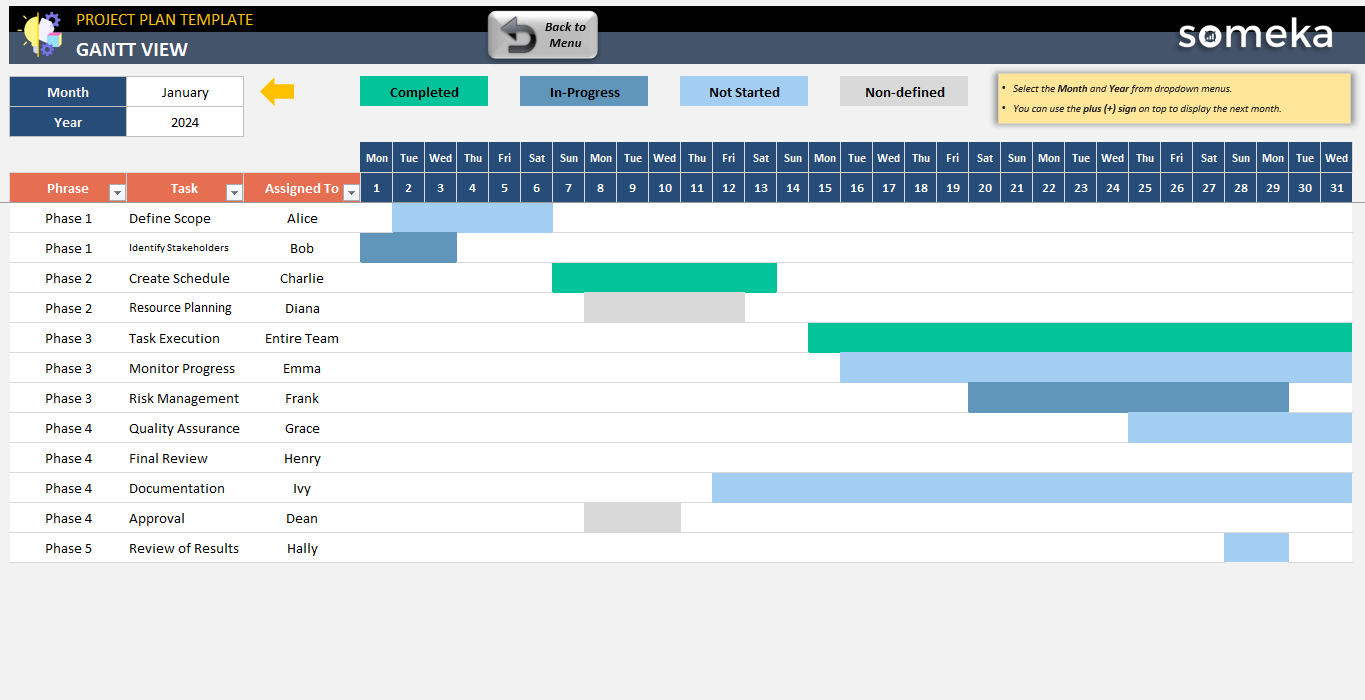
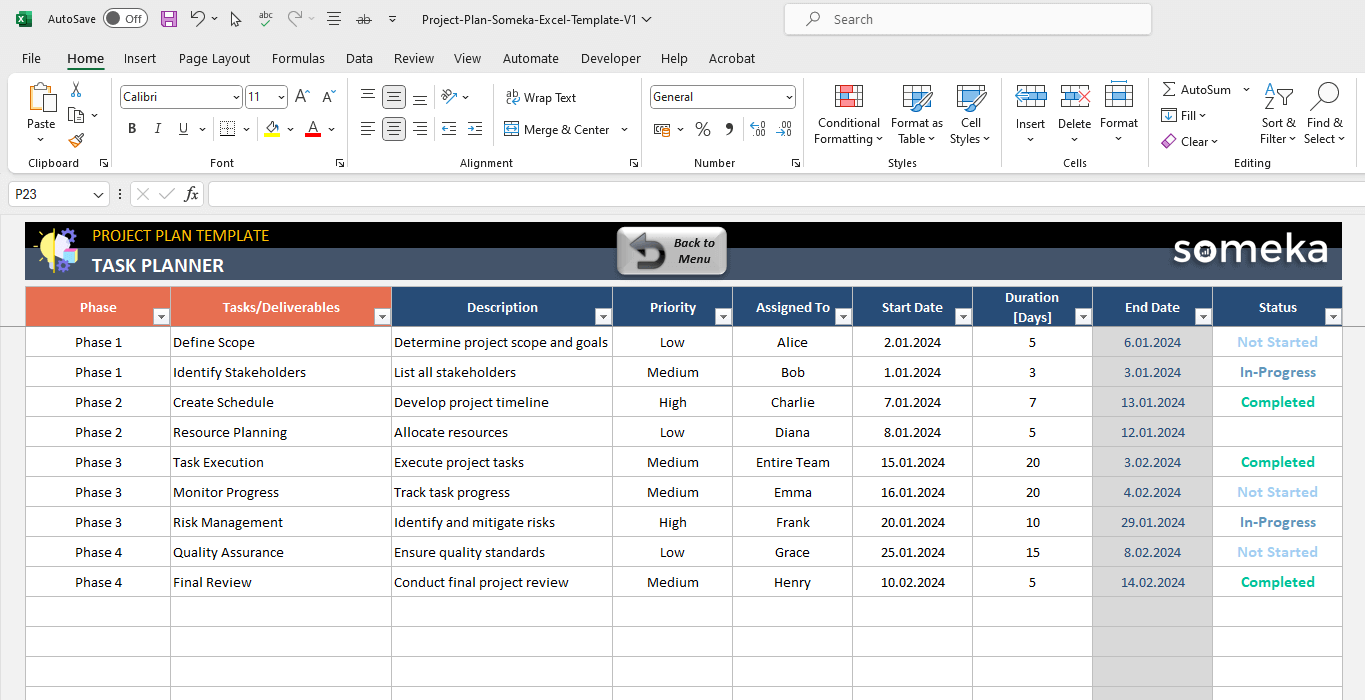
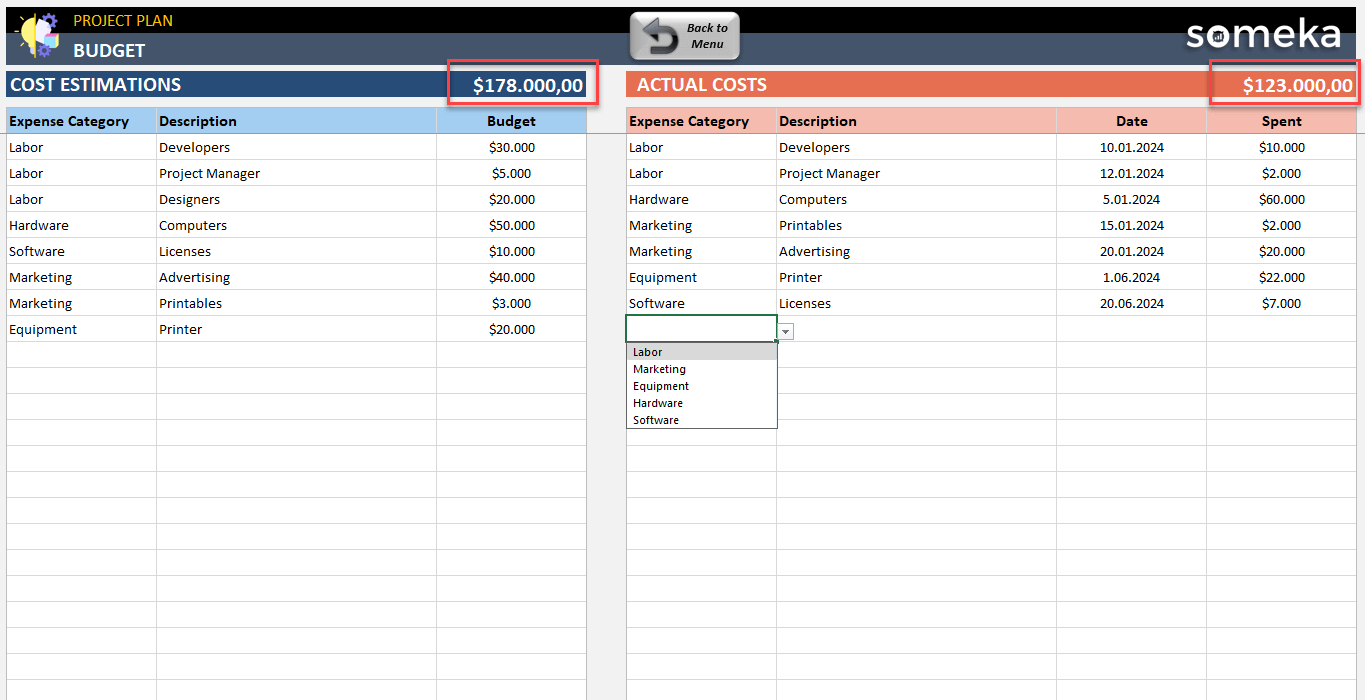
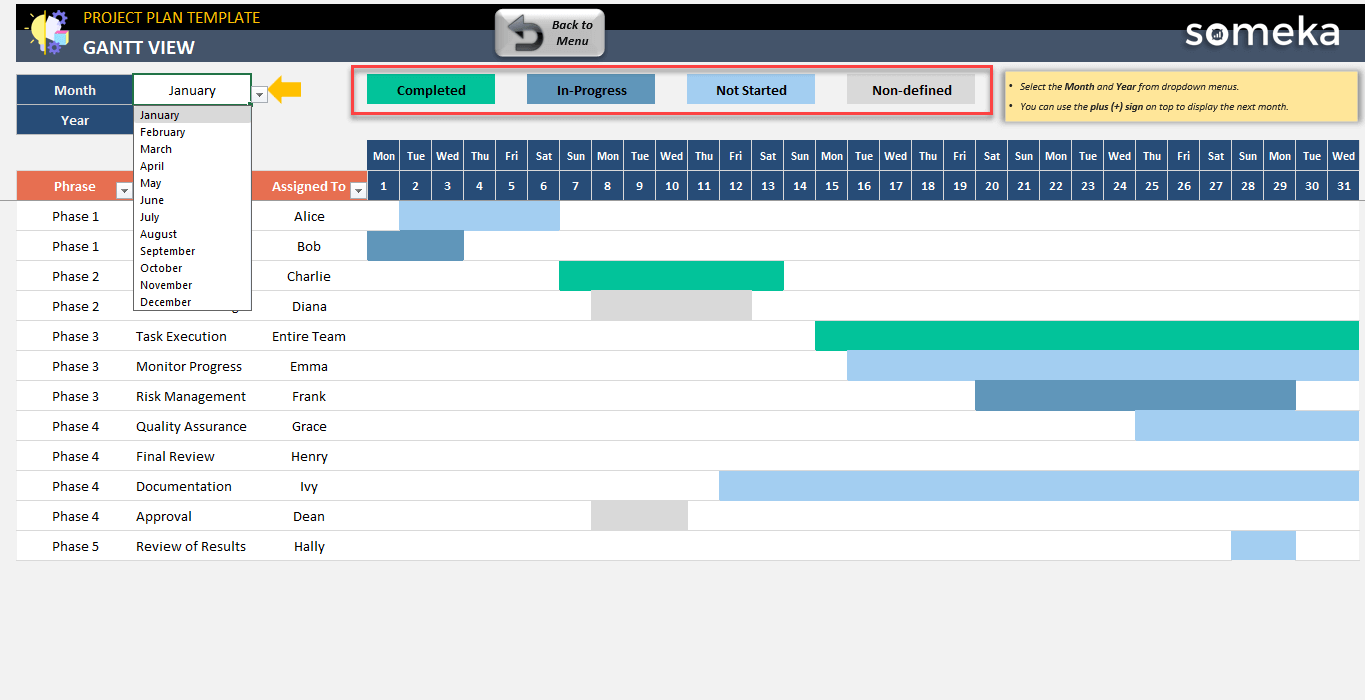
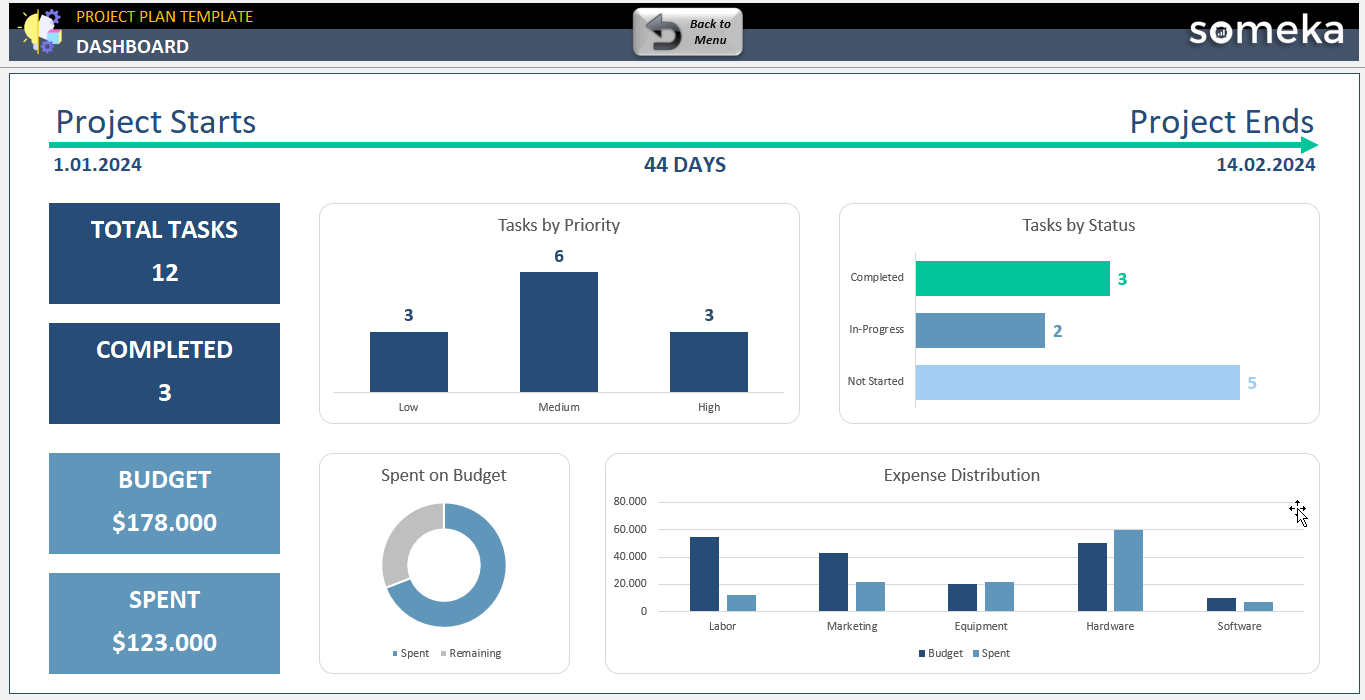
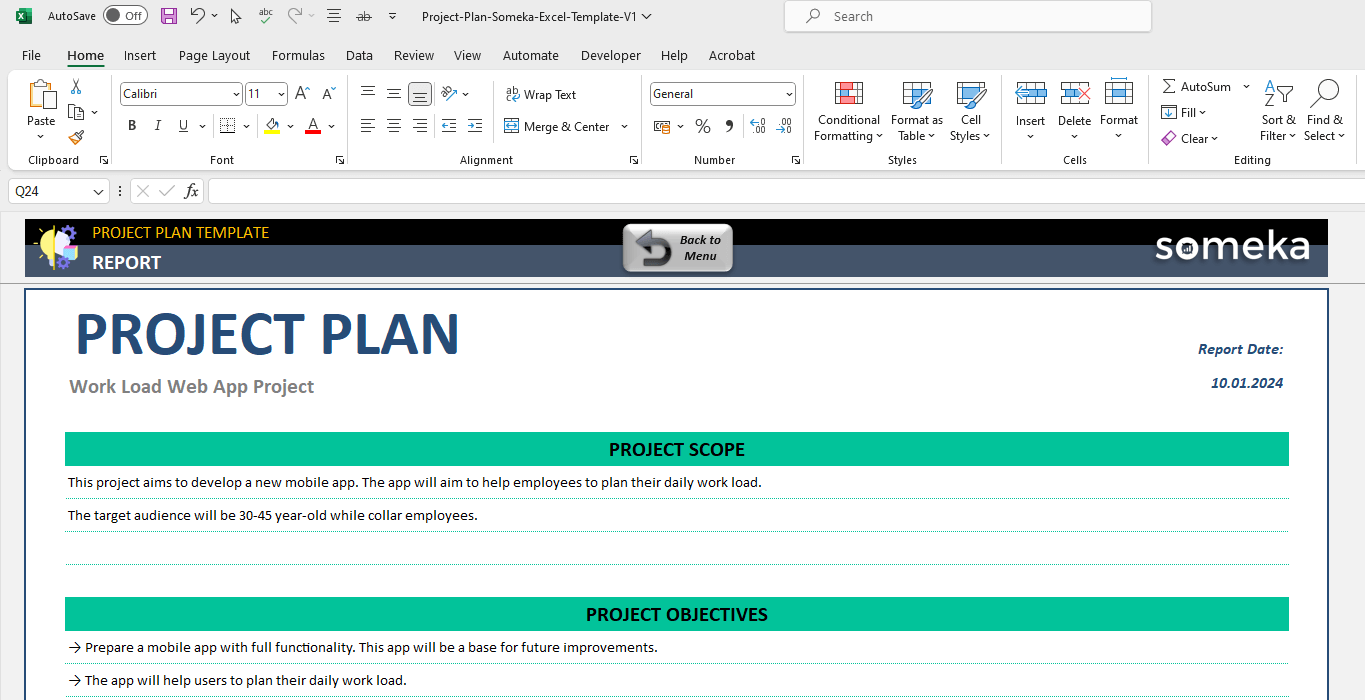
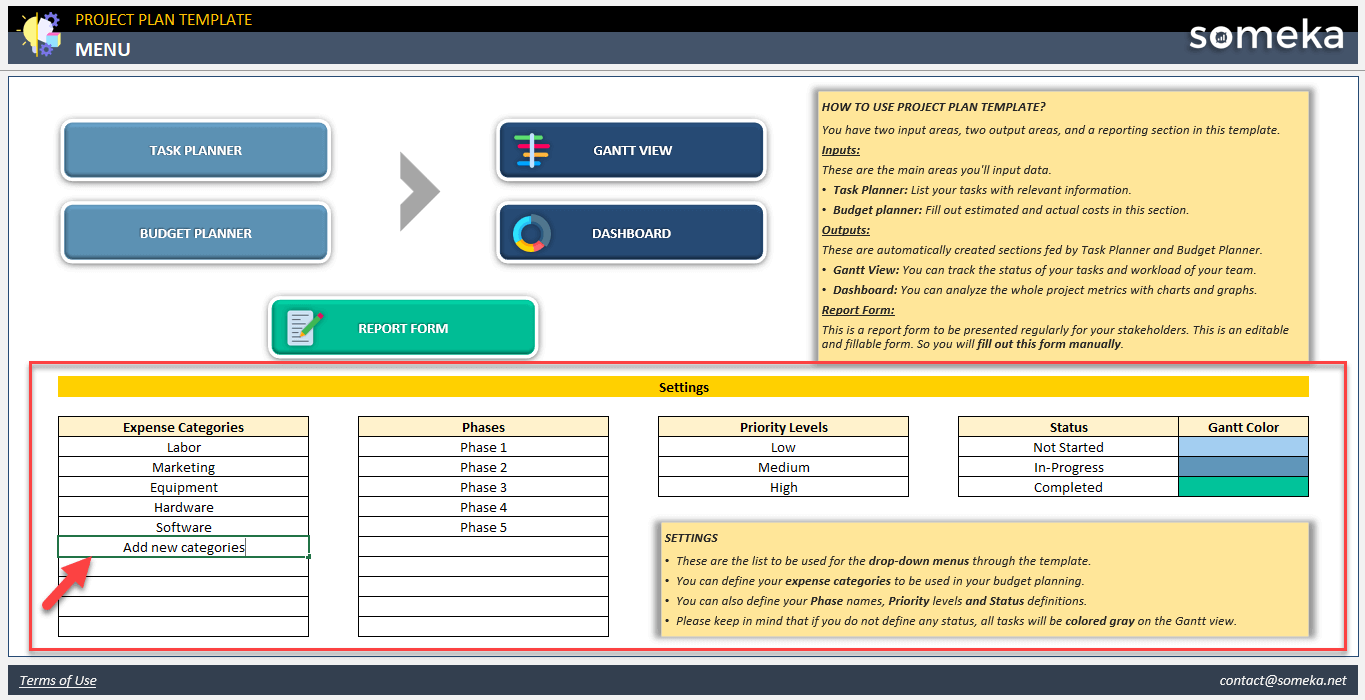
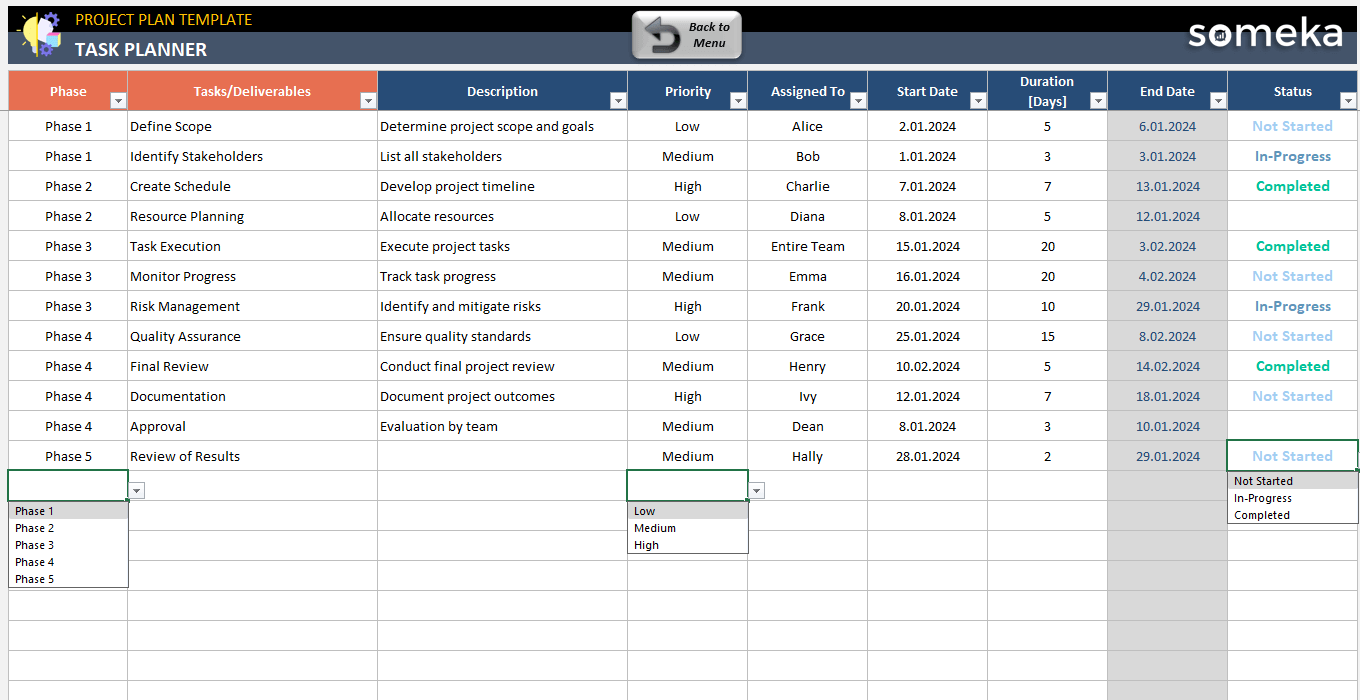
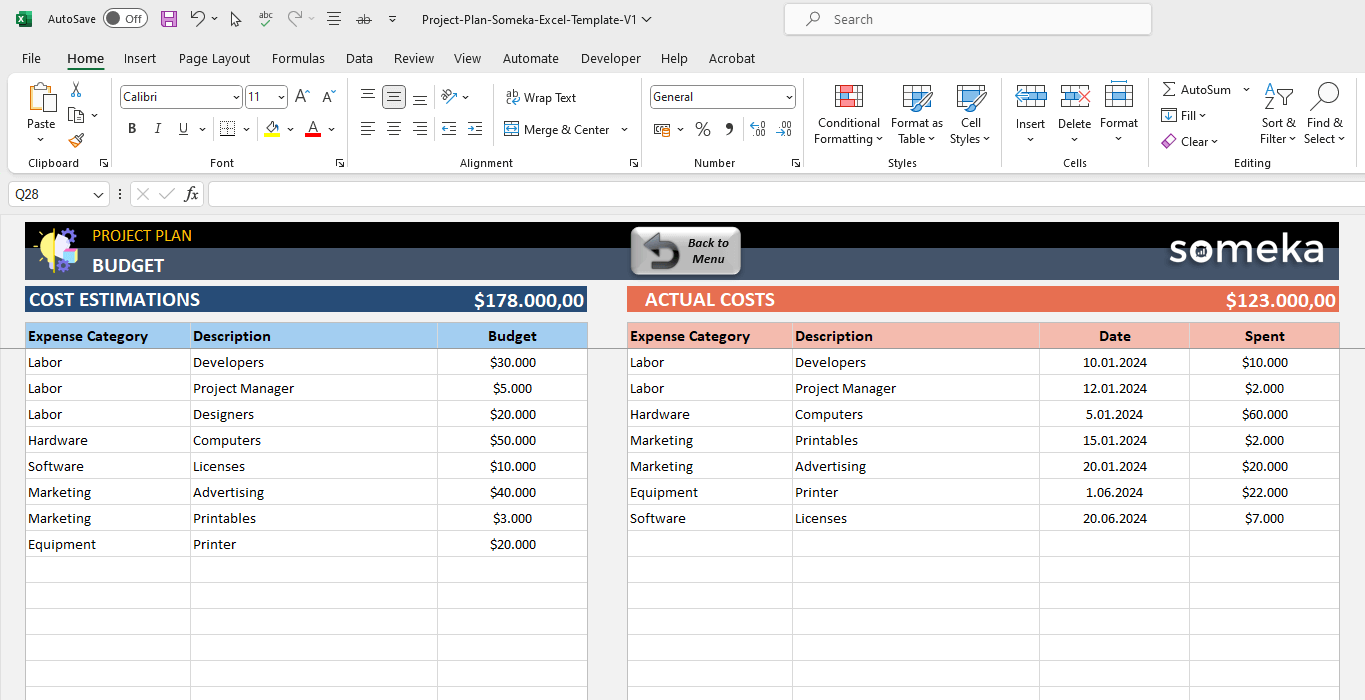
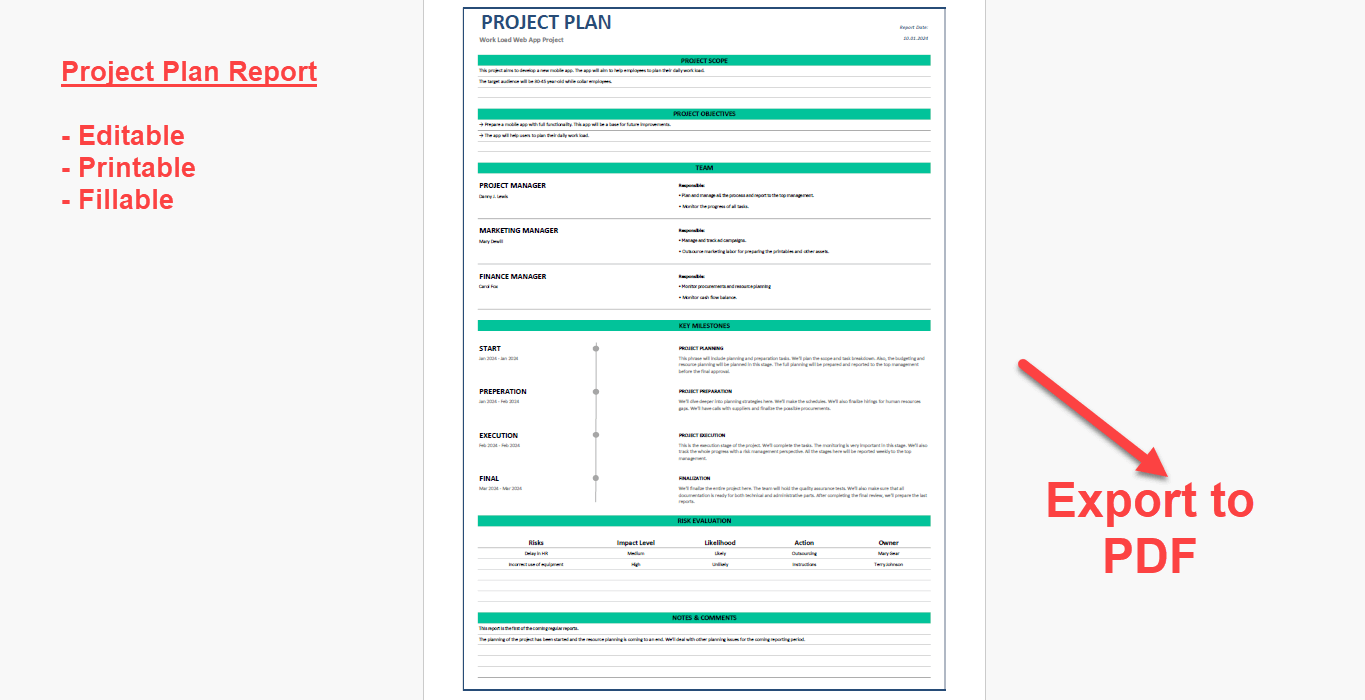
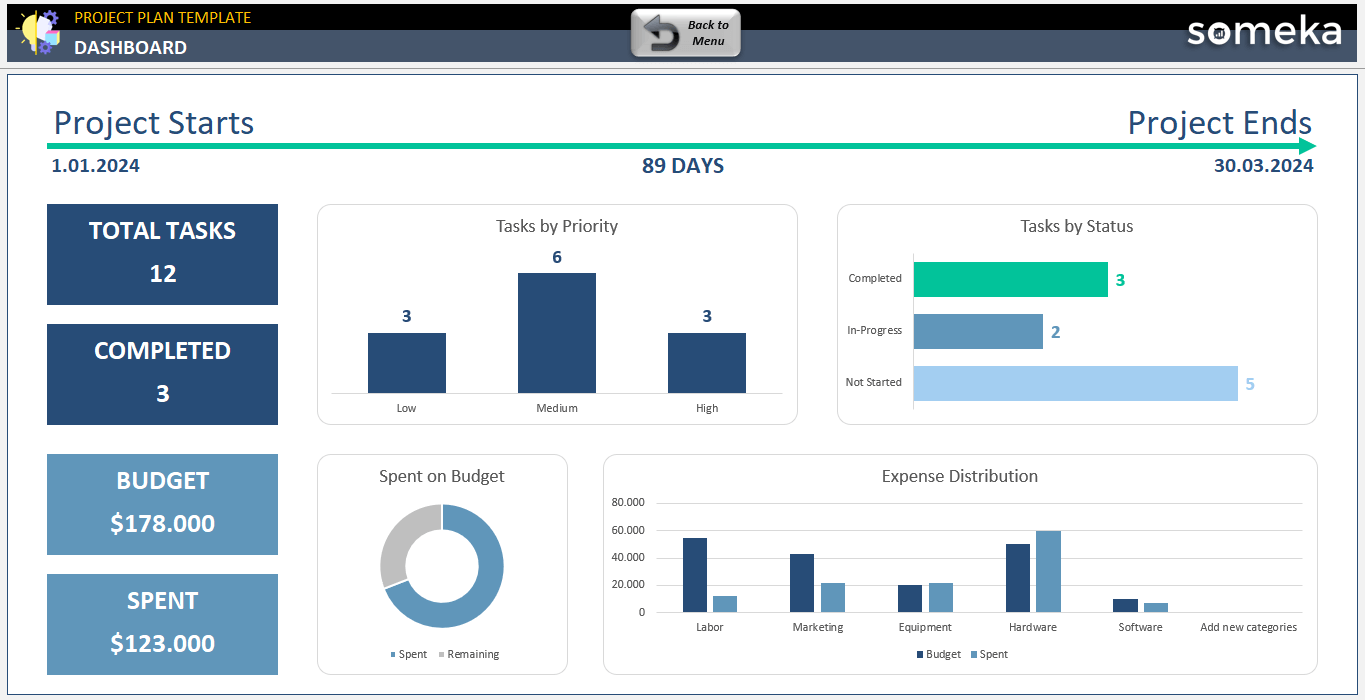
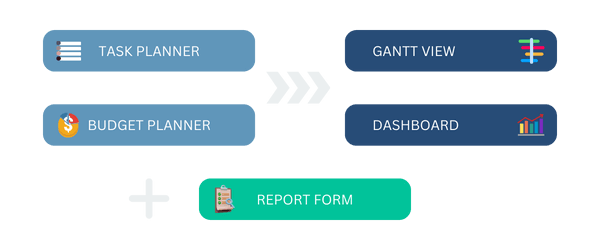

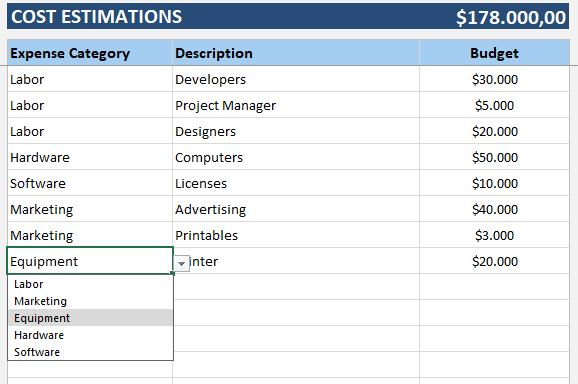
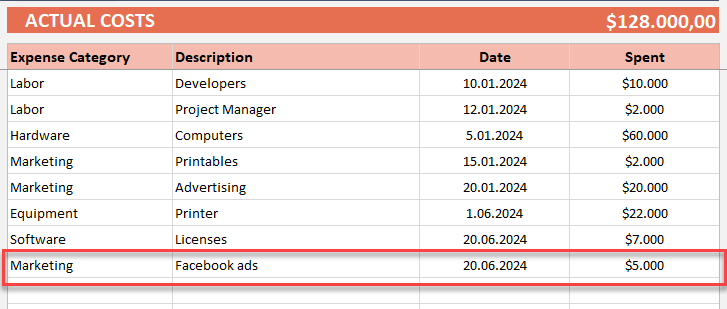
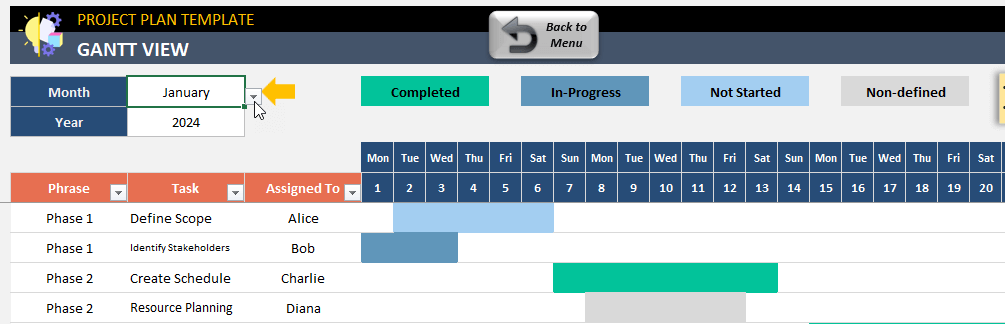




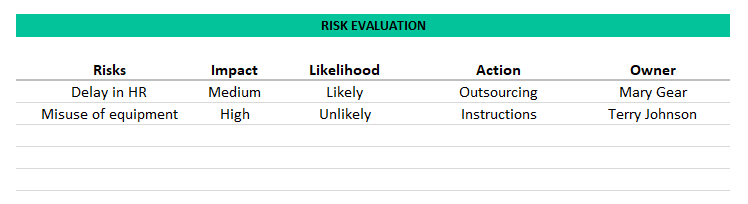
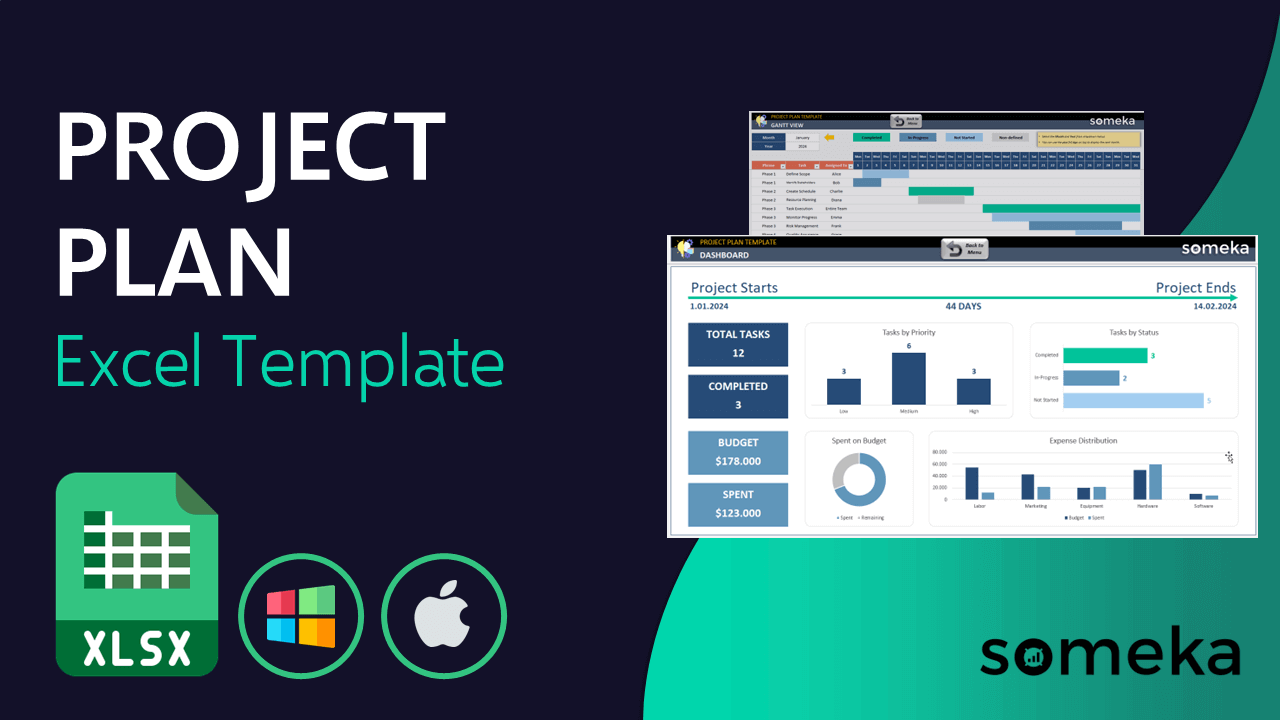
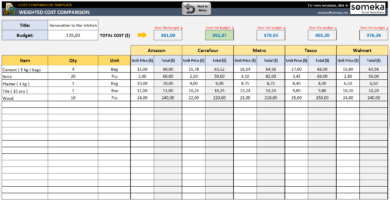
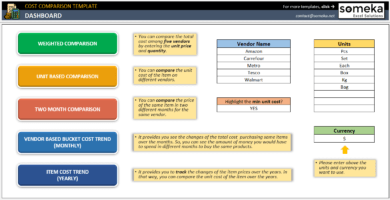
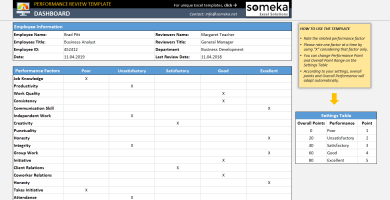
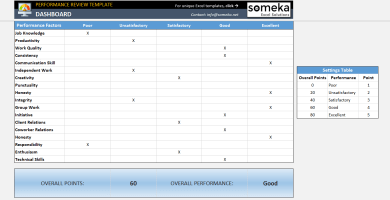
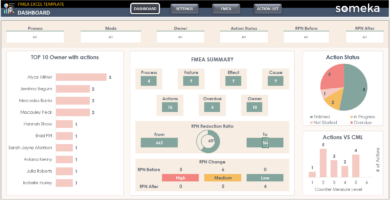
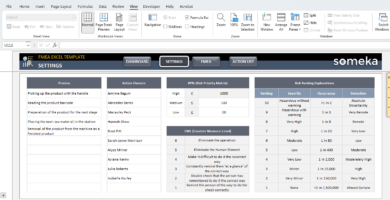

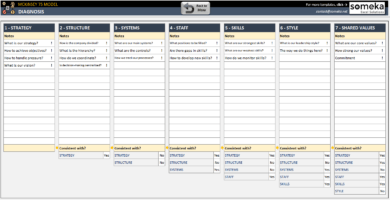
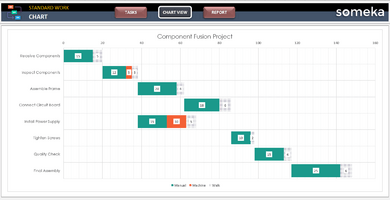
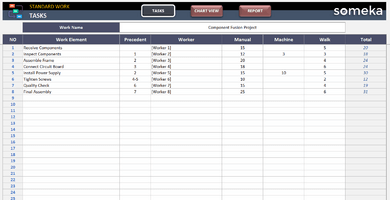
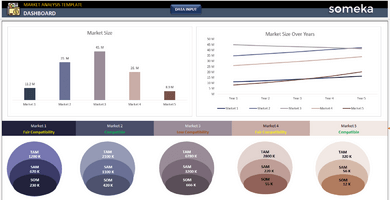
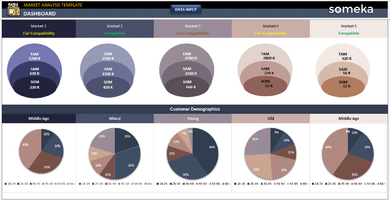
Alan M. Younkin –
where is the password?
Someka –
Hi Alan, you can find your password in the product zip file. Thank you for your purchase.
Donnie K. Gately –
I absolutely love the design!
Teresa J. Brinkley –
Every time I stop by, Someka always has great things for me. They never let me down!