Daily-Weekly-Monthly Task List Excel Template
Excel Task List Template on a daily, weekly, monthly basis. Save your headspace and keep track of your to-dos easily. Works in Mac & Windows.
TEMPLATE DESCRIPTION
In today’s fast-paced life, it is often a problem that we focus on a few tasks or goals, and may skip many of the lesser things. To avoid this, we have created a Daily Weekly Monthly Task List Excel Template that will help you keep track of the to do list.
Introducing our comprehensive Task List Template – your digital organizer for enhanced efficiency, productivity, and task prioritization. In today’s fast-paced world, staying on top of your to-dos is essential for successful project management and personal organization.

Our template is more than just a checklist! it’s a multifaceted task tracker that seamlessly integrates with your schedule and workflow. Whether you’re managing pending duties, organizing your daily activities, or planning a project, it’s your go-to tool for efficient task management.
What is a task list?
A task list is a number of things that need to be done, usually arranged in a certain order or order of importance. A lot of people use it to keep track of their progress on different tasks and keep track of their productivity.
By making it clear what needs to be done and by when, task lists help people and teams stay organized, make sure that important tasks aren’t forgotten, and boost productivity.
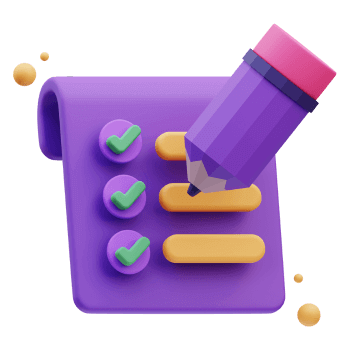
What are the key parts of a task list?
Some important parts of a to-do list are tasks and descriptions, deadlines, priorities, status, assignees, subtasks and optionally notes or comments.
What are the tools to manage task lists?
Several tools can be used to make and manage task lists, such as:
- Paper and Pen: Easy to get and can be used for personal purposes
- Digital tools: This may include Microsoft To-Do, Todoist, Trello, Asana, and other project management apps and software.
- Spreadsheets: For a more flexible and customizable method, use Excel or Google Sheets.
The heart of our Daily-Weekly-Monthly Task List Excel Template lies in its ability to prioritize your duties. With a digital calendar and time-blocking feature, you can allocate your precious time efficiently, eliminating procrastination and boosting concentration. Say goodbye to the chaos of multitasking and hello to structured productivity.
How to use Daily Weekly Monthly Task List Excel Template?
Basically, this template includes three main area to manage your daily, weekly and monthly to-do lists.
With the navigation buttons, you can switch between daily-weekly-monthly task list modules with one simple click.
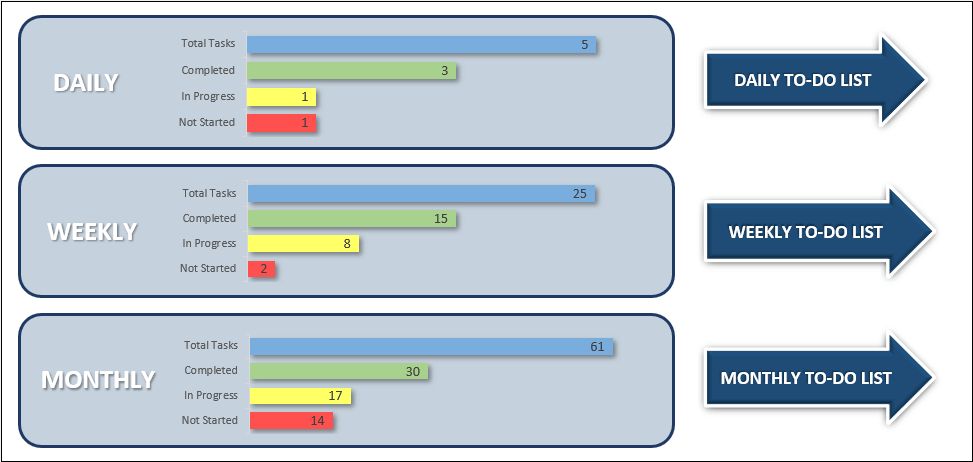
There are also visuals in the dashboard that show you an overall situation of three to-do lists.
How do I list daily tasks?
To create a daily task list:
- List your to-do’s
- Select the status from the dropdown menu
For example, you can use the daily list for little details that need follow-up. Here, each task is provided with a status selector.

How do I create a daily task record?
After creating your daily task list, you can take a print or export your list to pdf. You can save these files with date in name to keep a record of the historical data.
For a more important and longer plan, instead of the daily part, you can use a weekly task list or a monthly one for a well-thought plan in the template.
How to make a weekly task list?
After you write tasks for each week, you’ll again choose the status of the task: Not Started, In progress or Completed. So, the icons will automatically appear to display you a visual representation of your to do list.
As shown below, the infographics will be updated accordingly.
Also for each month, you will again list monthly to-do list and choose a status for them.
Furthermore, you can expand the number of possible tasks up to 100 in each module.
You can also see separate monthly stats by selecting the related month from the drop-down menu in the top right corner.
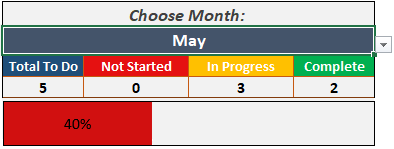
And also, our template is also a powerful reminder and note-taking solution. It ensures that no task slips through the cracks, and every action is logged for reference.
It’s the ultimate digital organizer that adapts to your unique workflow, making task management a breeze.
Whether you're a project manager overseeing complex workflows or an individual striving for personal efficiency, our Task List Template is your key to mastering prioritization, streamlining your schedule, and achieving your goals. Start optimizing your productivity today!
Daily-Weekly-Monthly Task List Excel Template Features Summary:
- Excel To Do List Template on a daily, weekly, or monthly basis
- Task status with visual progress charts
- Compatible with Excel 2007 and later versions
- No installation is needed.
- Easy-to-use and nice design
- Works on both Mac and Windows
- On-sheet instructions
FREQUENTLY ASKED QUESTIONS
Daily Weekly Monthly Task List Excel Template FAQ
A task list is a number of things that need to be done, usually arranged in a certain order or order of importance. A lot of people use it to keep track of their progress on different tasks and keep track of their productivity.
By making it clear what needs to be done and by when, task lists help people and teams stay organized, make sure that important tasks aren’t forgotten, and boost productivity.
Some important parts of a to-do list are tasks and descriptions, deadlines, priorities, status, assignees, subtasks and optionally notes or comments.
- Paper and Pen: Easy to get and can be used for personal purposes
- Digital tools: This may include Microsoft To-Do, Todoist, Trello, Asana, and other project management apps and software.
- Spreadsheets: For a more flexible and customizable method, use Excel or Google Sheets.
- List your to-do’s
- Select the status from the dropdown menu
For example, you can use the daily list for little details that need follow-up. Here, each task is provided with a status selector.
After creating your daily task list, you can take a print or export your list to pdf. You can save these files with date in name to keep a record of the historical data.
After you write tasks for each week, you’ll again choose the status of the task: Not Started, In progress or Completed.
So, the icons will automatically appear to display you a visual representation of your to do list.
The template provides visual progress charts and a dynamic completion bar that updates automatically as you change task statuses. The dashboard also shows an overall situation of the three to-do lists.
You can expand the number of possible tasks up to 100 in each module (daily, weekly, and monthly), allowing for extensive task management in this Someka To-do List template.
USER REVIEWS & COMMENTS
21 reviews for Daily-Weekly-Monthly Task List Excel Template
You must be logged in to post a review.







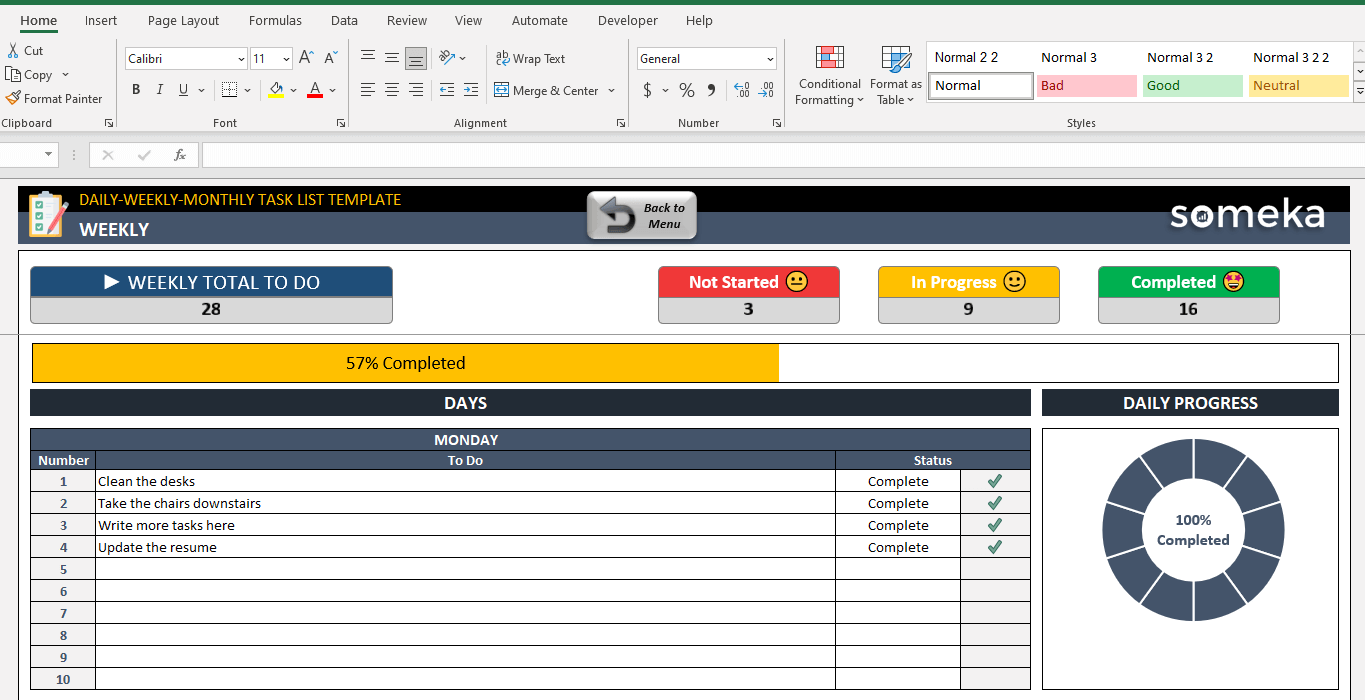

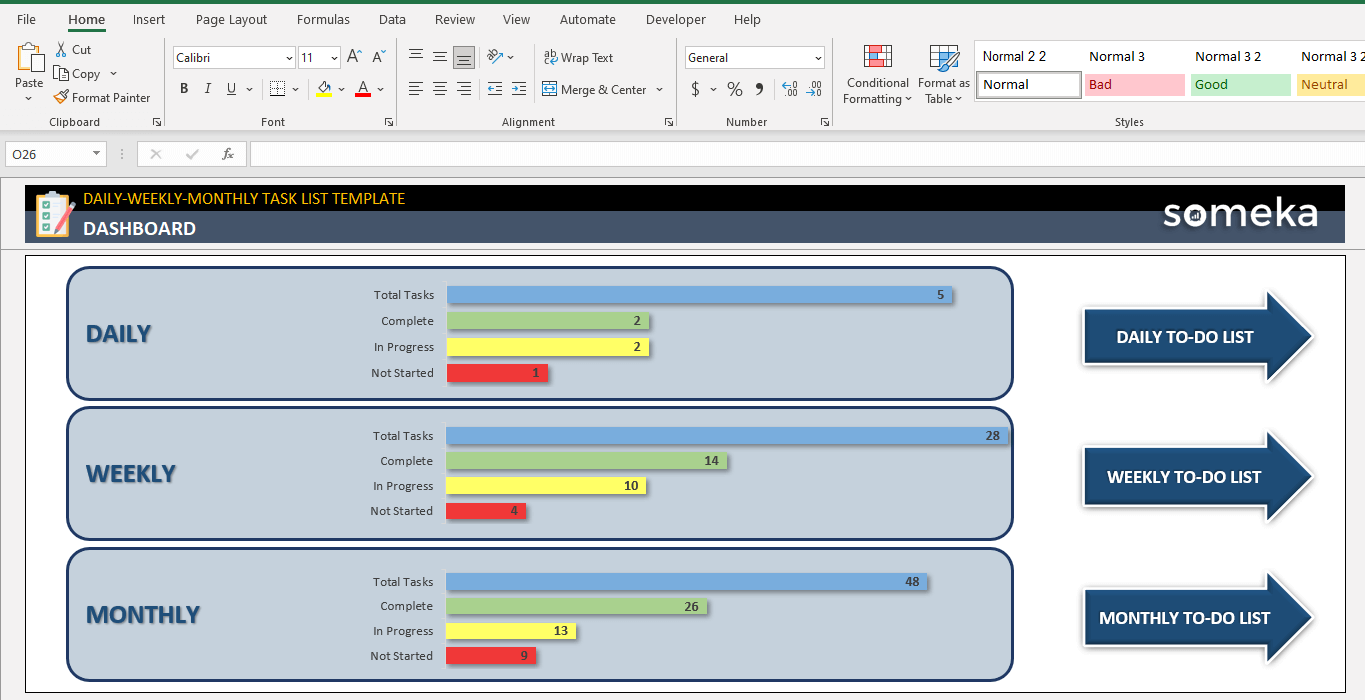


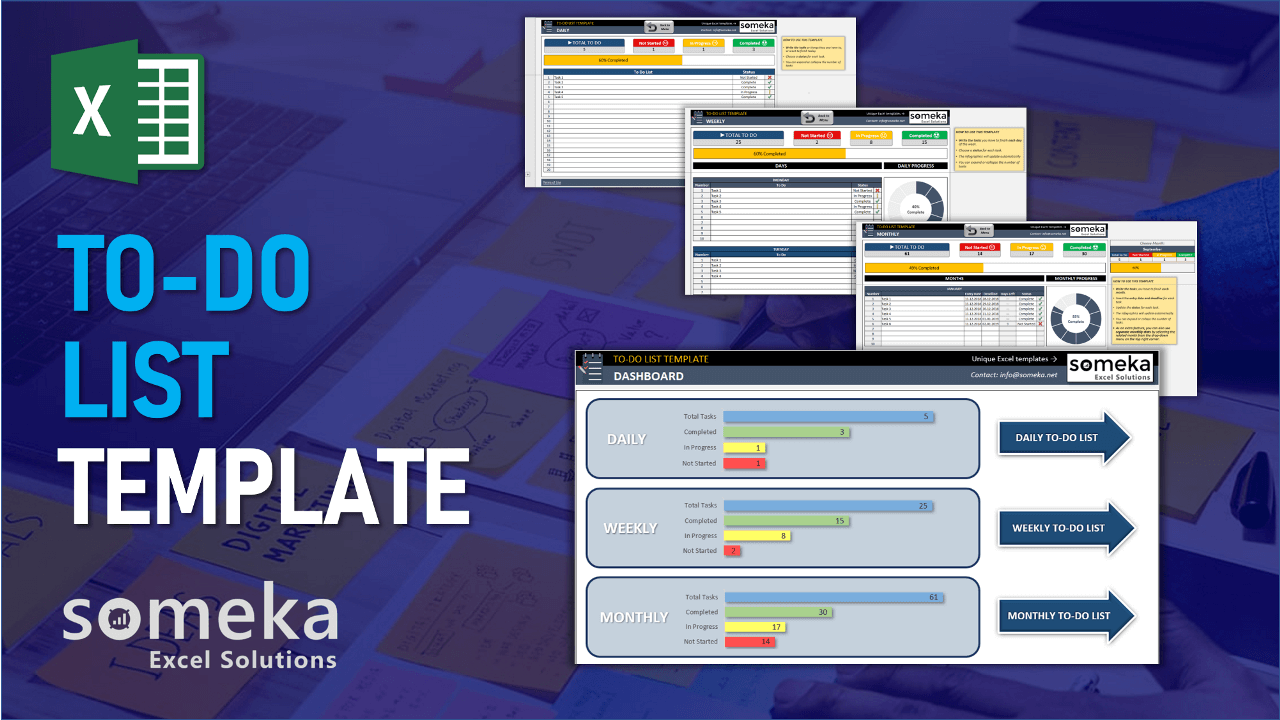
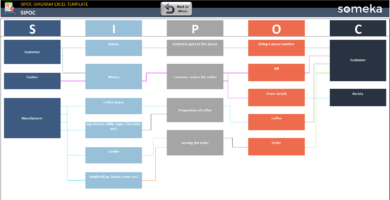
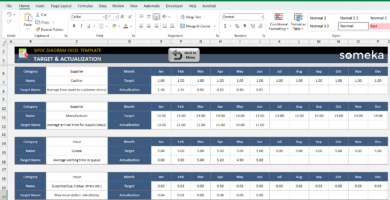

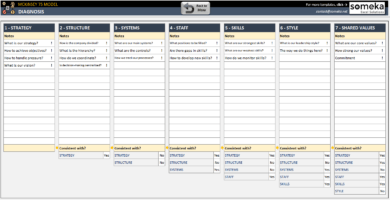
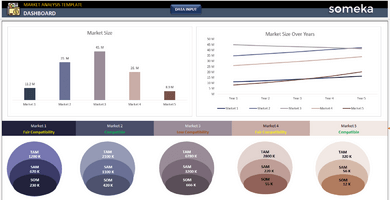
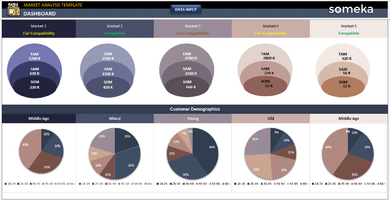
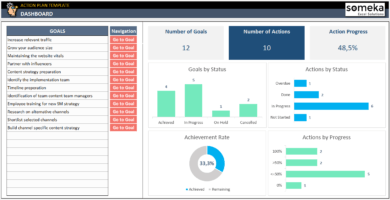
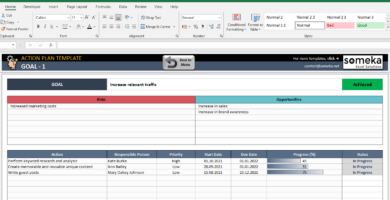
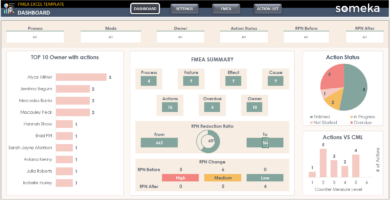
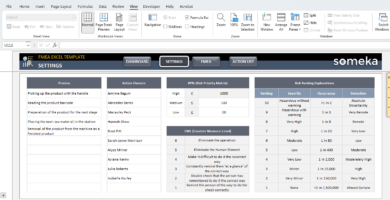
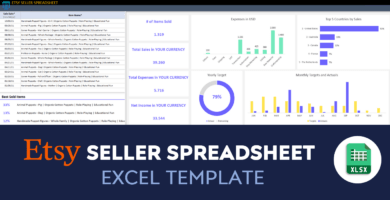
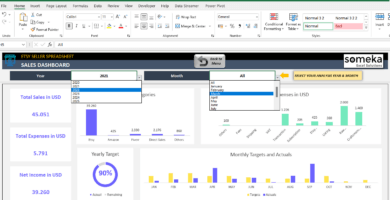
Hancer Blik –
Thanks for always make us update with the latest version of this template.
really appreciate it
Christian J –
Super useful. I purchased the single version of this task list like 2 months ago, i saw a big different in my productivity,
Alec –
I wished it has a google sheet version too.
Someka –
Hello Alec, thanks for your suggestion.
We are developing a google sheets version of this template recently, we will send you an update email as soon as the new version is launched in the website.
Gursimran –
really helpful, thanks team.
Mike –
In my opinion, it is a great tool for startups, since it relieves so many headaches and deadline messes.
Farnosh –
I used this template several times since I bought it, but I changed my email and I don’t have the original file of this template, can you help me please? I should purchase it again?
Someka –
Hello, just send us an email and tell us what was the previous emaill that you purchased the template and we will send you the original file again. There is no need to purchase it again, all Someka’s template have life time access and update.
Our email: contact@someka.net
Emmett W –
how can I add new task, default lines doesn’t meet my need. but good product thx
Someka –
Hi Emmett,
Adding more lines is possible, after unlocking the premium version of the product with the password we sent.
Under the sheet, you will see plus (+) sign on the left side of the table.
Extra rows will be added automatically when you click on the plus (+) sign.
Please see the image below.
Hope this helps!
Emmett W –
thanks. One more question. Can I change my license to multi user?
Someka –
Hello Emmett,
We may surely upgrade your license from single-user to multi-user. Just email us at contact@someka.net and our team will contact you with a link to upgrade your license.
Bancroft –
It’s so cute that template show task statuses with emojis.
Dinh –
It’s a fantastic template, thanks.
Martin Sirengo –
Five star!
sam –
great template
tarek –
Thanks for this great effort.
but why there isn’t changes on weekly and monthly taps when I edit the daily one
in addition, the daily to-do list doesn’t change from one day to another?
Someka –
Hi Tarek,
Thanks for your kind words appreciated! All section is separate from each other. So the tasks you added to the daily section don’t reflect the monthly or weekly one. In addition, the daily to-do section can be used without any date limitation. You might fill this section for each day from scratch. Hope that helps!
Regards,
Vibhas –
This is really nice tracker
Antonio –
Muchas gracias. Me gusta mucho!
THANH BINH DANG –
Only 20$ but it helps me to save tons of time creating some templates.
What a great template.
Someka –
Hi Thanh,
We are glad that you like our To Do List template!
May –
Good
Waleed Nour –
Awesome template .. helped me a lot!
Thank you !
jamira ashku –
GREAT, REALLY LIKED IT!!!
DANNY –
I paid for the modifiable version but I dislike that you can not integrate your Microsoft Outlook calendar with the to-do list.
Someka –
Hi Danny. Thanks for the feedback.
Integrating this template with your Outlook account is quite a challenge actually. We’ve developed some similar connections between Excel and Outlook via VBA in the past. However, having this feature integrated here is out of the scope of this product (which we don’t advertise the opposite anyway).
This template is built to be used easily. Those kind of features would make the product cumbersome and unstable, so we just didn’t go that way.
Lien Powell –
good for small and even medium sized businesses
ashley1 –
Really good job! I’ve been able to create a task list, with options to show the status depending on if I need to see priorities!!