Time Blocking Template in Excel
Time management tool for schedule blocking. View your tasks on Weekly and monthly calendars. Keep up with your plans with reminders. Printable.
TEMPLATE DESCRIPTION
Time blocking is a great method to boost productivity and never fall behind with your plans. The most common examples of timeblocking tools are on-paper agendas planners. However, we are usually working on our computers. Therefore, what you need is a scheduling tool that you can reach with just a click so that you can always enter the next task easily. That’s why we prepared this Time Blocking Template in Excel.
Our Time Boxing Template is a crucial tool designed for individuals seeking personal and professional development through efficient time management. This will offer you a practical solution to balance work and leisure.
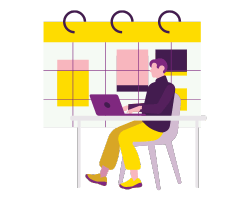
With this block schedule template, you will be able to enter your task and the necessary information and not worry about the rest. Then, the template will automatically show the task on weekly and monthly calendars. Also, it will set reminders for you if you need them.
Whether you’re planning a creative development session, setting appointments, or allocating time for leisure and relaxation, the Time Blocking Template is your reliable partner in crafting a balanced and productive schedule.
Time Blocking Template in Excel Features
With a checklist and time log incorporated, this template aids in avoiding burnout by helping you allocate dedicated time slots for each task, meeting or appointment setting, and even for distraction-free focus sessions.
This time blocking planner has 4 main parts: Dashboard, Events List, Weekly View, and Monthly view.
Dashboard
The dashboard sheet has many purposes in time blocking template. There are 4 elements on the dashboard. Firstly, the dashboard has navigation buttons that will bring you to the calendar pages and the Events List.
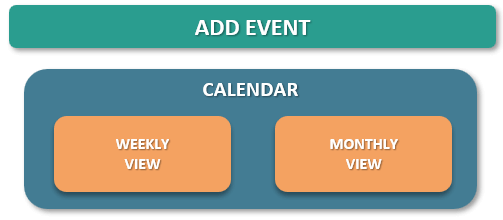
Secondly, you can change the settings and some dropdown menu items on the Settings part. You can determine the colors od the task types that will be shown on the calendars.
You can change the start day on the planner. Also, you can assign different importance levels for tasks.
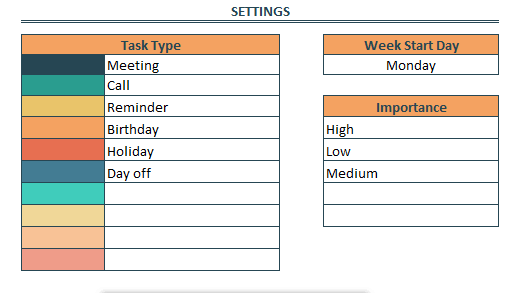
Moreover, the weekly reminder part is on the left bottom of the page. These reminders automatically show according to the events list that you will fill in.

Lastly, you will see the summary graphs that visualize the daily and hourly task numbers. With the charts in time blocking template, you can quickly grasp the type of work you are going to do that week.
Events List
You need to enter your tasks and events on the events list to generate the weekly and mothly time boxing calendars. You need to write event name, the start date, the start time, and the end time of the task. The other columns are essentially optional but it would be better for you to see the complete information on your planner.
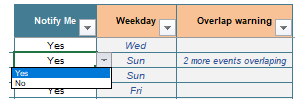
Also, you can choose to make a notification for yourself. There is the Notify Me column for that purpose. If you don’t want to be reminded about a certain task, please choose No.
The Weekday and Overlap Warning columns are filled by the time blocking template automatically.
The template supports deadline setting, allowing you to manage your workweek with precision, prioritizing crucial appointments, and sprint deadlines, ensuring a smooth and flexible flow of your daily and weekly agenda.
Weekly View
After you filled your Events List in the time blocking template, you will be able to see the tasks on Time Blocking Calendars.
Weekly calendar displays the tasks in one week. You can change the year and week, which you are checking, from the dropdown menu on top of the calendar. You can also filter the tasks according to their Importance.

Because time blocking method allows monotasking, if the tasks overlap with each other, you will see a warning next to them.
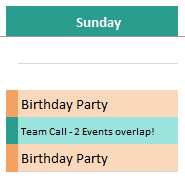
Daily time blocking becomes effortlessly manageable with this intuitive worksheet, facilitating efficient time schedule planning and calendar blocking to accommodate all your to-do list items without hassle.
Monthly View
Furthermore, the Time blocking template can display the events in a monthly calendar. The monthly calendar also has year and month dropdown menus. So, you can choose the month you are going to check out.
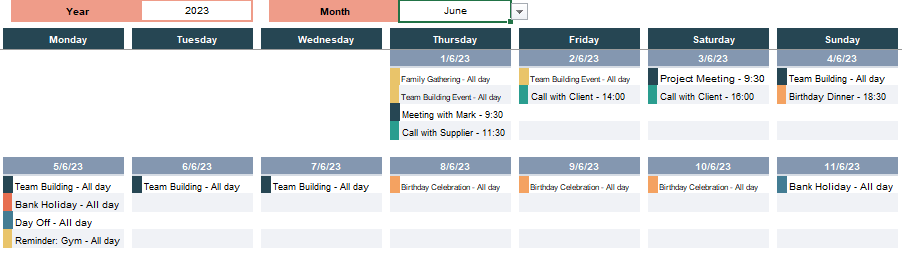
Also, 30-time time blocking boxes are color coded. So, you can know the type of the task.
You can boost your focus and prioritization skills using the template as a guide for agenda setting and time allocation, ensuring that each block of time is utilized productively, with minimal distractions and blockers.
In each day, you can have up to 16 events. In default view, you can see 5 rows, but you can display the other rows by clicking the “+” buttons on the side of the sheet.
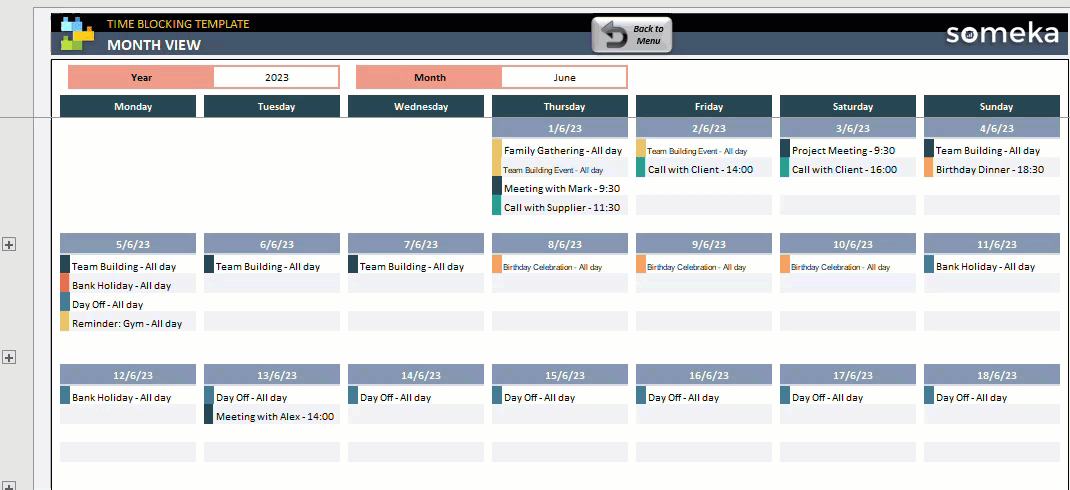
This time box calendar tool will help you streamline your time management practices, enjoying a structured yet flexible approach to adjust your timing.
Time Blocking Template in Excel Summary
- Time boxing planner template in Excel
- Weekly and Monthly time blocking calendars
- Visualize your workload with charts
- Ready to print
- Informational notes included
- Works on Mac and Windows
- No VBA codes or Macros
Below are some samples created by Time Blocking Template in Excel. Examples are available in different formats and free to download.
USER REVIEWS & COMMENTS
5 reviews for Time Blocking Template in Excel
You must be logged in to post a review.


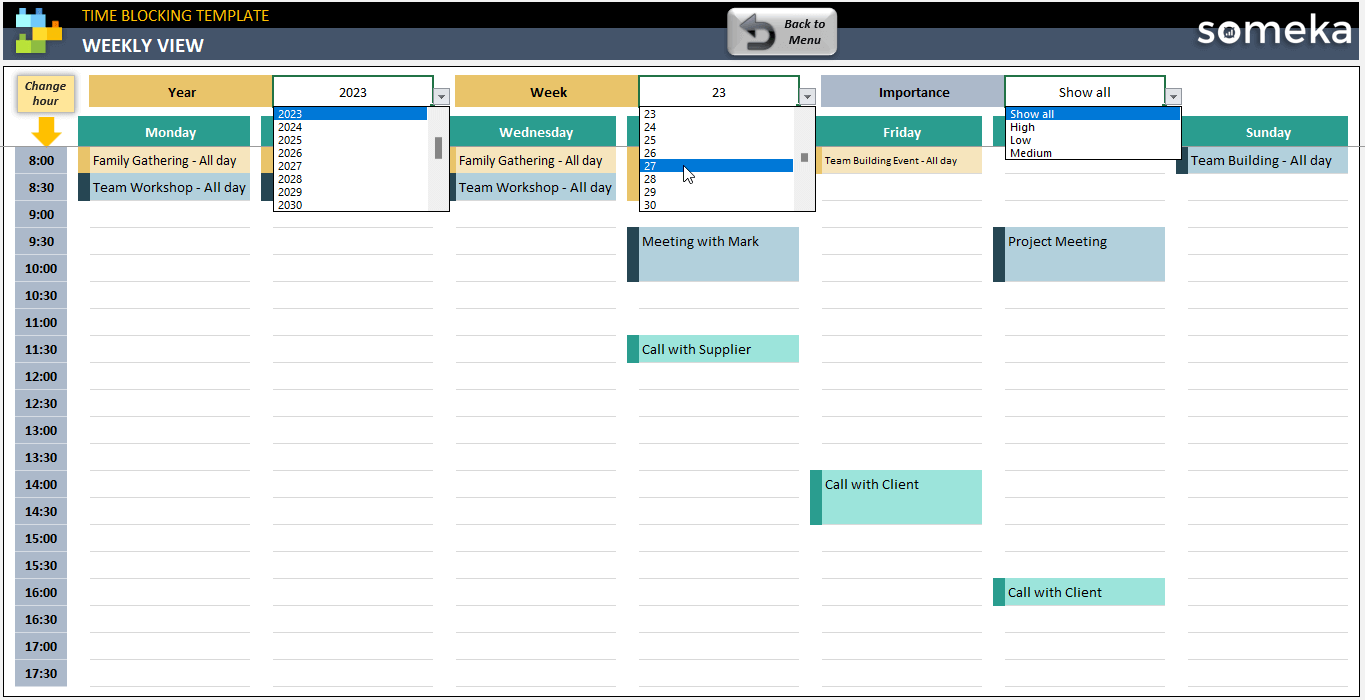
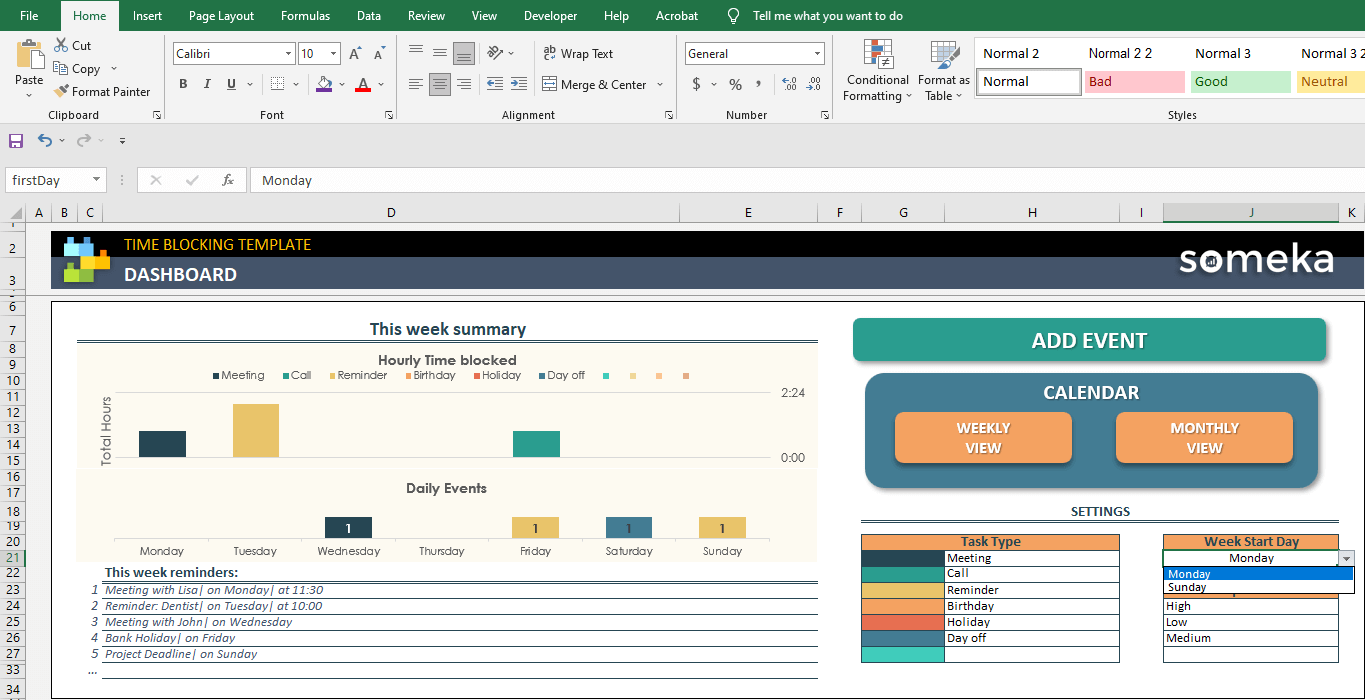
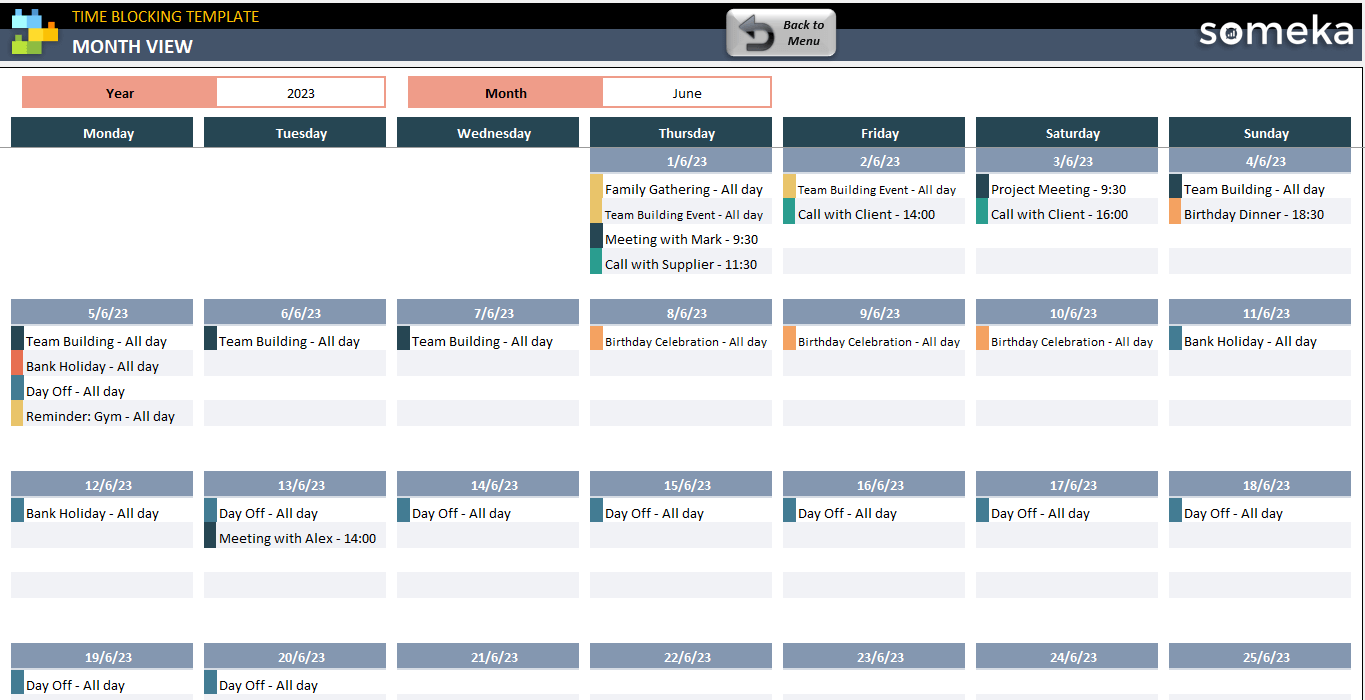

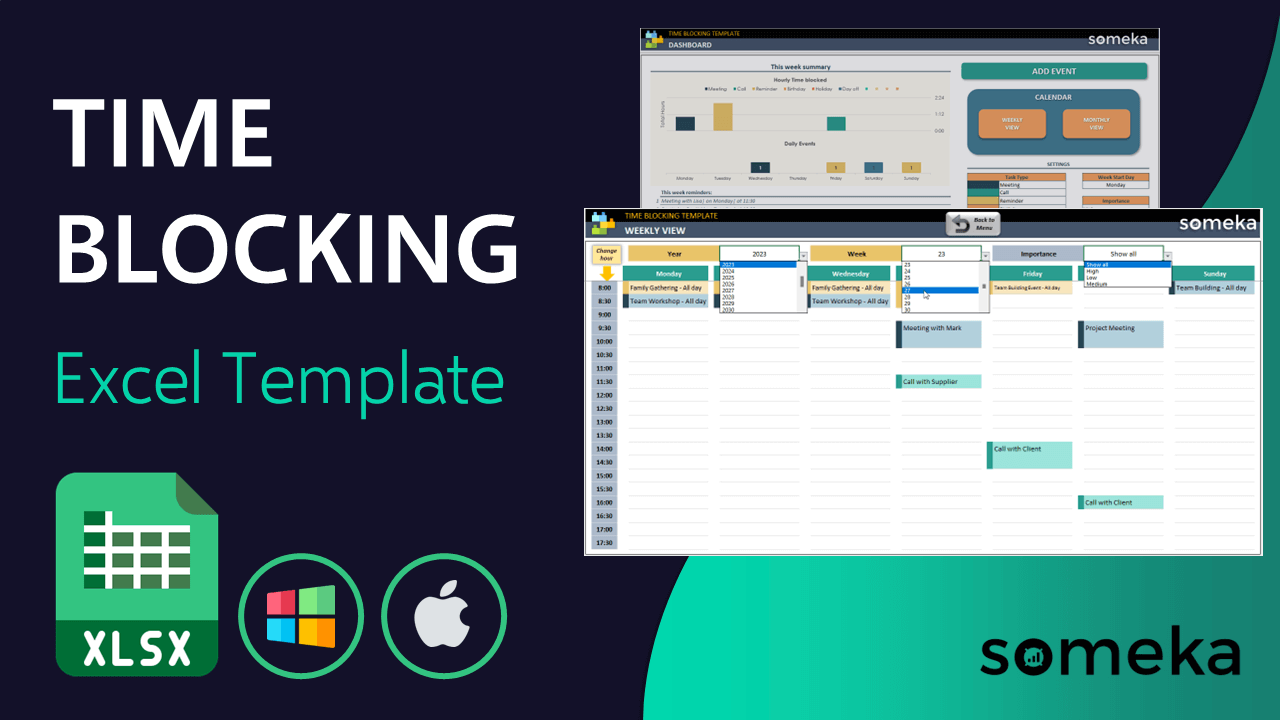
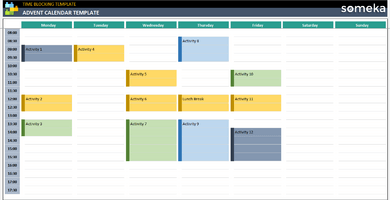
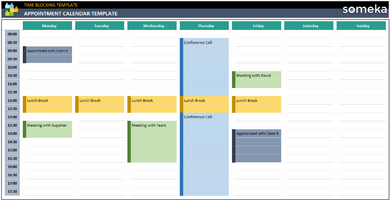
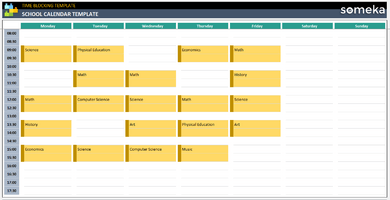
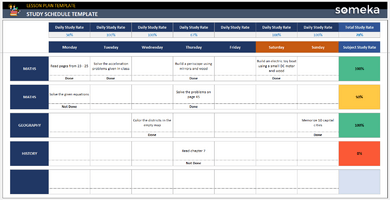
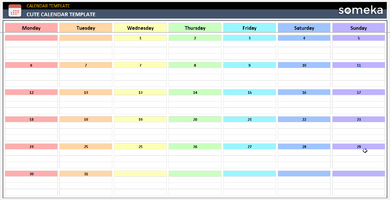
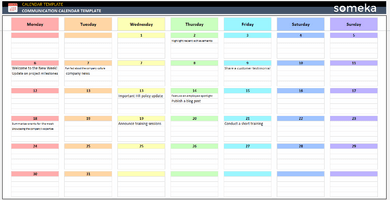
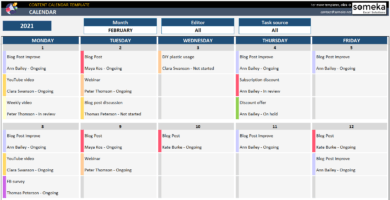
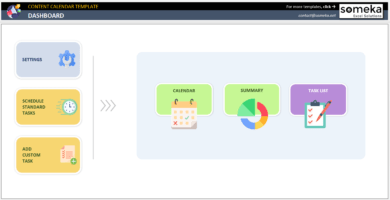
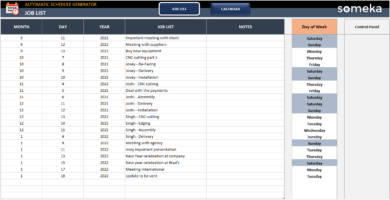
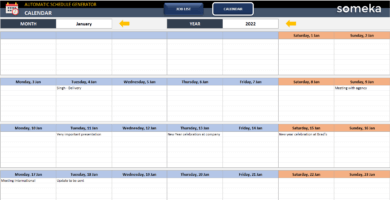
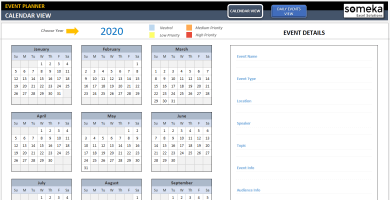
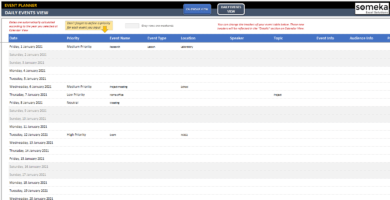
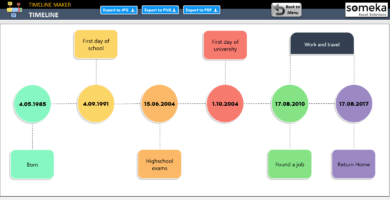
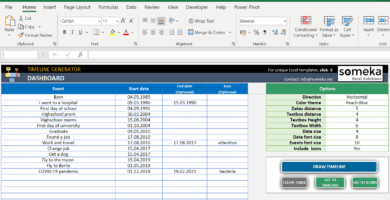
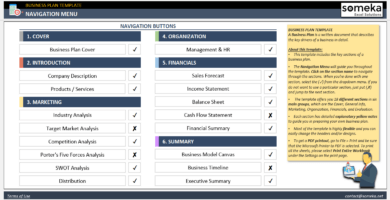
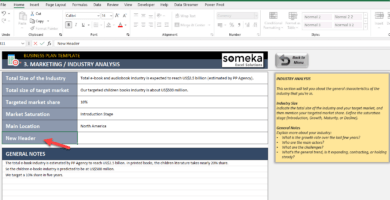
Ergest Tiril –
i couldnt unzip the file, can u help????
Someka –
If you need help unzipping a file, here’s what you need to do:
For Windows users, right-click on the file and select “Extract All”. You’ll be asked to choose a folder to save the extracted file.
For Mac users, just double-click the file and it will be unzipped in the same folder. That’s it!
Sarvin Denis –
I had difficulty creating a spreadsheet for my little beauty shop, but this guidance has been useful.
Volkan T. –
This time-blocking template is amazing and it is a great value for the amount of effort and time you would spend creating. TNX
Dipo A. –
Was exactly what I needed.
Ali Abdi –
Love it and is easy to use.