Action Priority Matrix Excel Template
Excel spreadsheet to prioritize your actions. Printable effort and impact matrix with professional dashboard and dynamic charts. Ready to use.
TEMPLATE DESCRIPTION
Looking for a bright and easy tool to prioritize your actions? Finding great ideas and opportunities is one thing, execution is another story. Without proper prioritization of possible actions, anyone could be lost on the way. Action Priority Matrix Excel Template – also known as Prioritization Map – is here to help you!
An Action Priority Matrix is a brilliant tool used to prioritize actions categorically. In addition, this user-friendly tool can directly be used in Excel, to help you decide which actions to pursue. The Action Priority Matrix Template assists in effective prioritization, aiding in planning and scheduling tasks with varying levels of urgency and importance.
With agile methodology incorporated, it supports the workflow of Scrum teams, enhancing their productivity and efficiency through strategic task allocation and delegation.
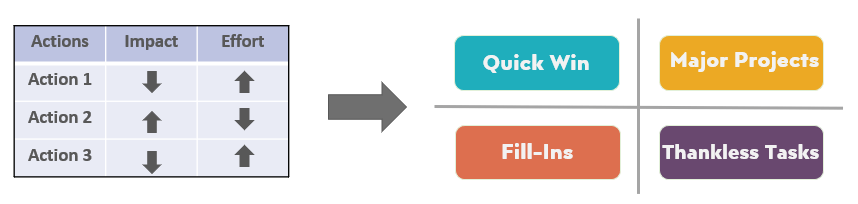
It includes a quadrant mapping feature for urgent-important tasks, facilitating a clear breakdown of priorities to optimize your weekly and monthly schedules and to ensure prioritisation.
The template employs the Eisenhower and Leopold principles, providing a structured approach to prioritizing and delegating responsibilities effectively. Designed for ease of use, the planner allows for straightforward fill-ins, making it an essential tool for managing your workload and to-do list efficiently. Also, the prioritizer function aids in identifying quick wins and thankless tasks, enabling users to allocate their time and resources more strategically.
Action Priority Matrix Excel Template Features
Basically, the template consists of two main parts: Dashboard and Charts.
Dashboard
Here you will include your list of actions to position on the Prioritization Grid. The data table also has three additional columns for your selections. These are Impact, Effort, and Status. So simply click on the cell and the dropdown menu button will appear. You may add up to 50 actions in this section.
Here you can choose the impact and effort levels as ‘high’ or ‘low’. Also, you may define the status of your action as ‘Not Started’, ‘In Progress’ and ‘Done’. If an action is specified as done, the template will grey out its raw.
In addition, after the template greys out the done tasks from the data table, you have the option to choose how to reflect them on the Action Priority Matrix (APM) itself. In addition, by using the ‘finished tasks’ option on the right side of your dashboard, you may remove or cross out done actions.
The template supports yearly planning, allowing for long-term goal setting and deadline management, improving overall effectiveness in task completion.
Charts
This section serves as an additional visualization of your data. You may find two different charts and a customizable list in this section. The charts will show you the distribution of tasks based on both the ‘type’ and the ‘status’. So you may select the status of each action from the Dashboard.
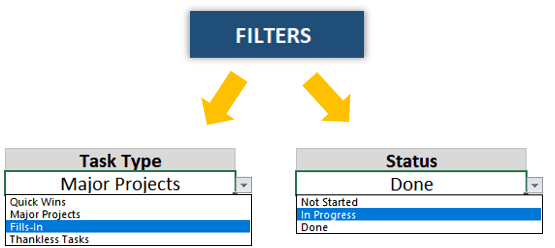
Besides, if you would like to use the filtering options per task type and status, the ‘Actions’ list on the right side of the charts section will be updated automatically.
With the Action Priority Matrix, users can navigate through their responsibilities with ease, enhancing the overall efficiency and effectiveness of their planning process.
Action Priority Matrix Features Summary:
- Easy to fill data section
- Prioritizes your actions
- Full print ready
- Informational notes included
- No installation needed, ready to use
- Works both on Mac and Windows
- Compatible with Excel 2007 and later versions
- Does not include any VBA code or macros
FREQUENTLY ASKED QUESTIONS
Action Priority Matrix FAQ
The Action Priority Matrix in Excel is a powerful decision-making tool that helps you prioritize actions based on their impact and effort.
Someka Action Priority Matrix template provides a user-friendly interface where you can input up to 50 actions, rate their impact and effort levels as ‘high’ or ‘low’, and visualize the results in a matrix format.
The dashboard includes a Prioritization Grid and additional columns for Impact, Effort, and Status. This allows you to quickly identify which actions will give you the greatest return on your time investment, categorizing them into Quick Wins, Major Projects, Fill Ins, and Thankless Tasks.
Calculating action priority with our Excel template is straightforward:
- List your actions in the Dashboard area.
- Rate each action’s impact and effort as ‘high’ or ‘low’ using the dropdown menus.
- Set the status of each action (Not Started, In Progress, Done).
- The template automatically calculates the priority based on these ratings and plots the actions on the Prioritization Grid.
- Actions are categorized into four quadrants, helping you focus on high-impact, low-effort tasks for maximum efficiency.
The Charts section provides additional visualization of your data, showing the distribution of tasks based on both type and status.
While both matrices help with task prioritization, they use different criteria:
- The Eisenhower Matrix categorizes tasks based on urgency and importance, resulting in four quadrants: Do, Schedule, Delegate, and Eliminate.
- The Action Priority Matrix focuses on impact and effort, categorizing actions into Quick Wins, Major Projects, Fill Ins, and Thankless Tasks.
The Action Priority Matrix is particularly useful for project management and personal productivity, helping you identify actions that give the best return on time invested. It also incorporates agile methodology, supporting Scrum teams’ workflow. While the Eisenhower Matrix is great for day-to-day task management, the Action Priority Matrix excels in strategic planning and long-term goal setting.
You can also check out the Someka Eisenhower Matrix Excel Template.
Yes, we also offer a Google Sheets version of our Action Priority Matrix Template. This version offers the same functionality as the Excel template but is accessible online through Google’s cloud-based platform.
The Action Priority Matrix is an excellent tool for enhancing team productivity. It allows team members to visualize and prioritize tasks collectively, ensuring everyone is aligned on high-impact activities.
The template’s status tracking feature (Not Started, In Progress, Done) facilitates progress monitoring, while the Charts section provides a quick overview of task distribution. This promotes better resource allocation, helps in identifying bottlenecks, and supports agile methodologies, making it invaluable for Scrum teams and project managers.
USER REVIEWS & COMMENTS
14 reviews for Action Priority Matrix Excel Template
You must be logged in to post a review.
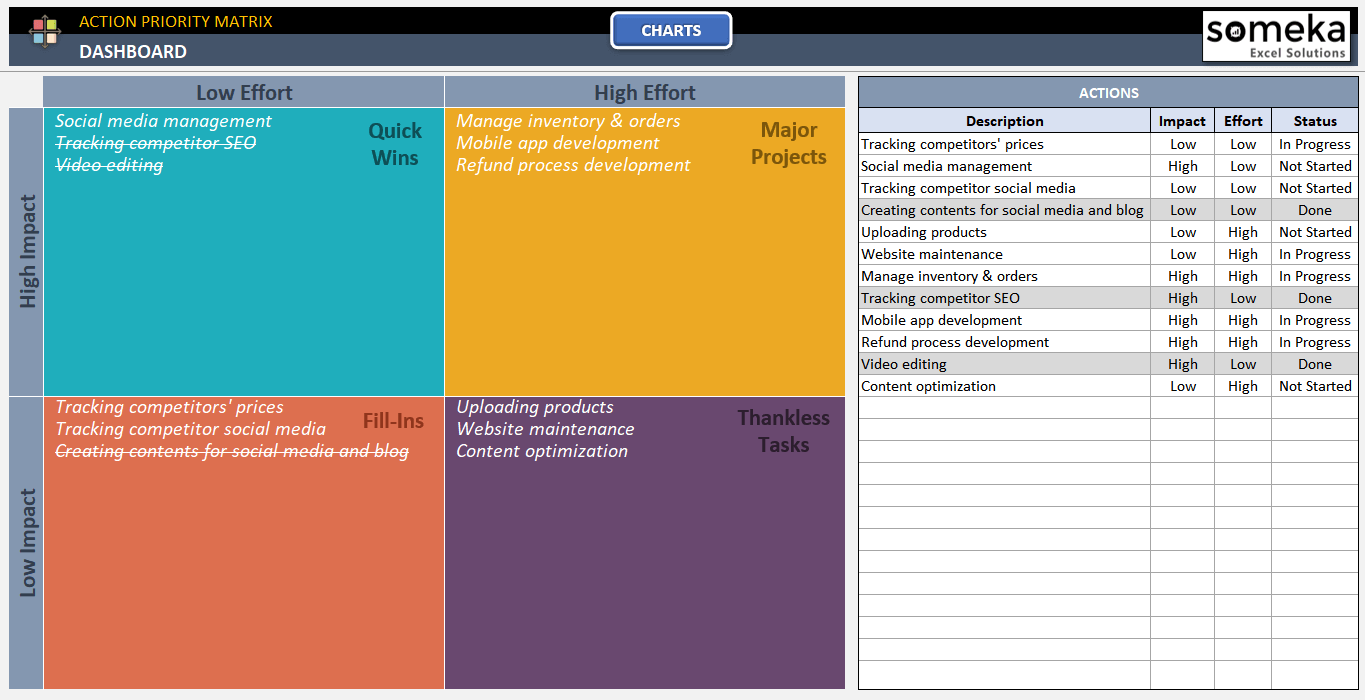
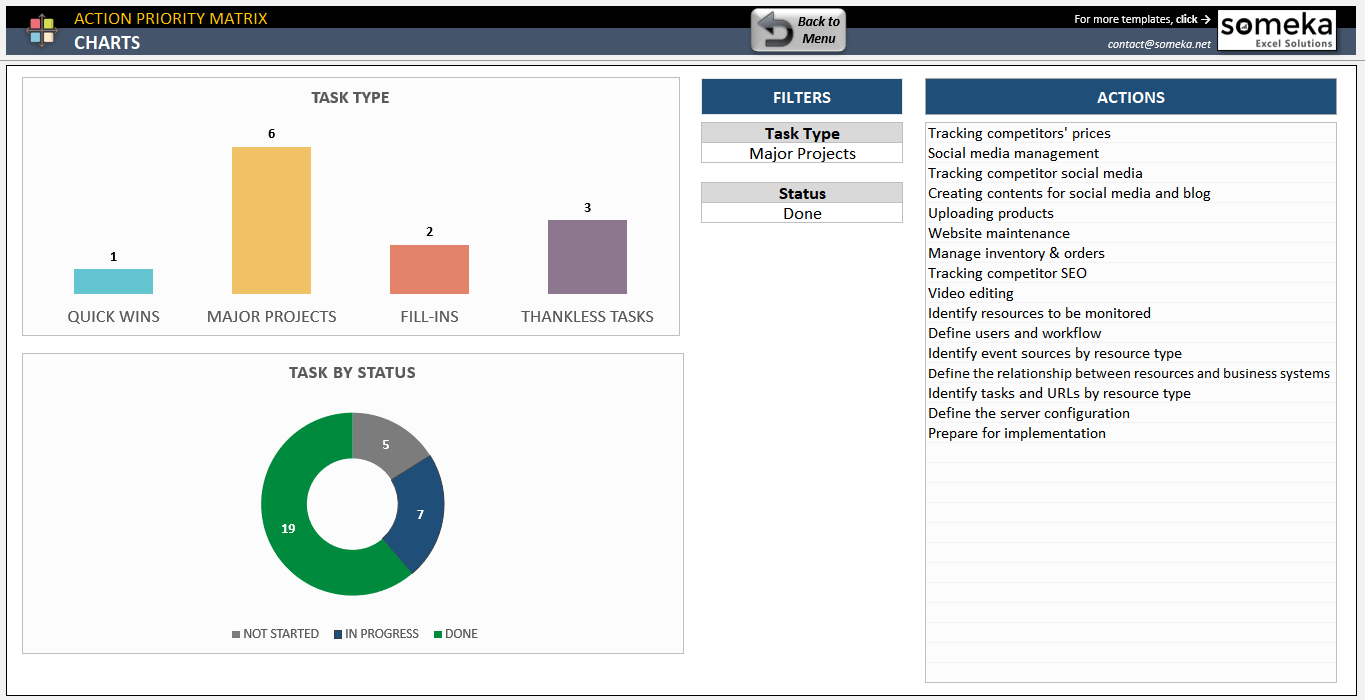
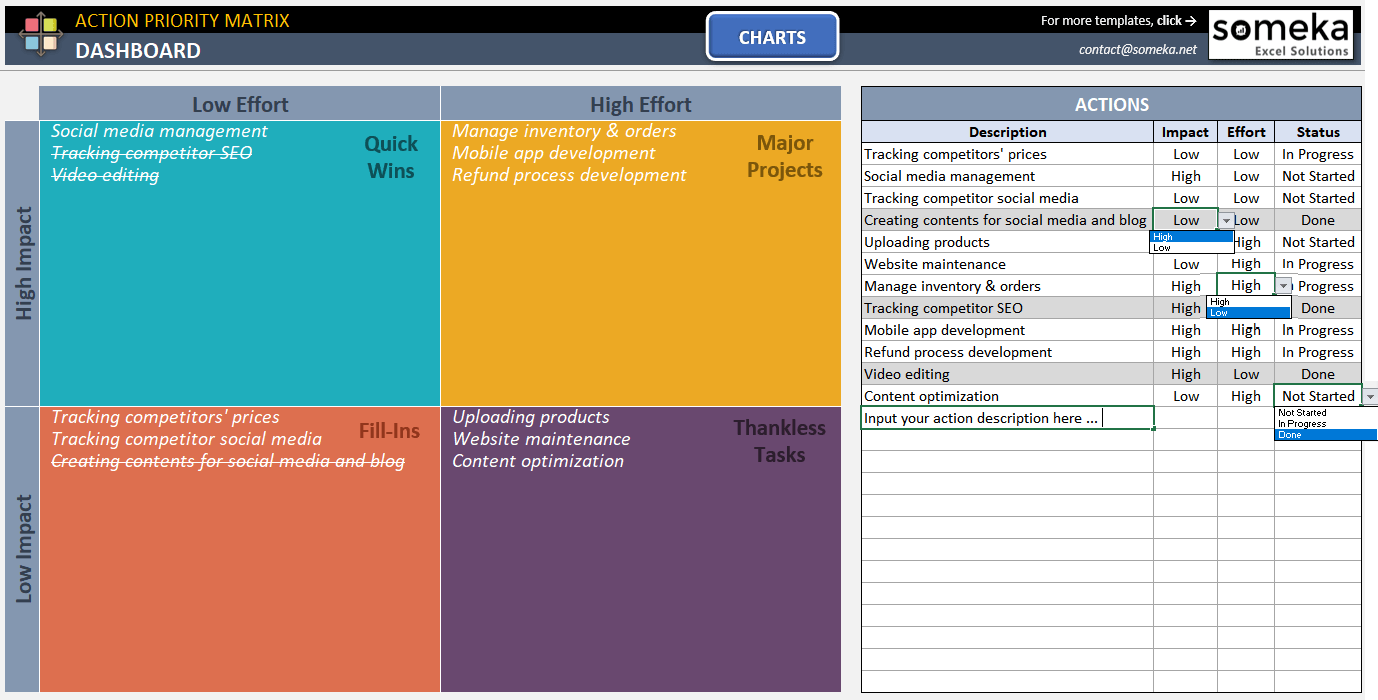
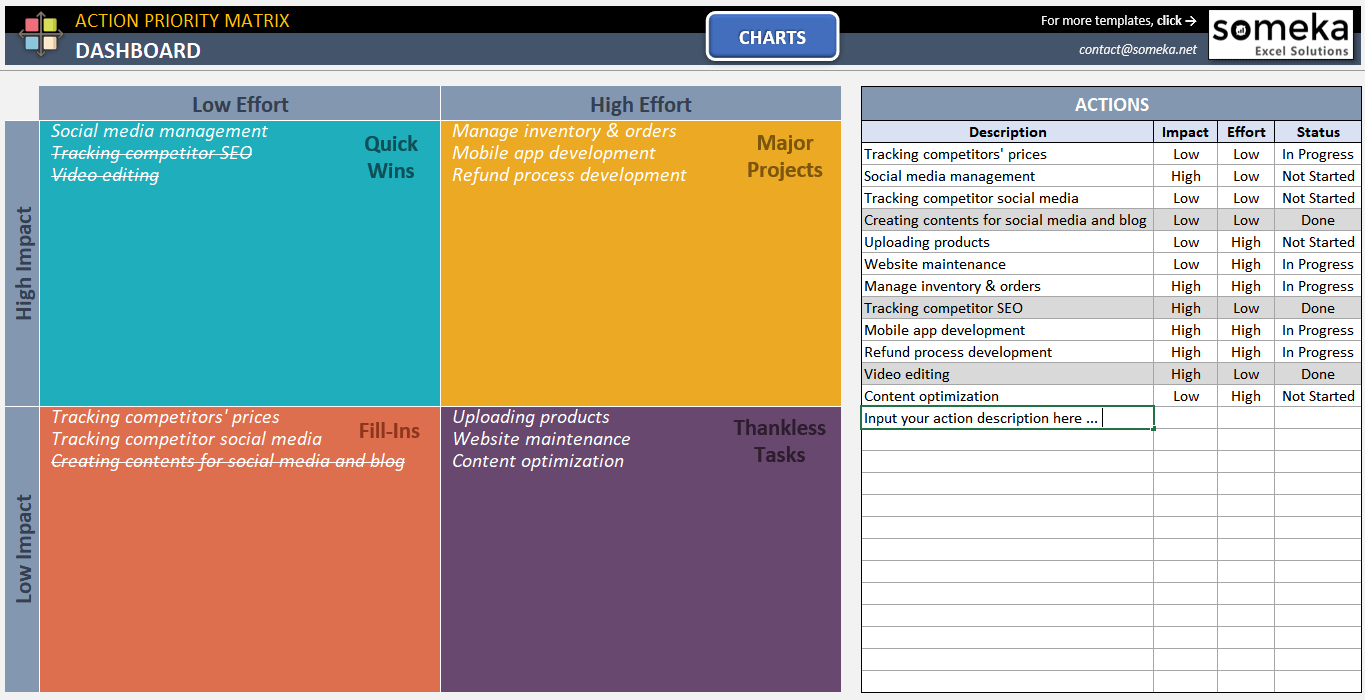
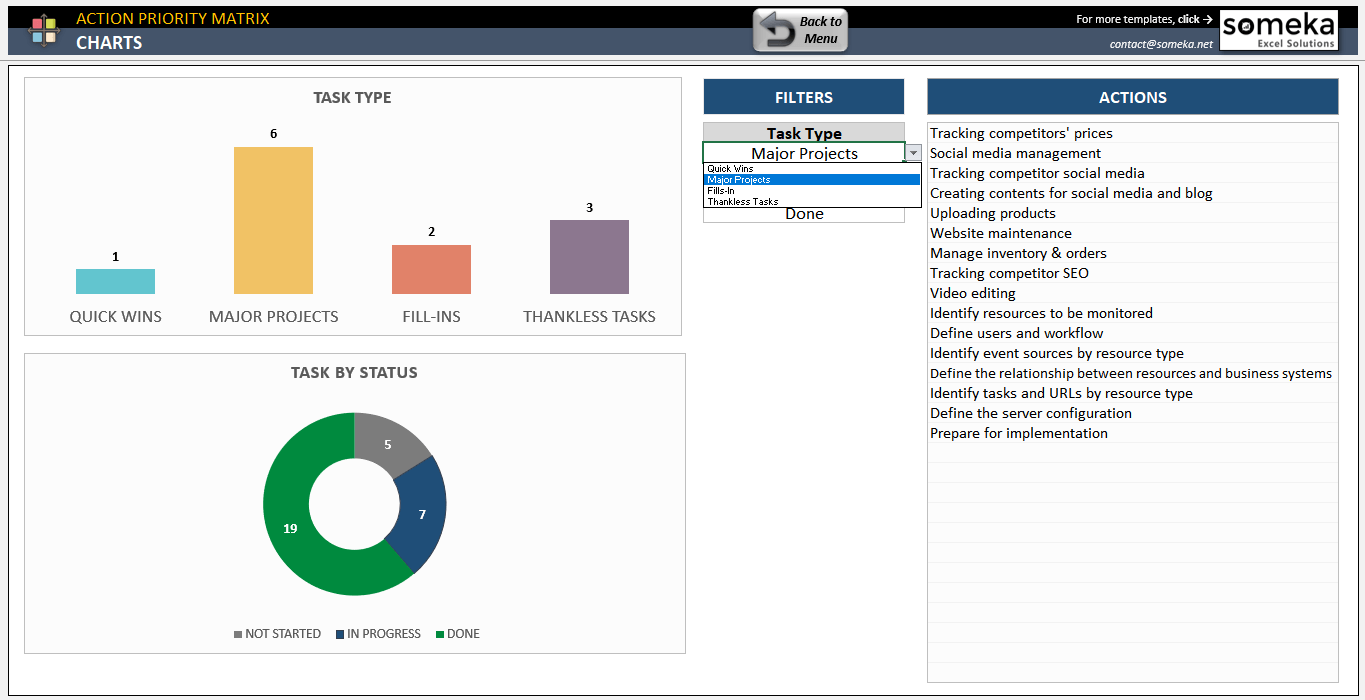
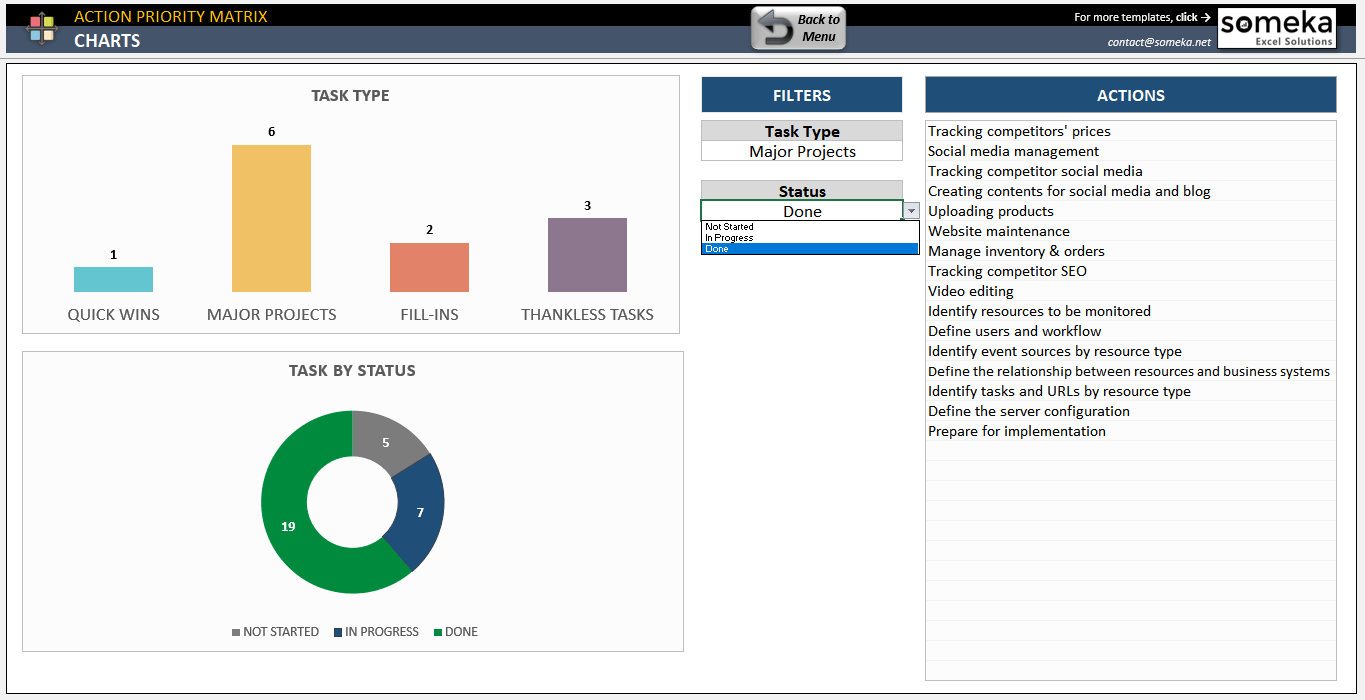

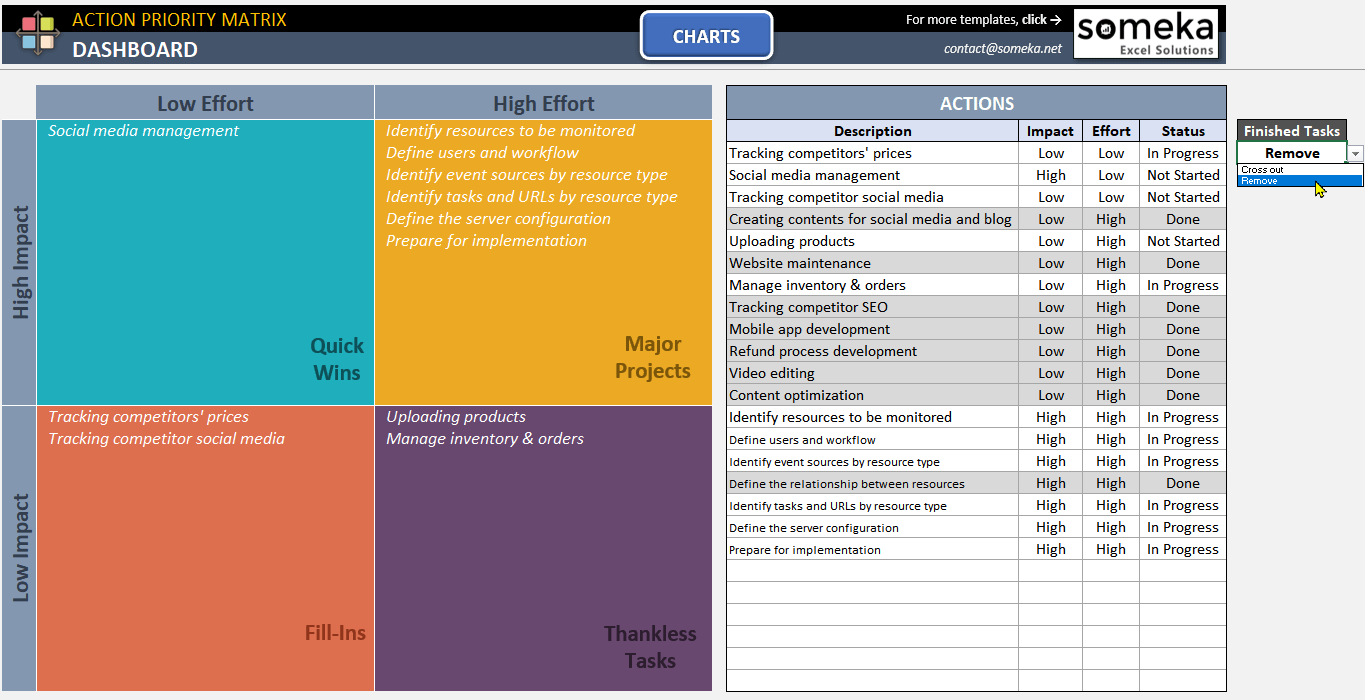
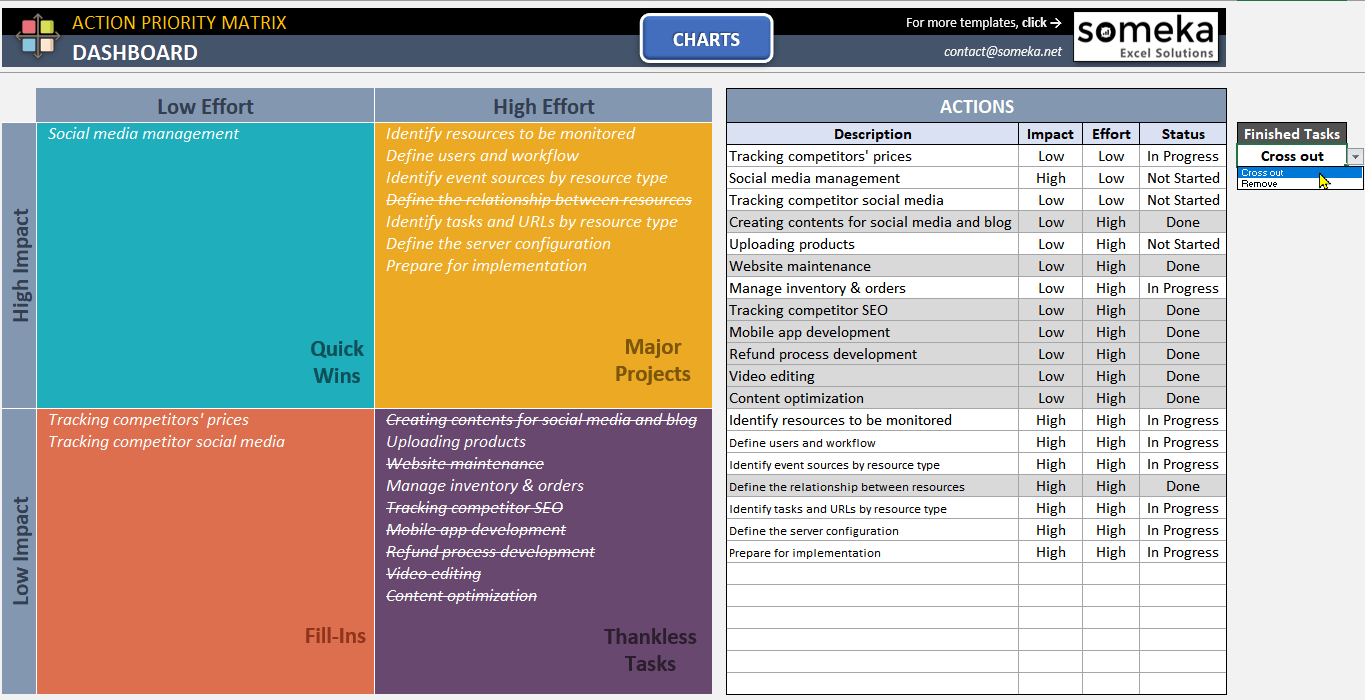


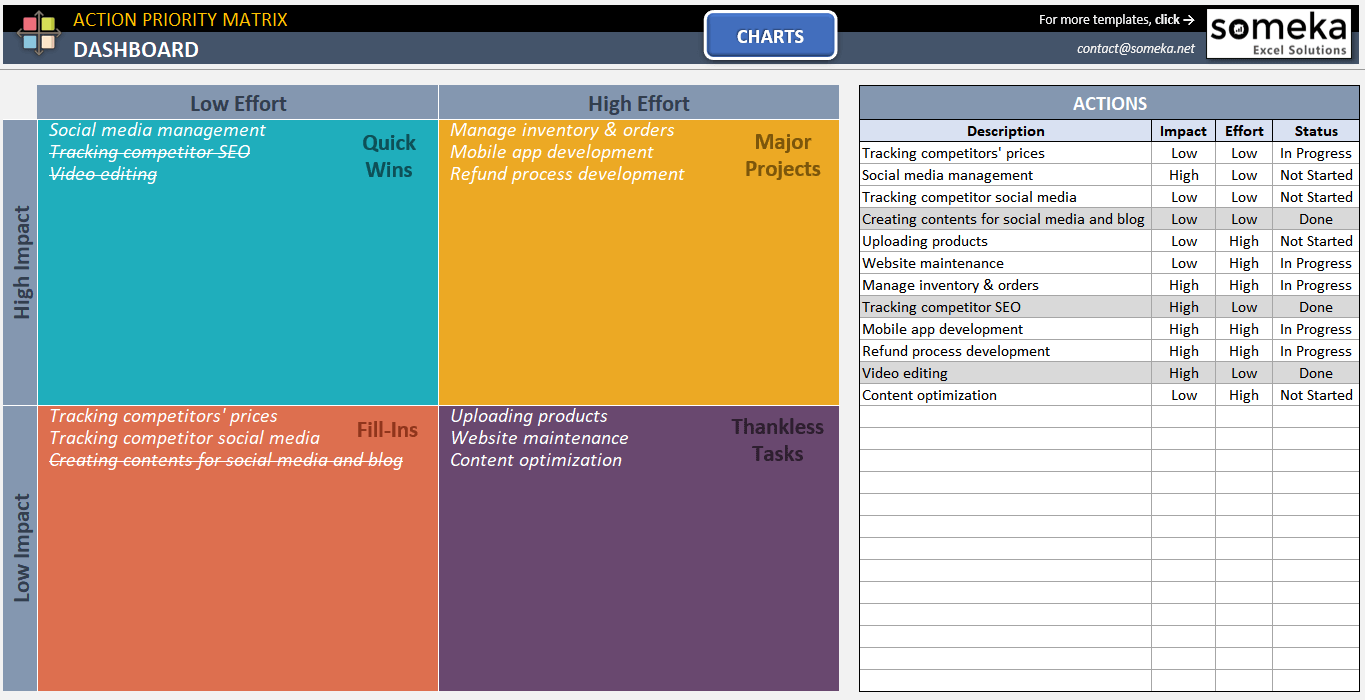
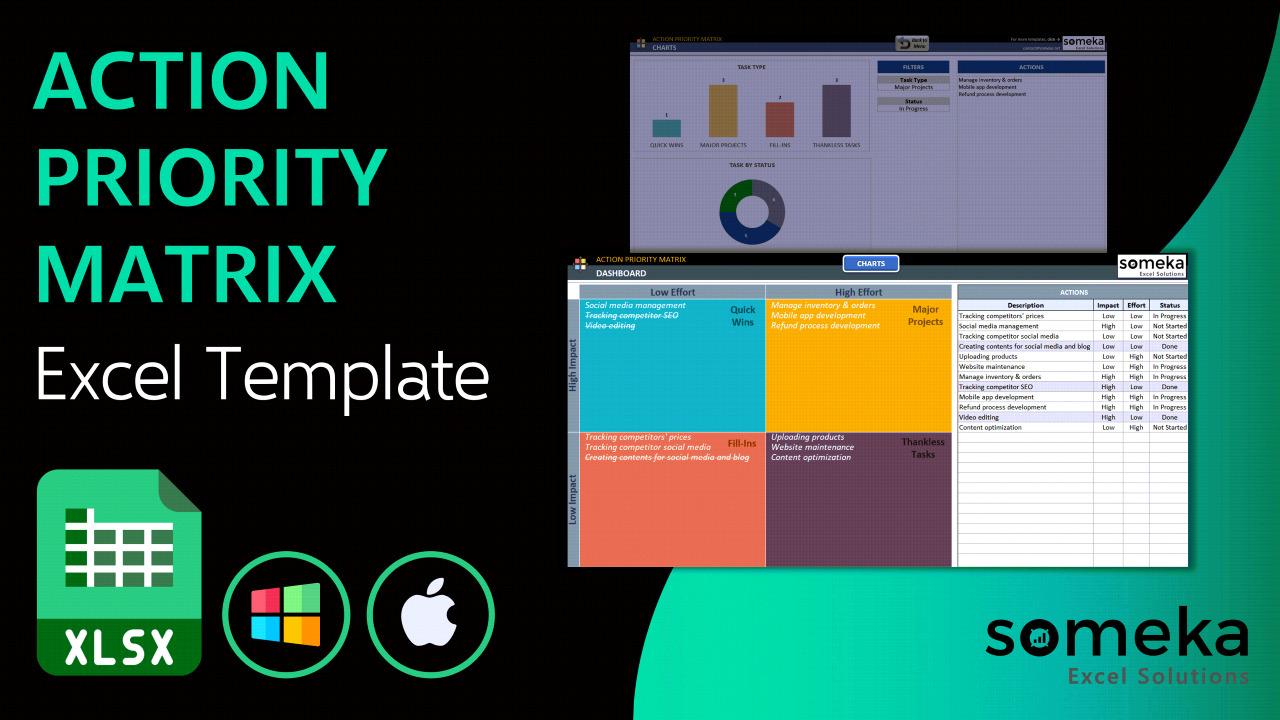
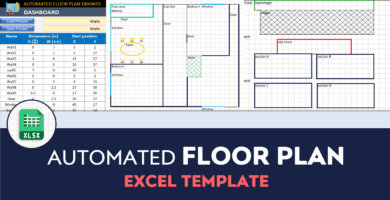

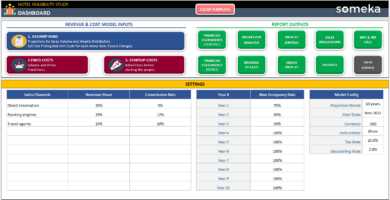
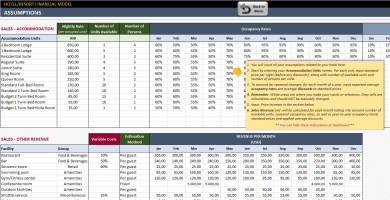
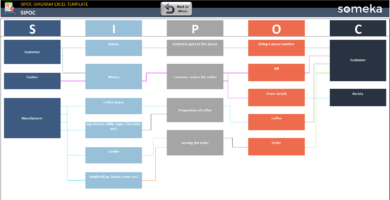
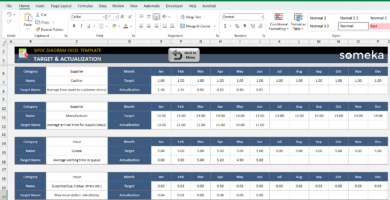
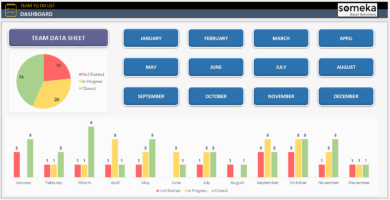
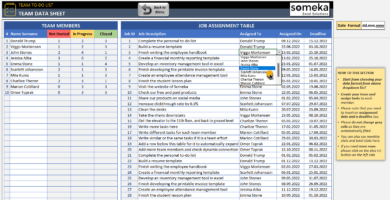
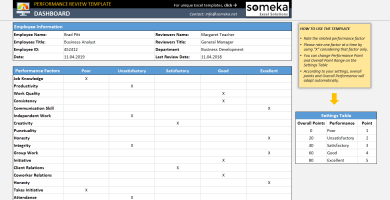
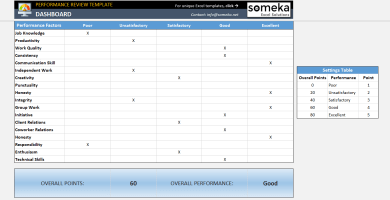
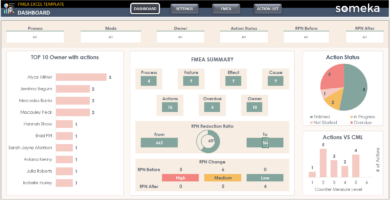
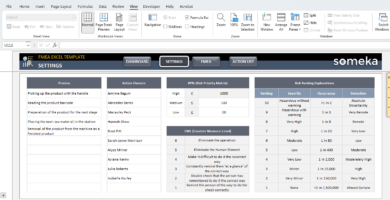
Simon Tiley –
Where I can download the online version??
Someka –
Greeting! The APM Google Sheets Template is also ready, just click and check it.
Verno Sian –
One of those simple things that I always miss! Thanks for this template, it saved me lot of time.
Alice Bugeja –
Well done team, it is really usefull to find the priorityes.
Gail Hayes –
From where I can change the statuse to see the graphs?
Someka –
In the chart sheet, you can select statuses, such as ‘Done’, ‘In Progress’ and ‘Not Started’, through the Status Drop Down Menu and the outcome will be demonstrated as a pie chart regarding tasks’ statuses.
We would like to make sure that we understand your point accurately; therefore, kindly notify us if there is any misunderstanding.
Neale Siebert –
Can you simply explain in which situations I can use thos temple?
Someka –
Absolutely, an action priority matrix can be beneficial for those who have various tasks to finish but are unsure of how to start. It can be especially advantageous when managing extensive projects that have been broken into smaller tasks, such as in product creation.
Kunal –
I can not use it! I PAYED BUT I CAN NOT MAKE ANY CHANGE! How is that possible?
Someka –
Thank you for getting in touch! If you’d like to make any modifications, you’ll need to unlock the template in each sheet. We lock some cells to ensure customers don’t make any mistakes while altering formulas. To unlock the template, simply find the Zip file we sent you in the initial email and enter the password.
Lynn B –
we do not want to see finished tasks in matrix, is it possible? thx your excel it is very GOOD!
Someka –
Hi Lynn,
By using the ‘finished tasks’ option on the right side of your dashboard, you may remove done actions.
Please see the image below.
Hope this helps!
Lew E –
hi someka, it helps us analyze which tasks to focus on and their priority. thx
Owen H. –
just this one thing I am not the biggest fan of the template theme so can I change the chart colors and type without breakin sth?
Someka –
Hi Owen,
After unprotecting the sheet, you can change the graphic type by clicking on the graphic and selecting the “Graphic Design” section. Also, in the same way, you can change the colors. You should just click the “Change Colors” section and choose and color set.
Also, as you wish you can change the colors manually. Click the area and change the color from the regular Excel menu.
Brenton Harrelson –
I need to include other information from other Excel files to use your product. I use Alt-tab to switch betwween files but is there an easier way? Can I have this info in your product
Someka –
Hello Brenton,
For better user experience these are hidden in the original version but of course you can activate them from Excel settings easily. Here is how.
After unlocking your template, you can add extra one or more sheets for extra information. Please click here to see how to unprotect your sheets.
Felicity –
Great tool but I need to add more actions
Someka –
There are already hidden extra rows in the sheet. After unprotecting the sheet, you can activate and use these fields by clicking the “+” button:
If you want to enlarge the matrix area even more than the image below, please contact us by sending an email to contact@someka.net. Our team will be happy to support you with this.
Delta P. –
Hi can I change the matrix colors to our branding?
Someka –
Hello Delta,
Yes sure. After unprotecting the sheet, you can change the matrix colors and, if you wish, the font size and colors of the text. Please check the image below as an example:
Chester Spalding –
Hello thankj you for this, very useful for project management. However I need input output rather than effort impact. I have the paid version can I change this?
Someka –
Hi Chester,
Of course! After unlocking your file with your password (as instructed here) you may easily change the terminology.
Farhan –
good