Excel Bookkeeping Template
Handy accounting spreadsheet. Professional format to track income and expense records. Printable, editable, flexible. Instant download Excel Bookkeeping Template.
TEMPLATE DESCRIPTION
Here’s a comprehensive Excel Bookkeeping Template for small businesses, freelancers, and self-employed professionals. Instant download file to keep track of your income and expenses.
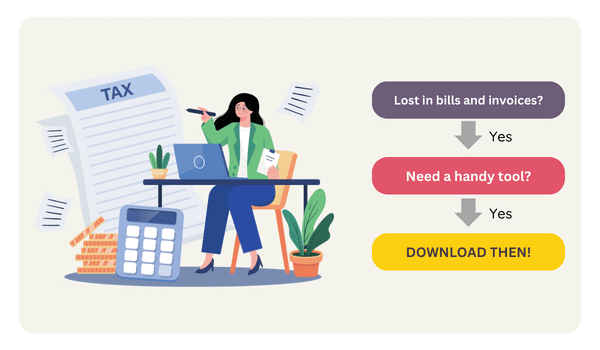
Guess you have a small business and want a handy tool to:
- Keep record of your revenue and costs
- Calculate taxes
- Monitor monthly profit trends
- Track current totals in different accounts
- And much more…
This is where our Bookkeeping Excel Template comes in. Designed specifically for small business bookkeeping, freelance bookkeeping, and the needs of the self-employed and bookkeepers our template offers a simple, effective, and affordable solution to keep your financial records in order.
Is there a Bookkeeping Template in Excel?
Yes, surely. Here’s a ready spreadsheet for you to keep track of your bookkeeping records:
- Instant download
- No installation needed
- No learning curve
- All in Excel
- Simple, handy, and sleek-design
- More economical solution compared to software solutions
- Easy-to-use
How to use Excel Bookkeeping Template?
This template basically consists of four different sections in addition to a menu.
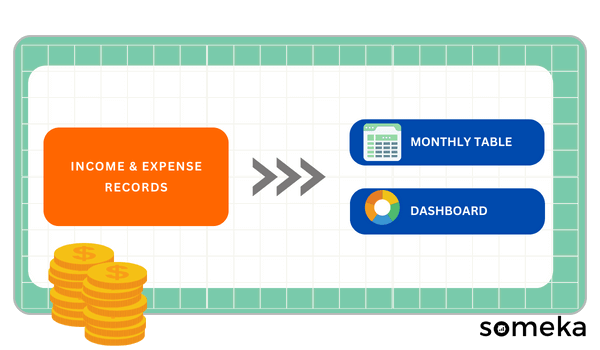
Here’s the general flow of the template:
- Firstly, there’s a menu section with navigation buttons and settings.
- Then, you’ll find two input sections: 1. Income records, 2. Expense records.
- Lastly, the template will calculate all the needed areas with two output sections: Monthly Table and Dashboard.
Let’s look closer to each section.
1. Excel Bookkeeping Template Menu
So, the template opens with the menu section, which has navigation buttons above in addition to the setting tables.
On the settings part, you can:
- Add new income categories
- Edit expense categories
- Add your account names
- Set the starting date of the template
You can add up to 30 different income and expense categories and up to 10 different account names. Also, please remember that your template will be valid for a 12-month period from your set starting date.
![]()
2. Income and Expense Records
You will find two different tables for your income and expense records. So, you’ll enter:
- Date
- Category (with a dropdown menu)
- Description
- Payment Account (with a dropdown menu)
- Total Amount
- Tax Rate
Then, the excel bookkeeping template will calculate the Tax Amount and Net Amount for each expense and income record.
By categorizing expenses and income, you can quickly identify areas where you may be overspending or areas that require more investment. This section is especially useful for self-employed bookkeeping and freelance bookkeeping, where keeping personal and business expenses separate is crucial.
Lastly, you can add up to 1,000 records for each of Income and Expense.
3. Monthly Overview
This is the first of two output sections of the excel bookkeeping template. This is a table showing you all the totals for each month in different expense and income categories.
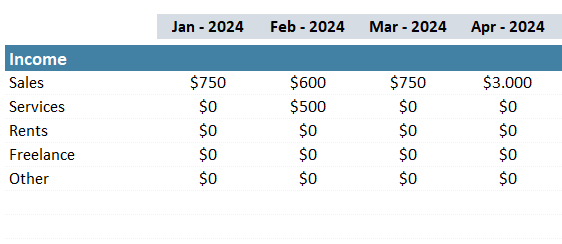
Please remember that this table is fed by your inputs and you do not need to input anything manually here. All calculated automatically.
Firstly, the month order will be set according to your setting date on the menu sections of this bookkeeping calculator. Secondly, if you need more rows for your categories, you can use the plus (+) signs on the left side to expand your tables.
Lastly, this table is highly flexible. So, with the display settings on the right-side of your table, you can change your analysis format:
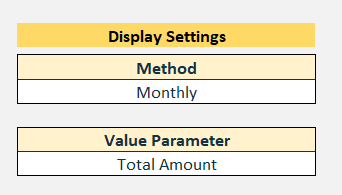
- Method: You can display your numbers Monthly or Cumulative. If you want to see the cumulative numbers, just change this setting.
- Value Parameter: You can change your value parameter as Total Value, Tax Value or Net Value.
Finally, you can print this page or export it to a pdf easily. Because it is totally print-ready, no need for further print adjustments.
4. Dashboard
Lastly, you can see the summary of your bookkeeping records on the dashboard section.
You’ll find two filters above to narrow down your analysis by Month and/or by Payment Account.
Then on the left-hand side, there’s a accounting summary table showing you the brief of your operations in this Excel Bookkeeping Template:
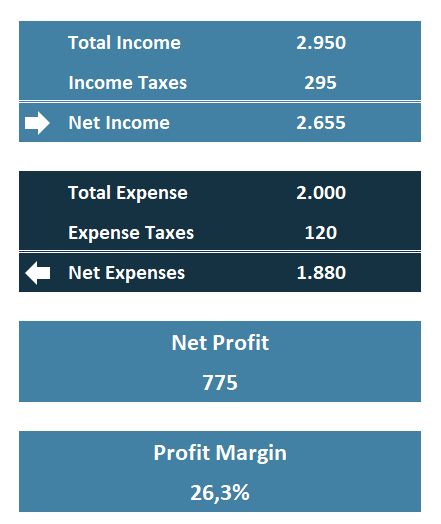
So, with this table, you can see your Total Amounts, Taxes and Net Amounts for both incoming and outgoing cashes, as well as Net Profit and Profit Margin.
Then, you’ll find a Monthly Totals chart, which will show you all expense and income numbers in addition to monthly profit trends at a glance:
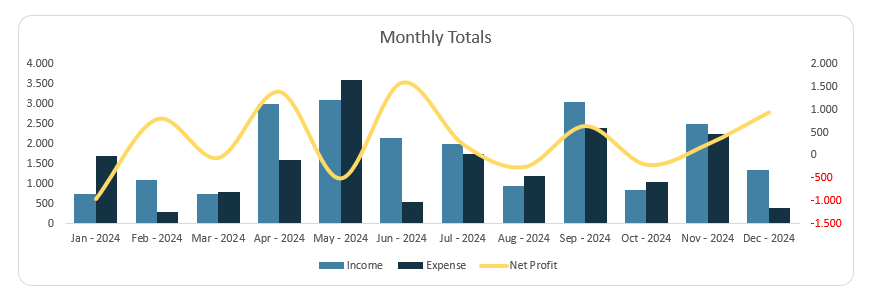
Additionally, you can also monitor your Top Expense and Top Income categories to help you make business decisions:
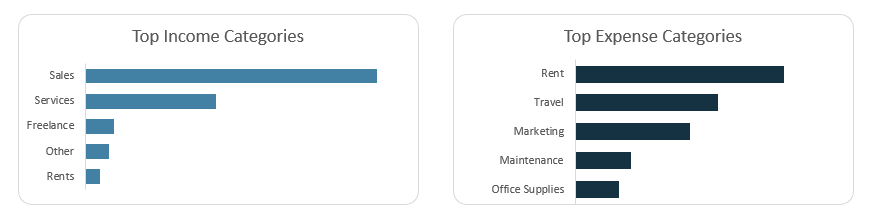
Thus, that’s all for the template.
Excel Bookkeeping Template Features Summary:
- Simple accounting spreadsheet
- All-in-one spreadsheet to track income and expenses
- Simple bookkeeping template in Excel
- Dashboard and Monthly table included
- Also, Flexible and customizable
- Printable and editable bookkeeping template
- No installation, no setup
- Works both on Mac and Windows
- Compatible with Excel 2010 and later versions
- Does not include any VBA macros
FREQUENTLY ASKED QUESTIONS
Bookkeeping Excel Template Product FAQ
Absolutely. All Someka templates are editable and customizable. You can make changes according to your neeeds.
While Excel can be used for bookkeeping and financial management, it does not offer the same level of automation and specialized features as QuickBooks. However, for those who prefer a simple bookkeeping template and don’t require complex accounting functions, Excel can be a cost-effective and efficient alternative to QuickBooks.
Yes, Excel is an excellent tool for bookkeeping, especially for small businesses, freelancers, and self-employed individuals. It offers flexibility and customization, allowing you to design or use templates that meet your specific needs. Excel’s powerful functions and formulas enable you to manage and analyze your financial data effectively.
Yes, sure. On the Monthly View section, you’ll find a display setting area. Just select the cumulative to analyze your cumulative numbers of the months.
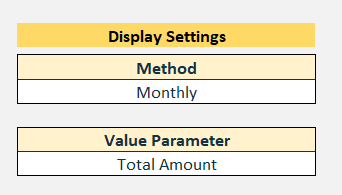
All the sections, including the Dashboard, are print-ready. So you can take a print-out, export to pdf ot just use them on your presentations.
All our templates come printable.
USER REVIEWS & COMMENTS
1 review for Excel Bookkeeping Template
You must be logged in to post a review.
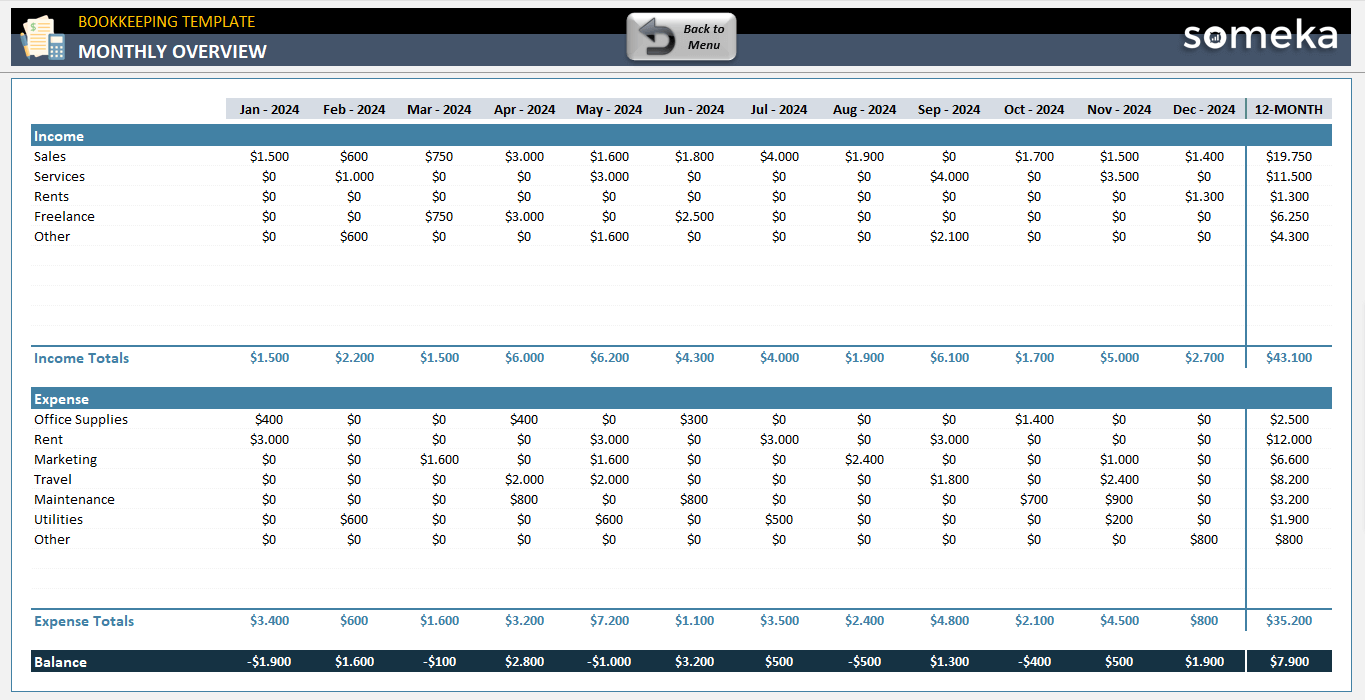
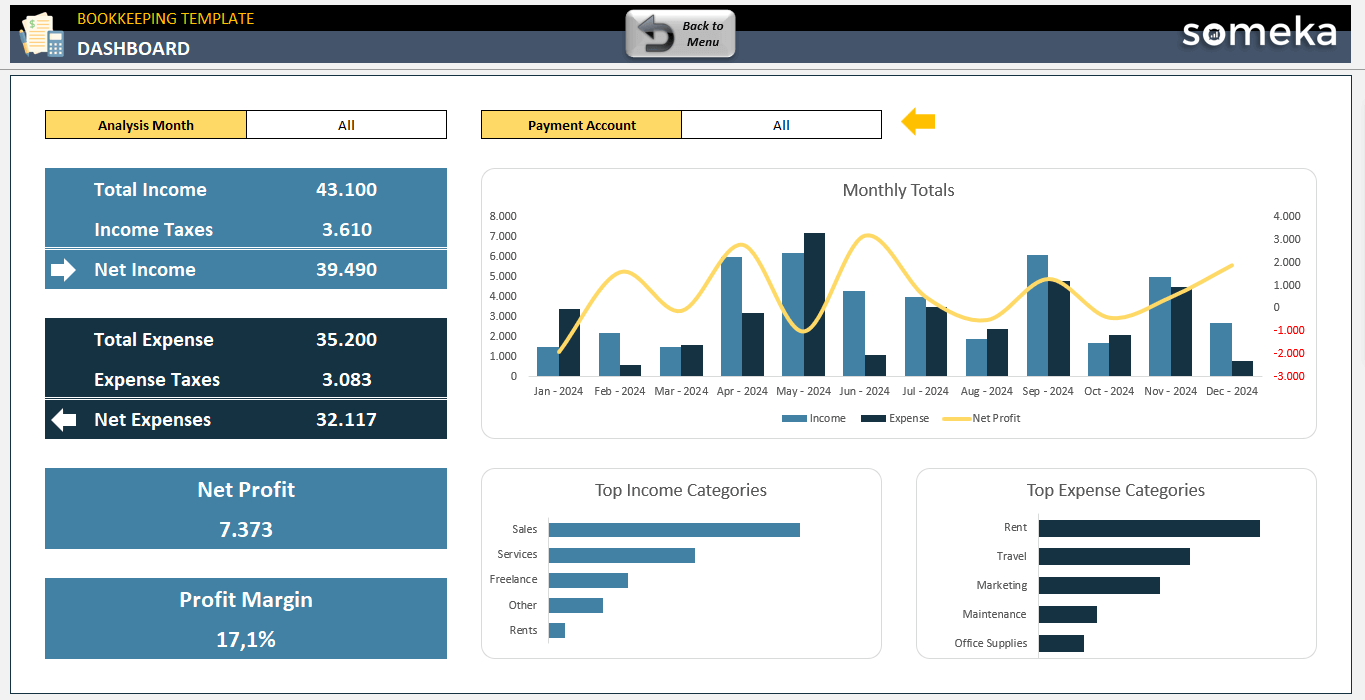
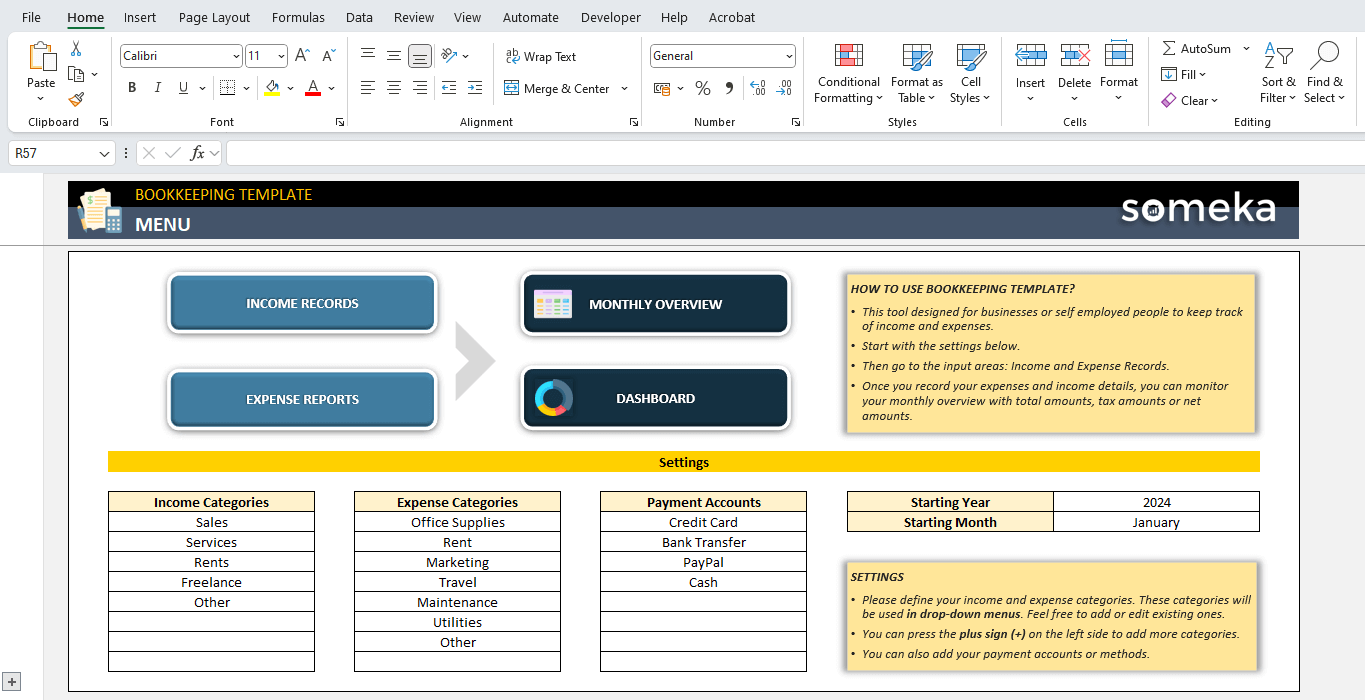
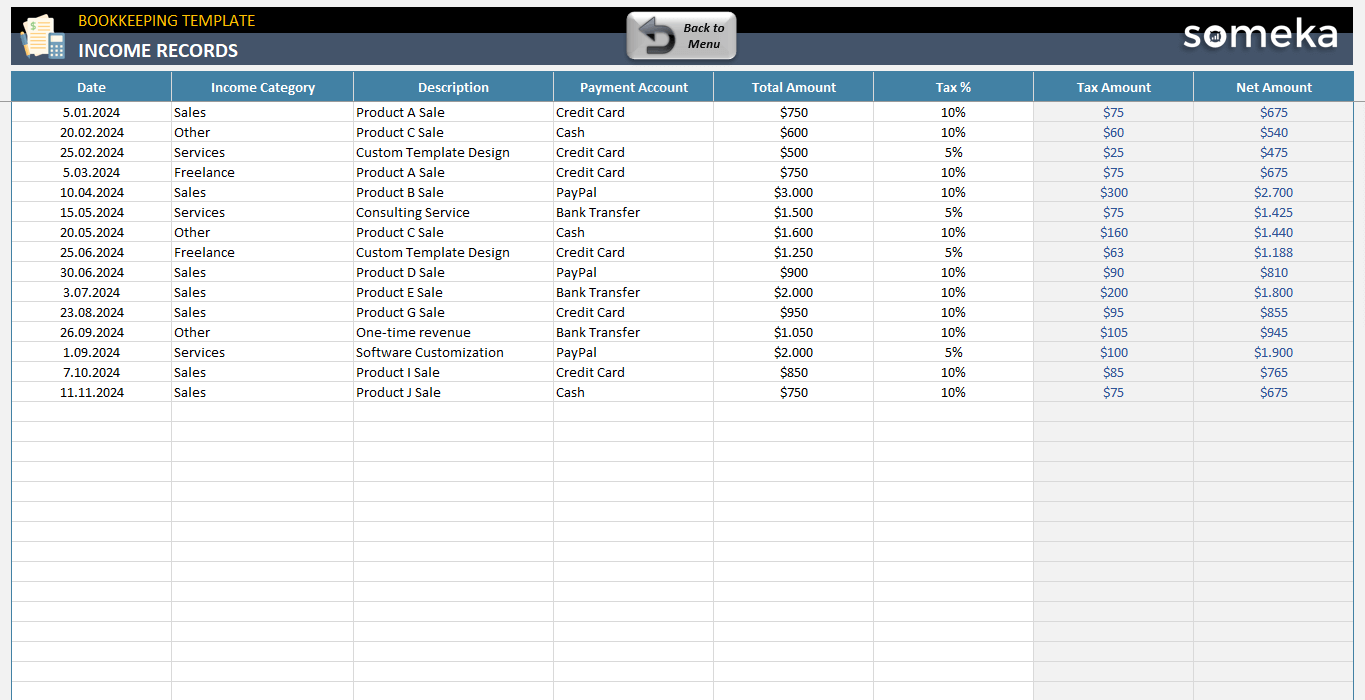
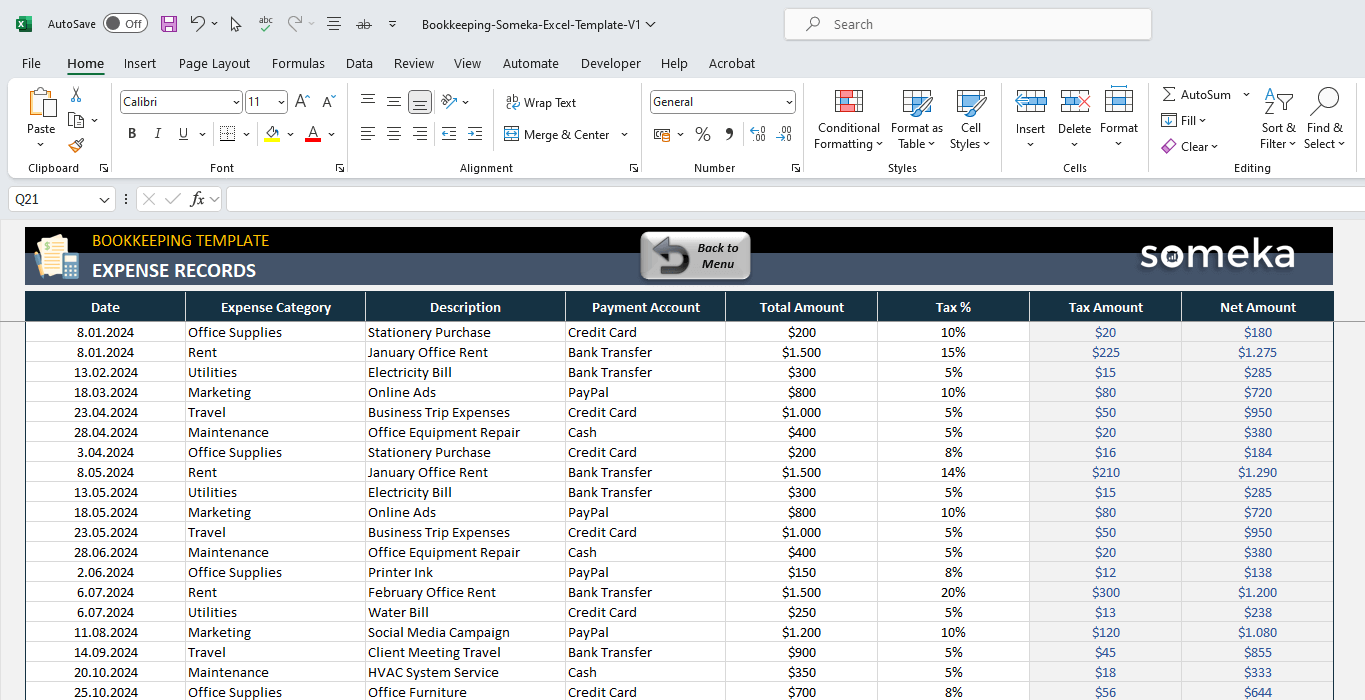
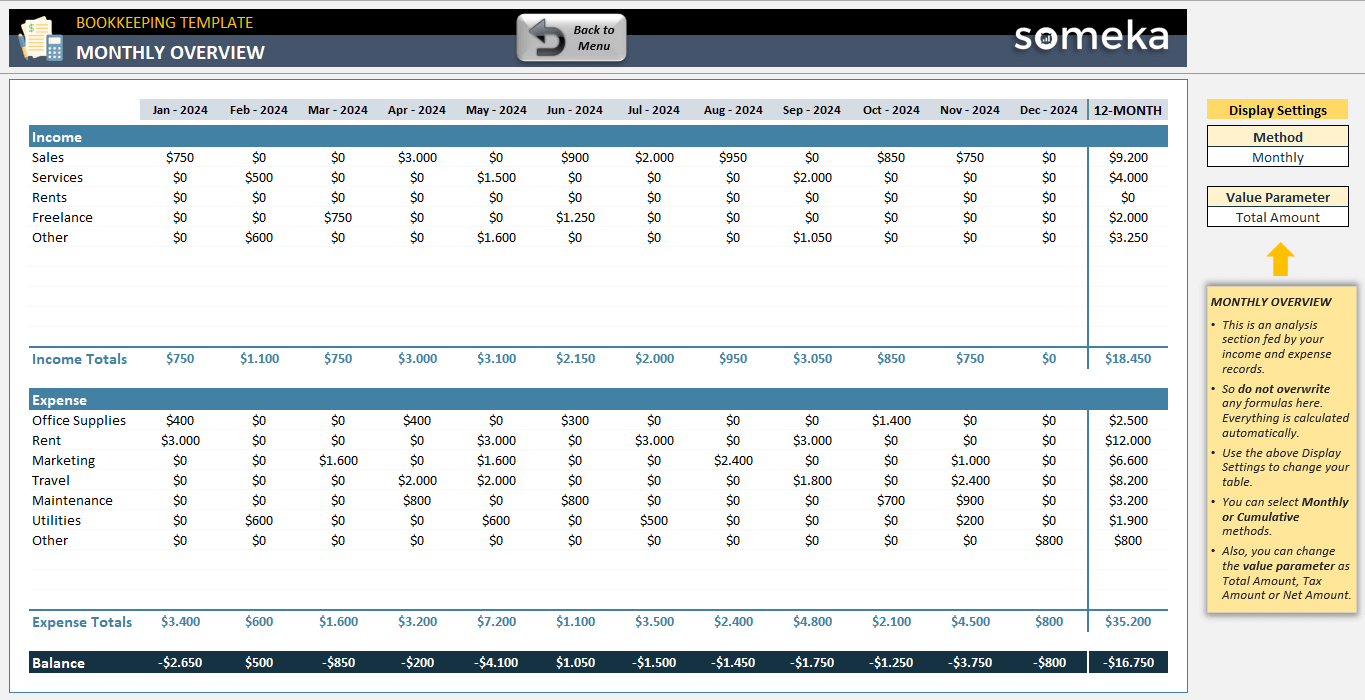
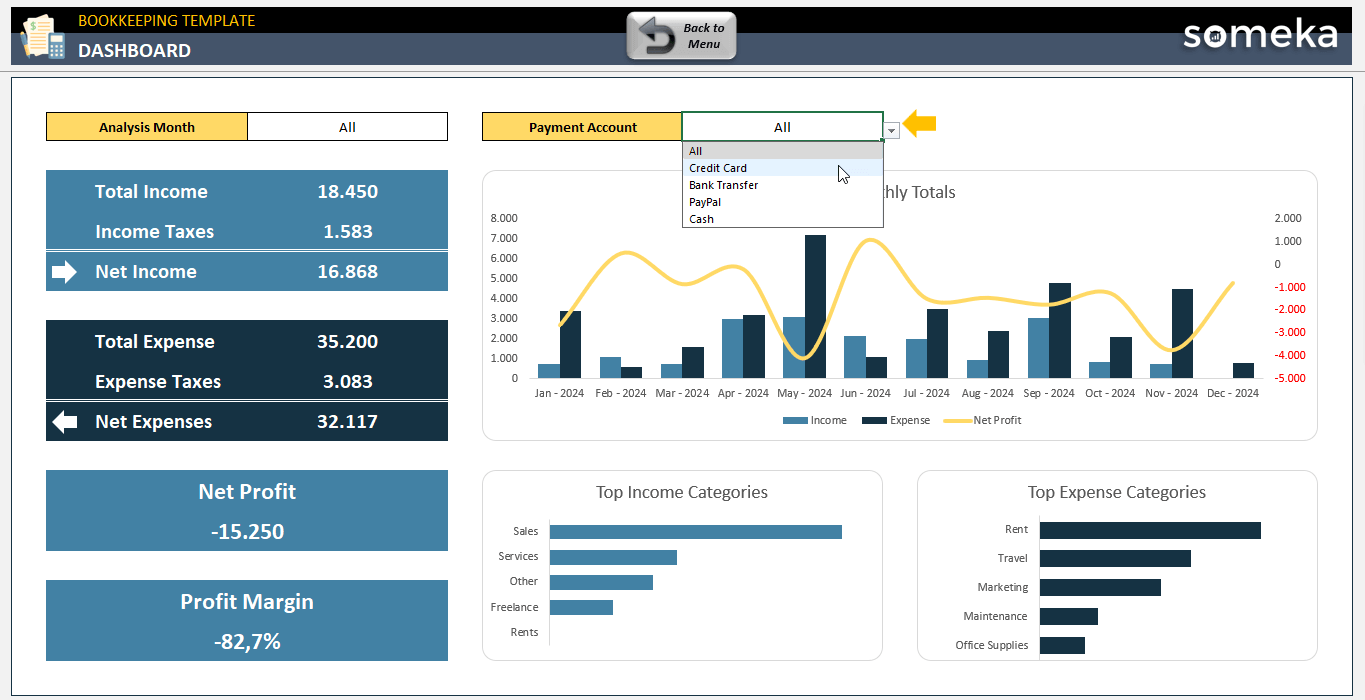
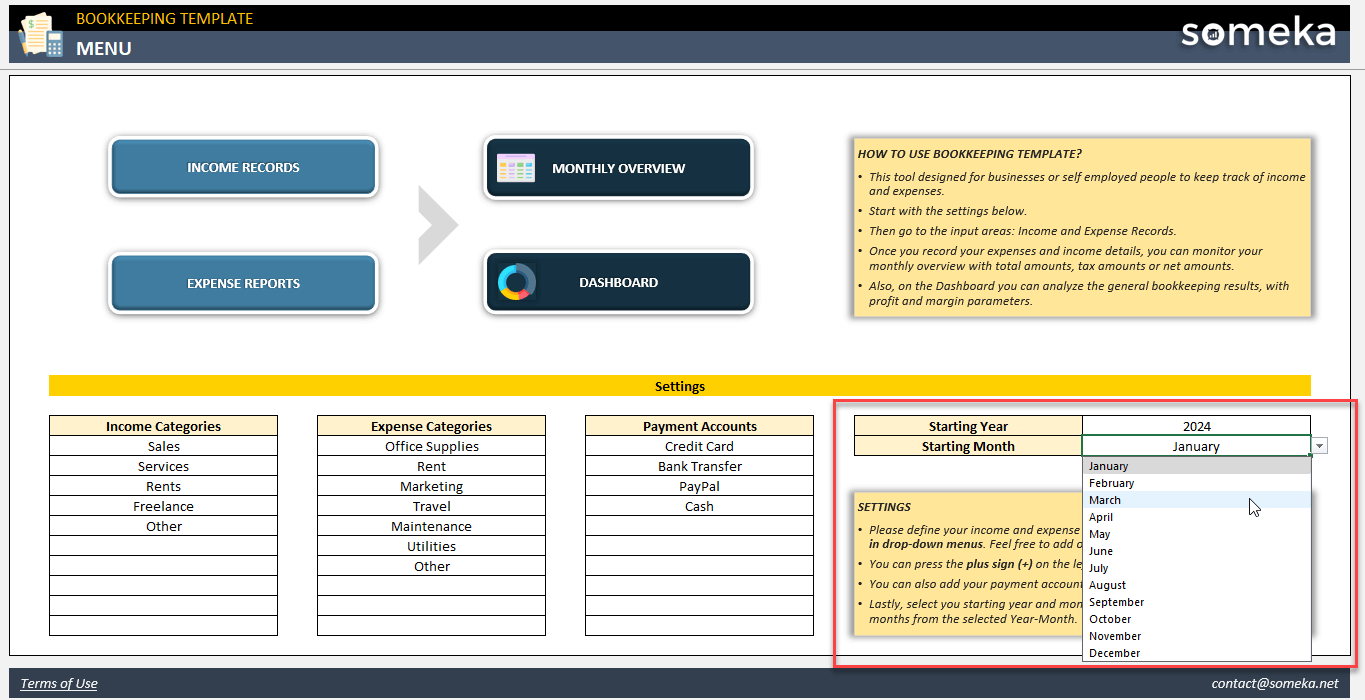

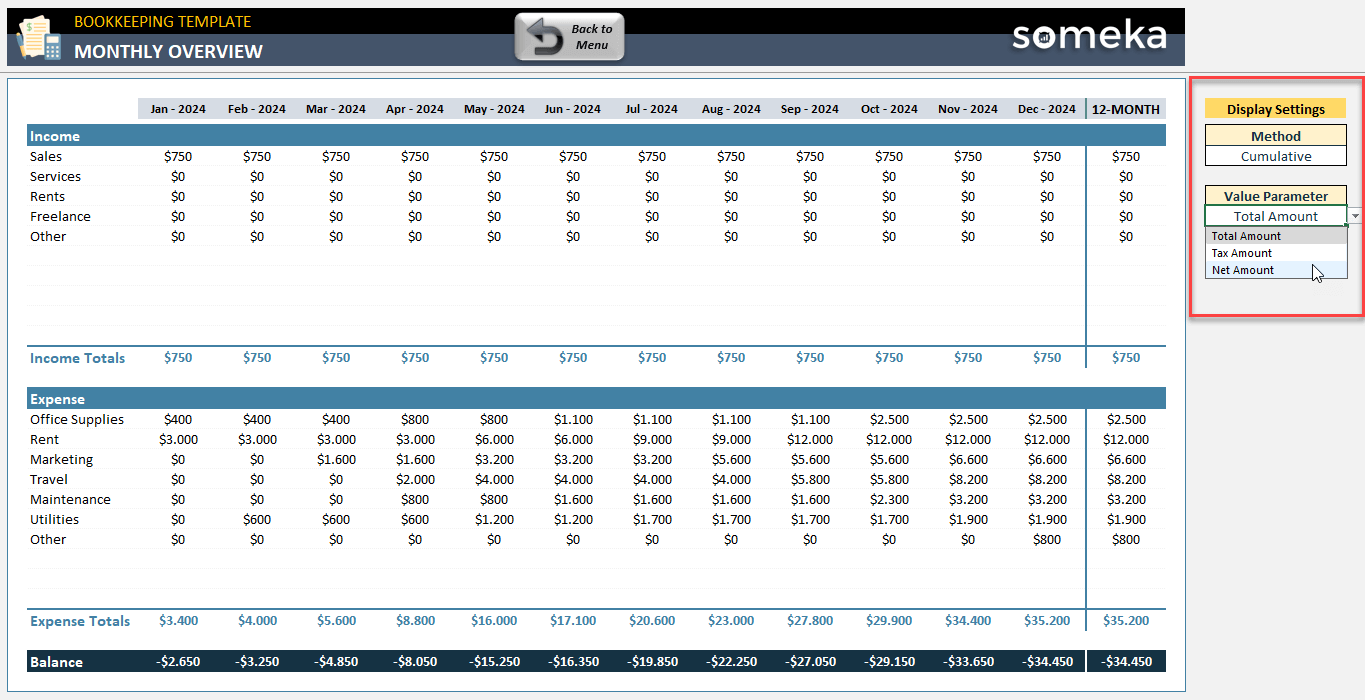
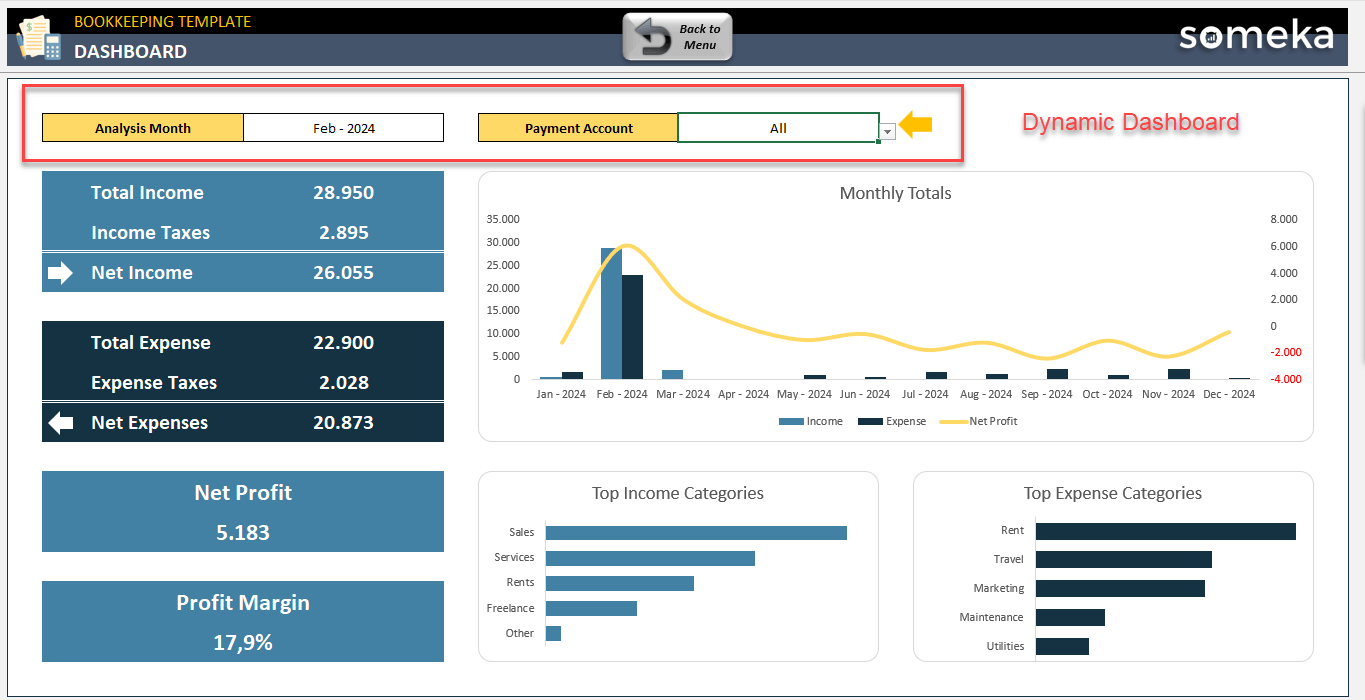
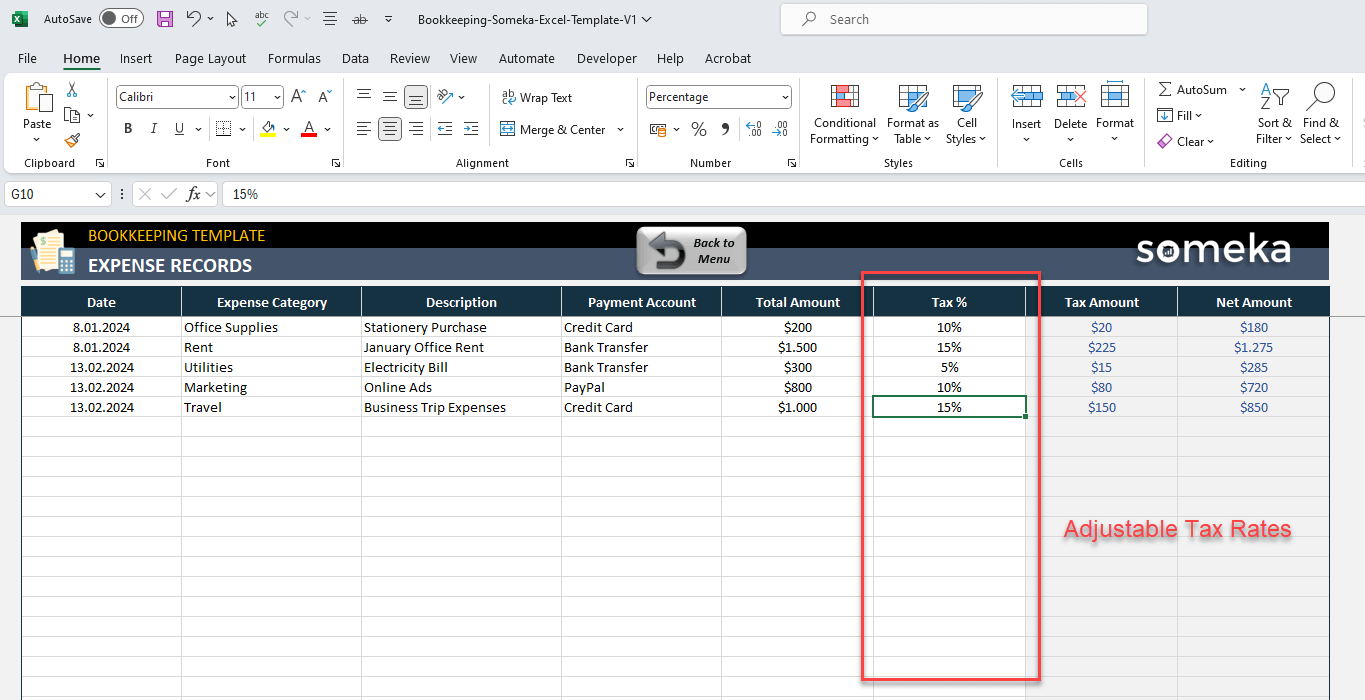
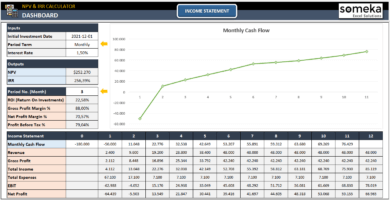
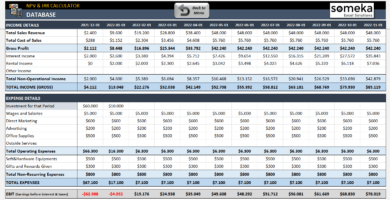
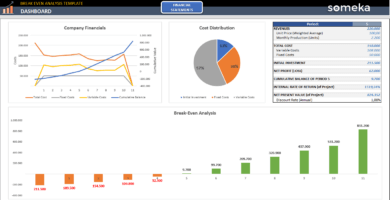
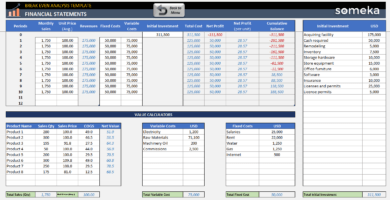
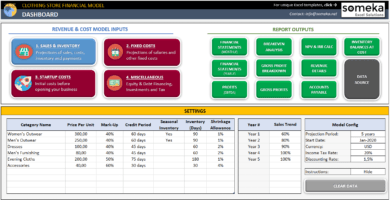
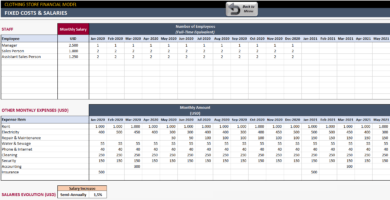
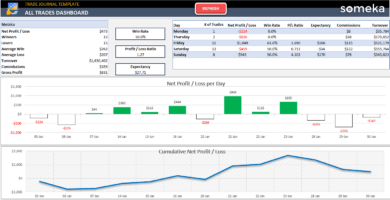
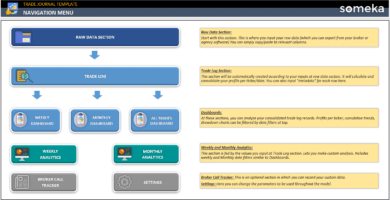
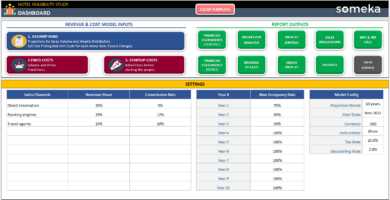
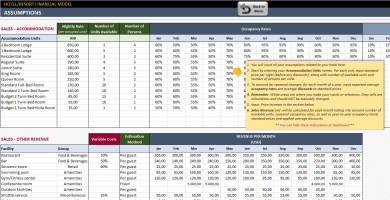
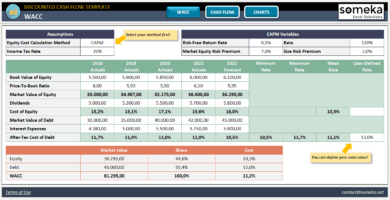
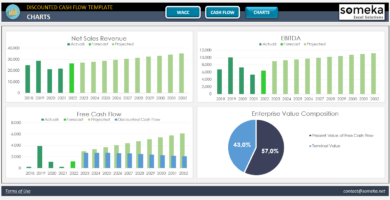
Luz R. –
Is there any demo available?
Someka –
Hi Luz, you will find the “Download Free Demo” button on the right side of the gallery, at the top of this page. You can try out the free version to see if it works for you. Thank you for your interest!