Competency Matrix Template in Google Sheets
Ready-to-use Competency Matrix Template for talent management. Printable and editable file in Google Sheets. Online access from all devices. With charts and tables.
TEMPLATE DESCRIPTION
Here’s our Competency Matrix Template in Google Sheets to make it easier to manage talent.
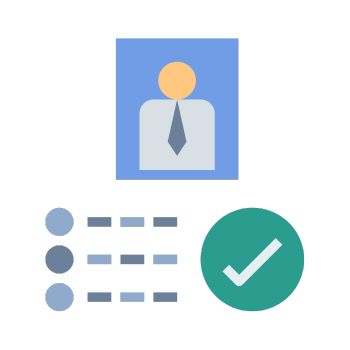
So, our new Competency Matrix Template, which is now available in Google Sheets, makes people management easier to understand.
In summary, the template is great for companies of all sizes that want to improve their talent management in a way that is collaborative, easy to use, and quick.
What is the competency matrix?
A competency matrix is a management tool that helps you figure out what skills and knowledge each person in your company has and keep track of them. To put it simply, it’s a grid that shows how well people in different roles match up with the skills needed for those tasks.
Thus, a competency matrix helps a team or organization see where skills are lacking and where they are strong. It can also help with planning the work force and improving the general performance of the organization. For strategic talent management and growth, competency matrix template a must-have tool for HR professionals and managers.
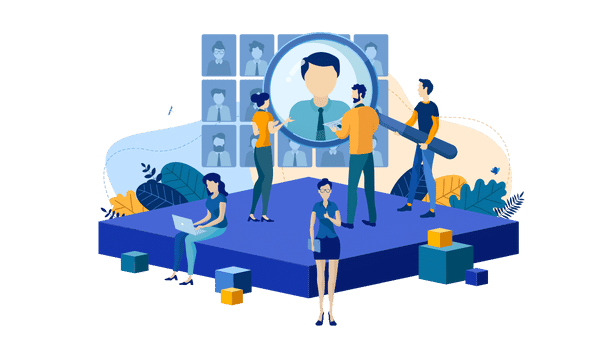
What are the metrics for competency matrix?
Firstly, the main metrics in a competency matrix will include:
- Categories of Skills or Competencies: These are broad areas that have to do with job roles in the business and include things like Technical Skills, Leadership Skills, Communication Skills, and so on.
- Specific Skills or Competencies: For each area, list specific skills or competencies. For example, in Technical Skills, list programming languages. In Communication Skills, list ways to solve conflicts.
- Proficiency Levels: List the levels of skill for each one. These levels are usually given on a scale (for example, Beginner, Intermediate, Advanced) or with numbers (1–5).
Lastly, you can also take into account the Progress Over Time and Alignment With Goals as skills assessment metrics.
What’s the Competency Matrix used for?
With the core-competence matrix tool, you can:
- Make comprehensive competency mapping
- Identify skill gaps
- Make planning for training and development
- Prepare recruitment plans
- Conduct succession planning studies
- and much more…
How to use Competency Matrix Google Sheets Template?
This template is basically includes three main parts:
- Settings
- Competency Assessment Table
- Dashboard
So, let’s look at these sections one-by-one.
1. Settings
This is the beginning section of your template. So, you’ll find the general configurations here.
First, you’ll define your lists for:
- Departments
- Skills
It’s very important to choose the right competencies here. These should be aligned with your corporate goals.
In the settings section of competency matrix template, you’ll also define your scales to rate each employee according to each competency.
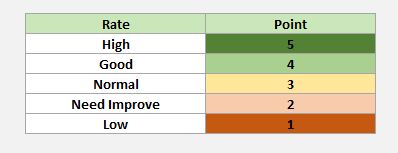
Then, you can edit your rating labels here.
2. Assessment Table
So, this is the main input section of the template.
Firstly, you’ll list your employees and select the department from the drop-down menu. Additionally, the dropdown menu here reflects your department list in the Settings section.
Also, the competencies above are coming from your list on the Settings page as well.
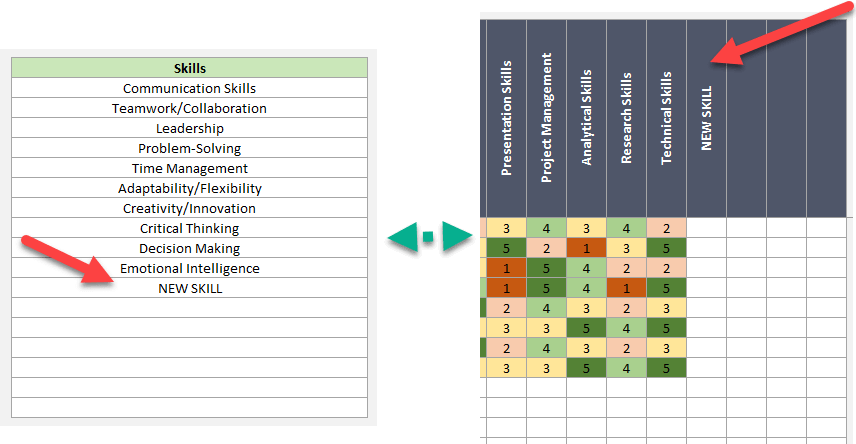
Now, all you have to do is give ratings to each employee according to the relevant skills.
3. Dashboard
Lastly, you have a Dashboard section to make person-based and department-based analyses.
Here you can also evaluate the best and worst employees according to the selected competencies:
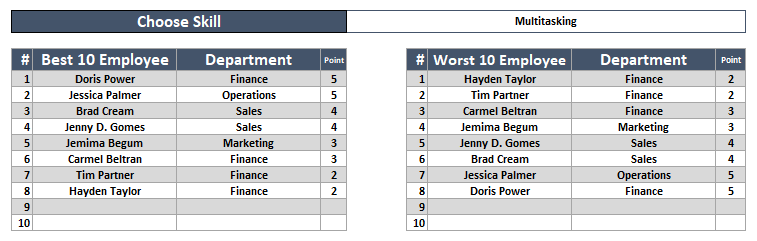
So, that’s all.
With our complete and flexible Competency Matrix Template in Google Sheets, you can help your team reach its full potential and make a big step toward better people management.
Competency Matrix Google Sheets Template Features Summary:
- Online Competence Matrix
- Sleek-design layout
- Also all printable and editable
- Google Sheets Template
- Informational notes included
- Ready-to-use file
- Works on any operating system
- Suitable for any device including mobile, tablet, desktop
USER REVIEWS & COMMENTS
1 review for Competency Matrix Template in Google Sheets
You must be logged in to post a review.
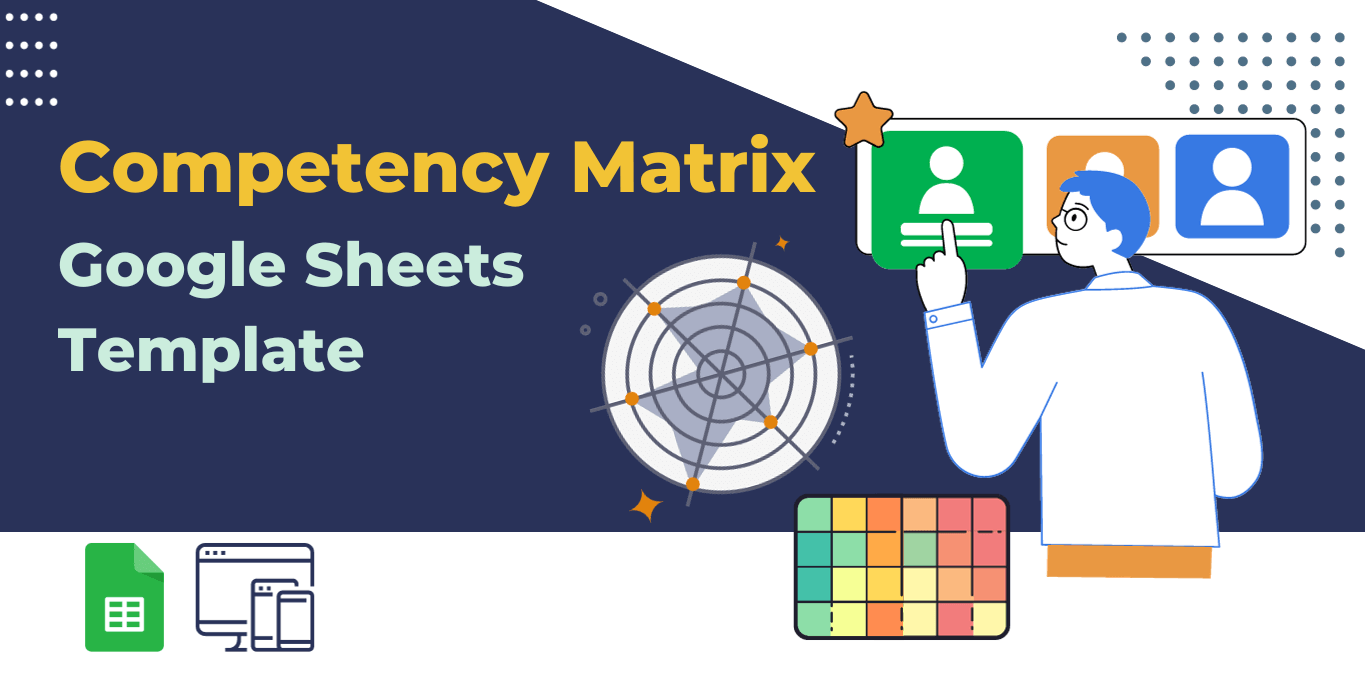
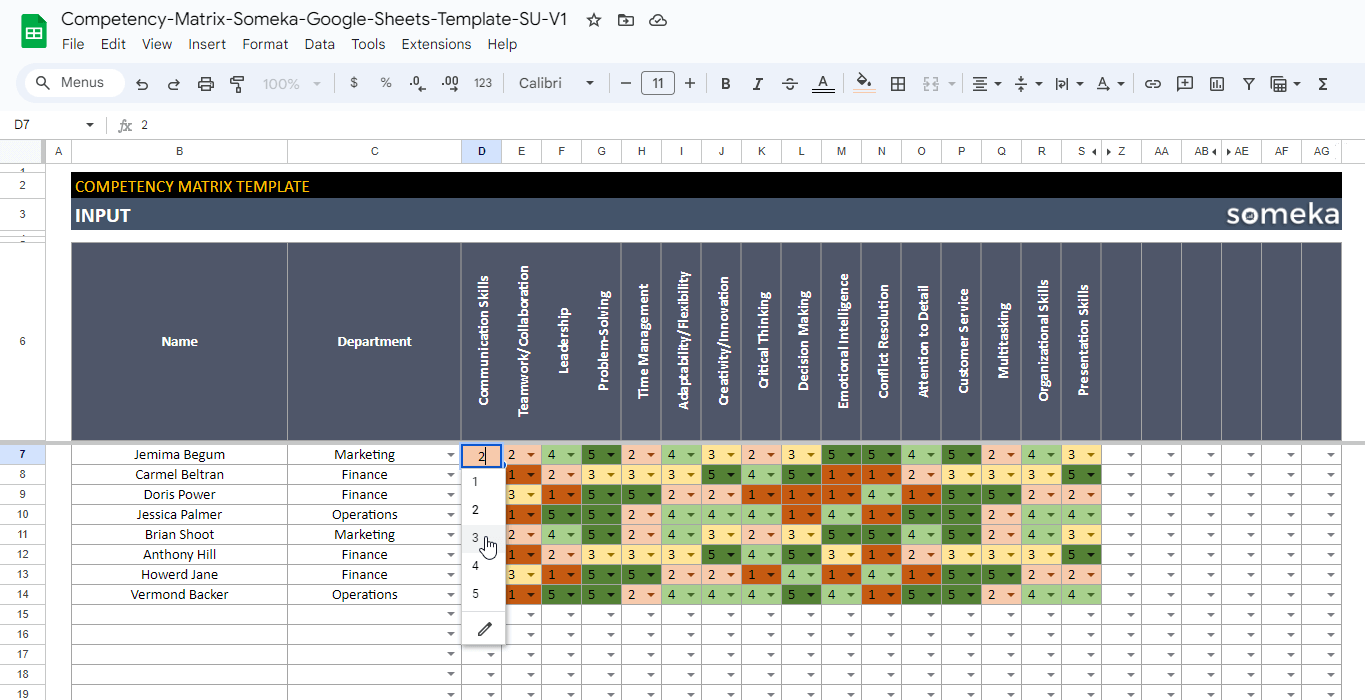
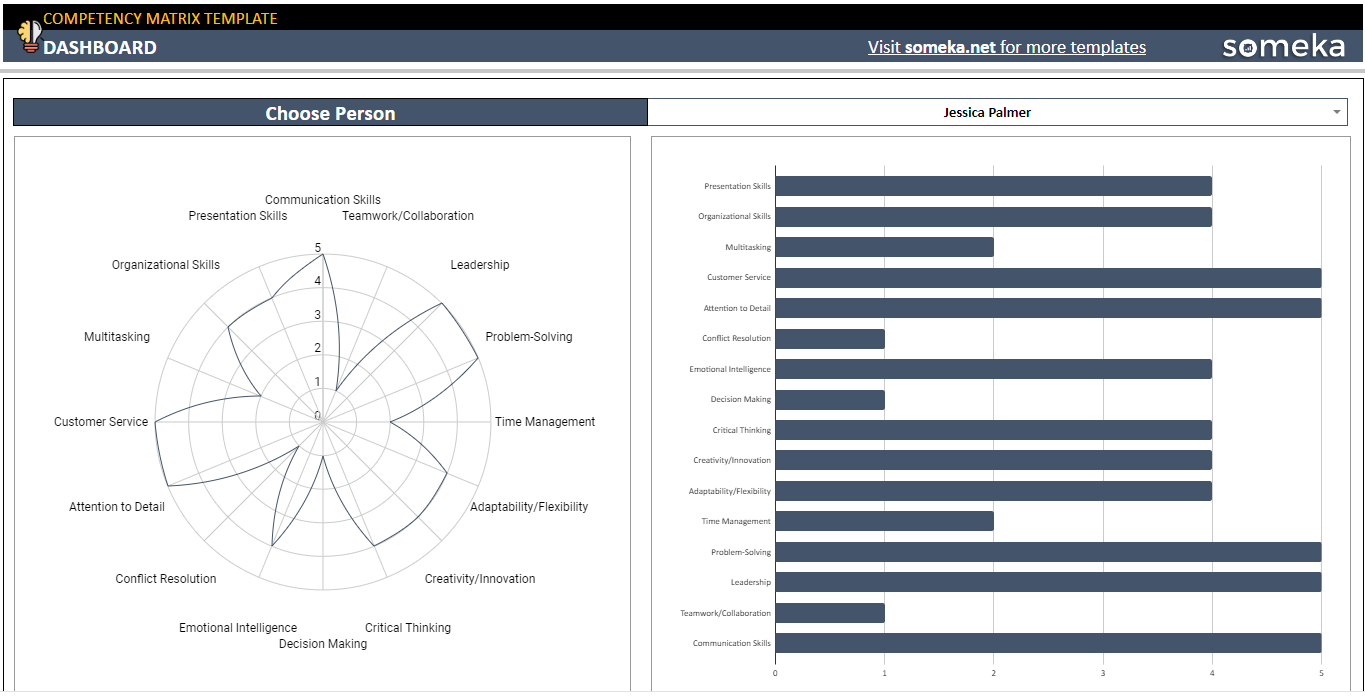
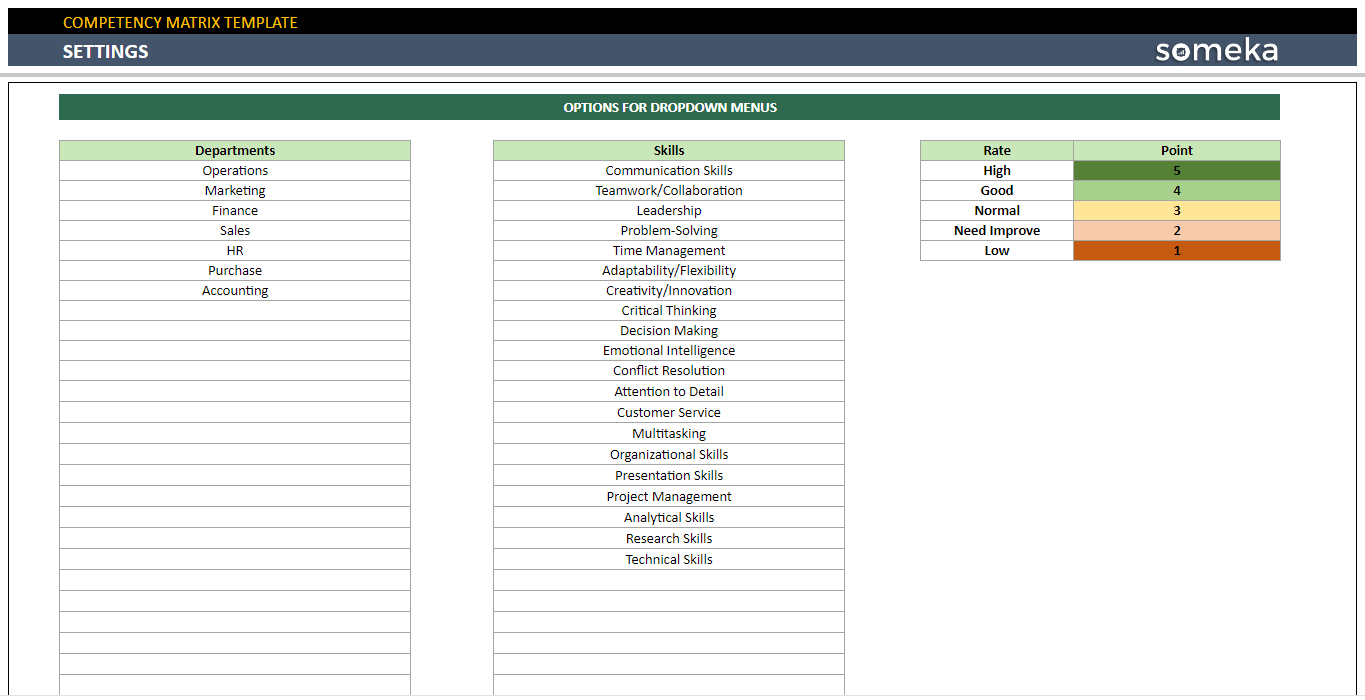
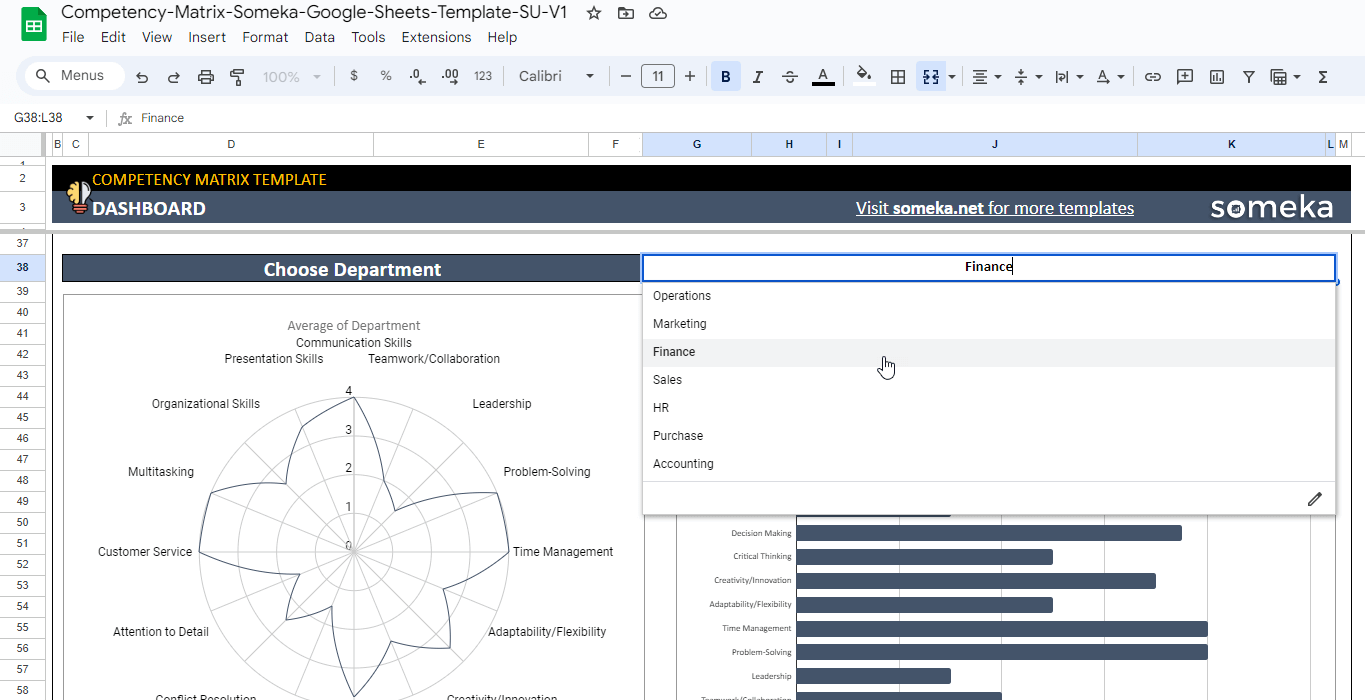
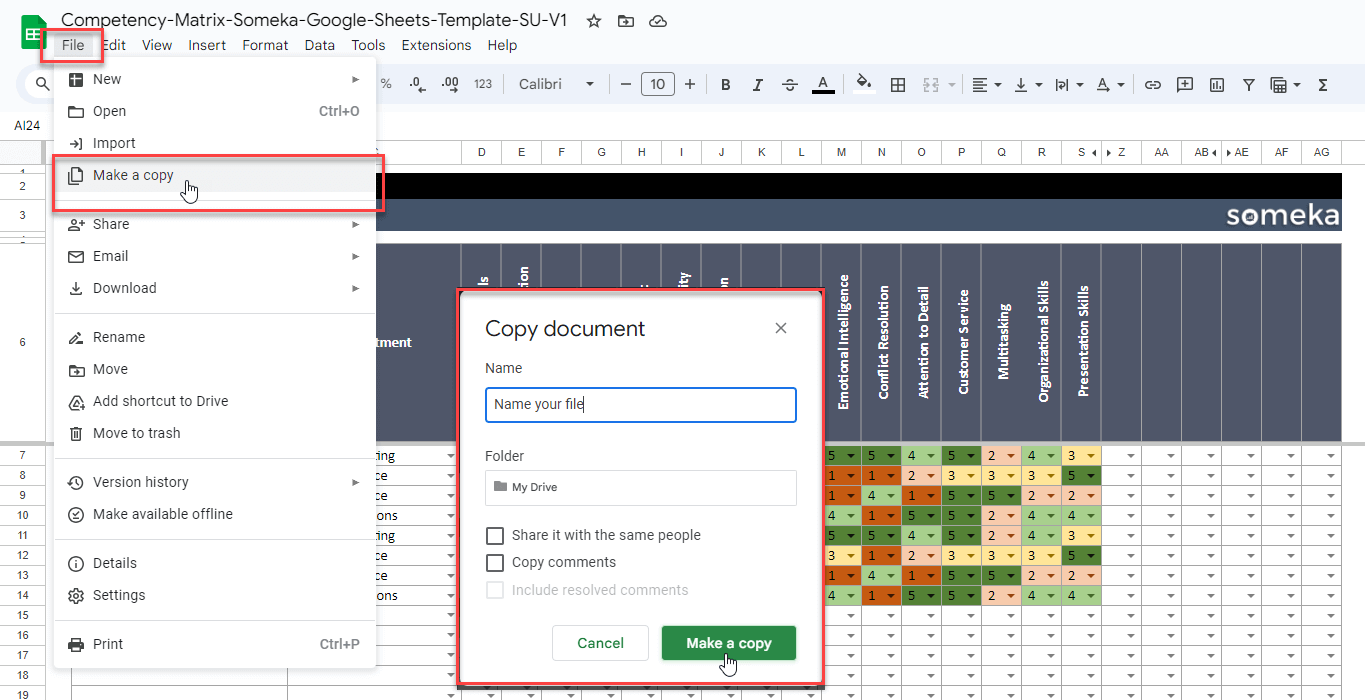
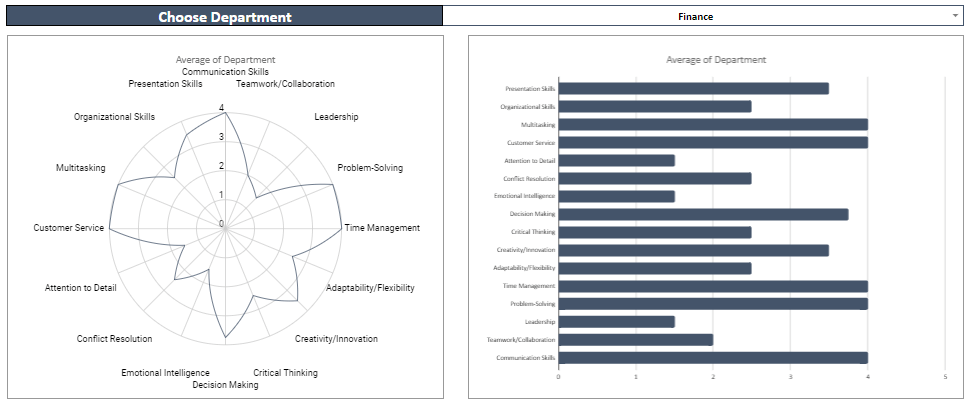
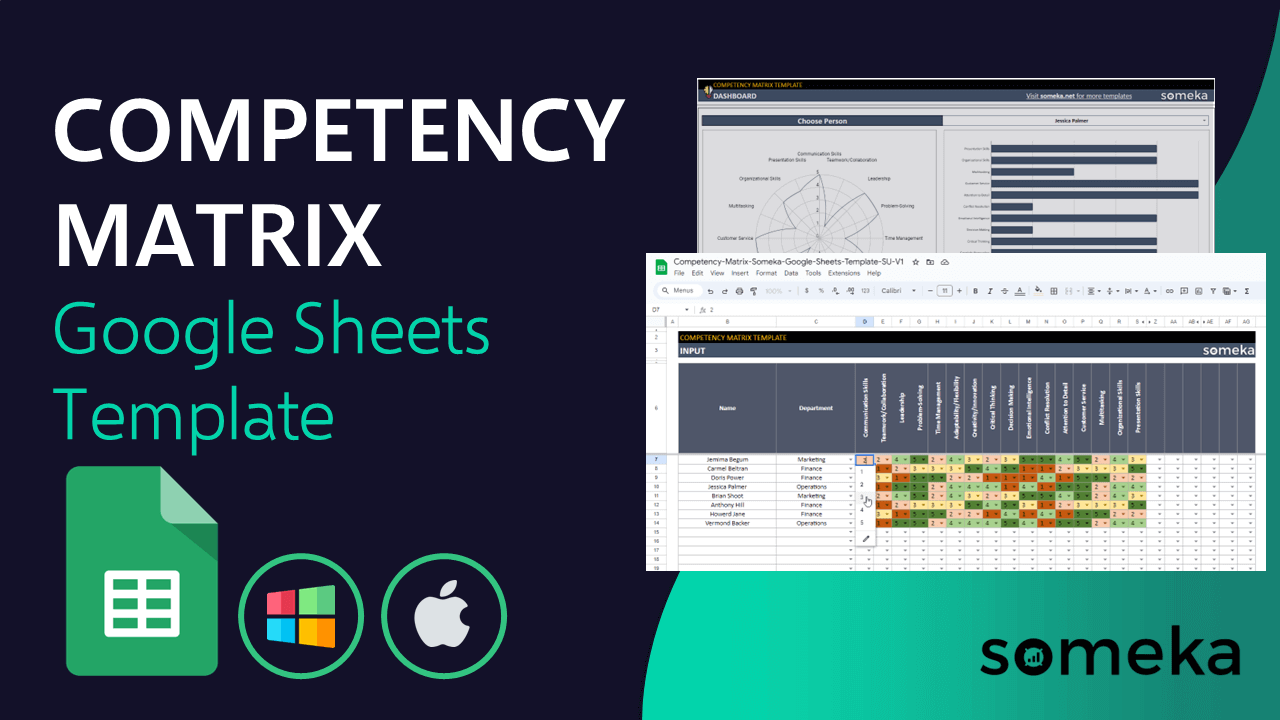
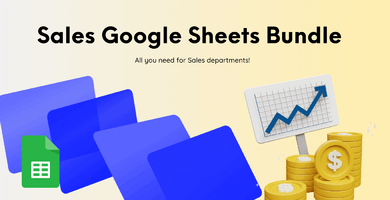
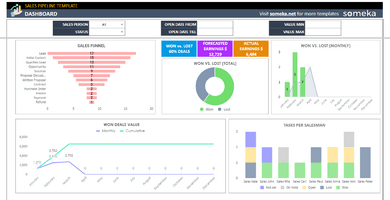
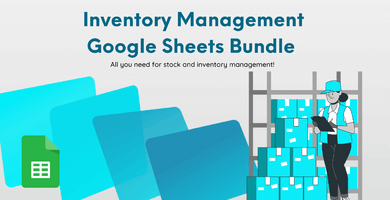

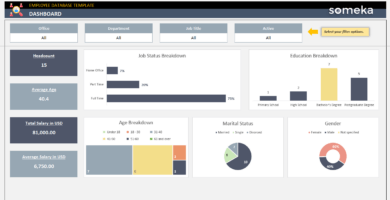
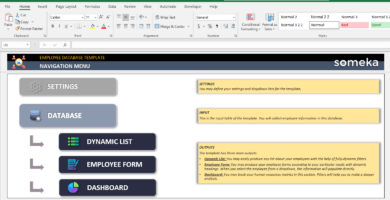
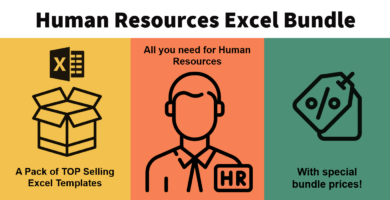
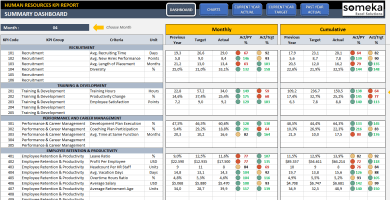

Maeleth Anatoly –
I can’t use this template, it is locked.
Someka –
Hi Maeleth,
To use our Google Sheets templates, it is important that you make a copy of it for yourself. Let us step by step:
Please note that there is no need to request any access to use your template as making a copy for yourself is sufficient.
Maeleth Anatoly –
Great, thanks!