Employee Training Tracker Google Sheets Template
HR training scheduler in Google Sheets. Organize and track employee training program in one place. Dynamic dashboard and calendar included.
TEMPLATE DESCRIPTION
Your company has decided to invest in employee training and purchase courses to level up employee knowledge, but you are unsure how to track the process. Then, the Employee Training Tracker Google Sheets Template is an essential tool for your business, with a calendar for scheduling and planning.
To clarify, by using an employee training tracker, you can ensure that all employees receive the necessary training and are up to date.
![]()
Employee Training Tracker Google Sheets Template Features:
Basically, the template has these major parts:
- Dashboard and Settings
- Databases: Employee and Training
- Schedule and Registration
- Calendar and Summary
1. Dashboard and Settings
Firstly, in Dashboard you can easily switch between sheets by using the “Navigation Buttons.”
![]()
Additionally, in Dashboard, you need to configure the “Settings” for the entire Employee Training Tracker Google Sheets Template. This includes Departments, Job Titles, Training Categories, Ratings for Training, Training Types, and Currency.
![]()
2. Databases: Employee and Training
Secondly, enter the information of your employees simply in the Employee Database. The Name, Department, and Job Title are mandatory since they will appear on other sheets. On the other hand, the Email and Phone Number are optional.
![]()
As a part of the Training Database, please enter the training information, then select the category and type of training, such as Online, In House, or External, by usingdropdown options. Additionally, add the duration in hours for individual training or courses.
![]()
3. Schedule and Registration of Employee Training Tracker Google Sheets Template
Thirdly, the Training Schedule sheet is the right tool for planning your staff training for the year ahead. Just fill out the columns step by step by selecting the subject from the drop-down list then add the start and end dates for the course.
![]()
Additionally, the trainee count can be estimated and the total cost can be determined. Moreover, the “Status” has this options: Completed, Cancelled, Not Started, and In-Progress.
![]()
The Employee Registration section, as its name suggests, is where each employee is registered for training programs. You can start by selecting the training, the year, and the trainee from the drop-down menu. If a trainee participated in the course or not, and if any trainee has given feedback, please indicate either: Average, Fair, Good, or Poor.
![]()
4. Calendar and Summary
Last but not least, in Calendar Sheet, you can modify the top above filters with Year, Month, and Showing weekends. Just remember, a canceled training will not appear on the calendar.
![]()
A variety of charts and pie charts are available in the Summary section of Employee Training Tracker Google Sheets Template. You can also change the filters at the top of the page to see the desired result. Furthermore, you can see the training number, the average rating based on the trainee feedback, the total number of hours, and the budget that has been allocated to the training.
The results of the top 3 departments that participated and the top 3 titles can also be viewed, which is very useful when presenting at a chef level.
Meanwhile, all you need is an internet connection and a Google account to get started. And everything will be in sync!
Employee Training Tracker Google Sheets Template Features Summary:
- Prepare training plans in Google Sheets
- Dynamic Calendar and professional summary charts
- Trainee feedback section
- Informational notes included
- Ready-to-use template
- Printable sheets
- Works on any operating system
- Suitable for any device including mobile, tablet, desktop
USER REVIEWS & COMMENTS
6 reviews for Employee Training Tracker Google Sheets Template
You must be logged in to post a review.
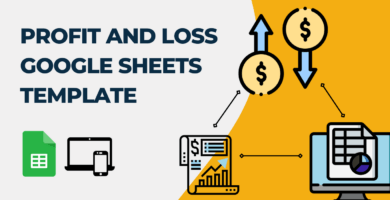
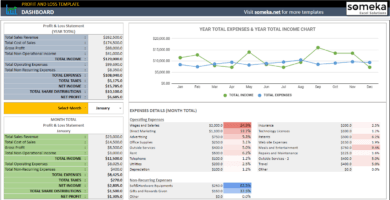
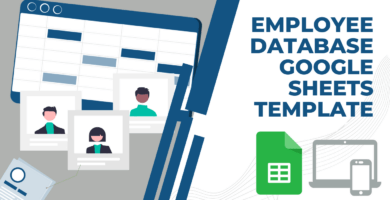
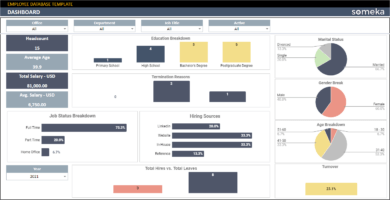
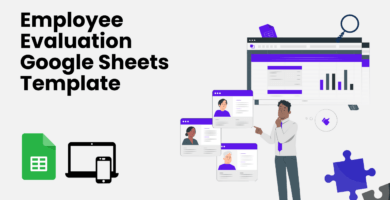
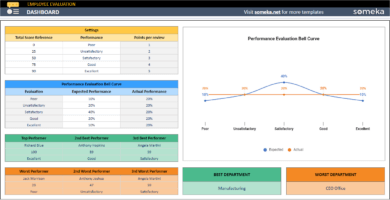
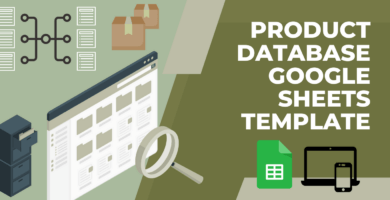
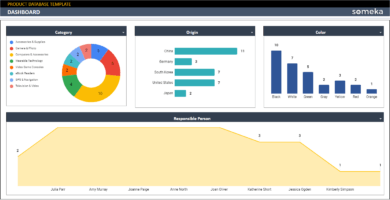
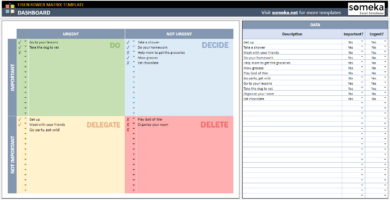
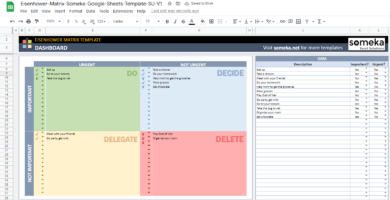
scott –
Nice application
V Hodson –
In the summary section can we had filter by employ name? For Employee Training Tracker
Someka –
Hi there! Normally, there is no filter for the employees in that section of the template. However, if you want to add this filter, we can offer you our Custom Services. Our Custom Services is for our customers who want extra features in the templates.
Carlos Ojeda –
I seems not to find how to change the currency format from Dollar to Euro. Please may you show me where I will go to change the currency format under the Total Cost
Someka –
Hi Carlos, thanks for the question!
You can change the currency by writing the currency sign in the Currency box (in the Dashboard).

Hope this helps!
Eric Coleman –
if i email this sheet to one of my colleagues as to show what i am creating will they be able to open it and see it ???
Someka –
Hi Eric! Thanks for the question.
You can share the file with multiple users with the Multi-User License.
Faruk Ajam –
Thank you, I appreciate it.
Roswell Clayton –
Thanks for the heads up! I downloaded the file, and it was amazing.