Management KPI Dashboard Google Sheets Template
Online dashboard for Management KPIs. Summarize your key business metrics with trend charts. All in Google Sheets with access from all devices.
TEMPLATE DESCRIPTION
A Management KPI Dashboard Google Sheets Template is designed for companies who want to track specific goals, objectives, and key metrics. Key Performance Indicators should be used to track how close you are to achieving a goal such as achieving 40% customer retention.
Each manager or business owner should always track your KPI and also OKR (Objectives and Key Results) metrics for a sustainable business.
What are the benefits of using Someka Key Performance Indicators (KPIs)?
- Helps people make better decisions by understanding how complex situations are in other teams.
- Increasing the efficiency of communication between stakeholders.
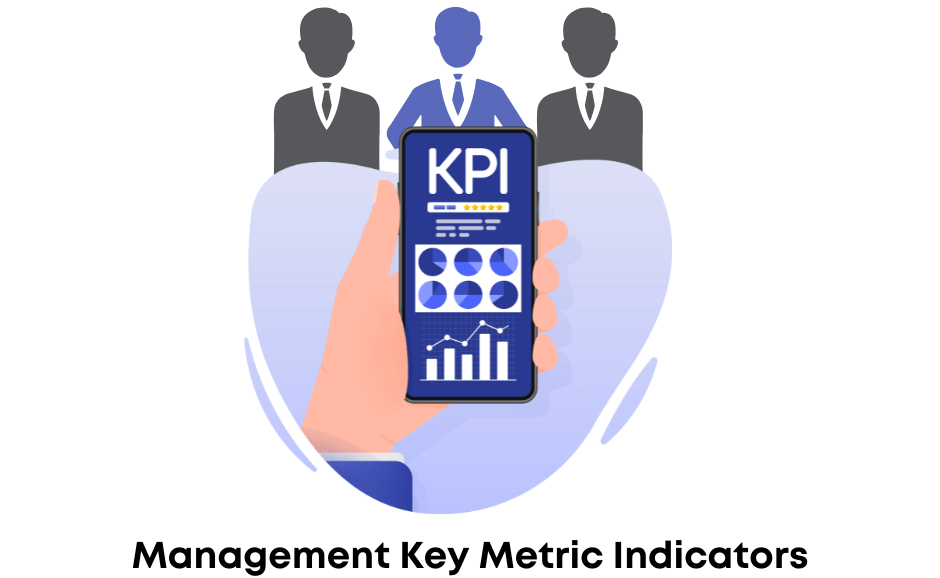
How to use the Management KPI Dashboard Google Sheets Template efficiently?
Basically, you can use Someka Management KPI to measure your business activity easily. You should gather some information and data about your metrics before using the template. Once you have those, you need to decide how many criteria you want to include. Then, you can make it clear if it increases or decreases. Using this Google Sheets template, you’ll be able to accomplish milestones more efficiently.
What are the important Performance Indicators for Managers?
Net Profit Margin/Gross Profit/Cash Flow/ ROI/NPS/Customer Churn Rate/Repeat Purchase. Management has so many KPIs in addition, but you should decide which ones are truly important for you to track.
Management KPI Dashboard Google Sheets Template Sections:
- Metric Settings
- Current year actuals and targets, plus previous year actuals
- Monthly dashboard
- Trends and KPI Analysis
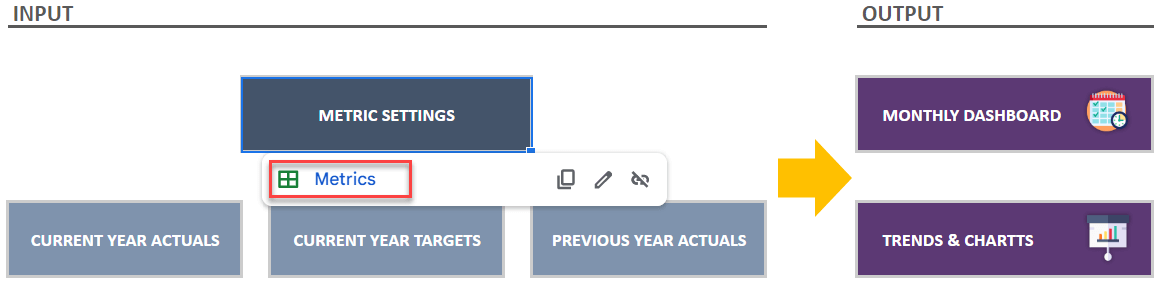
There is a menu for this Management KPI Dashboard Google Sheets Template, as well as a section for inputs and outputs. So you know you need to input some data to the template before the analysis can take place.
Key Metric Settings:
Firstly, there are sample data in each column to help you navigate the template. So, start by selecting the KPI group and adding criteria, units, and other options.
Current and Previous year Current and Actuals:
Additionally, fill in the columns for each month in the Current Year Actual, Current Year Target, and Previous Year Actual columns. Then, based on your data, the cumulative sheets will be created automatically in the Management KPI Dashboard Google Sheets Template.
Monthly KPI Dashboard:
In the template, you can choose which month you would like to see the results for, then it will display the cumulative and monthly results automatically.

Furthermore, you can see the results of your targets in 3 colors, which indicates how well you achieved your goals.
Trends and Charts of Management KPI Dashboard:
Lastly, in this part, you will get a visual representation of the stages and percentages of your goals being achieved in this KPI template. This tool includes three types of charts, a table, a bar chart, and a pie chart. You can choose which KPI to track each month of the year and have a clear picture of your progress.
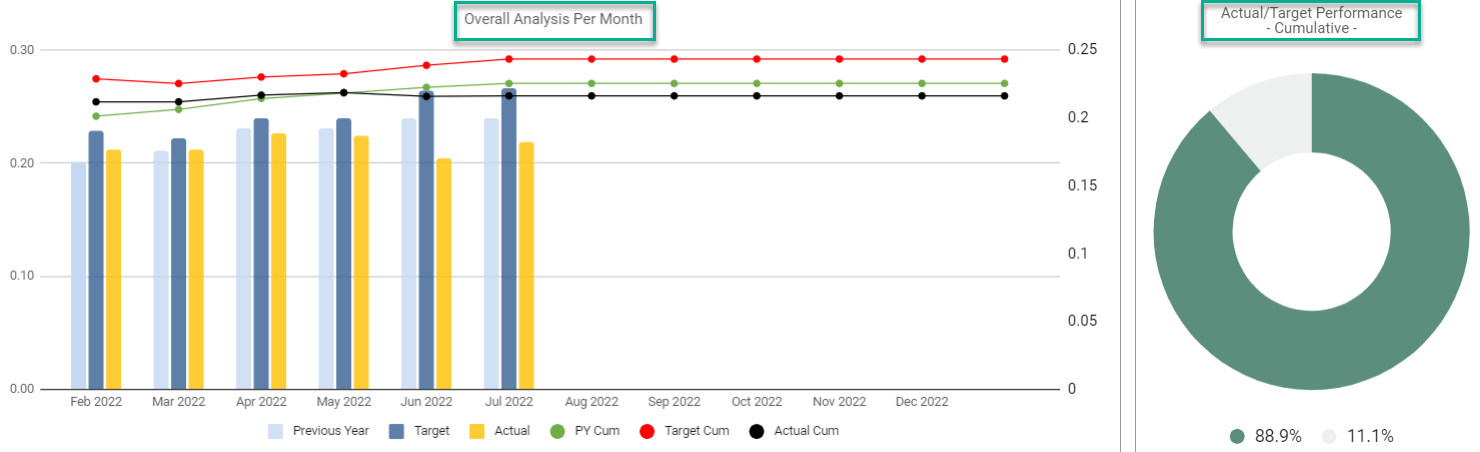
Meanwhile, all you need is an internet connection and a Google account to get started. And everything will be in sync!
Management KPI Dashboard Google Sheets Template Features Summary:
- Management key metrics in Google Sheets
- Calculating cumulative performance versus targets
- Defining specific units for each KPI
- Monthly KPI analysis in comparison with the previous month
- Ready to Print template
- Informational notes included
- Ready to use template
- Works on any operating system
- Suitable for any device including mobile, tablet, desktop
GOOGLE SHEETS KPI DASHBOARDS COLLECTION
USER REVIEWS & COMMENTS
10 reviews for Management KPI Dashboard Google Sheets Template
You must be logged in to post a review.
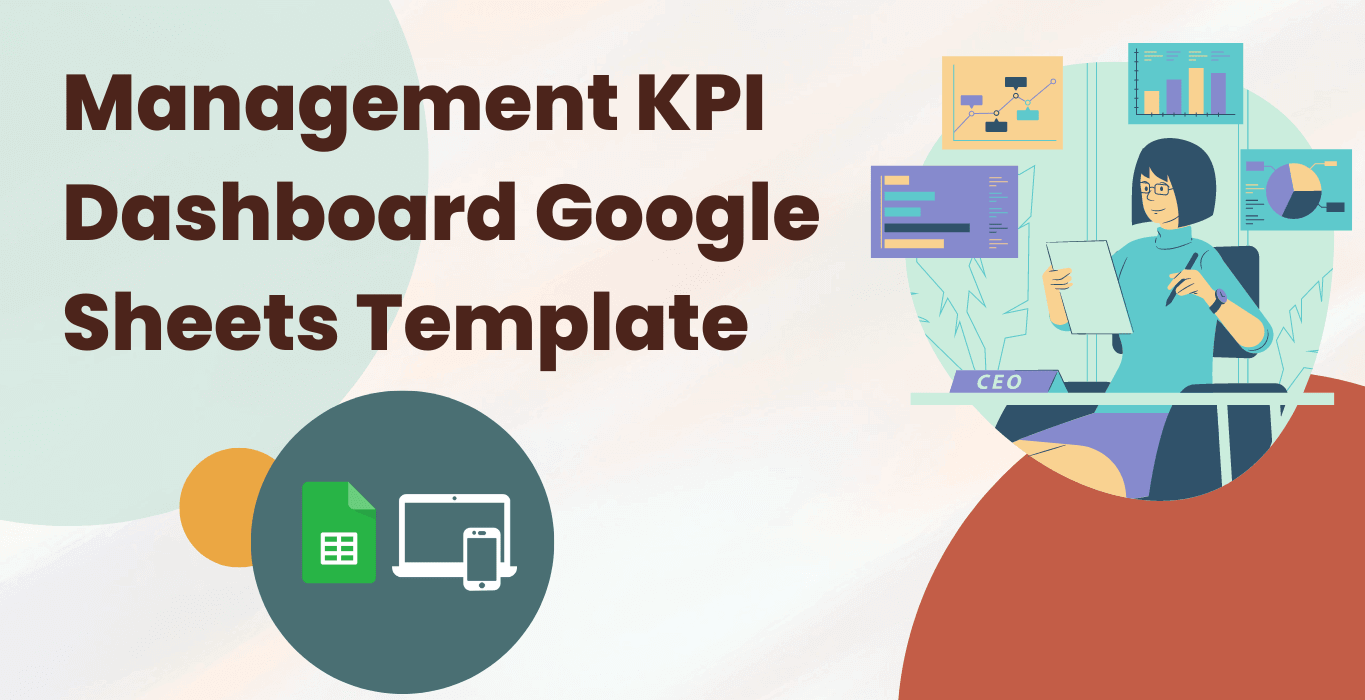
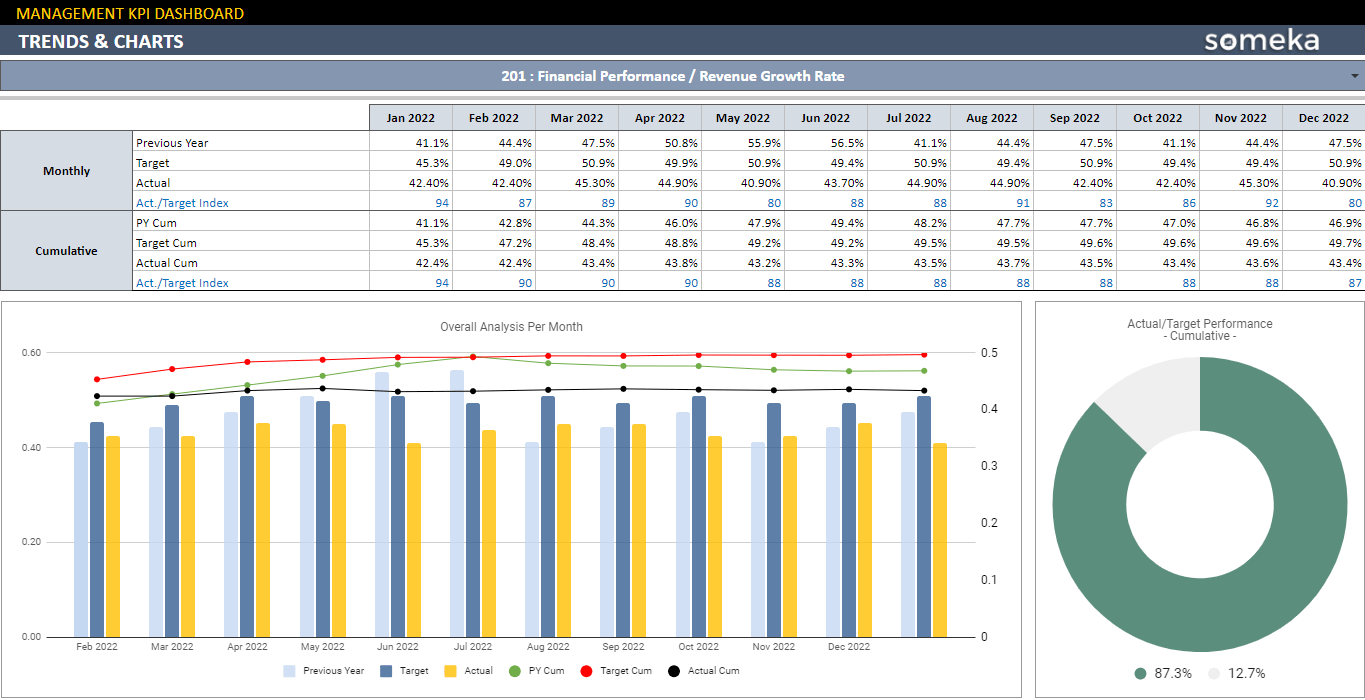
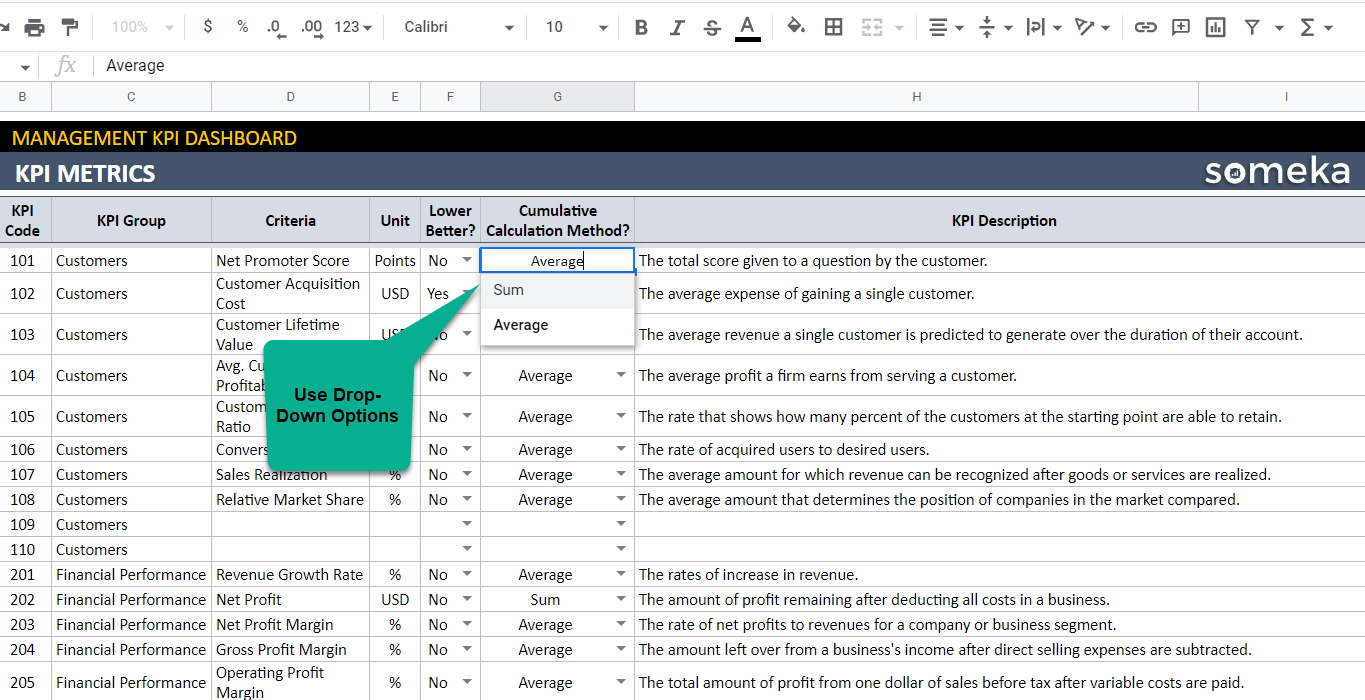
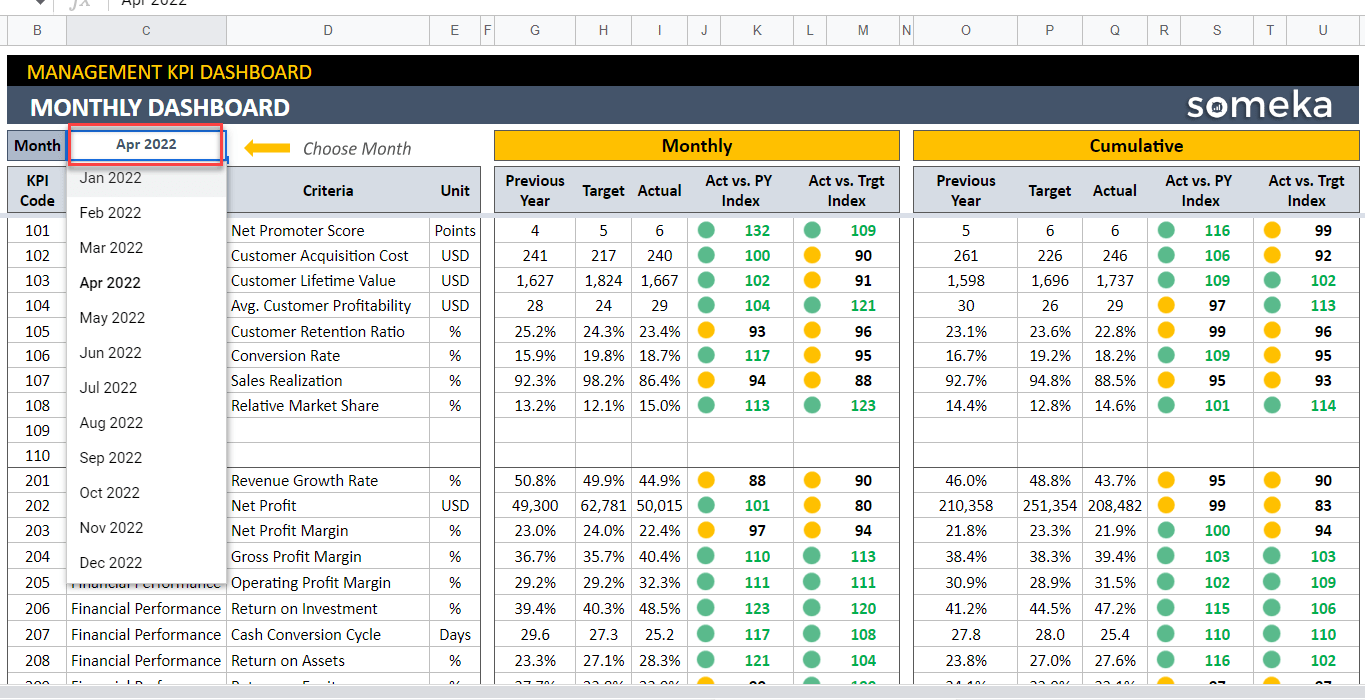
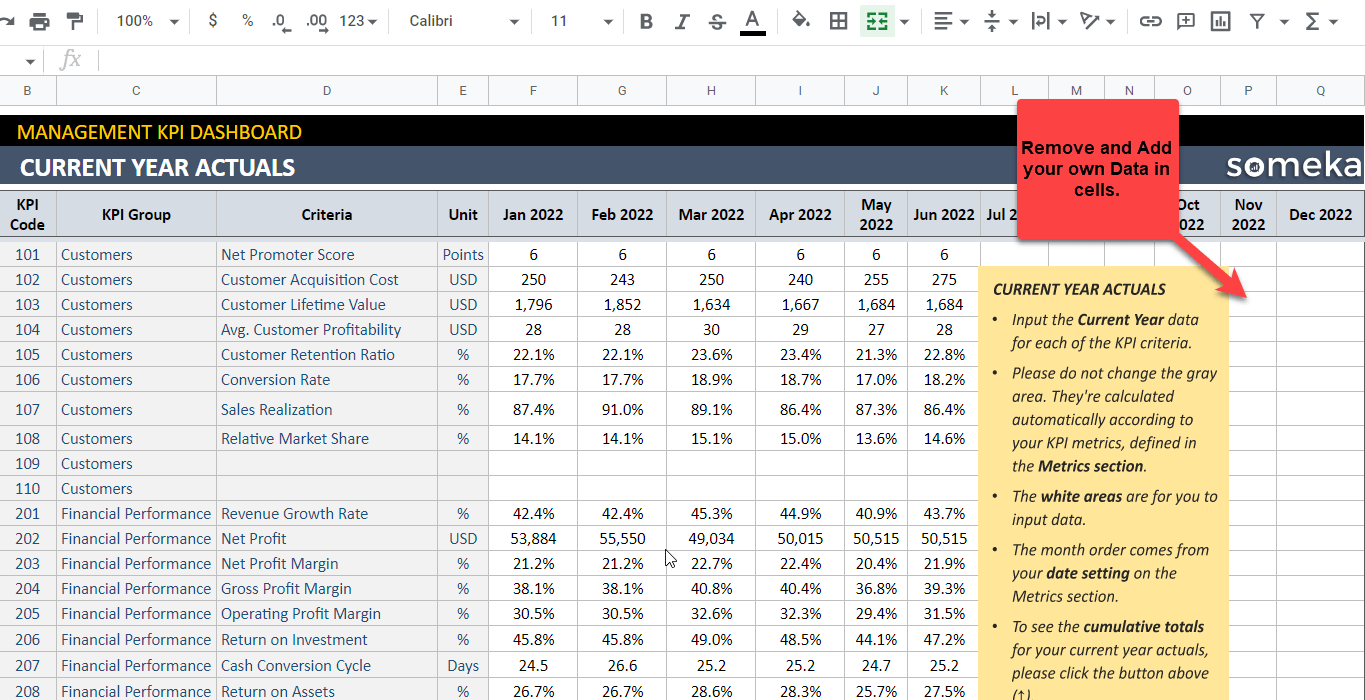
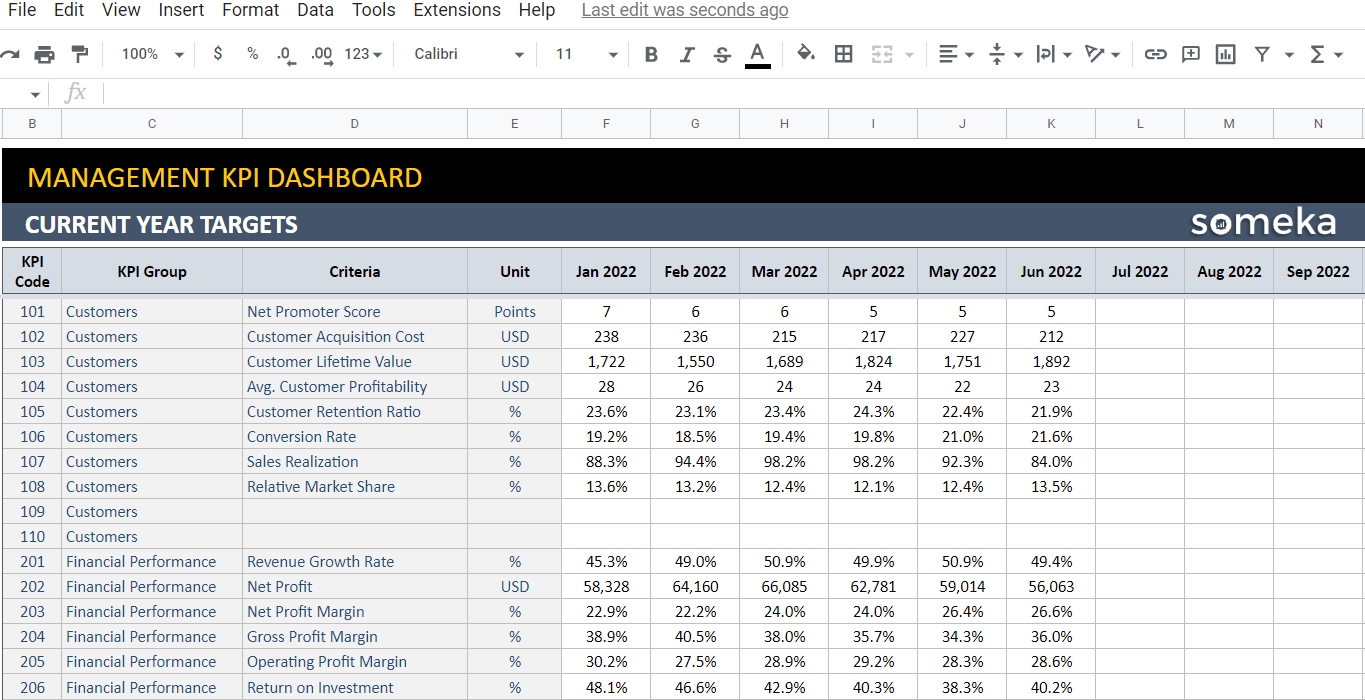
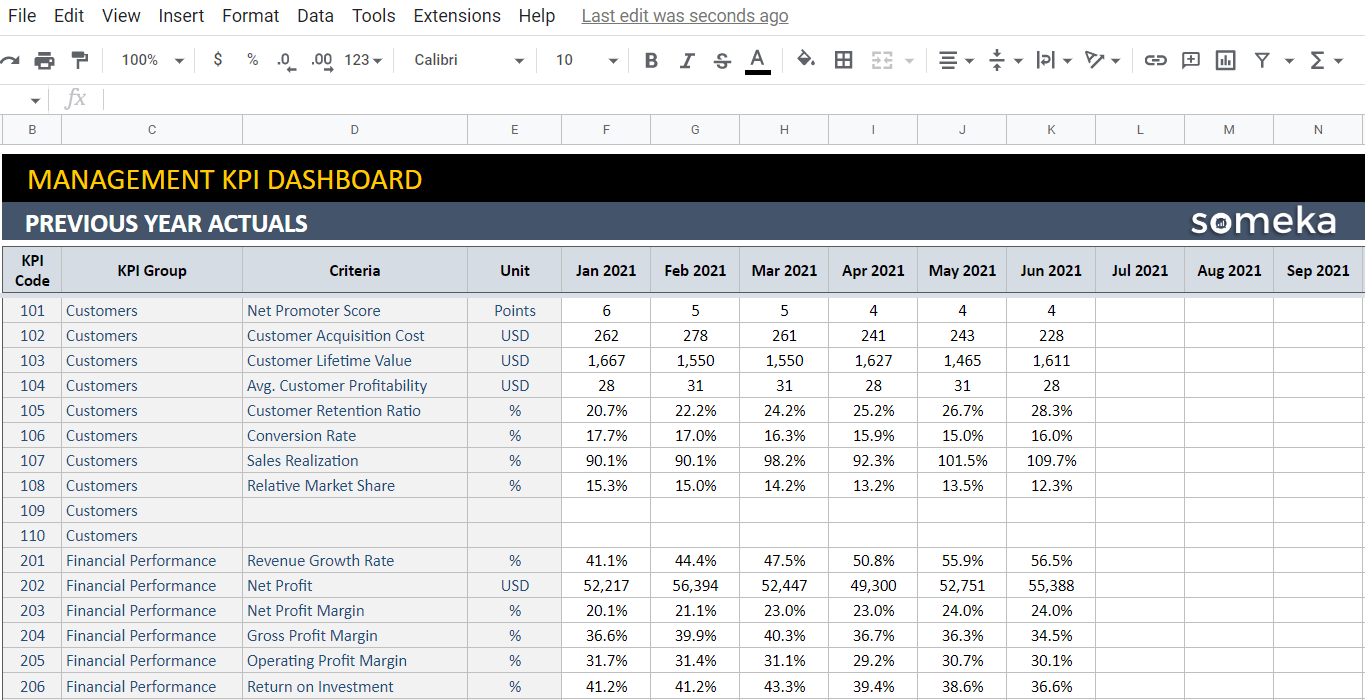

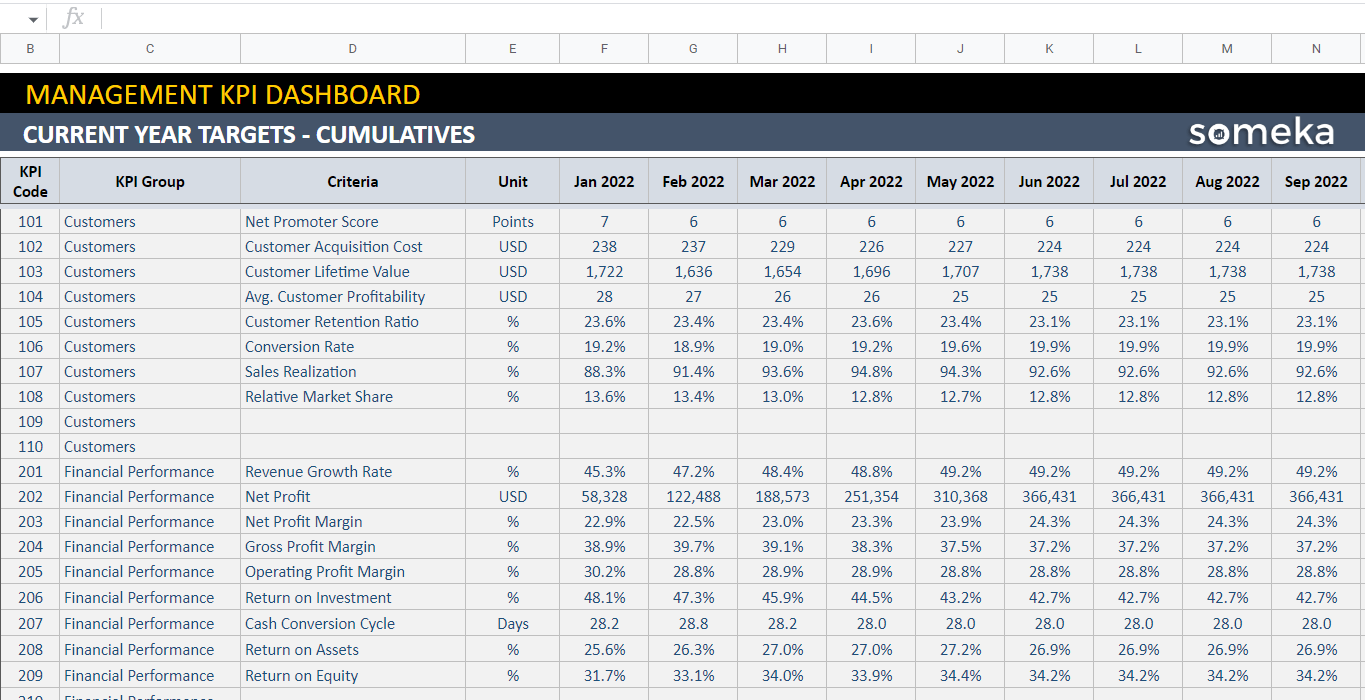
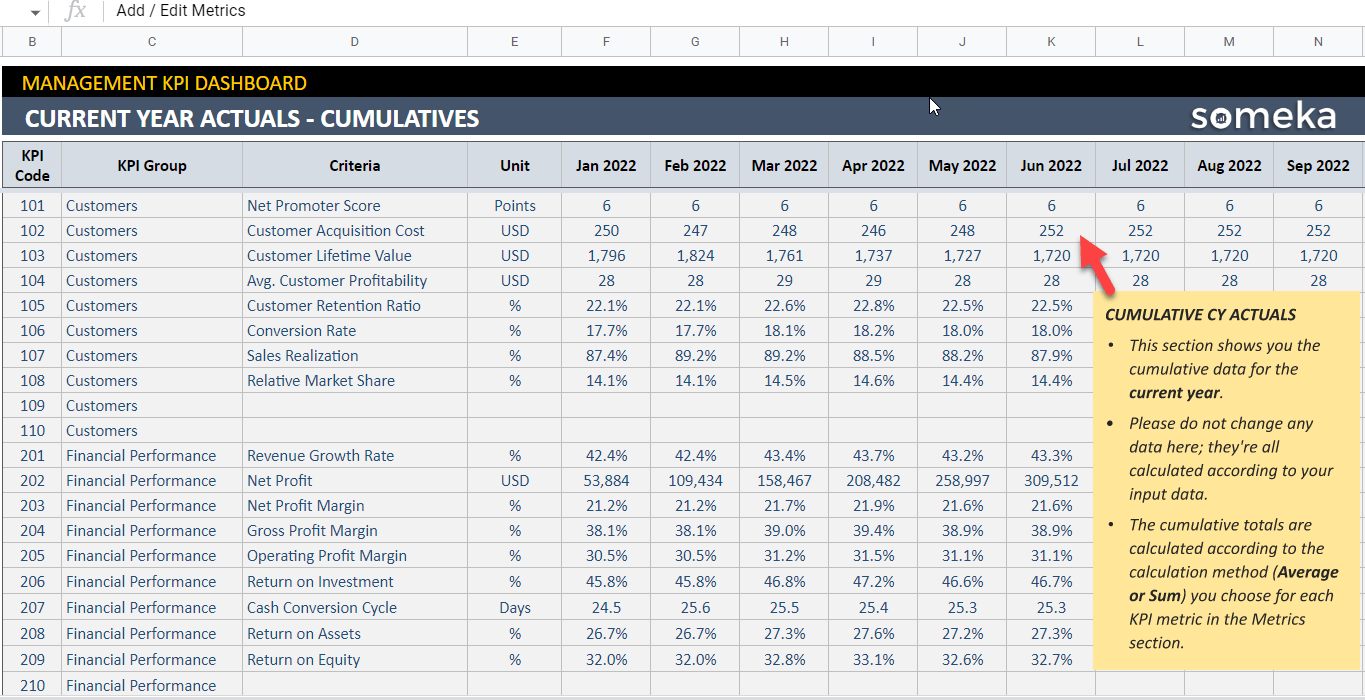


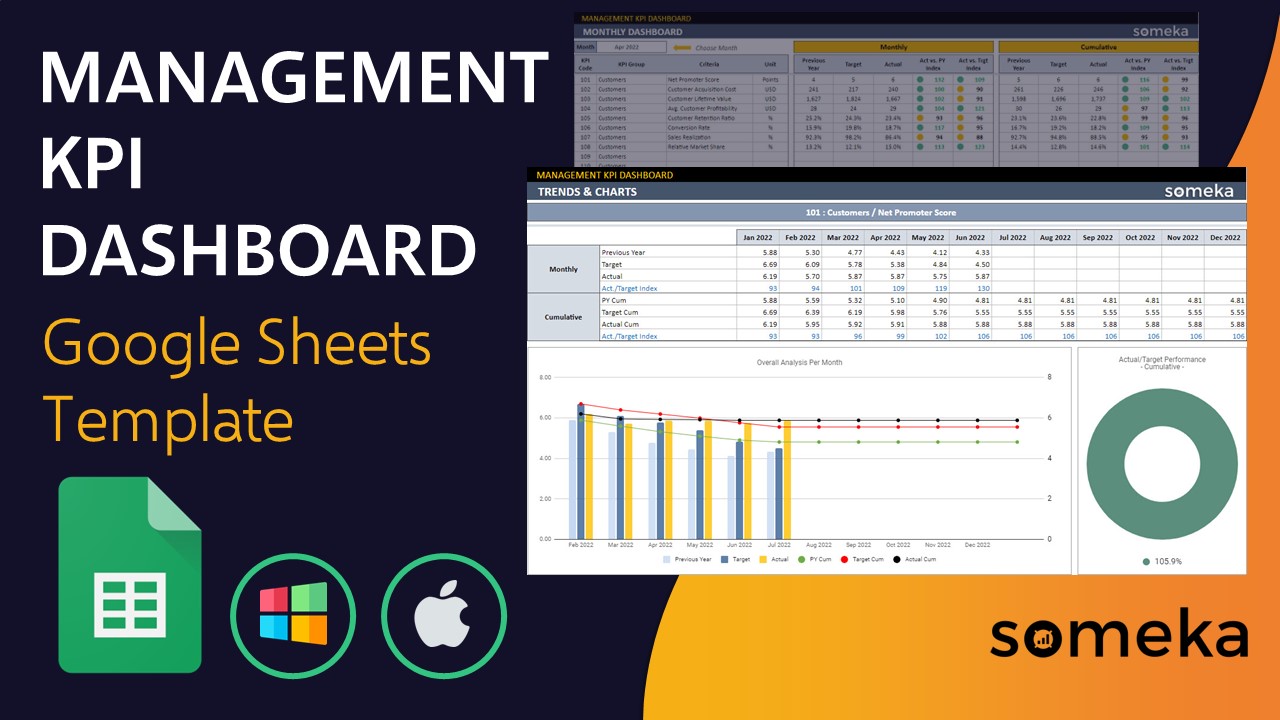
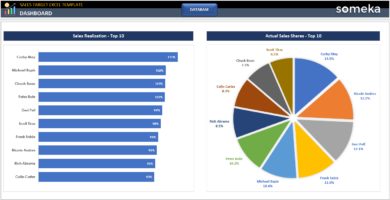
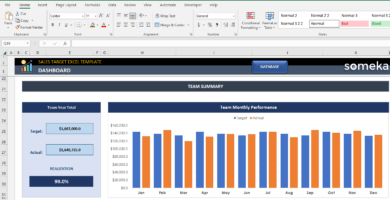
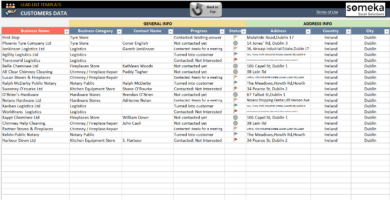
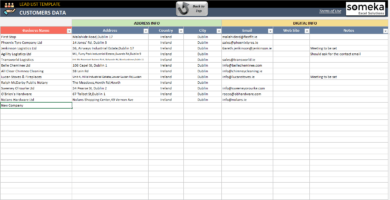
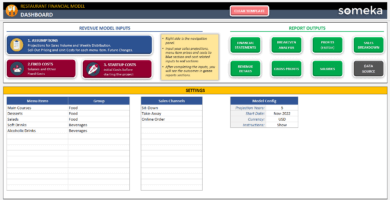
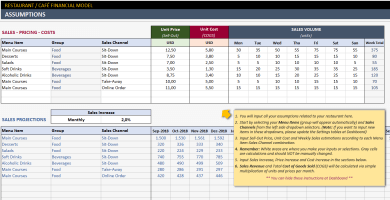
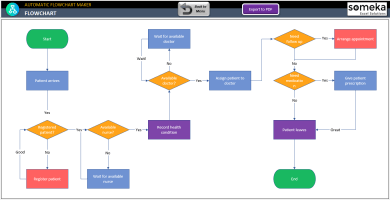
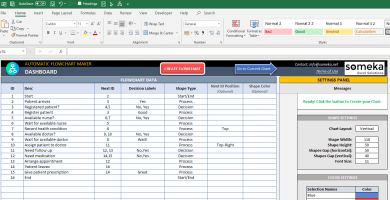
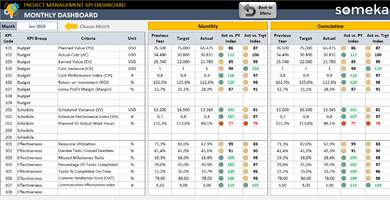
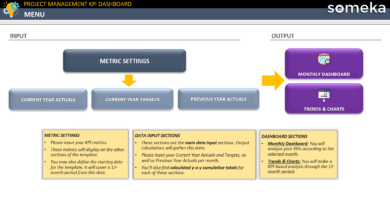
Alberto malvero –
Gracias, muy bien!
Dan B. –
Excellent and quick dispatch. Thanks!!
Kate10 –
Very easy to use.
Fabien T. –
Indıcators are great but not enough. Can I add more kpi, or how??
Someka –
Salut, Fabien
Thanks for the comments! You can modify the current KPIs or add new ones on your own. Please check the image, below. If you need help at all: contact@someka.net
Laila Hampston –
Extremely practicale!!
David Gloidman –
Generally, learning it was enjoyable, although I could have understood it better with more instructions on the worksheet.
M. Lopez Cortea –
To chose cumulative method is extraordinary! Greattt!
REBEKA94 –
Astonishin’ but need more!
Erika Je. –
Coolest cool!!
Jeff D. –
Hi Someka! Im really impressed the tool. I need your help to change my licence. My teammate needs to work on it!
Someka –
Hello Jeff
We would almost certainly upgrade your license from single-user to multi-user. Simply send us an email at contact@someka.net and our team will get back to you with a link to upgrade your license.