NFT Wallet Tracker Excel Template
NFT portfolio tracking spreadsheet. Monitor your projects with dynamic wallet analysis. Mint tracker and journal included. Easy to use Excel template.
TEMPLATE DESCRIPTION
NFT, the non-fungible tokens, is a growing trading space with lots of opportunities for serious traders. But if you have even been in the NFT market, you’ve probably observed how it can all be messy with too many things to track. That’s where our NFT Wallet Tracker Excel Template comes to your help with all its useful features to monitor and diversify your projects effectively.
![]()
NFT Wallet Tracker Excel Template Main Features
Above all, this template gives you two main functionalities:
Firstly, it will assist you in keeping track of all the minting events, whitelist steps, etc., with an extra calendar feature. You can follow upcoming projects, update your notes, and keep all your key information in one place.
The other main function of this NFT Portfolio Tracker Excel Template is transaction activities. In this case, it is not about remembering the dates but about calculating and estimating your profits and losses.
![]()
You may use one or both of these functions. You may just track your profits or perhaps concentrate on completing the NFT tasks that have already started. It’s up to you!
The template contains 4 input and 2 output sections: Settings, Watchlist, Minting Tracker, Buy/Sell Journal, Minting Calendar, and Analytics. Let’s have a deeper look into the main sections:
1. Settings
You should start by updating settings, most of which are related to the mint tracking. Just input your preferences in the settings sheet of NFT Portfolio Tracker Excel Template.
The time zone converter is a particularly useful tool here. When you track projects from all over the world you can find yourself struggling with understanding what time it is going to be for you.
We have all the possible time zones in our settings so you can be sure you can always get the correct information. Moreover, you will not only find standard notation but also specific abbreviations like CEST, CET, and many more in the dropdown menu.
![]()
In addition, the “Marketplace” is another special tool in the settings menu, which is needed for the profit calculation in the trading part. The wallet alias is used in the minting part. However, the actual addresses are only kept for you to be able to quickly access them instead of searching, changing your MetaMask profile, etc.
2. Watchlist
The Watchlist sheet is mostly a help section. But we highly recommend using this sheet to keep up-to-date especially for the buy/sell actions later. You can keep here all the notes and information that will let you remember some specific project details.
Most of the table of this NFT Portfolio Tracker Excel Template is just informational. So if you don’t want to spend too much time here, at least fill out the current price and creator fee, as well as the project name.
When you set the current price, you can get the estimation of your potential profits from the assets you currently have. Creator fee can be a game-changer when it comes to flipping the project. You can easily understand if it is worth selling some of your NFTs or not.
3. Minting Tracker
Basically, the minting tracker will display your upcoming dates. Also, you can add them to the calendar if you think it’s worth remembering.
In addition, we may sometimes get lost in the “white list application steps”. Assuming we won the spot, we still need to follow some steps, which is hard to track when you have many of them to remember. This section of your NFT Portfolio template is for you to keep track of all that information.
![]()
Simply follow the steps you took when you applied for the white list, such as which wallet you used, where you got the spot, etc.
Besides, you can make some small adjustments with cross out (or gray out) features for the past projects or highlighting features for the upcoming ones. This helps you to easily check how many upcoming projects there are and how much liquidity you need.
4. Minting Calendar
The calendar section will show you all the previous projects you select to add here. You can switch the calendar by months or weeks.
5. Buy/Sell Journal
You can follow all your selling/buying actions through the trading sheet.
![]()
On the input table, you’ll enter all your “buy” activities. Based on previous settings and watchlist information, you can see a Forecast, or a breakeven point estimated here.
In this portfolio tracker, break-even shows what is the minimum price you should sell the NFT not to make a loss. On the other hand, as there are many projects with very high fees, selling our NFT a bit higher does not mean that we will make a profit.
After we have more data, we can make a nice analysis from this trading log. Based on this when you choose a summary for unsold NFTs, you can see potential profits from unsold projects. You can track your sales with updating dates. In other words, this will not damage your main output analytics if you will give up on this information.
6. Analytics of NFT Portfolio Tracker Excel Template
This section will give you a detailed analysis of your profits and loss. You can test which range of prices works for you the best. To understand which projects you have profited the most and which was a mistake. Also, you can choose filters to narrow down the results.
![]()
NFT Wallet Tracker Excel Template Features Summary:
- Manage your transactions in NFT market
- Keep track of your portfolio
- Fully customizable and ready to print
- Informational notes included
- No installation needed, ready-to-use
- Works both on Mac and Windows
- Compatible with Excel 2010 and later versions
- Does not include any VBA code or macros
USER REVIEWS & COMMENTS
16 reviews for NFT Wallet Tracker Excel Template
You must be logged in to post a review.
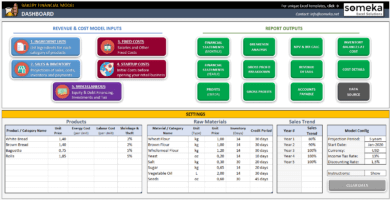
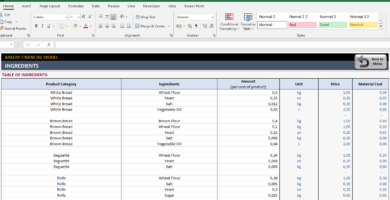
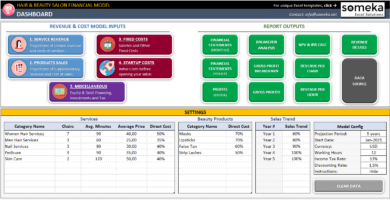
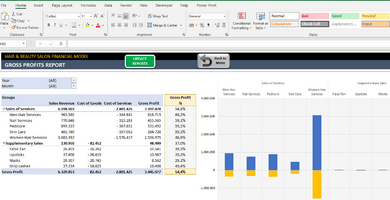
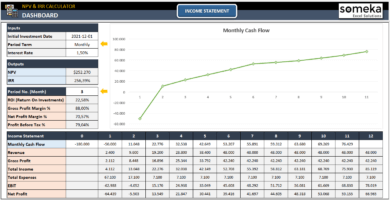
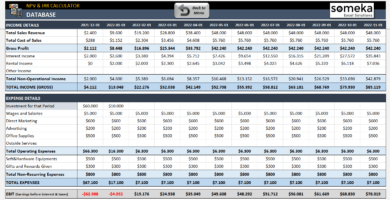
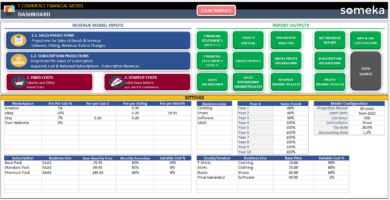
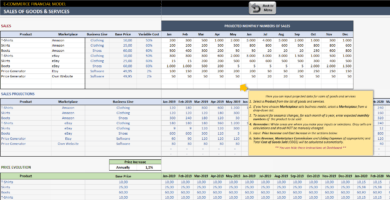
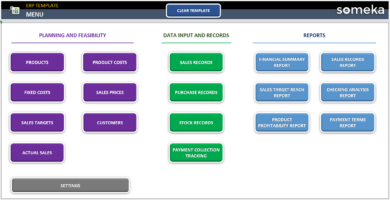
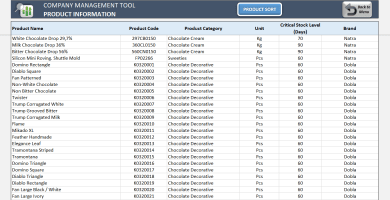
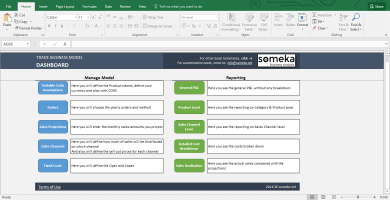
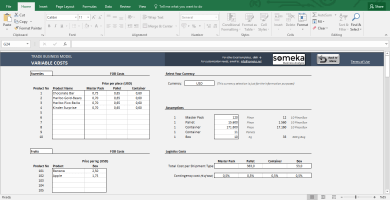
Anh –
Hello I neeed a tech support, i ruyined my template 🙁
Someka –
Hello! Thank you for contacting us. Don’t be concerned! At Someka, we have tech support that can help you. Please click on the link we have given.
Petrova –
The visuals look great, and you don’t have to figure out how to arrange them yourself. Thank you so muuuuuch!
Dr. Natchanok –
As described, works very well
Maria Kelly –
I needed something to help me try out my trading strategies, and this spreadsheet was the perfect answer! It worked exactly as described, and now I don’t have to worry about having Forex data in the code. I’m really thankful for finding it.
Goncalo F. –
This product is straightforward and can be adjusted to meet your requirements!
Barb –
GREAT APP
Harding –
Awesome work
Abrahán T –
Can I move it to google sheets? And use it as a GoogleSheet file?
Someka –
Hello Abrahan,
You can upload it to your Microsoft Office cloud https://onedrive.live.com/ because the template does not contain any macros you can easily use it in MS cloud then.
You need to have MS office 365 for this purpose. Then you can open it in the browser on any of your devices.
However if you try to load it to Google cloud it will unfortunately not work since it is created specifically for Excel.
Luther Danniell –
I love it. So quick, easy and convenient to use. but a small question I want to remove you someka logo please help asap
Someka –
Hello Luther,
You can remove the logo or replace it with your own logo for each sheet. For Free Versions, you are not allowed to remove the logo or alter any copyrighted material in the template.
You can do it in the full version. Please check how to do that in this link.
Hope this helps!
Jimena G –
It shows me nothing, zero information when I want to see my possible profit from the unsold NFTs.
It doesn’t update real prices.
Someka –
Hello Jimena,
Template for your own safety is not connected to any data source it does not contain macros and does not download any data from the internet.
To see your potential profit you need to keep an updated watchilist sheet.
Just write there the project names and their current prices. This way the estimation will show you the value of your NFT wallet.
Hope this helps!
Lucas L –
Can I change the date format? This is pretty annoying for me to see it as day, month, year order. And makes it all confusing.
Someka –
Hello Lucas,
Yes of course it can be confusing if your operating system is set to use it in a different order. You just need to unlock the sheet.
Then select the columns with the date and select the date format that suits you.
Just select More Number formats from the dropdown list like on the screen below and choose the country and format you want.
Don’t worry this will not damage any calculation.
Marty F –
white list tracking steps are very excellnt
Marjory –
My business is very easy now thx
Ella M –
This time zone converter saved me a lot of my time. It looked a bit tricky but actually it is really simple. I am following some new projects from all around the world every day, and it really is useful.
Deena –
I found this excel amazing
Juantxo H –
I loved it, especially the steps for the white list tracking. I was always forgetting if I already gave my wallet, which address which account and so on. So this is a pain relief. Thanks!